
Since you may need to accurately capture a certain part when taking a screenshot, you need the function of a magnifying glass, so that it is easier to locate the location of the screenshot when taking a screenshot.
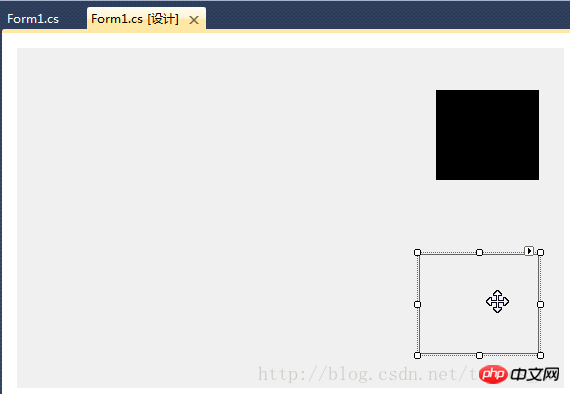
1 2 3 |
|
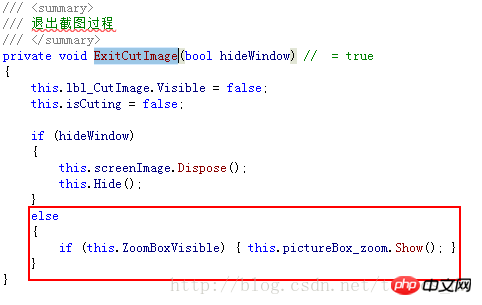
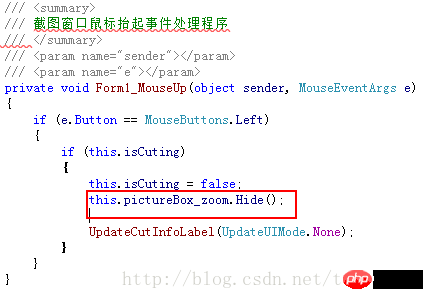
1 2 3 4 5 |
|
1 2 3 4 5 6 7 8 9 10 11 12 13 14 15 16 17 18 19 20 21 22 23 24 25 26 27 |
|

1 2 3 4 5 6 7 8 9 10 11 12 13 14 15 16 17 18 19 20 21 22 23 24 25 26 27 28 29 30 31 32 33 34 35 36 37 38 39 40 41 42 43 44 45 46 47 48 49 50 51 52 53 54 55 56 57 |
|
Compile, run, take a screenshot to see the effect!
The above is the detailed content of C# Development Example-Customized Screenshot Tool (7) Code Example for Adding Magnifying Glass Function. For more information, please follow other related articles on the PHP Chinese website!




