 Backend Development
Backend Development
 C#.Net Tutorial
C#.Net Tutorial
 ASP.Net Web Detailed explanation of how to use session state
ASP.Net Web Detailed explanation of how to use session state
ASP.Net Web Detailed explanation of how to use session state
In the last blog post, we discussed the client's use of web services. In this article we will review how to use the session state of a web service.
This is a continuation of the previous article. So please quickly review the previous articles to have a clear idea.
You can read the previous article here.
To use the session object in ASP.NET in a web service, there are two things that need to be done.
1. The WebService class needs to inherit the System.Web.Services.WebService class
2. EnableSession attribute in WebMethodThe value should be set to true
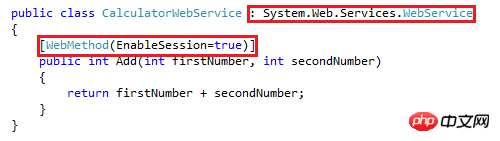
Looking at our CalculatorWebService class, we can see that it has inherited the System.Web.Services.WebService class. However, we need the EnableSession property value to be set to true.
In this article, we will try to use a session object in a GridView as shown below to display the latest calculation results.
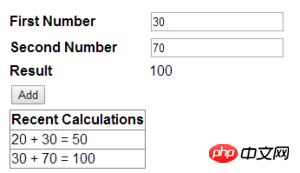
In order to achieve this The purpose is to first think of the following, modify the Add method of the CalculatorWebService class.
[WebMethod(EnableSession = true)]
public int Add(int firstNumber, int secondNumber)
{
List<string> calculations;
if (Session["CALCULATIONS"] == null)
{
calculations = new List<string>();
}
else
{
calculations = (List<string>)Session["CALCULATIONS"];
}
string strTransaction = firstNumber.ToString() + " + "
+ secondNumber.ToString()
+ " = " + (firstNumber + secondNumber).ToString();
calculations.Add(strTransaction);
Session["CALCULATIONS"] = calculations;
return firstNumber + secondNumber;
}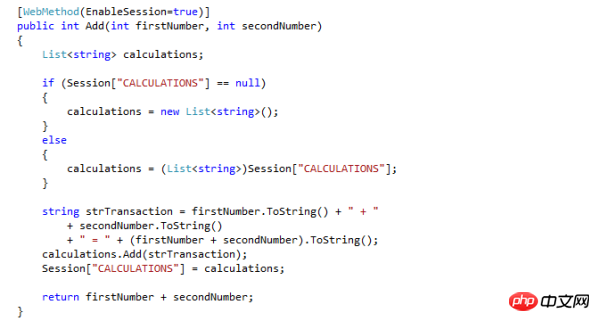
Then introduce another public method to return all calculation results. Use the WebMethod feature to Modify this method and set the EnableSession attribute to true.
[WebMethod(EnableSession = true)]
public List<string> GetCalculations()
{
if (Session["CALCULATIONS"] == null)
{
List<string> calculations = new List<string>();
calculations.Add("You have not performed any calculations");
return calculations;
}
else
{
return (List<string>)Session["CALCULATIONS"];
}
}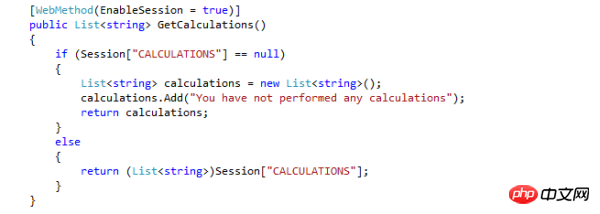
Now we can build our solution and view our Web service in the browser .
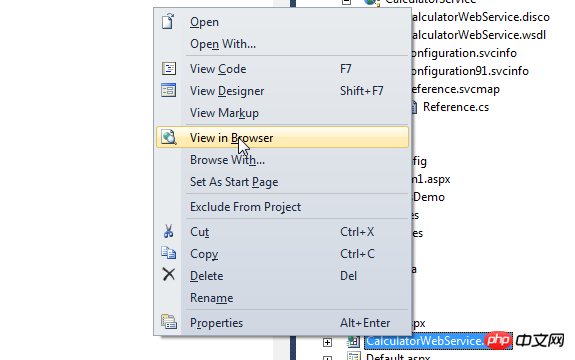
The Web service will list two methods - Add and GetCalculations.
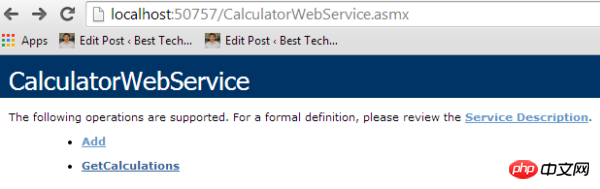
Click the Add method. Let's enter two numbers, say 20 and 30, and click the Invoke button, we will get the result 50.
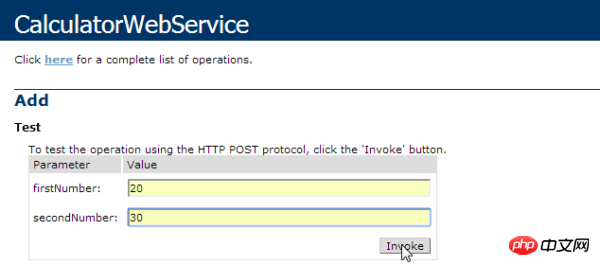
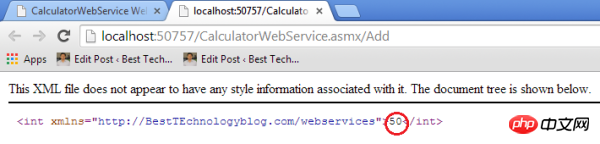
Let’s do another calculation, such as 30 and 70. Then click the Invoke button and we will get the result as 100.
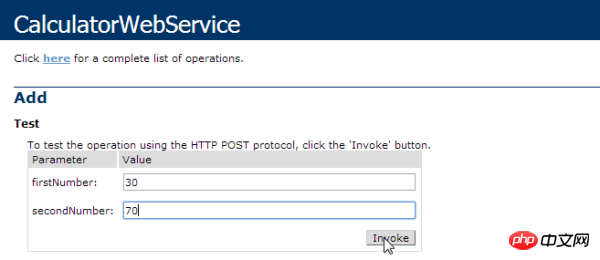

stringarray.
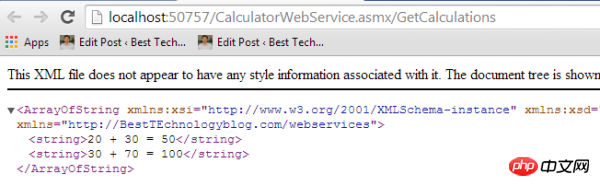
control into it.
<tr>
<td>
<asp:GridView ID="gvCalculations" runat="server">
</asp:GridView>
</td>
</tr>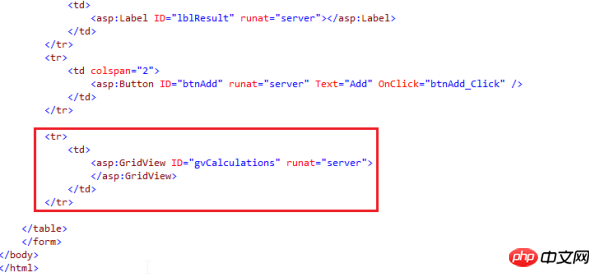
date Service Reference.
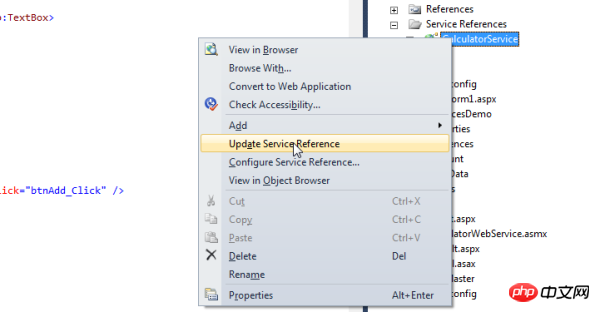
此后,在btnAdd_Click事件代码段之中, 加入如下几行代码.
gvCalculations.DataSource = client.GetCalculations();
gvCalculations.DataBind();
gvCalculations.HeaderRow.Cells[0].Text = "Recent Calculations";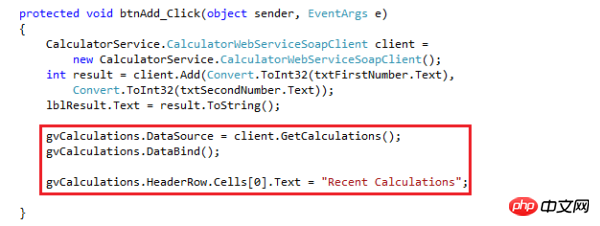
构建我们的解决方案,并在浏览器中查看这个web窗口.
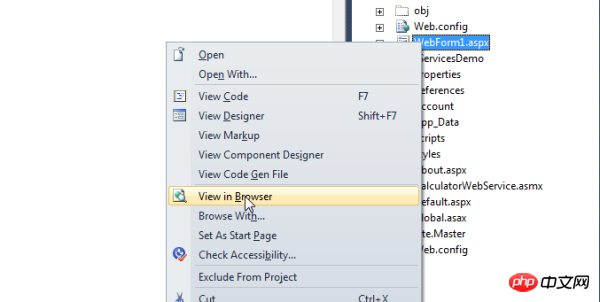
让我们继续加入两个数字,比如20和30. 而我们会看到虽然我们已经执行了一次计算, You have not performed any calculations 这样的消息还是将会显示出来.
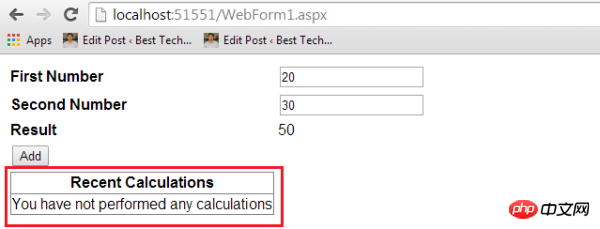
这基本上是因为web应用程序并没有像Web服务发送相同的SessionId。为此,将web.config文件中的allowCookie设置成true.
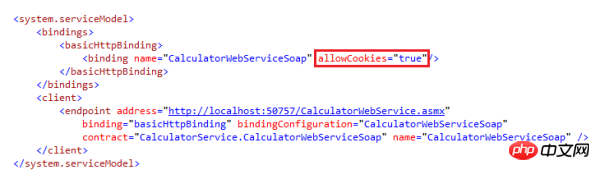
现在我们再来运行这个web窗口并添加一些数字。现在我们就可以看到它按照预期运行了.
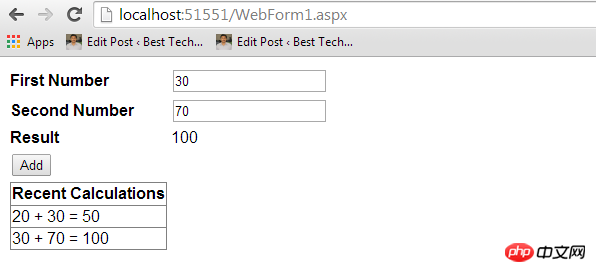
因此,这下面有几点要深入思考:
如果Web服务被修改了,客户端应用程序的代理类就要被更新. 为此,在Service Reference夹下面的服务上点击右键,并选择Update Service Reference项.
将allowCookies属性设置成true,以便让客户端应用程序接受从ASMX Web服务返回的cookie,并将其复制到未来所有项Web 服务发起的请求中去. 这就确保了客户端和Web服务之间是维护的同一个Session.
The above is the detailed content of ASP.Net Web Detailed explanation of how to use session state. For more information, please follow other related articles on the PHP Chinese website!

Hot AI Tools

Undresser.AI Undress
AI-powered app for creating realistic nude photos

AI Clothes Remover
Online AI tool for removing clothes from photos.

Undress AI Tool
Undress images for free

Clothoff.io
AI clothes remover

Video Face Swap
Swap faces in any video effortlessly with our completely free AI face swap tool!

Hot Article

Hot Tools

Notepad++7.3.1
Easy-to-use and free code editor

SublimeText3 Chinese version
Chinese version, very easy to use

Zend Studio 13.0.1
Powerful PHP integrated development environment

Dreamweaver CS6
Visual web development tools

SublimeText3 Mac version
God-level code editing software (SublimeText3)

Hot Topics
 1655
1655
 14
14
 1413
1413
 52
52
 1306
1306
 25
25
 1252
1252
 29
29
 1225
1225
 24
24
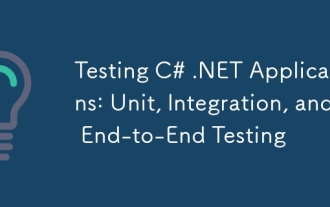 Testing C# .NET Applications: Unit, Integration, and End-to-End Testing
Apr 09, 2025 am 12:04 AM
Testing C# .NET Applications: Unit, Integration, and End-to-End Testing
Apr 09, 2025 am 12:04 AM
Testing strategies for C#.NET applications include unit testing, integration testing, and end-to-end testing. 1. Unit testing ensures that the minimum unit of the code works independently, using the MSTest, NUnit or xUnit framework. 2. Integrated tests verify the functions of multiple units combined, commonly used simulated data and external services. 3. End-to-end testing simulates the user's complete operation process, and Selenium is usually used for automated testing.
 C# .NET Interview Questions & Answers: Level Up Your Expertise
Apr 07, 2025 am 12:01 AM
C# .NET Interview Questions & Answers: Level Up Your Expertise
Apr 07, 2025 am 12:01 AM
C#.NET interview questions and answers include basic knowledge, core concepts, and advanced usage. 1) Basic knowledge: C# is an object-oriented language developed by Microsoft and is mainly used in the .NET framework. 2) Core concepts: Delegation and events allow dynamic binding methods, and LINQ provides powerful query functions. 3) Advanced usage: Asynchronous programming improves responsiveness, and expression trees are used for dynamic code construction.
 C# .NET: Exploring Core Concepts and Programming Fundamentals
Apr 10, 2025 am 09:32 AM
C# .NET: Exploring Core Concepts and Programming Fundamentals
Apr 10, 2025 am 09:32 AM
C# is a modern, object-oriented programming language developed by Microsoft and as part of the .NET framework. 1.C# supports object-oriented programming (OOP), including encapsulation, inheritance and polymorphism. 2. Asynchronous programming in C# is implemented through async and await keywords to improve application responsiveness. 3. Use LINQ to process data collections concisely. 4. Common errors include null reference exceptions and index out-of-range exceptions. Debugging skills include using a debugger and exception handling. 5. Performance optimization includes using StringBuilder and avoiding unnecessary packing and unboxing.
 From Web to Desktop: The Versatility of C# .NET
Apr 15, 2025 am 12:07 AM
From Web to Desktop: The Versatility of C# .NET
Apr 15, 2025 am 12:07 AM
C#.NETisversatileforbothwebanddesktopdevelopment.1)Forweb,useASP.NETfordynamicapplications.2)Fordesktop,employWindowsFormsorWPFforrichinterfaces.3)UseXamarinforcross-platformdevelopment,enablingcodesharingacrossWindows,macOS,Linux,andmobiledevices.
 The Continued Relevance of C# .NET: A Look at Current Usage
Apr 16, 2025 am 12:07 AM
The Continued Relevance of C# .NET: A Look at Current Usage
Apr 16, 2025 am 12:07 AM
C#.NET is still important because it provides powerful tools and libraries that support multiple application development. 1) C# combines .NET framework to make development efficient and convenient. 2) C#'s type safety and garbage collection mechanism enhance its advantages. 3) .NET provides a cross-platform running environment and rich APIs, improving development flexibility.
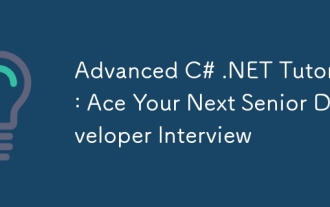 Advanced C# .NET Tutorial: Ace Your Next Senior Developer Interview
Apr 08, 2025 am 12:06 AM
Advanced C# .NET Tutorial: Ace Your Next Senior Developer Interview
Apr 08, 2025 am 12:06 AM
Interview with C# senior developer requires mastering core knowledge such as asynchronous programming, LINQ, and internal working principles of .NET frameworks. 1. Asynchronous programming simplifies operations through async and await to improve application responsiveness. 2.LINQ operates data in SQL style and pay attention to performance. 3. The CLR of the NET framework manages memory, and garbage collection needs to be used with caution.
 Is C# .NET Right for You? Evaluating its Applicability
Apr 13, 2025 am 12:03 AM
Is C# .NET Right for You? Evaluating its Applicability
Apr 13, 2025 am 12:03 AM
C#.NETissuitableforenterprise-levelapplicationswithintheMicrosoftecosystemduetoitsstrongtyping,richlibraries,androbustperformance.However,itmaynotbeidealforcross-platformdevelopmentorwhenrawspeediscritical,wherelanguageslikeRustorGomightbepreferable.
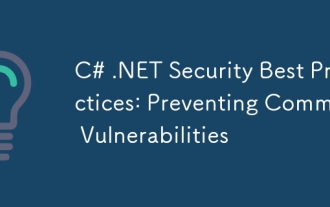 C# .NET Security Best Practices: Preventing Common Vulnerabilities
Apr 05, 2025 am 12:01 AM
C# .NET Security Best Practices: Preventing Common Vulnerabilities
Apr 05, 2025 am 12:01 AM
Security best practices for C# and .NET include input verification, output encoding, exception handling, as well as authentication and authorization. 1) Use regular expressions or built-in methods to verify input to prevent malicious data from entering the system. 2) Output encoding to prevent XSS attacks, use the HttpUtility.HtmlEncode method. 3) Exception handling avoids information leakage, records errors but does not return detailed information to the user. 4) Use ASP.NETIdentity and Claims-based authorization to protect applications from unauthorized access.



