.NET Core debugging steps on VS2017 Linux
This article mainly introduces the detailed explanation of .NET Core debugging on VS2017 Linux. The editor thinks it is quite good, so I will share it with you now and give it as a reference. Let’s follow the editor to take a look.
Visual Studio 2017 debugs .NET Core applications on Linux through SSH.
Environment of this article
Development environment: Win10 x64 Visual Studio 2017
Deployment environment: Ubuntu 14.04 x64 .NET Core SDK 1.0.1
Installing .NET Core SDK on Ubuntu
Ubuntu 14.04 x64
sudo sh -c 'echo "deb [arch=amd64] https://apt-mo.trafficmanager.net/repos/dotnet-release/ trusty main" > /etc/apt/sources.list.d/dotnetdev.list' sudo apt-key adv --keyserver hkp://keyserver.ubuntu.com:80 --recv-keys 417A0893 sudo apt-get update
If you have installed the preview version before, be sure to update it.
Then install the latest version of SDK 1.0.1
sudo apt-get install dotnet-dev-1.0.1
After the installation is completed, execute dotnet --info as follows:
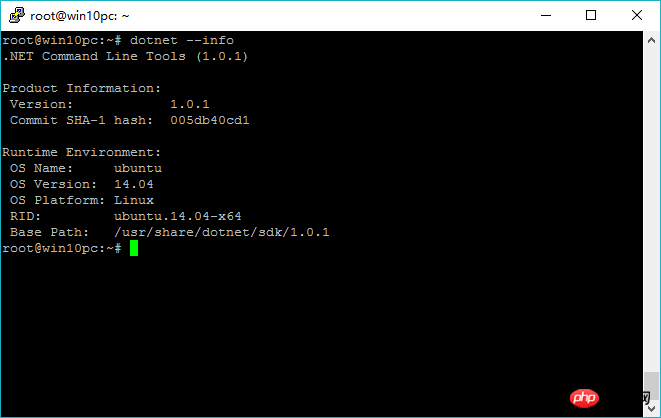
indicates that the SDK is installed successfully .
Then on the Linux server, you need to install an SSH server, unzip and curl or wget. The command is as follows:
sudo apt-get install openssh-server unzip curl
After the installation is completed, everything is ready.
New program
Open VS 2017 and create a new console application .NET Core named: LinuxDemo.
Add the following code to Program.cs:
class Program
{
static void Main(string[] args)
{
Console.WriteLine("Hello World! LineZero");
Console.WriteLine("Linux .NET Core Debug");
Console.WriteLine("'q' exit");
while (true)
{
var result = Console.ReadLine();
if (result.Equals("q"))
return;
Console.WriteLine(result);
}
}
}After writing the code, upload the code to Ubuntu.
Then run the program on Ubuntu and execute successfully.
dotnet restore
dotnet build
dotnet run
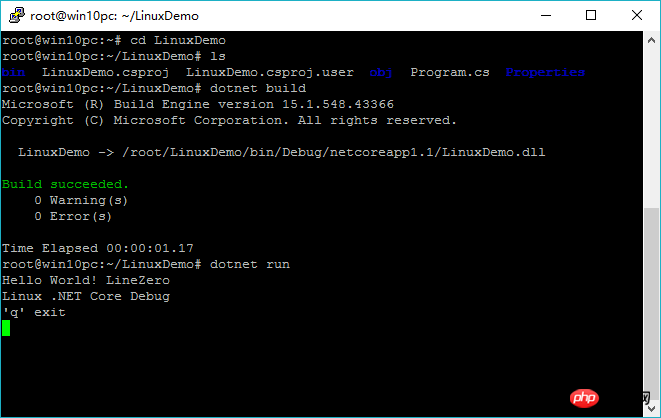
Additional debugging
Then run the program by default, then open debugging in VS 2017-> Attach to process
Select the connection type as SSH, then enter the Ubuntu IP in the connection and target, and then press Enter, a dialog will pop up , enter the corresponding username and password.
Configuration:
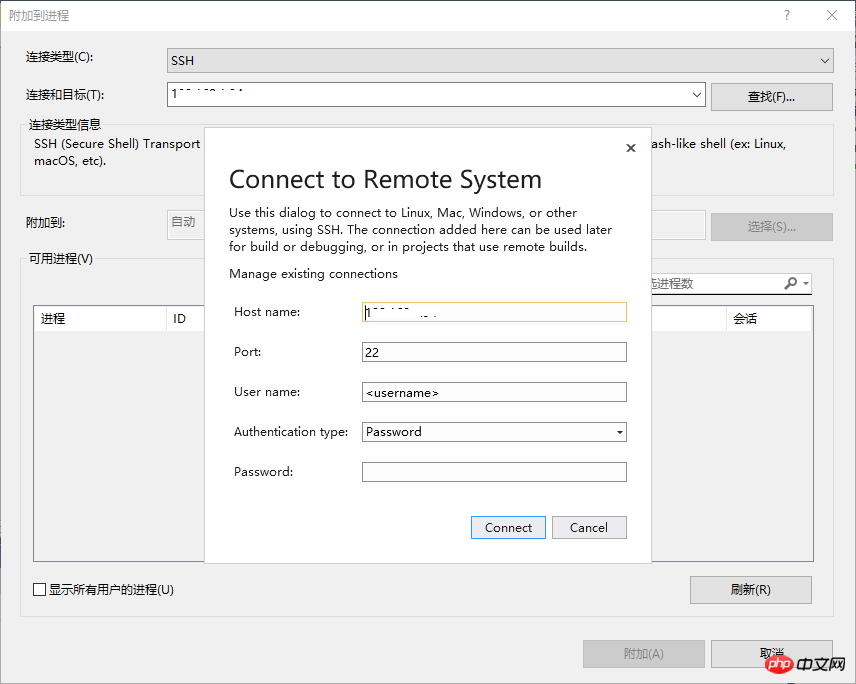
Additional process:
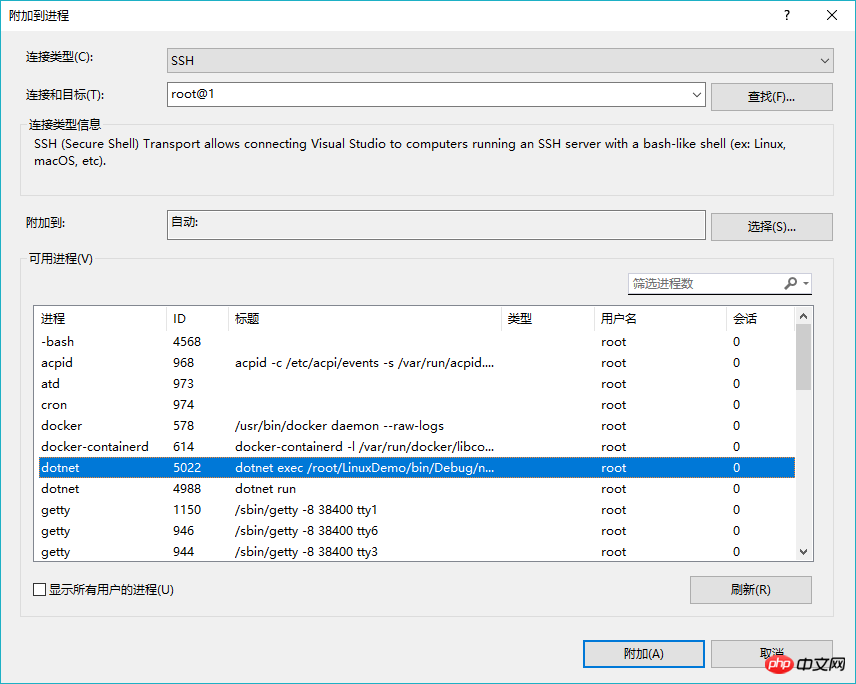
Select type:
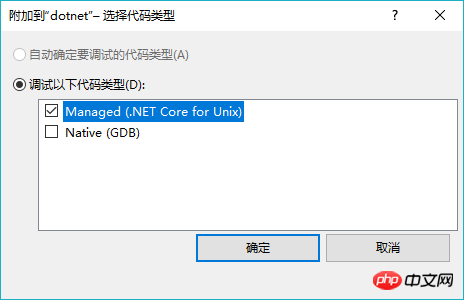
Then wait for a while, enter a few characters in Linux, and press Enter:
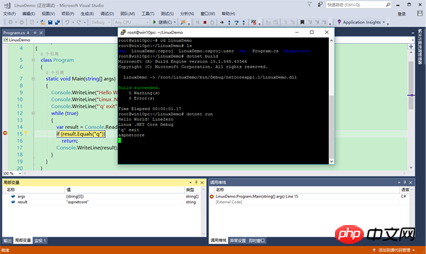
Note:
If found After attaching, it cannot be disconnected. Stop debugging, restart VS, then exit the program, rerun and attach. Just try it a few times.
The above is the entire content of this article. I hope it will be helpful to everyone’s study. I also hope that everyone will support Script House.
The above is the detailed content of .NET Core debugging steps on VS2017 Linux. For more information, please follow other related articles on the PHP Chinese website!

Hot AI Tools

Undresser.AI Undress
AI-powered app for creating realistic nude photos

AI Clothes Remover
Online AI tool for removing clothes from photos.

Undress AI Tool
Undress images for free

Clothoff.io
AI clothes remover

Video Face Swap
Swap faces in any video effortlessly with our completely free AI face swap tool!

Hot Article

Hot Tools

Notepad++7.3.1
Easy-to-use and free code editor

SublimeText3 Chinese version
Chinese version, very easy to use

Zend Studio 13.0.1
Powerful PHP integrated development environment

Dreamweaver CS6
Visual web development tools

SublimeText3 Mac version
God-level code editing software (SublimeText3)

Hot Topics
 1662
1662
 14
14
 1419
1419
 52
52
 1312
1312
 25
25
 1262
1262
 29
29
 1235
1235
 24
24
 Linux Architecture: Unveiling the 5 Basic Components
Apr 20, 2025 am 12:04 AM
Linux Architecture: Unveiling the 5 Basic Components
Apr 20, 2025 am 12:04 AM
The five basic components of the Linux system are: 1. Kernel, 2. System library, 3. System utilities, 4. Graphical user interface, 5. Applications. The kernel manages hardware resources, the system library provides precompiled functions, system utilities are used for system management, the GUI provides visual interaction, and applications use these components to implement functions.
 How to check the warehouse address of git
Apr 17, 2025 pm 01:54 PM
How to check the warehouse address of git
Apr 17, 2025 pm 01:54 PM
To view the Git repository address, perform the following steps: 1. Open the command line and navigate to the repository directory; 2. Run the "git remote -v" command; 3. View the repository name in the output and its corresponding address.
 vscode Previous Next Shortcut Key
Apr 15, 2025 pm 10:51 PM
vscode Previous Next Shortcut Key
Apr 15, 2025 pm 10:51 PM
VS Code One-step/Next step shortcut key usage: One-step (backward): Windows/Linux: Ctrl ←; macOS: Cmd ←Next step (forward): Windows/Linux: Ctrl →; macOS: Cmd →
 What is the main purpose of Linux?
Apr 16, 2025 am 12:19 AM
What is the main purpose of Linux?
Apr 16, 2025 am 12:19 AM
The main uses of Linux include: 1. Server operating system, 2. Embedded system, 3. Desktop operating system, 4. Development and testing environment. Linux excels in these areas, providing stability, security and efficient development tools.
 How to run java code in notepad
Apr 16, 2025 pm 07:39 PM
How to run java code in notepad
Apr 16, 2025 pm 07:39 PM
Although Notepad cannot run Java code directly, it can be achieved by using other tools: using the command line compiler (javac) to generate a bytecode file (filename.class). Use the Java interpreter (java) to interpret bytecode, execute the code, and output the result.
 How to run sublime after writing the code
Apr 16, 2025 am 08:51 AM
How to run sublime after writing the code
Apr 16, 2025 am 08:51 AM
There are six ways to run code in Sublime: through hotkeys, menus, build systems, command lines, set default build systems, and custom build commands, and run individual files/projects by right-clicking on projects/files. The build system availability depends on the installation of Sublime Text.
 laravel installation code
Apr 18, 2025 pm 12:30 PM
laravel installation code
Apr 18, 2025 pm 12:30 PM
To install Laravel, follow these steps in sequence: Install Composer (for macOS/Linux and Windows) Install Laravel Installer Create a new project Start Service Access Application (URL: http://127.0.0.1:8000) Set up the database connection (if required)
 How to use VSCode
Apr 15, 2025 pm 11:21 PM
How to use VSCode
Apr 15, 2025 pm 11:21 PM
Visual Studio Code (VSCode) is a cross-platform, open source and free code editor developed by Microsoft. It is known for its lightweight, scalability and support for a wide range of programming languages. To install VSCode, please visit the official website to download and run the installer. When using VSCode, you can create new projects, edit code, debug code, navigate projects, expand VSCode, and manage settings. VSCode is available for Windows, macOS, and Linux, supports multiple programming languages and provides various extensions through Marketplace. Its advantages include lightweight, scalability, extensive language support, rich features and version




