 Backend Development
Backend Development
 C#.Net Tutorial
C#.Net Tutorial
 Share an offline installation tutorial for the official version of Visual Studio 2017
Share an offline installation tutorial for the official version of Visual Studio 2017
Share an offline installation tutorial for the official version of Visual Studio 2017
This article mainly introduces the offline installation tutorial of Visual Studio 2017 official version in detail. It has certain reference value. Interested friends can refer to
Visual Studio 2017 RTM official version offline installation. and introduction.
First download from the official website: www.visualstudio.com/zh-hans/downloads/
Introduction to the official version of VS 2017: www.visualstudio.com/zh-hans/vs/whatsnew/
VS 2017 offline mode only offline .NET Core part:
Visual Studio Professional 2017:
vs_professional.exe--layoutD:\vs2017offline--addMicrosoft.VisualStudio.Workload.NetCoreTools--langzh-CN
##Visual Studio Community 2017:
vs_community.exe --layoutD:\vs2017offline--addMicrosoft.VisualStudio.Workload.NetCoreTools--langzh-CN
Visual Studio Enterprise 2017:
vs_enterprise.exe --layoutD:\vs2017offline--addMicrosoft.VisualStudio.Workload.NetCoreTools--langzh -CN
After going offline according to this mode, the installation package will be about 1.63G. After going offline, open the corresponding installation in the offline directory and directly select .NET Core to install. If everything is offline, take Visual Studio Community 2017 as an example:vs_community.exe --layoutD:\vs2017offline --langzh-CN
This way all functions can be taken offline.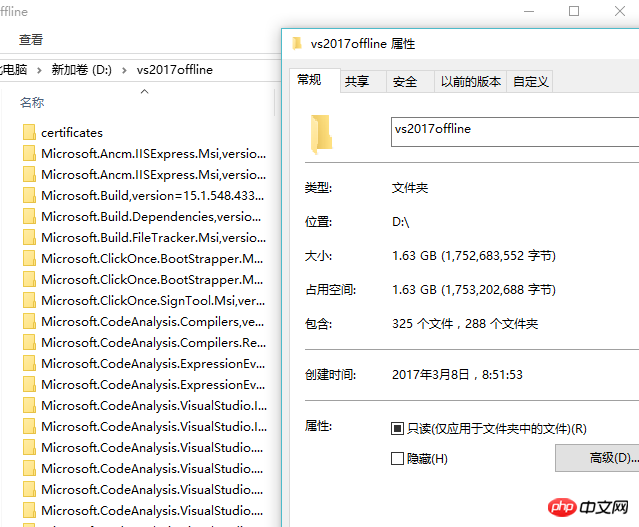
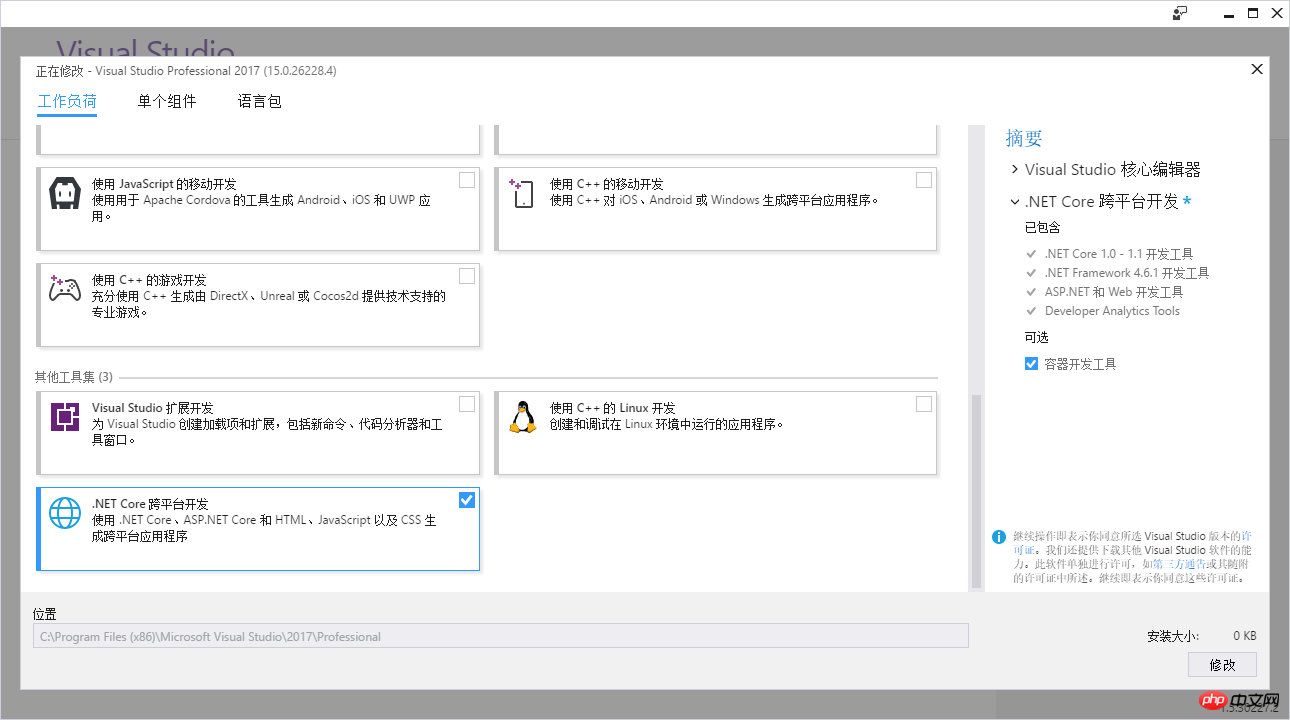
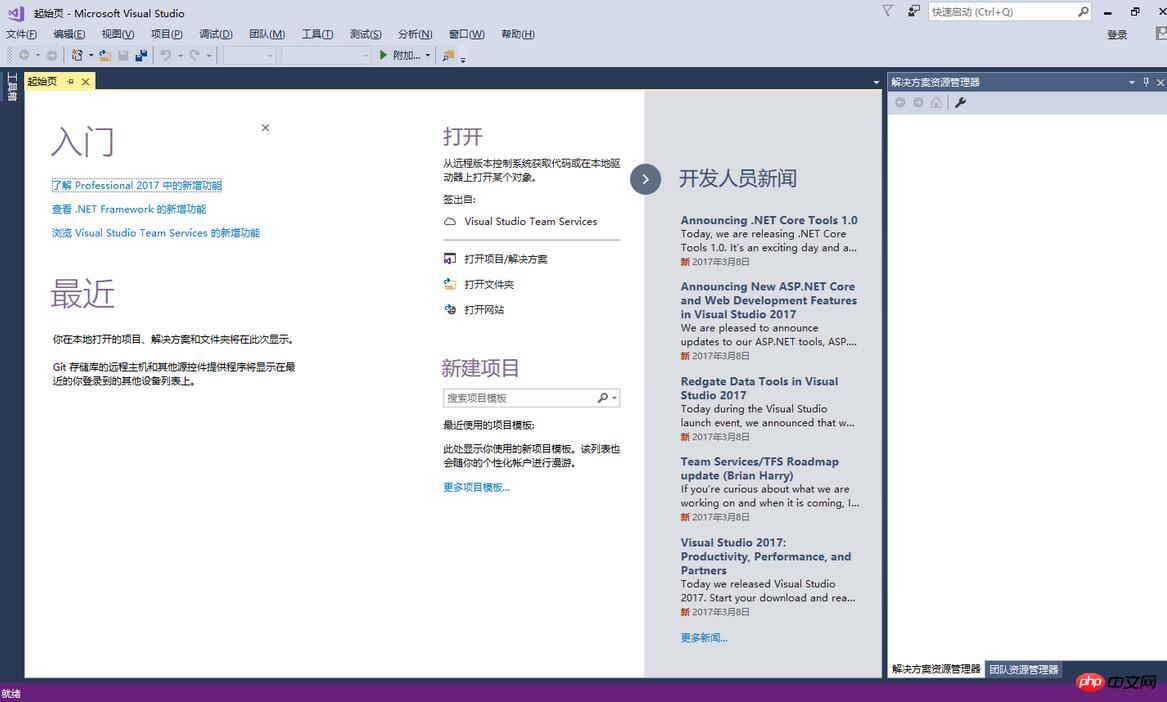
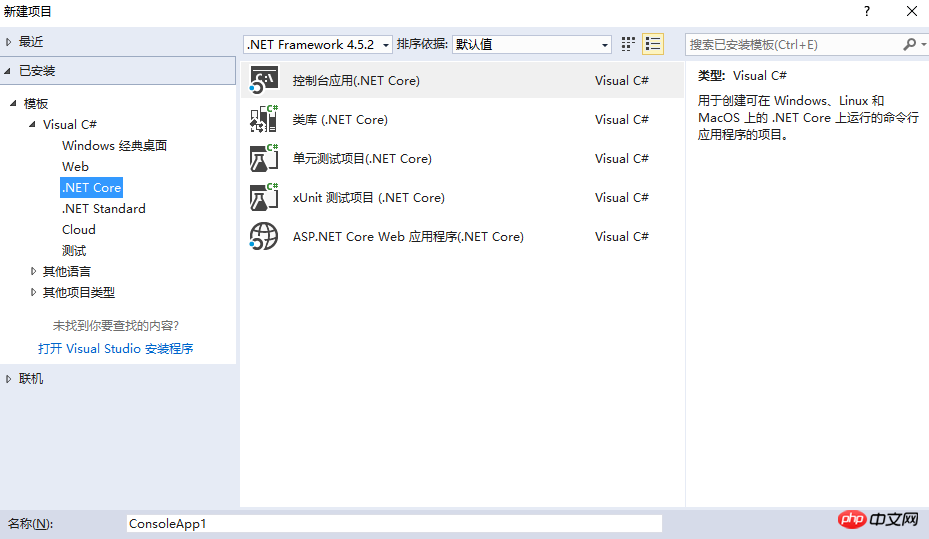
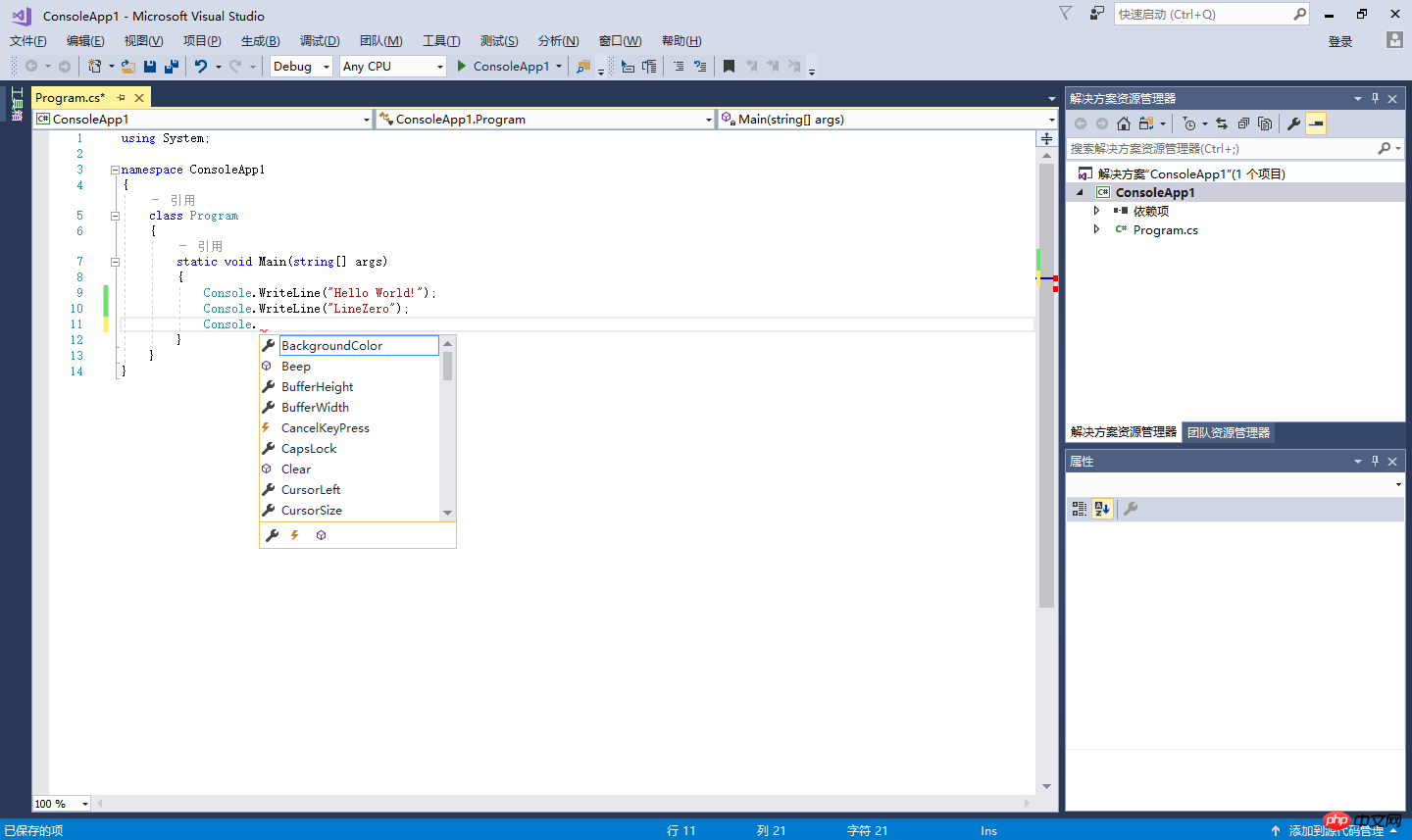
.NET Core SDK 1.0.1 Download: https://www.microsoft.com/net/download/core#/sdkCreate a new console application using dotnet new console:
C:\>dotnet new console -o myapp The template "Console Application" created successfully. C:\>cd myapp C:\myapp>dotnet restore Restoring packages for C:\myapp\myapp.csproj... C:\myapp>dotnet run Hello World!
The above is the detailed content of Share an offline installation tutorial for the official version of Visual Studio 2017. For more information, please follow other related articles on the PHP Chinese website!

Hot AI Tools

Undresser.AI Undress
AI-powered app for creating realistic nude photos

AI Clothes Remover
Online AI tool for removing clothes from photos.

Undress AI Tool
Undress images for free

Clothoff.io
AI clothes remover

Video Face Swap
Swap faces in any video effortlessly with our completely free AI face swap tool!

Hot Article

Hot Tools

Notepad++7.3.1
Easy-to-use and free code editor

SublimeText3 Chinese version
Chinese version, very easy to use

Zend Studio 13.0.1
Powerful PHP integrated development environment

Dreamweaver CS6
Visual web development tools

SublimeText3 Mac version
God-level code editing software (SublimeText3)

Hot Topics
 1677
1677
 14
14
 1430
1430
 52
52
 1333
1333
 25
25
 1278
1278
 29
29
 1257
1257
 24
24
 The Continued Relevance of C# .NET: A Look at Current Usage
Apr 16, 2025 am 12:07 AM
The Continued Relevance of C# .NET: A Look at Current Usage
Apr 16, 2025 am 12:07 AM
C#.NET is still important because it provides powerful tools and libraries that support multiple application development. 1) C# combines .NET framework to make development efficient and convenient. 2) C#'s type safety and garbage collection mechanism enhance its advantages. 3) .NET provides a cross-platform running environment and rich APIs, improving development flexibility.
 C# as a Versatile .NET Language: Applications and Examples
Apr 26, 2025 am 12:26 AM
C# as a Versatile .NET Language: Applications and Examples
Apr 26, 2025 am 12:26 AM
C# is widely used in enterprise-level applications, game development, mobile applications and web development. 1) In enterprise-level applications, C# is often used for ASP.NETCore to develop WebAPI. 2) In game development, C# is combined with the Unity engine to realize role control and other functions. 3) C# supports polymorphism and asynchronous programming to improve code flexibility and application performance.
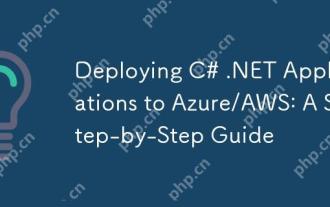 Deploying C# .NET Applications to Azure/AWS: A Step-by-Step Guide
Apr 23, 2025 am 12:06 AM
Deploying C# .NET Applications to Azure/AWS: A Step-by-Step Guide
Apr 23, 2025 am 12:06 AM
How to deploy a C# .NET app to Azure or AWS? The answer is to use AzureAppService and AWSElasticBeanstalk. 1. On Azure, automate deployment using AzureAppService and AzurePipelines. 2. On AWS, use Amazon ElasticBeanstalk and AWSLambda to implement deployment and serverless compute.
 C# and the .NET Runtime: How They Work Together
Apr 19, 2025 am 12:04 AM
C# and the .NET Runtime: How They Work Together
Apr 19, 2025 am 12:04 AM
C# and .NET runtime work closely together to empower developers to efficient, powerful and cross-platform development capabilities. 1) C# is a type-safe and object-oriented programming language designed to integrate seamlessly with the .NET framework. 2) The .NET runtime manages the execution of C# code, provides garbage collection, type safety and other services, and ensures efficient and cross-platform operation.
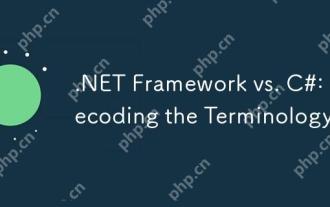 .NET Framework vs. C#: Decoding the Terminology
Apr 21, 2025 am 12:05 AM
.NET Framework vs. C#: Decoding the Terminology
Apr 21, 2025 am 12:05 AM
.NETFramework is a software framework, and C# is a programming language. 1..NETFramework provides libraries and services, supporting desktop, web and mobile application development. 2.C# is designed for .NETFramework and supports modern programming functions. 3..NETFramework manages code execution through CLR, and the C# code is compiled into IL and runs by CLR. 4. Use .NETFramework to quickly develop applications, and C# provides advanced functions such as LINQ. 5. Common errors include type conversion and asynchronous programming deadlocks. VisualStudio tools are required for debugging.
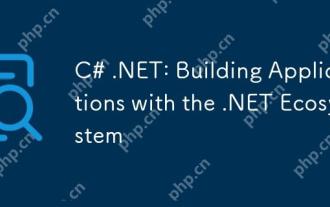 C# .NET: Building Applications with the .NET Ecosystem
Apr 27, 2025 am 12:12 AM
C# .NET: Building Applications with the .NET Ecosystem
Apr 27, 2025 am 12:12 AM
How to build applications using .NET? Building applications using .NET can be achieved through the following steps: 1) Understand the basics of .NET, including C# language and cross-platform development support; 2) Learn core concepts such as components and working principles of the .NET ecosystem; 3) Master basic and advanced usage, from simple console applications to complex WebAPIs and database operations; 4) Be familiar with common errors and debugging techniques, such as configuration and database connection issues; 5) Application performance optimization and best practices, such as asynchronous programming and caching.
 C# .NET Development: A Beginner's Guide to Getting Started
Apr 18, 2025 am 12:17 AM
C# .NET Development: A Beginner's Guide to Getting Started
Apr 18, 2025 am 12:17 AM
To start C#.NET development, you need to: 1. Understand the basic knowledge of C# and the core concepts of the .NET framework; 2. Master the basic concepts of variables, data types, control structures, functions and classes; 3. Learn advanced features of C#, such as LINQ and asynchronous programming; 4. Be familiar with debugging techniques and performance optimization methods for common errors. With these steps, you can gradually penetrate the world of C#.NET and write efficient applications.
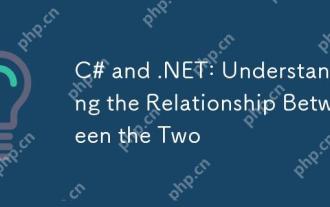 C# and .NET: Understanding the Relationship Between the Two
Apr 17, 2025 am 12:07 AM
C# and .NET: Understanding the Relationship Between the Two
Apr 17, 2025 am 12:07 AM
The relationship between C# and .NET is inseparable, but they are not the same thing. C# is a programming language, while .NET is a development platform. C# is used to write code, compile into .NET's intermediate language (IL), and executed by the .NET runtime (CLR).



