Visual Studio 2017 offline installation detailed steps
This article mainly introduces the Visual Studio 2017 offline installation tutorial in detail, which has certain reference value. Interested friends can refer to
Visual Studio 2017 offline installation method. Everyone, I hope you like it.
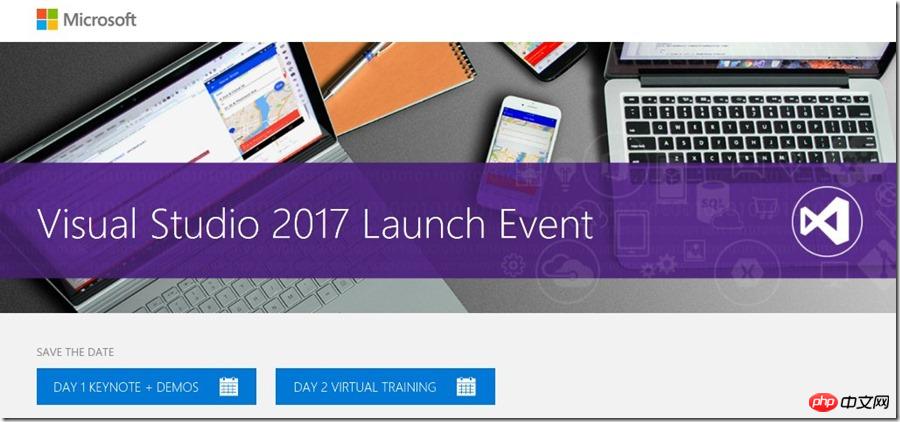
Visual Studio, especially Visual Studio 2017 is usually an online installer and you can run into problems if you lose connection during the installation process. However, due to legal reasons, Microsoft does not provide a complete downloadable ISO image. They cannot package the Android installer from Google into an ISO. Users need to dynamically download certain content themselves.
Fortunately, there are some methods that can guide us through the offline installation process. This installation method can be used to create a USB installation or DVD installation disk.
First, log in to visualstudio.com/free and click Download. I downloaded VS Community. Of course, if you have the enterprise version authorization, you can also download the enterprise version and put the downloaded online installation file in your own folder.
If you want to completely install all components of VS, then you can use the following command to run the installation program. Note that this e:\vs2017offline is the path I set and selected en-US as my language.
vs_community.exe --layout e:\vs2017offline --lang en-US
##However, if you don’t want to download all VS Components - Maybe you just want .NETCore, ASP.NET Core and Azure, here are the options. Microsoft calls this "Workload"
Here is a list of all component IDs that can be selected. The following command line is my own offline setting of "Workload". I'm running this from a cmd prompt.vs_community.exe --layout e:\vs2017offline --lang en-US --add Microsoft.VisualStudio.Workload.Azure Microsoft.VisualStudio.Workload.ManagedDesktop Microsoft.VisualStudio.Workload.NetCoreTools Microsoft.VisualStudio.Workload.NetWeb
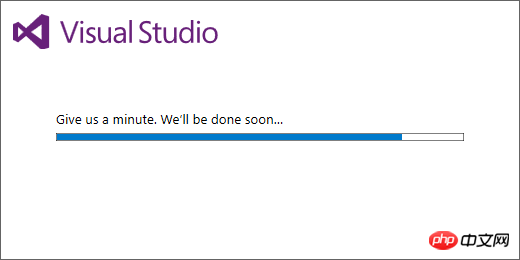
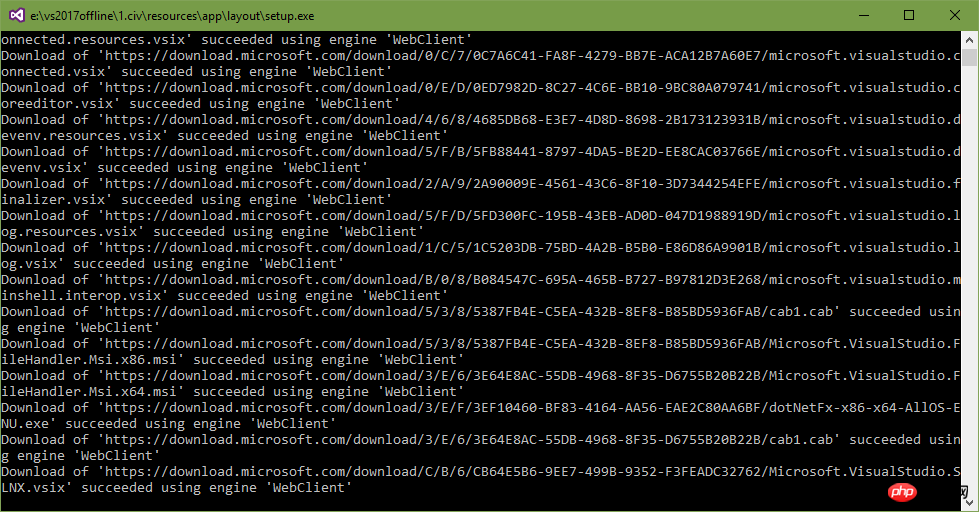
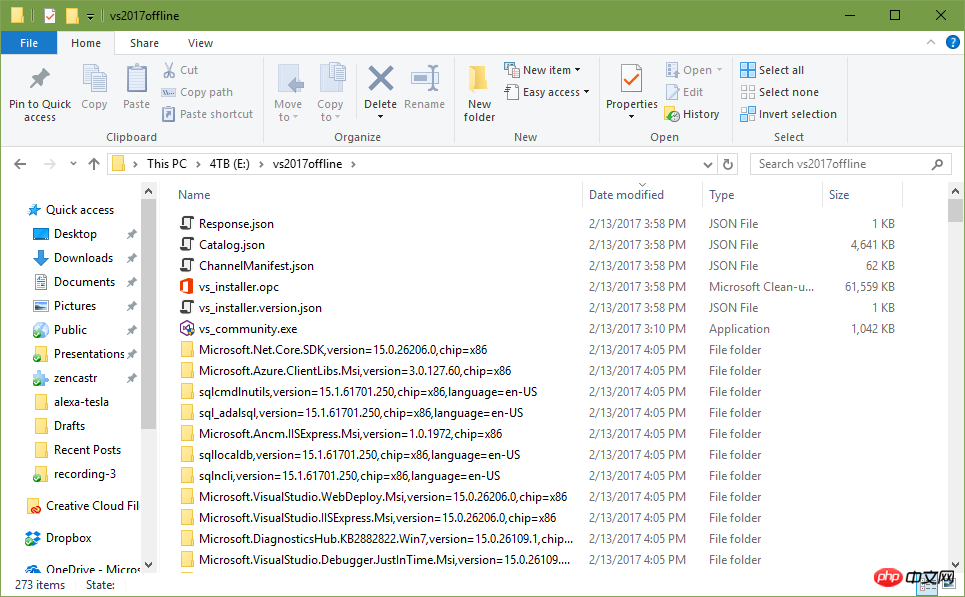
Important: Please make sure your file is named "vs_[SKU].exe". Sometimes you will get a file like vs_community__198521760.1486960229.exe and you need to rename it to vs_community.exe in order to work offline.
Before running the installer, you need to install the root certificate in the \certificates folder. They are needed to verify the installation application (stuff installed under ProgramFiles\Visual Studio\2017\Installer) and directory (a json file that lists all the VS components that can be installed via the installer) root certificate. Most computers already have these root certificates. But it may not work on Win7 user machines. Once these certificates are installed, the installer will be able to verify that what is being installed is trusted. Do not delete them after installation is complete.The above is the detailed content of Visual Studio 2017 offline installation detailed steps. For more information, please follow other related articles on the PHP Chinese website!

Hot AI Tools

Undresser.AI Undress
AI-powered app for creating realistic nude photos

AI Clothes Remover
Online AI tool for removing clothes from photos.

Undress AI Tool
Undress images for free

Clothoff.io
AI clothes remover

Video Face Swap
Swap faces in any video effortlessly with our completely free AI face swap tool!

Hot Article

Hot Tools

Notepad++7.3.1
Easy-to-use and free code editor

SublimeText3 Chinese version
Chinese version, very easy to use

Zend Studio 13.0.1
Powerful PHP integrated development environment

Dreamweaver CS6
Visual web development tools

SublimeText3 Mac version
God-level code editing software (SublimeText3)

Hot Topics
 1663
1663
 14
14
 1419
1419
 52
52
 1313
1313
 25
25
 1264
1264
 29
29
 1237
1237
 24
24
 C# .NET: Exploring Core Concepts and Programming Fundamentals
Apr 10, 2025 am 09:32 AM
C# .NET: Exploring Core Concepts and Programming Fundamentals
Apr 10, 2025 am 09:32 AM
C# is a modern, object-oriented programming language developed by Microsoft and as part of the .NET framework. 1.C# supports object-oriented programming (OOP), including encapsulation, inheritance and polymorphism. 2. Asynchronous programming in C# is implemented through async and await keywords to improve application responsiveness. 3. Use LINQ to process data collections concisely. 4. Common errors include null reference exceptions and index out-of-range exceptions. Debugging skills include using a debugger and exception handling. 5. Performance optimization includes using StringBuilder and avoiding unnecessary packing and unboxing.
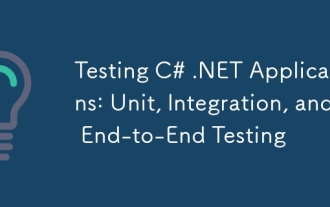 Testing C# .NET Applications: Unit, Integration, and End-to-End Testing
Apr 09, 2025 am 12:04 AM
Testing C# .NET Applications: Unit, Integration, and End-to-End Testing
Apr 09, 2025 am 12:04 AM
Testing strategies for C#.NET applications include unit testing, integration testing, and end-to-end testing. 1. Unit testing ensures that the minimum unit of the code works independently, using the MSTest, NUnit or xUnit framework. 2. Integrated tests verify the functions of multiple units combined, commonly used simulated data and external services. 3. End-to-end testing simulates the user's complete operation process, and Selenium is usually used for automated testing.
 The Continued Relevance of C# .NET: A Look at Current Usage
Apr 16, 2025 am 12:07 AM
The Continued Relevance of C# .NET: A Look at Current Usage
Apr 16, 2025 am 12:07 AM
C#.NET is still important because it provides powerful tools and libraries that support multiple application development. 1) C# combines .NET framework to make development efficient and convenient. 2) C#'s type safety and garbage collection mechanism enhance its advantages. 3) .NET provides a cross-platform running environment and rich APIs, improving development flexibility.
 From Web to Desktop: The Versatility of C# .NET
Apr 15, 2025 am 12:07 AM
From Web to Desktop: The Versatility of C# .NET
Apr 15, 2025 am 12:07 AM
C#.NETisversatileforbothwebanddesktopdevelopment.1)Forweb,useASP.NETfordynamicapplications.2)Fordesktop,employWindowsFormsorWPFforrichinterfaces.3)UseXamarinforcross-platformdevelopment,enablingcodesharingacrossWindows,macOS,Linux,andmobiledevices.
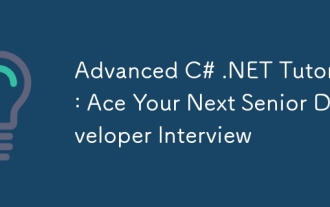 Advanced C# .NET Tutorial: Ace Your Next Senior Developer Interview
Apr 08, 2025 am 12:06 AM
Advanced C# .NET Tutorial: Ace Your Next Senior Developer Interview
Apr 08, 2025 am 12:06 AM
Interview with C# senior developer requires mastering core knowledge such as asynchronous programming, LINQ, and internal working principles of .NET frameworks. 1. Asynchronous programming simplifies operations through async and await to improve application responsiveness. 2.LINQ operates data in SQL style and pay attention to performance. 3. The CLR of the NET framework manages memory, and garbage collection needs to be used with caution.
 Is C# .NET Right for You? Evaluating its Applicability
Apr 13, 2025 am 12:03 AM
Is C# .NET Right for You? Evaluating its Applicability
Apr 13, 2025 am 12:03 AM
C#.NETissuitableforenterprise-levelapplicationswithintheMicrosoftecosystemduetoitsstrongtyping,richlibraries,androbustperformance.However,itmaynotbeidealforcross-platformdevelopmentorwhenrawspeediscritical,wherelanguageslikeRustorGomightbepreferable.
 C# as a Versatile .NET Language: Applications and Examples
Apr 26, 2025 am 12:26 AM
C# as a Versatile .NET Language: Applications and Examples
Apr 26, 2025 am 12:26 AM
C# is widely used in enterprise-level applications, game development, mobile applications and web development. 1) In enterprise-level applications, C# is often used for ASP.NETCore to develop WebAPI. 2) In game development, C# is combined with the Unity engine to realize role control and other functions. 3) C# supports polymorphism and asynchronous programming to improve code flexibility and application performance.
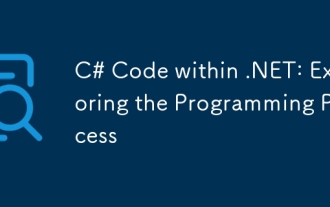 C# Code within .NET: Exploring the Programming Process
Apr 12, 2025 am 12:02 AM
C# Code within .NET: Exploring the Programming Process
Apr 12, 2025 am 12:02 AM
The programming process of C# in .NET includes the following steps: 1) writing C# code, 2) compiling into an intermediate language (IL), and 3) executing by the .NET runtime (CLR). The advantages of C# in .NET are its modern syntax, powerful type system and tight integration with the .NET framework, suitable for various development scenarios from desktop applications to web services.




