 Backend Development
Backend Development
 C#.Net Tutorial
C#.Net Tutorial
 .Net Core + Angular Cli to implement development environment construction
.Net Core + Angular Cli to implement development environment construction
.Net Core + Angular Cli to implement development environment construction
1. Basic environment configuration
##npm install <span style="box-sizing: border-box; -webkit-tap-highlight-color: rgba(0, 0, 0, 0); color: #333333;"></span>-<span style="box-sizing: border-box; -webkit-tap-highlight-color: rgba(0, 0, 0, 0); color: #333333;"></span>g cnpm <span style="box-sizing: border-box; -webkit-tap-highlight-color: rgba(0, 0, 0, 0); color: #333333;"></span>--<span style="box-sizing: border-box; -webkit-tap-highlight-color: rgba(0, 0, 0, 0); color: #333333;"></span>registry<span style="box-sizing: border-box; -webkit-tap-highlight-color: rgba(0, 0, 0, 0); color: #333333;"></span>=<span style="box-sizing: border-box; -webkit-tap-highlight-color: rgba(0, 0, 0, 0); color: #333333;"></span>https<span style="box-sizing: border-box; -webkit-tap-highlight-color: rgba(0, 0, 0, 0); color: #333333;"></span>://<span style="box-sizing: border-box; -webkit-tap-highlight-color: rgba(0, 0, 0, 0); color: #333333;"></span>registry<span style="box-sizing: border-box; -webkit-tap-highlight-color: rgba(0, 0, 0, 0); color: #333333;"></span>.<span style="box-sizing: border-box; -webkit-tap-highlight-color: rgba(0, 0, 0, 0); color: #333333;"></span>npm<span style="box-sizing: border-box; -webkit-tap-highlight-color: rgba(0, 0, 0, 0); color: #333333;"> </span>.<span style="box-sizing: border-box; -webkit-tap-highlight-color: rgba(0, 0, 0, 0); color: #333333;"></span>taobao<span style="box-sizing: border-box; -webkit-tap-highlight-color: rgba(0, 0, 0, 0); color: #333333;"></span>.<span style="box-sizing: border-box; -webkit-tap-highlight-color: rgba(0, 0, 0, 0); color: #333333;"></span>org<span style="box-sizing: border-box; -webkit-tap-highlight-color: rgba(0, 0, 0, 0); color: #333333;"></span>
2. Configure the .Net Core project
When building the .Net Core project, use the Api template to build an empty solution, and based on this Enable static file support. The detailed configuration is as follows:
1 using System; 2 using System.Collections.Generic; 3 using System.Linq; 4 using System.Threading.Tasks; 5 using Microsoft.AspNetCore.Builder; 6 using Microsoft.AspNetCore.Hosting; 7 using Microsoft.Extensions.Configuration; 8 using Microsoft.Extensions.DependencyInjection; 9 using Microsoft.Extensions.Logging;10 11 namespace App.Integration12 {13 public class Startup14 {15 public Startup(IHostingEnvironment env)16 {17 var builder = new ConfigurationBuilder()18 .SetBasePath(env.ContentRootPath)19 .AddJsonFile("appsettings.json", optional: false, reloadOnChange: true)20 .AddJsonFile($"appsettings.{env.EnvironmentName}.json", optional: true)21 .AddEnvironmentVariables();22 Configuration = builder.Build();23 }24 25 public IConfigurationRoot Configuration { get; }26 27 // This method gets called by the runtime. Use this method to add services to the container.28 public void ConfigureServices(IServiceCollection services)29 {30 // Add framework services.31 //services.AddMvc();32 }33 34 // This method gets called by the runtime. Use this method to configure the HTTP request pipeline.35 public void Configure(IApplicationBuilder app, IHostingEnvironment env, ILoggerFactory loggerFactory)36 {37 loggerFactory.AddConsole(Configuration.GetSection("Logging"));38 loggerFactory.AddDebug();39 40 //app.UseMvc();41 app.UseDefaultFiles();42 app.UseStaticFiles();43 }44 }45 }Static files require the installation of a nuget package named Microsoft.AspNetCore.StaticFiles. Please install it yourself from the package management .
3. Configure the Angular Cli debugging environment
Before starting project debugging, we need to move the index.html in the angular resource into wwwroot. Please note that , this index.html file needs to be the version generated by the ng build command, generally stored in the /dist directory
Before compiling angular resources, we need to set the DeployUrl option to ng server in the angular cli settings The default debugging address:
"deployUrl": "//127.0.0.1:4200", // 指定站点的部署地址,该值最终会赋给webpack的output.publicPath,注意,ng serve启动调试时并不会调研此参数
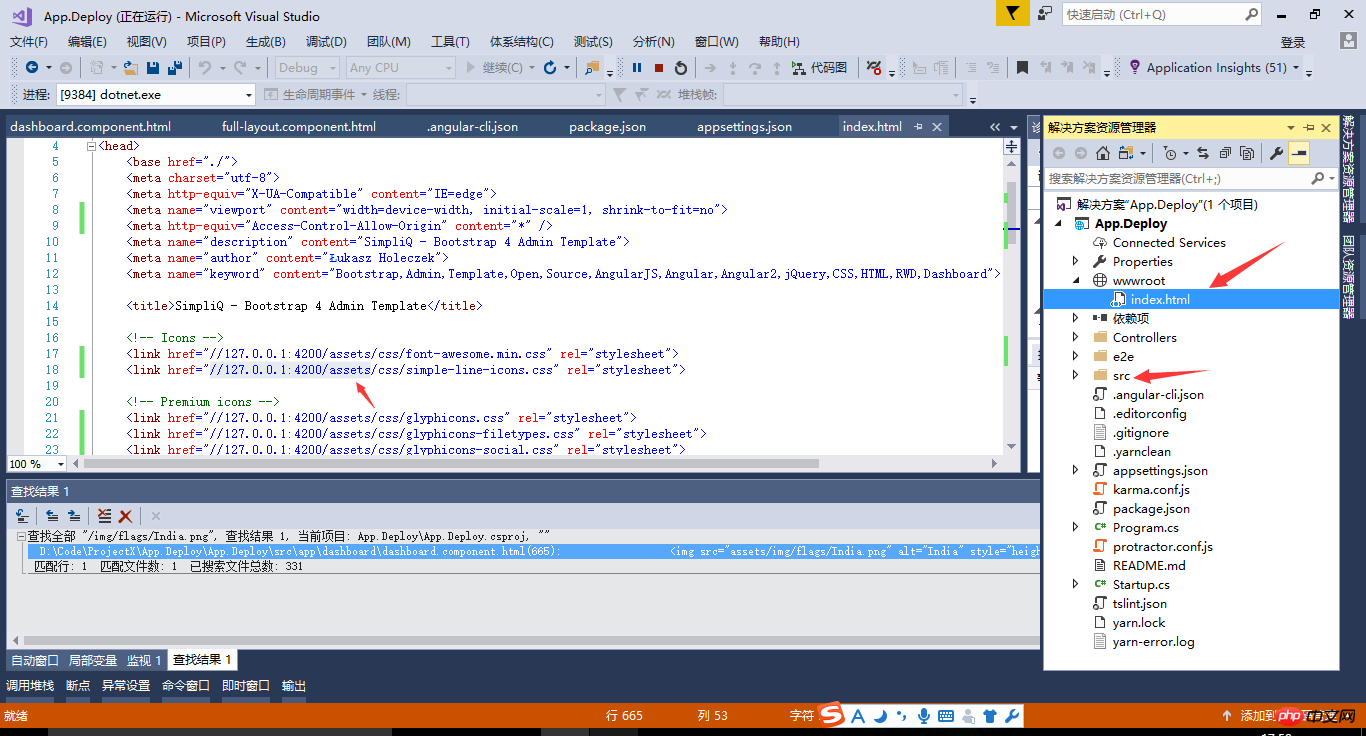
The following is a description of each configuration item of Angular Cli.
{
"project": {
"name": "angular-questionare",
"ejected": false // 标记该应用是否已经执行过eject命令把webpack配置释放出来
},
"apps": [
{
"root": "src", // 源码根目录
"outDir": "dist", // 编译后的输出目录,默认是dist/
"assets": [ // 记录资源文件夹,构建时复制到`outDir`指定的目录
"assets",
"favicon.ico"
],
"index": "index.html", // 指定首页文件,默认值是"index.html"
"main": "main.ts", // 指定应用的入门文件
"polyfills": "polyfills.ts", // 指定polyfill文件
"test": "test.ts", // 指定测试入门文件
"tsconfig": "tsconfig.app.json", // 指定tsconfig文件
"testTsconfig": "tsconfig.spec.json", // 指定TypeScript单测脚本的tsconfig文件
"prefix": "app", // 使用`ng generate`命令时,自动为selector元数据的值添加的前缀名
"deployUrl": "//cdn.com.cn", // 指定站点的部署地址,该值最终会赋给webpack的output.publicPath,常用于CDN部署
"styles": [ // 引入全局样式,构建时会打包进来,常用语第三方库引入的样式
"styles.css?1.1.10"
],
"scripts": [ // 引入全局脚本,构建时会打包进来,常用语第三方库引入的脚本
],
"environmentSource": "environments/environment.ts", // 基础环境配置
"environments": { // 子环境配置文件
"dev": "environments/environment.ts",
"prod": "environments/environment.prod.ts"
}
}
],
"e2e": {
"protractor": {
"config": "./protractor.conf.js?1.1.10"
}
},
"lint": [
{
"project": "src/tsconfig.app.json"
},
{
"project": "src/tsconfig.spec.json"
},
{
"project": "e2e/tsconfig.e2e.json"
}
],
"test": {
"karma": {
"config": "./karma.conf.js?1.1.10"
}
},
"defaults": { // 执行`ng generate`命令时的一些默认值
"styleExt": "css", // 默认生成的样式文件后缀名
"component": {
"flat": false, // 生成组件时是否新建文件夹包装组件文件,默认为false(即新建文件夹)
"spec": true, // 是否生成spec文件,默认为true
"inlineStyle": false, // 新建时是否使用内联样式,默认为false
"inlineTemplate": false, // 新建时是否使用内联模板,默认为false
"viewEncapsulation": "Emulated", // 指定生成的组件的元数据viewEncapsulation的默认值
"changeDetection": "OnPush", // 指定生成的组件的元数据changeDetection的默认值
}
}
}
In order to realize the site structure with .Net Core Api project as the main body, we need to enable the Deploy option when using ng server and turn on the "deployment" of static resources Address" support. Note: Dual-site deployment may cause JS cross-domain, please solve it yourself
Add the deploy parameter ng serve --deploy-url '// when starting the Angular Cli debugging server on the command line localhost:4200/'

Finally, when the Api project is opened through the F5 command of VS, we can see the running effect of the website. Enjoy Coding~

The above is the detailed content of .Net Core + Angular Cli to implement development environment construction. For more information, please follow other related articles on the PHP Chinese website!

Hot AI Tools

Undresser.AI Undress
AI-powered app for creating realistic nude photos

AI Clothes Remover
Online AI tool for removing clothes from photos.

Undress AI Tool
Undress images for free

Clothoff.io
AI clothes remover

Video Face Swap
Swap faces in any video effortlessly with our completely free AI face swap tool!

Hot Article

Hot Tools

Notepad++7.3.1
Easy-to-use and free code editor

SublimeText3 Chinese version
Chinese version, very easy to use

Zend Studio 13.0.1
Powerful PHP integrated development environment

Dreamweaver CS6
Visual web development tools

SublimeText3 Mac version
God-level code editing software (SublimeText3)

Hot Topics
 Four recommended AI-assisted programming tools
Apr 22, 2024 pm 05:34 PM
Four recommended AI-assisted programming tools
Apr 22, 2024 pm 05:34 PM
This AI-assisted programming tool has unearthed a large number of useful AI-assisted programming tools in this stage of rapid AI development. AI-assisted programming tools can improve development efficiency, improve code quality, and reduce bug rates. They are important assistants in the modern software development process. Today Dayao will share with you 4 AI-assisted programming tools (and all support C# language). I hope it will be helpful to everyone. https://github.com/YSGStudyHards/DotNetGuide1.GitHubCopilotGitHubCopilot is an AI coding assistant that helps you write code faster and with less effort, so you can focus more on problem solving and collaboration. Git
 How to install Angular on Ubuntu 24.04
Mar 23, 2024 pm 12:20 PM
How to install Angular on Ubuntu 24.04
Mar 23, 2024 pm 12:20 PM
Angular.js is a freely accessible JavaScript platform for creating dynamic applications. It allows you to express various aspects of your application quickly and clearly by extending the syntax of HTML as a template language. Angular.js provides a range of tools to help you write, update and test your code. Additionally, it provides many features such as routing and form management. This guide will discuss how to install Angular on Ubuntu24. First, you need to install Node.js. Node.js is a JavaScript running environment based on the ChromeV8 engine that allows you to run JavaScript code on the server side. To be in Ub
 Which AI programmer is the best? Explore the potential of Devin, Tongyi Lingma and SWE-agent
Apr 07, 2024 am 09:10 AM
Which AI programmer is the best? Explore the potential of Devin, Tongyi Lingma and SWE-agent
Apr 07, 2024 am 09:10 AM
On March 3, 2022, less than a month after the birth of the world's first AI programmer Devin, the NLP team of Princeton University developed an open source AI programmer SWE-agent. It leverages the GPT-4 model to automatically resolve issues in GitHub repositories. SWE-agent's performance on the SWE-bench test set is similar to Devin, taking an average of 93 seconds and solving 12.29% of the problems. By interacting with a dedicated terminal, SWE-agent can open and search file contents, use automatic syntax checking, edit specific lines, and write and execute tests. (Note: The above content is a slight adjustment of the original content, but the key information in the original text is retained and does not exceed the specified word limit.) SWE-A
 Learn how to develop mobile applications using Go language
Mar 28, 2024 pm 10:00 PM
Learn how to develop mobile applications using Go language
Mar 28, 2024 pm 10:00 PM
Go language development mobile application tutorial As the mobile application market continues to boom, more and more developers are beginning to explore how to use Go language to develop mobile applications. As a simple and efficient programming language, Go language has also shown strong potential in mobile application development. This article will introduce in detail how to use Go language to develop mobile applications, and attach specific code examples to help readers get started quickly and start developing their own mobile applications. 1. Preparation Before starting, we need to prepare the development environment and tools. head
 Share several .NET open source AI and LLM related project frameworks
May 06, 2024 pm 04:43 PM
Share several .NET open source AI and LLM related project frameworks
May 06, 2024 pm 04:43 PM
The development of artificial intelligence (AI) technologies is in full swing today, and they have shown great potential and influence in various fields. Today Dayao will share with you 4 .NET open source AI model LLM related project frameworks, hoping to provide you with some reference. https://github.com/YSGStudyHards/DotNetGuide/blob/main/docs/DotNet/DotNetProjectPicks.mdSemanticKernelSemanticKernel is an open source software development kit (SDK) designed to integrate large language models (LLM) such as OpenAI, Azure
 Angular components and their display properties: understanding non-block default values
Mar 15, 2024 pm 04:51 PM
Angular components and their display properties: understanding non-block default values
Mar 15, 2024 pm 04:51 PM
The default display behavior for components in the Angular framework is not for block-level elements. This design choice promotes encapsulation of component styles and encourages developers to consciously define how each component is displayed. By explicitly setting the CSS property display, the display of Angular components can be fully controlled to achieve the desired layout and responsiveness.
 Which Linux distribution is best for Android development?
Mar 14, 2024 pm 12:30 PM
Which Linux distribution is best for Android development?
Mar 14, 2024 pm 12:30 PM
Android development is a busy and exciting job, and choosing a suitable Linux distribution for development is particularly important. Among the many Linux distributions, which one is most suitable for Android development? This article will explore this issue from several aspects and give specific code examples. First, let’s take a look at several currently popular Linux distributions: Ubuntu, Fedora, Debian, CentOS, etc. They all have their own advantages and characteristics.
 Exploring Go language front-end technology: a new vision for front-end development
Mar 28, 2024 pm 01:06 PM
Exploring Go language front-end technology: a new vision for front-end development
Mar 28, 2024 pm 01:06 PM
As a fast and efficient programming language, Go language is widely popular in the field of back-end development. However, few people associate Go language with front-end development. In fact, using Go language for front-end development can not only improve efficiency, but also bring new horizons to developers. This article will explore the possibility of using the Go language for front-end development and provide specific code examples to help readers better understand this area. In traditional front-end development, JavaScript, HTML, and CSS are often used to build user interfaces





