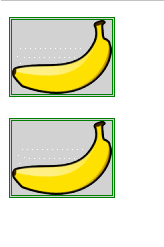【CSS】Transition, animation and transformation
1. Use transition
Transition effects are generally achieved by the browser directly changing the CSS properties of the element. For example, if you use the :hover selector, once the user hovers over the element, the browser will apply the properties associated with the selector.
<!DOCTYPE html>
<html>
<head>
<meta charset="UTF-8">
<title>Example</title>
<style type="text/css">
p { padding: 5px; border: medium double black; background-color: lightgray; font-family: sans-serif;}
#banana { font-size: large; border: medium solid green;}
#banana:hover { font-size: x-large; border: medium solid white; background-color: #1fa6e6; color: white; padding: 4px;}
</style>
</head>
<body>
<p>
There are lots of different kinds of fruit - there are over 500 varieties of <span id="banana">banana</span> alone.
By the time we add the countless types of apples, oranges, and other well-know fruit, we are faced with thousands of choices.
</p>
</div>
</body>
</html>When the user hovers the mouse over the span element, the browser will respond and apply the new attributes directly. The changes are shown below:
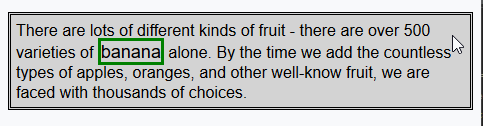
CCS transition properties allow controlling how quickly new property values are applied. For example, you can choose to gradually change the appearance of the span element in the example, so that the effect of moving the mouse over the word banana is more harmonious.

The transition-delay and transition-duration properties are specified as CSS time, which is a number in ms (milliseconds) or s (seconds). The format of the
transition abbreviation attribute is as follows:
transition: <transition-property> <transition-duration> <transition-timing-function> <transition-delay>
Modify the CSS code of the previous example as follows:
p { padding: 5px; border: medium double black; background-color: lightgray; font-family: sans-serif;}
#banana { font-size: large; border: medium solid green;}
#banana:hover {
font-size: x-large; border: medium solid white; background-color: #1fa6e6; color: white; padding: 4px;
transition-delay: 100ms;
transition-property: background-color,color,padding,font-size,border;
transition-duration: 500ms;
}In this example, a transition is added to the style, which is applied through the #banana:hover selector. The transition starts 100ms after the user hovers the mouse over the span element and lasts 500ms. The transition is applied to the background-color, color, padding, font-size, and border properties. The rendering below shows the gradual progression of this transition:
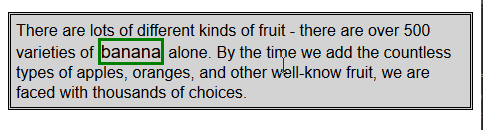
Notice how multiple properties are specified in this example. The values of the transition properties are separated by commas so that the transition effects will appear at the same time. Multiple values can be specified for delay time and duration, which means that different properties start transitioning at different points in time and have different durations.
1.1 Creating Reverse Transitions
Transitions only take effect when the style associated with them is applied. The :hover selector is used in the example styles, which means the style will only be applied when the user hovers over the span element. Once the user mouses away from the span element, only the #banana style is left. By default, the element's appearance will immediately return to its original state.
For this reason, most transitions occur in pairs: a transition to a temporary state and a reverse transition in the opposite direction. Modify the CCS code of the previous example to show how to smoothly return to the original style by applying another transition style.
p { padding: 5px; border: medium double black; background-color: lightgray; font-family: sans-serif;}
#banana {
font-size: large; border: medium solid green;
transition-delay: 100ms;
transition-duration: 500ms;}
#banana:hover {
font-size: x-large; border: medium solid white; background-color: #1fa6e6; color: white; padding: 4px;
transition-delay: 100ms;
transition-property: background-color,color,padding,font-size,border;
transition-duration: 500ms;
}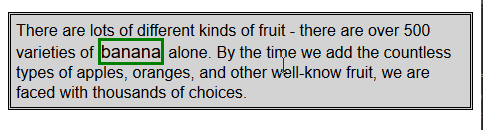
1.2 Choose how the intermediate value is calculated
When using transitions, the browser needs to calculate the intermediate value between the initial value and the final value for each attribute. Use the transition-timing-function attribute to specify how to calculate the intermediate value, expressed as a cubic Bezier curve controlled by four points. There are five preset curves to choose from, represented by the following values:
* ease (default)
* linear
* ease-in
* ease-out
* ease-in-out
from These five curves can be seen in the figure below, which show the rate at which an intermediate value changes to a final value over time.
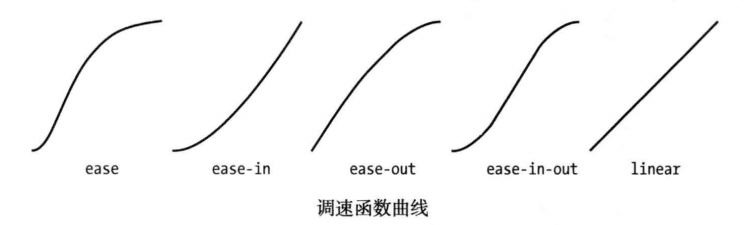
The easiest way to figure out these values is to experiment in your own HTML document. There is another value, cubic-bezier, which can be used to specify a custom curve.
Modify the CSS style of the previous example as follows to demonstrate the application of the transition-timing-function attribute:
p { padding: 5px; border: medium double black; background-color: lightgray; font-family: sans-serif;}
#banana {
font-size: large; border: medium solid green;
transition-delay: 10ms;
transition-duration: 250ms;;
}
#banana:hover {
font-size: x-large; border: medium solid white; background-color: #1fa6e6; color: white; padding: 4px;
transition-delay: 100ms;
transition-property: background-color,color,padding,font-size,border;
transition-duration: 500ms;
transition-timing-function: linear;
}2. Use animations
CSS animations are essentially enhanced transitions. More choices, more control, and more flexibility in how you transition from one style to another.
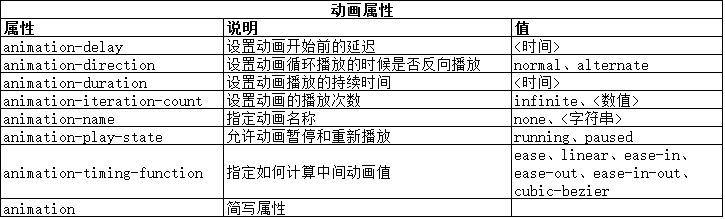
animation The format of the abbreviated attribute is as follows:
animation: <animation-name> <animation-duration> <animation-timing-function> <animation-delay> <animation-iteration-count>
Note that these attributes are not used to specify CSS properties to be animated. This is because animation is defined in two parts. The first part is contained in the style declaration and uses the properties listed in the table above. They define the style of animation, but not which properties are animated. The second part uses the @key-frames rule window to define the properties that define the animation. You can see these two parts of defining animation from the code below.
<!DOCTYPE html>
<html>
<head>
<meta charset="UTF-8">
<title>Example</title>
<style type="text/css">
#ball{
width: 180px; height: 180px; background-color:green; margin:20px auto;border-radius: 90px;
-webkit-animation-delay: 100ms;
-webkit-animation-duration: 2000ms;
-webkit-animation-iteration-count: infinite;
-webkit-animation-timing-function: linear;
-webkit-animation-name:'GrowQuare';
}
@-webkit-keyframes GrowQuare {
to {
background-color: yellow;
border-radius: 0;
}
}
</style>
</head>
<body>
<div id="ball"></div>
</body>
</html>要明白在这个示例中做了什么,应该仔细研究一下动画的两部分。第一部分是在样式中定义动画属性,是跟#ball选择器一起的。先看看基本属性:选择器样式应用100ms后开始播放动画属性,持续时间2000ms,无限重复播放,中间值使用linear函数计算。除了重复播放动画,这些属性在过渡中都有对应属性。
这些基本的属性并没有指出为哪些CSS属性应用动画。为此,要使用 animation-name 属性给动画属性起个名字,这里叫 GrowsQuare 。这样,就相当于告诉浏览器找一组名为 GrowQuare 的关键帧,然后将这些基本属性的值应用到 @keyframes指定的动画属性上。下面是此例代码中关键帧的声明(这里省略了-webkit前缀):
@-webkit-keyframes GrowQuare {
to {
background-color: yellow;
border-radius: 0;
}
}声明的开始是@keyframes,接着指定了这组关键帧的名字 GrowQuare。声明内部指定了一组要应用的动画效果。to 声明定义了一组设置动画样式的属性,同时也定义了动画结束时这些属性的最终值。动画的初始值来自进行动画处理的元素在应用样式之前的属性值。
此例的效果是一个大小为180像素的圆形,渐变成正方形。其显示效果如下图所示:
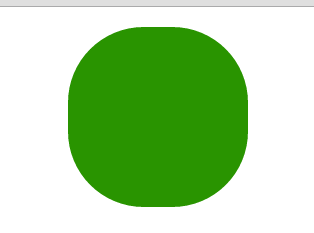
2.1 使用关键帧
CSS动画的关键帧机器灵活,非常值得研究。
(1) 设置初始状态
在前面的示例中,要处理为动画的属性的初始值来自元素自身。可以使用from子句指定另一组值。修改前面示例的CSS文件如下:
#ball{
width: 180px; height: 180px; background-color:green; margin:20px auto;border-radius: 90px;
-webkit-animation-delay: 1000ms;
-webkit-animation-duration: 2000ms;
-webkit-animation-iteration-count: infinite;
-webkit-animation-timing-function: linear;
-webkit-animation-name:'GrowQuare';
}
@-webkit-keyframes GrowQuare {
from {
background-color: black;
width: 90px;
height: 180px;
border-radius: 45px/90px;
}
to {
background-color: yellow;
border-radius: 0;
}
}在这个例子中修改了动画延迟为1000ms,并为背景色、宽度、高度、圆角边框属性提供了初始值,在to句子中指定的其他属性在动画开始时的初始值来自元素自身。从下面的显示效果可以看出来。最开始是一个绿色的圆形,然后一秒后直接变成一个竖立的黑色椭圆,再经过两秒逐渐改变成黄色的正方形。
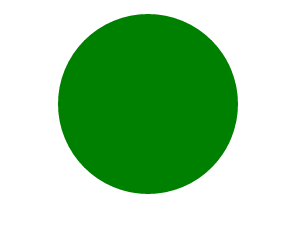
(2) 指定中间关键帧
也可以添加其他关键帧定义动画的中间阶段。这是通过添加百分数子句实现的,修改前面示例CSS代码如下:
#ball{
width: 200px; height: 200px; background-color:green; margin:20px auto;border-radius: 100px;
-webkit-animation-delay: 1000ms;
-webkit-animation-duration: 2000ms;
-webkit-animation-iteration-count: infinite;
-webkit-animation-timing-function: linear;
-webkit-animation-name:'GrowQuare';
}
@-webkit-keyframes GrowQuare {
from {
background-color: black;
width: 100px;
height: 200px;
border-radius: 50px/100px;
}
50% {
background-color: red;
width: 50px;height: 100px; border-radius: 25px/50px;margin:70px auto;
}
75%{
background: blue;
width: 25px;height: 50px; border-radius: 12.5px/25px;margin:95px auto;
}
to {
background-color: yellow;
border-radius: 0;
}
}对于每一个百分数子句,在动画中定义了一个点,这时子句中指定的属性和值会完全应用到样式上。此例中,定义了50%和75子句。
中关键帧有两个用途。一是为属性定义新的变化速率。浏览器会使用animation-timing-function 属性指定的调速函数计算由一个关键帧移动到下一个关键帧需要的中间值,以确保关键帧与关键帧之间流畅地播放。二则是定义属性值,以便创建更为复杂的动画。可以看到此例显示效果如下:
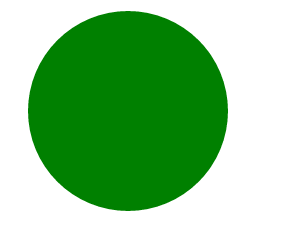
2.2 设置重复方向
动画结束后浏览器可以选择接下来动画以何种方式重复。使用 animation-direction属性指定首先方式。

修改前面示例CSS代码如下:
#ball{
width: 50px; height: 50px; background-color:green;border-radius: 25px;
-webkit-animation-delay: 100ms;
-webkit-animation-duration: 2s;
-webkit-animation-iteration-count: 2;
-webkit-animation-timing-function: linear;
-webkit-animation-name:'GrowQuare';
-webkit-animation-direction: alternate;
}
@-webkit-keyframes GrowQuare {
50%{
margin-top: 200px;
}
to {
margin-left:200px;
}
}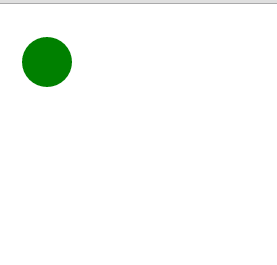
2.3 理解结束状态
CSS动画的一个局限是关键帧为属性定义的值只能在动画中应用。动画结束后,动画元素的外观回到初始状态。
2.4 初始布局时应用动画
跟过渡相比,动画的一个优势是可以将其应用到页面的初始布局。当把 animation-delay 属性的值设为0 (默认值),当页面一旦加载就会自动应用样式,这就意味着浏览器一旦显示HTML就有了动画效果。
PS:使用上诉方法要谨慎。如果要在页面中使用动画,而动画效果不是邀请用户只需某一动作,这种情况更应该慎之又慎。如果确实要使用动画,要保证动画效果缓和一些,不要妨碍用户阅读或者与页面其他部分交互。
2.5 重用关键帧
我们可以对同一组关键帧应用多个动画,从而动画属性配置不同的值。
<!DOCTYPE html>
<html>
<head>
<meta charset="UTF-8">
<title>Example</title>
<style type="text/css">
#ball{
width: 50px; height: 50px; background-color:green;border-radius: 25px;
-webkit-animation-delay: 100ms;
-webkit-animation-duration: 2s;
-webkit-animation-iteration-count: infinite;
-webkit-animation-timing-function: linear;
-webkit-animation-name:'GrowQuare';
-webkit-animation-direction: alternate;
}
#ball_second {
width: 50px; height: 50px; background-color:green;
-webkit-animation-delay: 100ms;
-webkit-animation-duration: 2s;
-webkit-animation-iteration-count: infinite;
-webkit-animation-timing-function: linear;
-webkit-animation-name:'GrowQuare';
-webkit-animation-direction: alternate;
}
@-webkit-keyframes GrowQuare {
to {
margin-left:200px;
}
}
</style>
</head>
<body>
<div id="ball"></div>
<div id="ball_second"></div>
</body>
</html>代码中展示了两个样式,它们都使用了GrowQuare 关键帧。效果图如下:
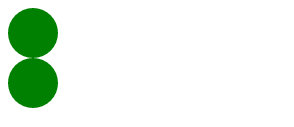
2.6 为多个元素应用多个动画
前面例子的一个变体是为多个元素应用同一个动画。在包含动画细节的样式中,扩展选择器的范围即可实现这一点。
(1)为多个元素应用一个动画
<!DOCTYPE html>
<html>
<head>
<meta charset="UTF-8">
<title>Example</title>
<style type="text/css">
#ball, #ball_second {
width: 50px; height: 50px; background-color:green;border-radius: 25px;
-webkit-animation-duration: 2s;
-webkit-animation-iteration-count: infinite;
-webkit-animation-timing-function: linear;
-webkit-animation-name:'GrowQuare';
-webkit-animation-direction: alternate;
}
@-webkit-keyframes GrowQuare {
to {
margin-left:200px;
}
}
</style>
</head>
<body>
<div id="ball"></div>
<div id="ball_second"></div>
</body>
</html>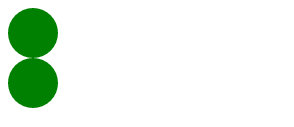
(2)为一个元素应用多个关键帧
<!DOCTYPE html>
<html>
<head>
<meta charset="UTF-8">
<title>Example</title>
<style type="text/css">
#ball{
width: 50px; height: 50px; background-color:green;border-radius: 25px;
-webkit-animation-delay: 500ms;
-webkit-animation-duration: 2s;
-webkit-animation-iteration-count: infinite;
-webkit-animation-timing-function: linear;
-webkit-animation-name:'Grow1','Grow2';
-webkit-animation-direction: alternate;
}
@-webkit-keyframes Grow1 {
to {
margin-left:200px;
}
}
@-webkit-keyframes Grow2 {
to {
margin-top:200px;
}
}
</style>
</head>
<body>
<div id="ball"></div>
</body>
</html>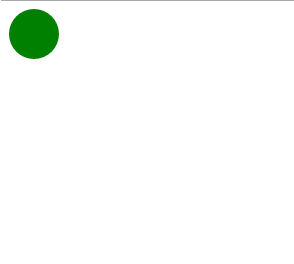
2.7 停止和启动动画
aniamation-play-state 属性可以用来停止和启动动画。如果这个属性的值为paused,动画就会停止。如果换成 playing。动画就会开始播放。
<!DOCTYPE html>
<html>
<head>
<meta charset="UTF-8">
<title>Example</title>
<style type="text/css">
#ball {
width: 50px; height: 50px; background-color:red;border-radius: 25px;
-webkit-animation-delay: 500ms;
-webkit-animation-duration: 5s;
-webkit-animation-direction: alternate;
-webkit-animation-iteration-count: infinite;;
-webkit-animation-timing-function: linear;
-webkit-animation-name:'GrowQuare';
}
@-webkit-keyframes GrowQuare {
to {
width:200px;
}
}
</style>
</head>
<body>
<div id="ball"></div>
<br />
<div>
<button>Running</button>
<button>Paused</button>
</div>
<script>
var buttons = document.getElementsByTagName("button");
for(var i = 0; i < buttons.length; i++){
buttons[i].onclick = function(e){
document.getElementById("ball").style.webkitAnimationPlayState = e.target.innerHTML;
}
}
</script>
</body>
</html>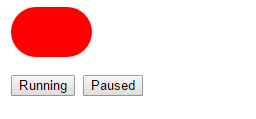
3. 使用变换
我们可以使用CSS变换为元素应用线性变换,也就是说可以旋转、缩放、倾斜和平移某个元素。

3.1 应用变换
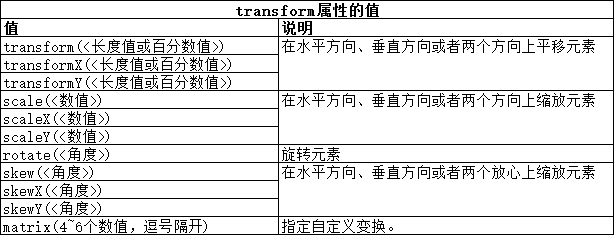
下面代码是一个变换的例子。
<!DOCTYPE html>
<html>
<head>
<meta charset="UTF-8">
<title>Example</title>
<style type="text/css">
img{ border: medium double green; background-color: lightgray;}
#banana2 {
transform: rotate(-45deg) scaleX(1.2);
}
</style>
</head>
<body>
<p>
<img src="/static/imghw/default1.png" data-src="imgs/banana-small.png" class="lazy" alt="【CSS】Transition, animation and transformation" id="banana1"></p>
<p>
<img src="/static/imghw/default1.png" data-src="imgs/banana-small.png" class="lazy" alt="【CSS】Transition, animation and transformation" id="banana2"></p>
</body>
</html>此例中,为#banana2 选择器添加了一个transform 属性声明,指定了两个变换。第一个是旋转-45°(即逆时针旋转45°);第二个是沿x轴进行因子为1.2的缩放。这些变换的效果如下图所示:
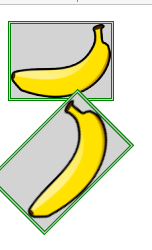
3.2 指定元素变换的起点
transform-origin属性允许我们指定应用变换的起点。默认情况下,使用元素的中心作为起点,不过,可以使用下表中的值选择其他起点。
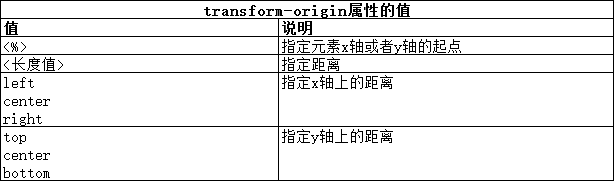
要定义起点,需要为x轴和y轴各定义一个值。如果只提供一个值,另一个值会被认为是中心位置。下面代码展示了 transform-origin属性的用法。
<!DOCTYPE html>
<html>
<head>
<meta charset="UTF-8">
<title>Example</title>
<style type="text/css">
img{ border: medium double green; background-color: lightgray;}
#banana2 {
transform: rotate(-45deg) scaleX(1.2);
transform-origin: right top;}
</style>
</head>
<body>
<p>
<img src="/static/imghw/default1.png" data-src="imgs/banana-small.png" class="lazy" alt="【CSS】Transition, animation and transformation" id="banana1"></p>
<p>
<img src="/static/imghw/default1.png" data-src="imgs/banana-small.png" class="lazy" alt="【CSS】Transition, animation and transformation" id="banana2"></p>
</body>
</html>此例中,将变换的起点已到了元素的右上角,从下面的显示效果图可以看到:
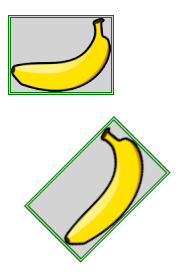
3.3 将变换作为动画和过渡处理
我们可以为变换应用动画和过渡,就和其他CSS属性一样。
<!DOCTYPE html>
<html>
<head>
<meta charset="UTF-8">
<title>Example</title>
<style type="text/css">
img{ border: medium double green; background-color: lightgray;}
#banana2:hover {
transform: rotate(360deg);
transition-duration: 5s;
}
</style>
</head>
<body>
<p>
<img src="/static/imghw/default1.png" data-src="imgs/banana-small.png" class="lazy" alt="【CSS】Transition, animation and transformation" id="banana1"></p>
<p>
<img src="/static/imghw/default1.png" data-src="imgs/banana-small.png" class="lazy" alt="【CSS】Transition, animation and transformation" id="banana2"></p>
</body>
</html>此例中,定义了一个过渡,它会经过5秒完成一次360°旋转变换。当用户将鼠标悬停在 #banana2 元素上,就会应用过渡,效果如下图所示: