Must-know CSS knowledge-background property
css allows the use of solid colors as backgrounds, and also allows the use of images as backgrounds.
About background settings:
- —Note: background-color cannot
background-color:red;
Copy after login - —Note: The background image cannot be inherited, and the background image cannot be resized. .
background-image:url(lks.jpg);
Copy after loginBrowser support for image formats:
- gif animation 256 colors
- jpg rich colors, browser The support effect is good
- #png The format recommended by w3c, but the browser support is not very good (IE6, IE7, not supported).
##background-repeat
background-repeat:repeat; //默认 背景图像将在垂直方向和水平方向重复。 background-repeat:repeat-x; //背景图像将在水平方向重复。 background-repeat:repeat-y; //背景图像将在垂直方向重复。 background-repeat:no-repeat; //背景图像将仅显示一次。
Copy after loginbackground -attachment
background-attachment:scroll; //默认值。背景图像会随着页面其余部分的滚动而移动。 background-attachment:fixed; //当页面的其余部分滚动时,背景图像不会移动。
Copy after loginbackground-position—Note: You need to set the background-attachment attribute Be "fixed" to ensure that this property works properly in Firefox and Opera.
- background-position:
top
left; <a href="http://www.php.cn/wiki/904.html" target="_blank"></a>The first one refers to the vertical direction, the second one is Refers to the horizontal direction, separated by spaces.Can be set in the vertical direction: top, center,
bottom
; Can be set in the horizontal direction: left, center, right
;If you only specify a keyword, then the second value will be "center". - background-position: 50% 50%;
Default value: 0% 0%.The first value is the horizontal position, and the second value is the vertical position.
The upper left corner is 0% 0%. Bottom right corner is 100% 100%.
If you specify only one value, the other value will be 50%. - background-position: 20px 30px;
The first value is the horizontal position, the second value is the vertical position.The upper left corner is 0 0. Units are pixels (0px 0px) or any other CSS unit.
If you specify only one value, the other value will be 50%.
1. When we set the border for the body, we will find that the border only encloses the content in the body. But setting the background color for the body fills the entire screen.
2. When using an image as the background, the image is positioned with reference to thevisible area
of the screen, not the part framed by the border. 3. When we want to set the background at once, our order is very careful.
background: red url(xin.jpg) norepeat fixed center center;Each parameter is separated by spaces, followed by color, picture, repetition, fixed method, and position. In fact, after I reversed their positions in the browser, I found that IE6 and IE7 cannot support the out-of-order settings very well, but modern browsers can still support it. For compatibility reasons, it is recommended to use the above order.
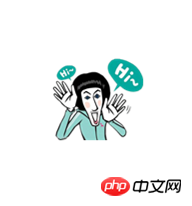
Welcome additions and corrections☺
[Related recommendations]
1.
Free css online video tutorialcss online manualphp.cnDugu Jiujian (2)-css video tutorialThe above is the detailed content of Must-know CSS knowledge-background property. For more information, please follow other related articles on the PHP Chinese website!

Hot AI Tools

Undresser.AI Undress
AI-powered app for creating realistic nude photos

AI Clothes Remover
Online AI tool for removing clothes from photos.

Undress AI Tool
Undress images for free

Clothoff.io
AI clothes remover

AI Hentai Generator
Generate AI Hentai for free.

Hot Article

Hot Tools

Notepad++7.3.1
Easy-to-use and free code editor

SublimeText3 Chinese version
Chinese version, very easy to use

Zend Studio 13.0.1
Powerful PHP integrated development environment

Dreamweaver CS6
Visual web development tools

SublimeText3 Mac version
God-level code editing software (SublimeText3)

Hot Topics
 1377
1377
 52
52
 How to use bootstrap button
Apr 07, 2025 pm 03:09 PM
How to use bootstrap button
Apr 07, 2025 pm 03:09 PM
How to use the Bootstrap button? Introduce Bootstrap CSS to create button elements and add Bootstrap button class to add button text
 How to resize bootstrap
Apr 07, 2025 pm 03:18 PM
How to resize bootstrap
Apr 07, 2025 pm 03:18 PM
To adjust the size of elements in Bootstrap, you can use the dimension class, which includes: adjusting width: .col-, .w-, .mw-adjust height: .h-, .min-h-, .max-h-
 How to view the date of bootstrap
Apr 07, 2025 pm 03:03 PM
How to view the date of bootstrap
Apr 07, 2025 pm 03:03 PM
Answer: You can use the date picker component of Bootstrap to view dates in the page. Steps: Introduce the Bootstrap framework. Create a date selector input box in HTML. Bootstrap will automatically add styles to the selector. Use JavaScript to get the selected date.
 How to write split lines on bootstrap
Apr 07, 2025 pm 03:12 PM
How to write split lines on bootstrap
Apr 07, 2025 pm 03:12 PM
There are two ways to create a Bootstrap split line: using the tag, which creates a horizontal split line. Use the CSS border property to create custom style split lines.
 How to set up the framework for bootstrap
Apr 07, 2025 pm 03:27 PM
How to set up the framework for bootstrap
Apr 07, 2025 pm 03:27 PM
To set up the Bootstrap framework, you need to follow these steps: 1. Reference the Bootstrap file via CDN; 2. Download and host the file on your own server; 3. Include the Bootstrap file in HTML; 4. Compile Sass/Less as needed; 5. Import a custom file (optional). Once setup is complete, you can use Bootstrap's grid systems, components, and styles to create responsive websites and applications.
 How to insert pictures on bootstrap
Apr 07, 2025 pm 03:30 PM
How to insert pictures on bootstrap
Apr 07, 2025 pm 03:30 PM
There are several ways to insert images in Bootstrap: insert images directly, using the HTML img tag. With the Bootstrap image component, you can provide responsive images and more styles. Set the image size, use the img-fluid class to make the image adaptable. Set the border, using the img-bordered class. Set the rounded corners and use the img-rounded class. Set the shadow, use the shadow class. Resize and position the image, using CSS style. Using the background image, use the background-image CSS property.
 How to verify bootstrap date
Apr 07, 2025 pm 03:06 PM
How to verify bootstrap date
Apr 07, 2025 pm 03:06 PM
To verify dates in Bootstrap, follow these steps: Introduce the required scripts and styles; initialize the date selector component; set the data-bv-date attribute to enable verification; configure verification rules (such as date formats, error messages, etc.); integrate the Bootstrap verification framework and automatically verify date input when form is submitted.
 How to use bootstrap in vue
Apr 07, 2025 pm 11:33 PM
How to use bootstrap in vue
Apr 07, 2025 pm 11:33 PM
Using Bootstrap in Vue.js is divided into five steps: Install Bootstrap. Import Bootstrap in main.js. Use the Bootstrap component directly in the template. Optional: Custom style. Optional: Use plug-ins.




