
This article mainly introduces the use of HTML5 and CSS3 form verification functions. Friends who need it can refer to it
Client-side verification is one of the most commonly used functions of web client programs. We have used various Various js libraries are used for form verification. HTML5 actually already provides us with the form validation function. As for why it hasn’t become popular, it’s probably due to compatibility issues and also because the style is too ugly.
Below we will create an HTML5 and CSS3 form validation step by step, using only HTML and CSS.
The completed one is as follows:

Step 1: Organize the validation fields and types
First we need The following fields:
Name(full name)
Phone number(phone number)
Email address(email address)
Website(website)
After the user enters some information, we need to verify the user’s information correct to avoid erroneous data and deceptive data being passed to the server.
In the new specifications of HTML5, the input input box provides a variety of input types such as: tel, email, number, range, color, etc. These types are generally not very obvious in desktop clients. If It will be more obvious on the mobile keyboard. For example, number will automatically switch to pure numbers on the mobile keyboard, and the email keyboard will automatically switch to the keyboard with @.
Step 2: Determine the form style
We also need to determine the final style of the form. Generally, this work comes from the designer. Here I found a form style on Dribbble as the demo style this time.
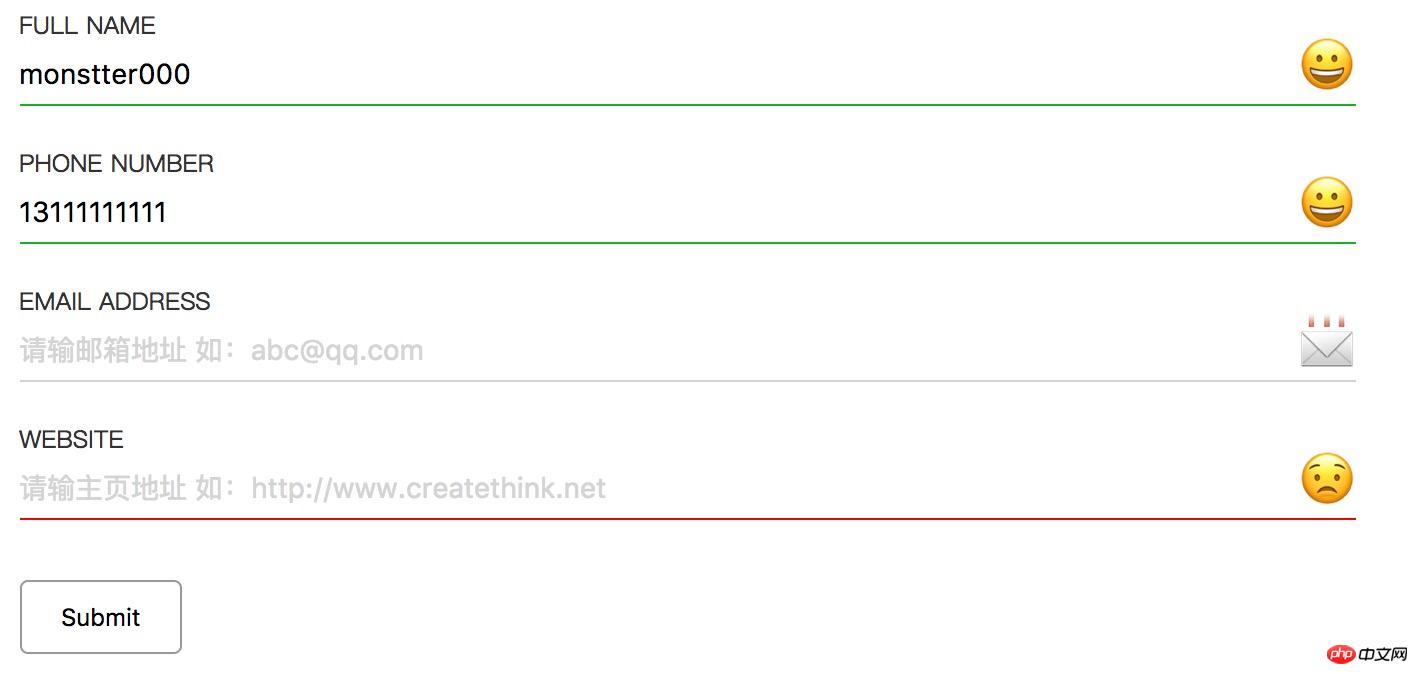
Step 3: Template code
Use standard HTML5 declaration code
<!DOCTYPE html> <html> <head> <meta charset="utf-8"> <title>HTML5 Form Validation</title> </head> <body> </body> </html>
Step 4: Create a form
Create a basic form element. Here we do not submit any data, it is just a demonstration, so the form will not be submitted.
<form action="" onsubmit="return false"> </form>
Step 5: Create the form element
The form element consists of the following elements:
ul
li
label
input
span
ul and li elements are used for typesetting and layout, and are used to separate form elements and layout. label is used for form field prompt text. input is used for users to enter data. span is used to use emoji to prompt the user whether the fields are filled in correctly.
<ul>
<li>
<label for="name">FULL NAME</label>
<input type="text" id="name" name="
name" placeholder="请输入姓名"/>
<span class="icon-name"></span>
</li>
</ul>The form form html code completion code is as follows:
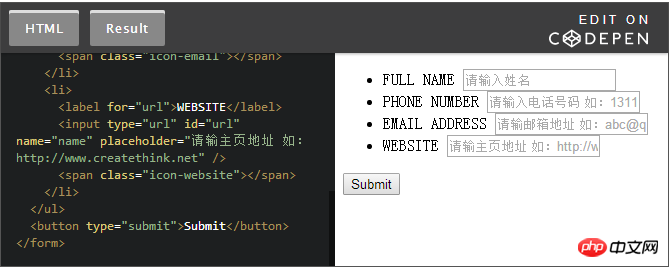
Step 6: Add style
Complete the form When writing elements, focus on improving its style to make it look more beautiful.
body {
display: flex;
}
form {
padding: 0 10%;
width: 100%;
margin: auto;
}
ul {
list-style-type: none;
padding: 0;
margin: 0;
}
li {
position: relative;
margin-bottom: 20px;
}
label {
color: #333;
display: block;
font-size: 12px;
}
input {
width: 100%;
outline: none;
border: none;
padding: 0.5em 0;
font-size: 14px;
color: black;
position: relative;
border-bottom: 1px solid #d4d4d4;
}
input:-moz-placeholder {
color: #d4d4d4;
}
input::-webkit-input-placeholder {
color: #d4d4d4;
}
li span {
display: block;
position: absolute;
right: 0;
top: 10px;
font-size: 28px;
}
button {
cursor: pointer;
border: 1px solid #999;
border-radius: 4px;
padding: 10px 20px;
margin-top: 10px;
background: #fff;
}css code completion code is as follows:
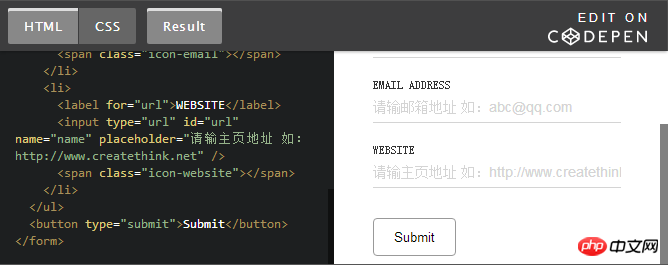
Step 7: Add EMOJI prompt
in each In the form structure, we have added a span tag. For example, in the name field, we have added a tag. Now add a style to it to display the status of the validation field.
li span {
display: block;
position: absolute;
right: 0;
top: 10px;
font-size: 28px;
}
/*默认的是一个微笑的表情*/
li span::before {
content: '【Related Recommendations】
2. Complete the gradually glowing border through CSS3 pseudo-elements Detailed explanation of the code
3. Detailed explanation of the process of CSS3 completing the lowpoly animation effect of the image
4. Teach you to use CSS to draw a standard circular pattern
5. Use css to implement text hyperlinks and add an arrow icon to the right of the text
The above is the detailed content of Tutorial on the use of H5 and CSS3 form validation. For more information, please follow other related articles on the PHP Chinese website!
 css3 tutorial
css3 tutorial
 What are the production methods of html5 animation production?
What are the production methods of html5 animation production?
 What are the css3 gradient properties?
What are the css3 gradient properties?
 The difference between HTML and HTML5
The difference between HTML and HTML5
 How long does it take for Douyin recharge to arrive?
How long does it take for Douyin recharge to arrive?
 The difference between server and cloud host
The difference between server and cloud host
 Introduction to output devices in computers
Introduction to output devices in computers
 servlet life cycle
servlet life cycle




