Summary of CSS scroll bar style settings
In our previous article, we have introduced the setting of the div scroll bar color. We all know that the scroll bar style can be controlled through CSS, so today we will introduce to you a summary of the setting of the CSS scroll bar style. ~
CSS scroll bar style:
1.CSS scroll bar - the blue ideal of small matches
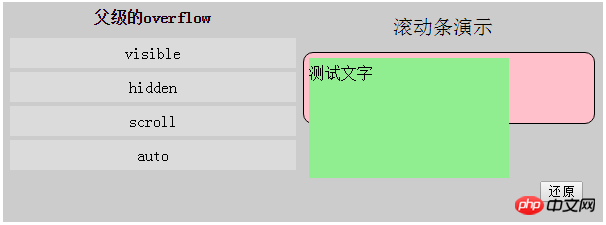
Scroll bars are often seen on web pages, but they have not received enough attention. Only perform debugging operations when compatibility needs to be addressed due to scroll bar issues. This article will sort out the common contents of scroll bars.
2.Illustration of the steps to set the scroll bar style with css
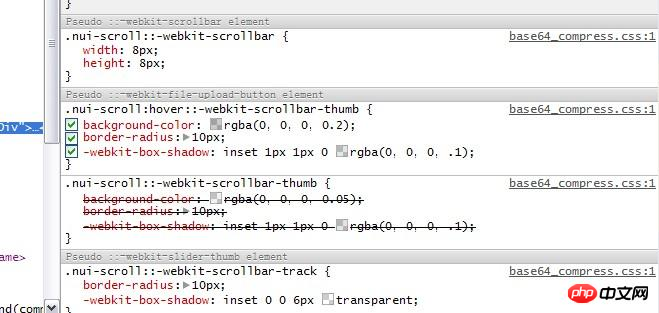
The browser’s default scroll bar looks too If you are a diaosi, you have to do it yourself. I remember that IE browser has several styles for setting scroll bars, but they are relatively useless. They can only set colors and the like, and webkit does not support them. I accidentally saw that the scroll bar of NetEase mailbox looks very good. At first, I thought it was simulated with p. But when I saw it, it was exactly what I wanted. It was set up by using CSS and it was a webkit browser.
3.Ask a simple question about how the CSS scroll bar width is compatible with IE7 and IE6
At this time, when running on Firefox, Google, IE8 or above When the height of the table content is greater than 440px, a scroll bar will appear. At this time, the width of the table will automatically become 420px, that is, width-browser.scroll.width (I understand, typing Chinese characters is too troublesome). However, under IE7, it will not automatically narrow to allow the scroll bar to flow out of width, but a scroll bar will appear below. If overflow-x:hidden is set, part of the table's content will be covered by scroll.
4.css to modify the default style of the scroll bar

This article uses code examples to introduce how to use css changes the default style of the scroll bar, simple sample code, clear logical thinking, simple code that is clear at a glance, you can draw inferences from one example after understanding, it is very valuable for collection!
5.div+css scroll bar properties and style settings
visible is the default value, there is no scroll bar, and the area is automatically expanded according to the content The size, that is, the defined area is invalid
scroll always displays the scroll bar
hidden There is no scroll bar, and the content beyond the area is invisible
auto Automatically determine whether to add based on the content Scroll bar
CSS scroll bar related questions and answers:
1.javascript - html+css scroll bar hiding problem
2.css - Multiple divs display horizontal scroll bars
3.css - How to make a horizontal scroll bar appear on the table?
[Related article recommendations]:
1.Color setting of div scroll bar and summary of some issues
2. Summary of methods to implement mouse styles in html and css
3.html Summary of methods for introducing css styles
The above is the detailed content of Summary of CSS scroll bar style settings. For more information, please follow other related articles on the PHP Chinese website!

Hot AI Tools

Undresser.AI Undress
AI-powered app for creating realistic nude photos

AI Clothes Remover
Online AI tool for removing clothes from photos.

Undress AI Tool
Undress images for free

Clothoff.io
AI clothes remover

Video Face Swap
Swap faces in any video effortlessly with our completely free AI face swap tool!

Hot Article

Hot Tools

Notepad++7.3.1
Easy-to-use and free code editor

SublimeText3 Chinese version
Chinese version, very easy to use

Zend Studio 13.0.1
Powerful PHP integrated development environment

Dreamweaver CS6
Visual web development tools

SublimeText3 Mac version
God-level code editing software (SublimeText3)

Hot Topics
 How to use bootstrap in vue
Apr 07, 2025 pm 11:33 PM
How to use bootstrap in vue
Apr 07, 2025 pm 11:33 PM
Using Bootstrap in Vue.js is divided into five steps: Install Bootstrap. Import Bootstrap in main.js. Use the Bootstrap component directly in the template. Optional: Custom style. Optional: Use plug-ins.
 The Roles of HTML, CSS, and JavaScript: Core Responsibilities
Apr 08, 2025 pm 07:05 PM
The Roles of HTML, CSS, and JavaScript: Core Responsibilities
Apr 08, 2025 pm 07:05 PM
HTML defines the web structure, CSS is responsible for style and layout, and JavaScript gives dynamic interaction. The three perform their duties in web development and jointly build a colorful website.
 Understanding HTML, CSS, and JavaScript: A Beginner's Guide
Apr 12, 2025 am 12:02 AM
Understanding HTML, CSS, and JavaScript: A Beginner's Guide
Apr 12, 2025 am 12:02 AM
WebdevelopmentreliesonHTML,CSS,andJavaScript:1)HTMLstructurescontent,2)CSSstylesit,and3)JavaScriptaddsinteractivity,formingthebasisofmodernwebexperiences.
 How to insert pictures on bootstrap
Apr 07, 2025 pm 03:30 PM
How to insert pictures on bootstrap
Apr 07, 2025 pm 03:30 PM
There are several ways to insert images in Bootstrap: insert images directly, using the HTML img tag. With the Bootstrap image component, you can provide responsive images and more styles. Set the image size, use the img-fluid class to make the image adaptable. Set the border, using the img-bordered class. Set the rounded corners and use the img-rounded class. Set the shadow, use the shadow class. Resize and position the image, using CSS style. Using the background image, use the background-image CSS property.
 How to write split lines on bootstrap
Apr 07, 2025 pm 03:12 PM
How to write split lines on bootstrap
Apr 07, 2025 pm 03:12 PM
There are two ways to create a Bootstrap split line: using the tag, which creates a horizontal split line. Use the CSS border property to create custom style split lines.
 How to set up the framework for bootstrap
Apr 07, 2025 pm 03:27 PM
How to set up the framework for bootstrap
Apr 07, 2025 pm 03:27 PM
To set up the Bootstrap framework, you need to follow these steps: 1. Reference the Bootstrap file via CDN; 2. Download and host the file on your own server; 3. Include the Bootstrap file in HTML; 4. Compile Sass/Less as needed; 5. Import a custom file (optional). Once setup is complete, you can use Bootstrap's grid systems, components, and styles to create responsive websites and applications.
 How to use bootstrap button
Apr 07, 2025 pm 03:09 PM
How to use bootstrap button
Apr 07, 2025 pm 03:09 PM
How to use the Bootstrap button? Introduce Bootstrap CSS to create button elements and add Bootstrap button class to add button text
 How to resize bootstrap
Apr 07, 2025 pm 03:18 PM
How to resize bootstrap
Apr 07, 2025 pm 03:18 PM
To adjust the size of elements in Bootstrap, you can use the dimension class, which includes: adjusting width: .col-, .w-, .mw-adjust height: .h-, .min-h-, .max-h-






