How to use html and CSS to achieve page loading animation effect
When browsing a website, you will often encounter the page "Loading, please wait" situation. At this time, a circle will appear on the page and keep rotating until the loading is completed. Friends who are learning html and CSS, can you use html and CSS to achieve page loading animation effect? This article will study CSS3 page loading animation with everyone, and share the code of page loading animation with everyone. Interested friends can refer to it.
To achieve the loading animation effect of the page, you need to use many attributes in CSS, such as: animation animation, keyframes, border-radius rounded corners, border attributes, etc. If any friends do not know these attributes, you can Refer to the relevant manuals on the PHP Chinese website: CSS Manual, I hope it will be helpful to you.
The following is a detailed example of how to use HTML and CSS3 to implement page loading (loading) animation effects:
HTML part
Create a div to display the loading animation, and give the div a class name to facilitate styling it. (If there are not many styles, you can also set the style within the tag.) The specific code is as follows:
<body> <p style="font-size: 20px;">CSS加载样式</p> <div class="load"></div> </body>
CSS part
The basic framework of the page is already there. Now you need to use CSS to style it. Set the length and height of the div to 120px, and set the border-radius attribute value to 50%. Turn it into a circle, and use border-top and border-bottom to set the upper and lower arcs to facilitate subsequent animation settings.
Finally, in order to make it rotate, you need to use animation and @keyframes attributes. The specific code is as follows:
Note: When using animation and @keyframes animation, pay attention to browser compatibility. (For example, add the prefixes -webkit- and -ms-)
.load {
border: 16px solid #f3f3f3;
border-radius: 50%;
border-top: 16px solid blue;
border-bottom: 16px solid blue;
width: 120px;
height: 120px;
-webkit-animation: spin 2s linear infinite;
animation: spin 2s linear infinite;
}
@-webkit-keyframes spin {
0% {-webkit-transform: rotate(0deg);}
100% {-webkit-transform: rotate(360deg);}
}
@keyframes spin {
0% {transform: rotate(0deg);}
100% {transform: rotate(360deg);}
}Loading effect renderings:
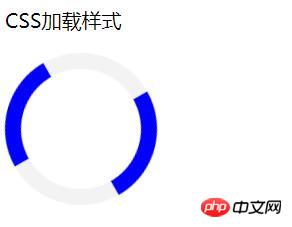
The above is shared with everyone How to use HTML and CSS3 to achieve page loading (loading) animation effects. The HTML and CSS parts are explained in detail. It is relatively easy to understand. Friends who have not been exposed to page loading animation before must try it yourself to see if your code can achieve it. Page loading effect, I hope this article will be helpful to you!
【Recommended related tutorials】
1. CSS3 latest version reference manual
2. CSS3 tutorial
3. bootstrap tutorial
The above is the detailed content of How to use html and CSS to achieve page loading animation effect. For more information, please follow other related articles on the PHP Chinese website!

Hot AI Tools

Undresser.AI Undress
AI-powered app for creating realistic nude photos

AI Clothes Remover
Online AI tool for removing clothes from photos.

Undress AI Tool
Undress images for free

Clothoff.io
AI clothes remover

Video Face Swap
Swap faces in any video effortlessly with our completely free AI face swap tool!

Hot Article

Hot Tools

Notepad++7.3.1
Easy-to-use and free code editor

SublimeText3 Chinese version
Chinese version, very easy to use

Zend Studio 13.0.1
Powerful PHP integrated development environment

Dreamweaver CS6
Visual web development tools

SublimeText3 Mac version
God-level code editing software (SublimeText3)

Hot Topics
 How to use bootstrap in vue
Apr 07, 2025 pm 11:33 PM
How to use bootstrap in vue
Apr 07, 2025 pm 11:33 PM
Using Bootstrap in Vue.js is divided into five steps: Install Bootstrap. Import Bootstrap in main.js. Use the Bootstrap component directly in the template. Optional: Custom style. Optional: Use plug-ins.
 The Roles of HTML, CSS, and JavaScript: Core Responsibilities
Apr 08, 2025 pm 07:05 PM
The Roles of HTML, CSS, and JavaScript: Core Responsibilities
Apr 08, 2025 pm 07:05 PM
HTML defines the web structure, CSS is responsible for style and layout, and JavaScript gives dynamic interaction. The three perform their duties in web development and jointly build a colorful website.
 Understanding HTML, CSS, and JavaScript: A Beginner's Guide
Apr 12, 2025 am 12:02 AM
Understanding HTML, CSS, and JavaScript: A Beginner's Guide
Apr 12, 2025 am 12:02 AM
WebdevelopmentreliesonHTML,CSS,andJavaScript:1)HTMLstructurescontent,2)CSSstylesit,and3)JavaScriptaddsinteractivity,formingthebasisofmodernwebexperiences.
 How to write split lines on bootstrap
Apr 07, 2025 pm 03:12 PM
How to write split lines on bootstrap
Apr 07, 2025 pm 03:12 PM
There are two ways to create a Bootstrap split line: using the tag, which creates a horizontal split line. Use the CSS border property to create custom style split lines.
 How to set up the framework for bootstrap
Apr 07, 2025 pm 03:27 PM
How to set up the framework for bootstrap
Apr 07, 2025 pm 03:27 PM
To set up the Bootstrap framework, you need to follow these steps: 1. Reference the Bootstrap file via CDN; 2. Download and host the file on your own server; 3. Include the Bootstrap file in HTML; 4. Compile Sass/Less as needed; 5. Import a custom file (optional). Once setup is complete, you can use Bootstrap's grid systems, components, and styles to create responsive websites and applications.
 How to insert pictures on bootstrap
Apr 07, 2025 pm 03:30 PM
How to insert pictures on bootstrap
Apr 07, 2025 pm 03:30 PM
There are several ways to insert images in Bootstrap: insert images directly, using the HTML img tag. With the Bootstrap image component, you can provide responsive images and more styles. Set the image size, use the img-fluid class to make the image adaptable. Set the border, using the img-bordered class. Set the rounded corners and use the img-rounded class. Set the shadow, use the shadow class. Resize and position the image, using CSS style. Using the background image, use the background-image CSS property.
 How to use bootstrap button
Apr 07, 2025 pm 03:09 PM
How to use bootstrap button
Apr 07, 2025 pm 03:09 PM
How to use the Bootstrap button? Introduce Bootstrap CSS to create button elements and add Bootstrap button class to add button text
 How to resize bootstrap
Apr 07, 2025 pm 03:18 PM
How to resize bootstrap
Apr 07, 2025 pm 03:18 PM
To adjust the size of elements in Bootstrap, you can use the dimension class, which includes: adjusting width: .col-, .w-, .mw-adjust height: .h-, .min-h-, .max-h-






