
1. Header
1. Add header and footer
<p data-role="header"> <h1>第 1 页</h1> </p>
<p data-role="footer"> <h4>页面脚注</h4> </p>
The default header is displayed at the top edge of the screen, and the header will slide when the screen is scrolled. Outside the screen, you can create a fixed header by adding the data-position attribute
<p data-role="header" data-position="fixed"> <h1>第 1 页</h1> </p>
<p data-role="footer" data-position="fixed"> <h4>页面脚注</h4> </p>
You can use the date-theme attribute to adjust the theme of the header. The default theme is black data-theme="a"
jQuery Mobile Web 应用程序 <p data-role="header" data-position="fixed"> <h1>第 1 页</h1> </p>
内容
<p data-role="footer"> <h4>页面脚注</h4> </p>
内容
<p data-role="footer"> <h4>页面脚注</h4> </p>
内容
<p data-role="footer"> <h4>页面脚注</h4> </p>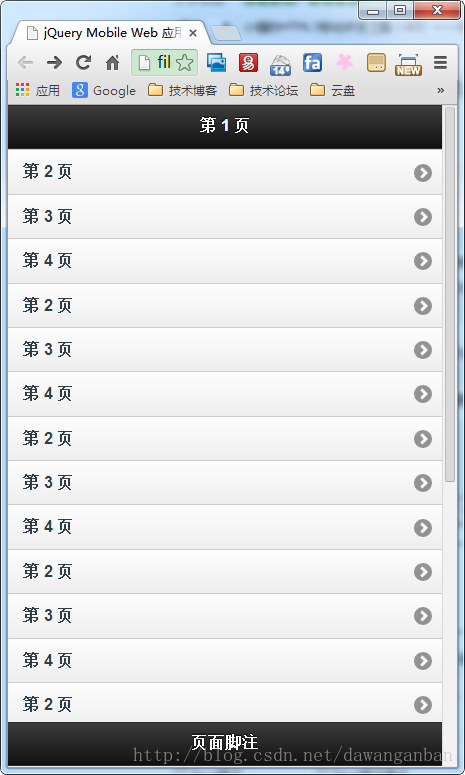
After adding data-fullscreen="true" to the page container, the header and footer will appear when you click on the screen, and they will disappear when you click again.
2. Add a return button
<p data-role="header" data-position="fixed">
<a href="#" data-icon="back">返回</a>
<h1>第 1 页</h1>
<a href="#" data-icon="plus" data-iconpos="notext"/>
</p>
<p data-role="header" data-position="fixed">
<a href="#" data-icon="back">返回</a>
<h1>第 1 页</h1>
<a href="#" data-icon="plus" data-iconpos="notext"/>
<p data-role="controlgroup" data-type="horizontal" align="center" class="segment-control">
<a href="#" data-role="button" class="ui-control-active">菜单一</a>
<a href="#" data-role="button" class="ui-control-inactive">菜单二</a>
<a href="#" data-role="button" class="ui-control-inactive">菜单三</a>
</p>
</p><style style="text/css">
.segment-control{text-align:center;margin:0.2em;}
.ui-control-active, .ui-control-inactive{border-style:solid; border-color:gray;}
.ui-control-active{background:#BBB;}
.ui-control-inactive{background:#DDD;}
</style>
##4. Tag navigation bar
<p data-role="footer" data-position="fixed">
<p data-role="navbar">
<ul>
<li><a href="#" data-icon="arrow-l">A</a></li>
<li><a href="#" data-icon="back">B</a></li>
<li><a href="#" data-icon="star">C</a></li>
<li><a href="#" data-icon="plus">D</a></li>
<li><a href="#" data-icon="arrow-r">E</a></li>
</ul>
</p>
</p>
The above is the content of Xiaoqiang’s HTML5 mobile development path (43) - JqueryMobile header, toolbar and tab bar navigation. For more related content, please Follow the PHP Chinese website (www.php.cn)!




