
This article mainly introduces a summary of the methods to achieve text alignment in HTML5 Canvas, including the use of horizontally aligned context.textAlign and vertically aligned context.textBaseline and various parameters. Friends in need can refer to the following
Horizontal alignment textAlign
JavaScript CodeCopy content to the clipboard
context.textAlign="center|end|left|right|start";
The values and meanings are as follows surface.
<!DOCTYPE html>
<html lang="zh">
<head>
<meta charset="UTF-8">
<title>textAlign</title>
<style>
body { background: url("./images/bg3.jpg") repeat; }
#canvas { border: 1px solid #aaaaaa; display: block; margin: 50px auto; }
</style>
</head>
<body>
<p id="canvas-warp">
<canvas id="canvas">
你的浏览器居然不支持Canvas?!赶快换一个吧!!
</canvas>
</p>
<script>
window.onload = function(){
var canvas = document.getElementById("canvas");
canvas.width = 800;
canvas.height = 600;
var context = canvas.getContext("2d");
context.fillStyle = "#FFF";
context.fillRect(0,0,800,600);
// 在位置 400 创建蓝线
context.strokeStyle="blue";
context.moveTo(400,100);
context.lineTo(400,500);
context.stroke();
context.fillStyle = "#000";
context.font="50px Arial";
// 显示不同的 textAlign 值
context.textAlign="start";
context.fillText("textAlign=start", 400, 120);
context.textAlign="end";
context.fillText("textAlign=end", 400, 200);
context.textAlign="left";
context.fillText("textAlign=left", 400, 280);
context.textAlign="center";
context.fillText("textAlign=center", 400, 360);
context.textAlign="right";
context.fillText("textAlign=right", 400, 480);
};
</script>
</body>
</html>| Value | Description |
|---|---|
| start | Default. The text starts at the specified position. |
| end | The text ends at the specified position. |
| center | The center of the text is placed at the specified location. |
| left | The text is aligned left, |
| right | The text is aligned right. |
Let’s feel it intuitively through an example.
JavaScript CodeCopy content to clipboard
<!DOCTYPE html>
<html lang="zh">
<head>
<meta charset="UTF-8">
<title>textBaseline</title>
<style>
body { background: url("./images/bg3.jpg") repeat; }
#canvas { border: 1px solid #aaaaaa; display: block; margin: 50px auto; }
</style>
</head>
<body>
<div id="canvas-warp">
<canvas id="canvas">
你的浏览器居然不支持Canvas?!赶快换一个吧!!
</canvas>
</div>
<script>
window.onload = function(){
var canvas = document.getElementById("canvas");
canvas.width = 800;
canvas.height = 600;
var context = canvas.getContext("2d");
context.fillStyle = "#FFF";
context.fillRect(0,0,800,600);
//在位置 y=300 绘制蓝色线条
context.strokeStyle="blue";
context.moveTo(0,300);
context.lineTo(800,300);
context.stroke();
context.fillStyle = "#00AAAA";
context.font="20px Arial";
//在 y=300 以不同的 textBaseline 值放置每个单词
context.textBaseline="top";
context.fillText("Top",150,300);
context.textBaseline="bottom";
context.fillText("Bottom",250,300);
context.textBaseline="middle";
context.fillText("Middle",350,300);
context.textBaseline="alphabetic";
context.fillText("Alphabetic",450,300);
context.textBaseline="hanging";
context.fillText("Hanging",550,300);
};
</script>
</body>
</html>Run result:
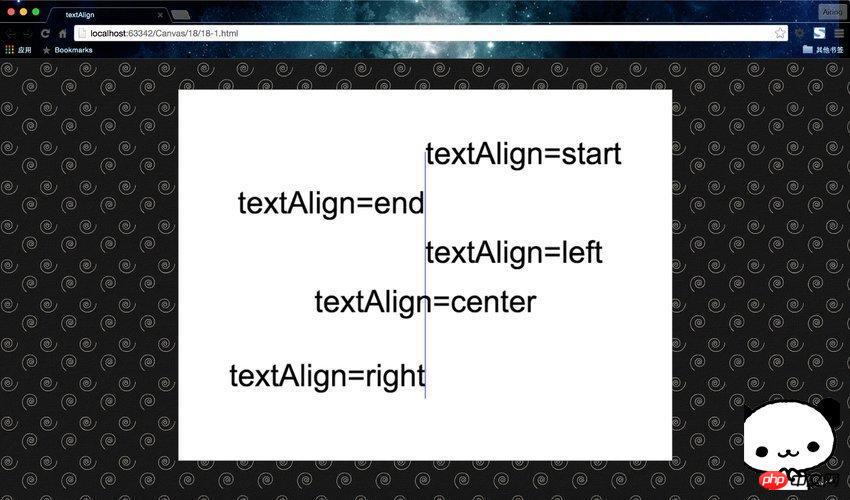
Vertical alignment textBaseline
JavaScript CodeCopy the content to the clipboard
context.textBaseline="alphabetic|top|hanging|middle|ideographic|bottom";
The values and meanings are as follows surface.
| Value | Description |
|---|---|
| alphabetic | Default. Text baselines are ordinary letter baselines. |
| top | The text baseline is the top of the em box. |
| hanging | The text baseline is the hanging baseline. |
| middle | The text baseline is the center of the em box. |
| ideographic | The textual baseline is the ideographic baseline. |
| bottom | The text baseline is the bottom of the em box. |
#First, let’s look at the positions represented by each baseline through a picture. 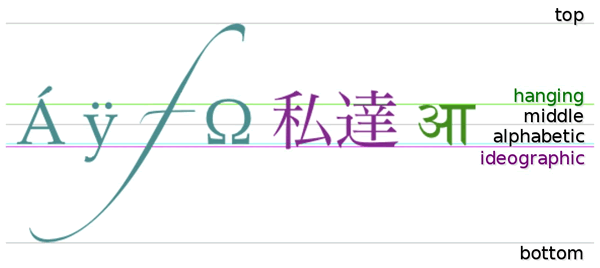
Let’s feel it intuitively through an example.
JavaScript CodeCopy content to clipboard
<!DOCTYPE html>
<html lang="zh">
<head>
<meta charset="UTF-8">
<title>textBaseline</title>
<style>
body { background: url("./images/bg3.jpg") repeat; }
#canvas { border: 1px solid #aaaaaa; display: block; margin: 50px auto; }
</style>
</head>
<body>
<p id="canvas-warp">
<canvas id="canvas">
你的浏览器居然不支持Canvas?!赶快换一个吧!!
</canvas>
</p>
<script>
window.onload = function(){
var canvas = document.getElementById("canvas");
canvas.width = 800;
canvas.height = 600;
var context = canvas.getContext("2d");
context.fillStyle = "#FFF";
context.fillRect(0,0,800,600);
//在位置 y=300 绘制蓝色线条
context.strokeStyle="blue";
context.moveTo(0,300);
context.lineTo(800,300);
context.stroke();
context.fillStyle = "#00AAAA";
context.font="20px Arial";
//在 y=300 以不同的 textBaseline 值放置每个单词
context.textBaseline="top";
context.fillText("Top",150,300);
context.textBaseline="bottom";
context.fillText("Bottom",250,300);
context.textBaseline="middle";
context.fillText("Middle",350,300);
context.textBaseline="alphabetic";
context.fillText("Alphabetic",450,300);
context.textBaseline="hanging";
context.fillText("Hanging",550,300);
};
</script>
</body>
</html>Run result: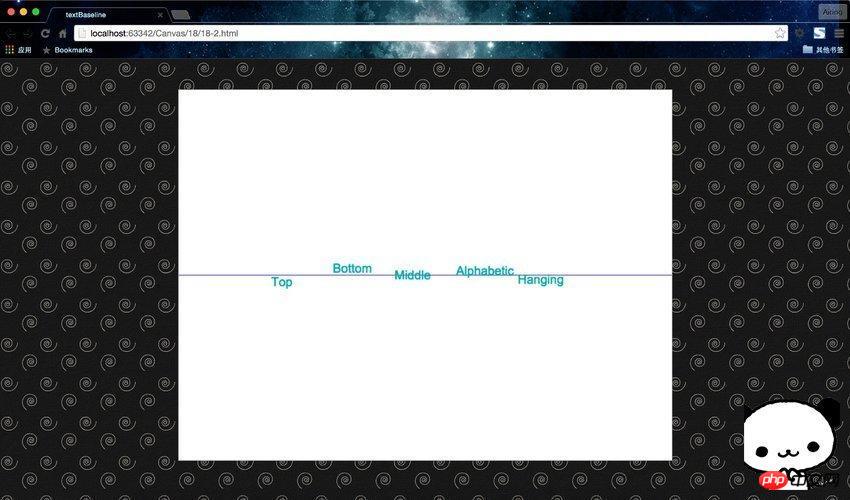
Related recommendations:
HTML5 canvas basic drawing drawing lines
html5 example code for generating histogram (bar chart) effect
The above is the detailed content of Summary of methods to achieve text alignment in HTML5 Canvas. For more information, please follow other related articles on the PHP Chinese website!




