 Java
Java
 javaTutorial
javaTutorial
 Steps to set up a Java development environment on Mac OS X (pictures and text)
Steps to set up a Java development environment on Mac OS X (pictures and text)
Steps to set up a Java development environment on Mac OS X (pictures and text)
This article mainly introduces how to configure the Java development environment in the Mac OS X environment. Mainly to make preliminary preparations for the compilation and operation of Java programs. You must be wondering, why bother writing about a commonplace topic?
Let me answer you. Although I have many years of Java development experience, I can configure the Java development environment in the Windows environment with my eyes closed, but it is difficult to configure the Java development environment in the OS X environment. One is because I am unfamiliar with the OS X environment, and the other is that the information found on the Internet seems to be a headache and boring.
In order to better spread knowledge and experience, I want to compile an article suitable for novices like me to configure the Java development environment in the Mac OS X environment. Please follow me.
1. Download JDK
Oracle also provides a corresponding version of JDK for the Mac OS X environment
After the download is completed, double-click the JDK installation package (dmg suffix file) to install .
2. Set the execution path
Anyone who is familiar with the Windows environment knows that after the JDK installation is completed, the PATH path of JAVA_HOME must be configured. The Mac OS X environment is no exception.
However, although the Mac OS X environment has a beautiful graphical face, if you want to communicate with Mac OS X in depth, you must use the shell command line like in a Unix environment.
①. Open the terminal shell
In the menu bar at the bottom of the Mac screen, click launchpad -》Others-》Terminal to open the shell command line.

②. Find the JDK installation path
In Windows environment, the JDK installation path is under the program files package in the C drive by default. But under OS X system, it is not so easy to find.
How to find it?
Type the following command on the shell command line (similar to System.getProperty(“user.dir”) in Java API):
/usr/libexec/java_home -V

You can see Out, this command can get the complete installation path of JDK. Next, we need to assign this path to JAVA_HOME, and then add JAVA_HOME to the path.
③. Add JAVA_HOME to the path
In the Windows environment, we will find the path in the system environment of my computer. So in the Mac OS X environment, where is the path? ?
The path of Mac OS X exists in the ~/.bash_profile file.
Execute the following command to enter the edit mode of the file:
vim ~/.bash_profile
Add the following content to the file:
JAVA_HOME=`/usr/libexec/java_home`export JAVA_HOME
A brief explanation:
1. Under the English input method, the key "`" directly above the tab key means in the shell command QuoteExecute a specified command, and the result of the command execution is the complete installation path of the JDK.
(/Library/Java/JavaVirtualMachines/jdk1.8.0_111.jdk/Contents/Home)
Then assign the path to JAVA_HOMEVariable.
2. Export the JAVA_HOME variable to add the JDK installation path to the path.
After editing is completed, press the esc key Exit edit mode, then type: wq to save and exit.
Then execute the following command in the shell command line to print out the JAVA_HOME variable:
echo $JAVA_HOME

④, source ~/.bash_profile
Execute the following command, and the Java execution environment is configured successfully:
source ~/.bash_profile
3. Execute javac and java commands for verification
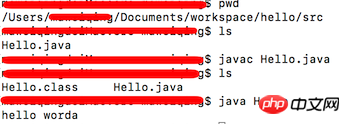
4.eclipse
My favorite integrated environment for Java development is eclipse (click the link to download)! After completing the installation, come to a small program. Perfect ending!

The above is the detailed content of Steps to set up a Java development environment on Mac OS X (pictures and text). For more information, please follow other related articles on the PHP Chinese website!

Hot AI Tools

Undresser.AI Undress
AI-powered app for creating realistic nude photos

AI Clothes Remover
Online AI tool for removing clothes from photos.

Undress AI Tool
Undress images for free

Clothoff.io
AI clothes remover

Video Face Swap
Swap faces in any video effortlessly with our completely free AI face swap tool!

Hot Article

Hot Tools

Notepad++7.3.1
Easy-to-use and free code editor

SublimeText3 Chinese version
Chinese version, very easy to use

Zend Studio 13.0.1
Powerful PHP integrated development environment

Dreamweaver CS6
Visual web development tools

SublimeText3 Mac version
God-level code editing software (SublimeText3)

Hot Topics
 Break or return from Java 8 stream forEach?
Feb 07, 2025 pm 12:09 PM
Break or return from Java 8 stream forEach?
Feb 07, 2025 pm 12:09 PM
Java 8 introduces the Stream API, providing a powerful and expressive way to process data collections. However, a common question when using Stream is: How to break or return from a forEach operation? Traditional loops allow for early interruption or return, but Stream's forEach method does not directly support this method. This article will explain the reasons and explore alternative methods for implementing premature termination in Stream processing systems. Further reading: Java Stream API improvements Understand Stream forEach The forEach method is a terminal operation that performs one operation on each element in the Stream. Its design intention is
 PHP: A Key Language for Web Development
Apr 13, 2025 am 12:08 AM
PHP: A Key Language for Web Development
Apr 13, 2025 am 12:08 AM
PHP is a scripting language widely used on the server side, especially suitable for web development. 1.PHP can embed HTML, process HTTP requests and responses, and supports a variety of databases. 2.PHP is used to generate dynamic web content, process form data, access databases, etc., with strong community support and open source resources. 3. PHP is an interpreted language, and the execution process includes lexical analysis, grammatical analysis, compilation and execution. 4.PHP can be combined with MySQL for advanced applications such as user registration systems. 5. When debugging PHP, you can use functions such as error_reporting() and var_dump(). 6. Optimize PHP code to use caching mechanisms, optimize database queries and use built-in functions. 7
 PHP vs. Python: Understanding the Differences
Apr 11, 2025 am 12:15 AM
PHP vs. Python: Understanding the Differences
Apr 11, 2025 am 12:15 AM
PHP and Python each have their own advantages, and the choice should be based on project requirements. 1.PHP is suitable for web development, with simple syntax and high execution efficiency. 2. Python is suitable for data science and machine learning, with concise syntax and rich libraries.
 PHP vs. Other Languages: A Comparison
Apr 13, 2025 am 12:19 AM
PHP vs. Other Languages: A Comparison
Apr 13, 2025 am 12:19 AM
PHP is suitable for web development, especially in rapid development and processing dynamic content, but is not good at data science and enterprise-level applications. Compared with Python, PHP has more advantages in web development, but is not as good as Python in the field of data science; compared with Java, PHP performs worse in enterprise-level applications, but is more flexible in web development; compared with JavaScript, PHP is more concise in back-end development, but is not as good as JavaScript in front-end development.
 PHP vs. Python: Core Features and Functionality
Apr 13, 2025 am 12:16 AM
PHP vs. Python: Core Features and Functionality
Apr 13, 2025 am 12:16 AM
PHP and Python each have their own advantages and are suitable for different scenarios. 1.PHP is suitable for web development and provides built-in web servers and rich function libraries. 2. Python is suitable for data science and machine learning, with concise syntax and a powerful standard library. When choosing, it should be decided based on project requirements.
 Java Program to Find the Volume of Capsule
Feb 07, 2025 am 11:37 AM
Java Program to Find the Volume of Capsule
Feb 07, 2025 am 11:37 AM
Capsules are three-dimensional geometric figures, composed of a cylinder and a hemisphere at both ends. The volume of the capsule can be calculated by adding the volume of the cylinder and the volume of the hemisphere at both ends. This tutorial will discuss how to calculate the volume of a given capsule in Java using different methods. Capsule volume formula The formula for capsule volume is as follows: Capsule volume = Cylindrical volume Volume Two hemisphere volume in, r: The radius of the hemisphere. h: The height of the cylinder (excluding the hemisphere). Example 1 enter Radius = 5 units Height = 10 units Output Volume = 1570.8 cubic units explain Calculate volume using formula: Volume = π × r2 × h (4
 PHP: The Foundation of Many Websites
Apr 13, 2025 am 12:07 AM
PHP: The Foundation of Many Websites
Apr 13, 2025 am 12:07 AM
The reasons why PHP is the preferred technology stack for many websites include its ease of use, strong community support, and widespread use. 1) Easy to learn and use, suitable for beginners. 2) Have a huge developer community and rich resources. 3) Widely used in WordPress, Drupal and other platforms. 4) Integrate tightly with web servers to simplify development deployment.
 PHP's Impact: Web Development and Beyond
Apr 18, 2025 am 12:10 AM
PHP's Impact: Web Development and Beyond
Apr 18, 2025 am 12:10 AM
PHPhassignificantlyimpactedwebdevelopmentandextendsbeyondit.1)ItpowersmajorplatformslikeWordPressandexcelsindatabaseinteractions.2)PHP'sadaptabilityallowsittoscaleforlargeapplicationsusingframeworkslikeLaravel.3)Beyondweb,PHPisusedincommand-linescrip





