Detailed example of implementing search toolbar through javascript
1: Final effect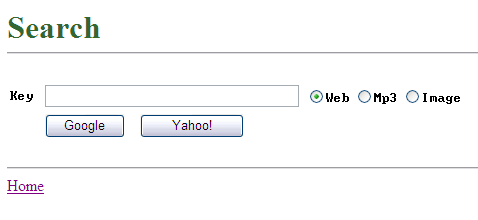
2: Principle
If you search for "China" in Yahoo, Then you will get a string of addresses like this in the browser's address bar: http://search.cn.yahoo.com/search?ei=gbk&fr=fp-tab-web-ycn&meta=vl%
3Dlang_zh-CN%26vl %3Dlang_zh-TW&pid=ysearch&source=ysearch_www_hp_button
&p=%D6%D0%B9%FA&Submit=
It looks a bit confusing, please simplify it: http://search.cn.yahoo.com/search?&p= %D6%D0%B9%FA
This is the key. &p=%D6%D0%B9%FA is the keyword parameter of the search, and %D6%D0%B9%FA is the
of "China" Url encoding. OK, as long as we can construct such encoding.
Three: URL encoding
The encodeURIComponent() function of JavaScript can complete the encoding work.
For example, in the above example, we can use "http://search.cn.yahoo.com/search?&p="+encodeURIComponent("China"); to complete.
Four: Code
(Click the plus sign to expand)
The code is as follows:
<%@ Page Language="C#" AutoEventWireup="true" CodeFile="Search.aspx.cs" Inherits="Search" %>
<!DOCTYPE html PUBLIC "-//W3C//DTD XHTML 1.0 Transitional//EN" "http://www.w3.org/TR/xhtml1/DTD/xhtml1-transitional.dtd">
<html xmlns="http://www.w3.org/1999/xhtml" >
<head runat="server">
<title>Search</title>
<script language="javascript" type="text/javascript">
// <!CDATA[
function GetEncodeOfKey()
{
var strKey = window.document.getElementById("Text_Key").value;
return encodeURIComponent(strKey);
}
function GetUrl(site)
{
var encode=GetEncodeOfKey();
//web
if(document.getElementById("RadioButtonList_Kind_0").checked)
{
if(site=="google")
{
return "http://www.google.com/search?q="+encode+"&ei=UTF-8";
}
else
{
return "http://search.yahoo.com/search?p="+encode+"&ei=UTF-8";
}
}
//mp3
else if(document.getElementById("RadioButtonList_Kind_1").checked)
{
if(site=="google")
{
return "http://www.google.com/search?q="+encode+" mp3"+"&ei=UTF-8";
}
else
{
return "http://audio.search.yahoo.com/search/audio?&p="+encode+"&ei=UTF-8";
}
}
//img
else if(document.getElementById("RadioButtonList_Kind_2").checked)
{
if(site=="google")
{
return "http://images.google.com/images?q="+encode+"&ei=UTF-8";
}
else
{
return "http://images.search.yahoo.com/search/images?p="+encode+"&ei=UTF-8";
}
}
else
{
//alert("err");
}
}
function Button_Google_onclick()
{
window.open(GetUrl("google"));
}
function Button_Yahoo_onclick()
{
window.open(GetUrl("yahoo"));
}
// ]]>
</script>
</head>
<body>
<form id="form1" runat="server">
<p>
<br />
<br />
<strong><span style="font-size: 24pt; color: #336633">Search<br />
</span></strong>
</p>
<hr style="position: relative" />
<br />
<table style="left: 0px; position: relative; top: 0px">
<tr>
<td style="width: 31px; height: 21px">
<span style="font-family: Terminal">Key</span></td>
<td style="width: 253px; height: 21px">
<input id="Text_Key" style="width: 248px; position: relative" type="text" /></td>
<td style="width: 175px; height: 21px">
<asp:RadioButtonList ID="RadioButtonList_Kind" runat="server" RepeatDirection="Horizontal"
Style="position: relative" Font-Names="terminal">
<asp:ListItem Selected="True">Web</asp:ListItem>
<asp:ListItem>Mp3</asp:ListItem>
<asp:ListItem>Image</asp:ListItem>
</asp:RadioButtonList></td>
</tr>
<tr>
<td style="width: 31px">
</td>
<td colspan="2">
<input id="Button_Google" style="width: 80px; position: relative" type="button" value="Google" onclick="return Button_Google_onclick()" />
<input id="Button_Yahoo" style="left: -29px; width: 104px; position: relative" type="button"
value="Yahoo!" onclick="return Button_Yahoo_onclick()" /></td>
</table>
<br />
<hr style="position: relative" />
<asp:HyperLink ID="HyperLink_Home" runat="server" NavigateUrl="~/Default.aspx" Style="position: relative">Home</asp:HyperLink></form>
</body>
</html>[Related recommendations]
1. Javascript free video tutorial
2. Detailed introduction to multi-valued motion of JavaScript motion framework (4)
3. JavaScript motion framework Sharing sample codes for the arbitrary movement of multiple objects (3)
4. How to solve the anti-shake problem and suspended couplets in JavaScript motion framework (2)
5. How to solve the problem of positive and negative speed rounding in JavaScript motion framework (1)
The above is the detailed content of Detailed example of implementing search toolbar through javascript. For more information, please follow other related articles on the PHP Chinese website!

Hot AI Tools

Undresser.AI Undress
AI-powered app for creating realistic nude photos

AI Clothes Remover
Online AI tool for removing clothes from photos.

Undress AI Tool
Undress images for free

Clothoff.io
AI clothes remover

Video Face Swap
Swap faces in any video effortlessly with our completely free AI face swap tool!

Hot Article

Hot Tools

Notepad++7.3.1
Easy-to-use and free code editor

SublimeText3 Chinese version
Chinese version, very easy to use

Zend Studio 13.0.1
Powerful PHP integrated development environment

Dreamweaver CS6
Visual web development tools

SublimeText3 Mac version
God-level code editing software (SublimeText3)

Hot Topics
 1653
1653
 14
14
 1413
1413
 52
52
 1305
1305
 25
25
 1251
1251
 29
29
 1224
1224
 24
24
 What should I do if I encounter garbled code printing for front-end thermal paper receipts?
Apr 04, 2025 pm 02:42 PM
What should I do if I encounter garbled code printing for front-end thermal paper receipts?
Apr 04, 2025 pm 02:42 PM
Frequently Asked Questions and Solutions for Front-end Thermal Paper Ticket Printing In Front-end Development, Ticket Printing is a common requirement. However, many developers are implementing...
 Demystifying JavaScript: What It Does and Why It Matters
Apr 09, 2025 am 12:07 AM
Demystifying JavaScript: What It Does and Why It Matters
Apr 09, 2025 am 12:07 AM
JavaScript is the cornerstone of modern web development, and its main functions include event-driven programming, dynamic content generation and asynchronous programming. 1) Event-driven programming allows web pages to change dynamically according to user operations. 2) Dynamic content generation allows page content to be adjusted according to conditions. 3) Asynchronous programming ensures that the user interface is not blocked. JavaScript is widely used in web interaction, single-page application and server-side development, greatly improving the flexibility of user experience and cross-platform development.
 Who gets paid more Python or JavaScript?
Apr 04, 2025 am 12:09 AM
Who gets paid more Python or JavaScript?
Apr 04, 2025 am 12:09 AM
There is no absolute salary for Python and JavaScript developers, depending on skills and industry needs. 1. Python may be paid more in data science and machine learning. 2. JavaScript has great demand in front-end and full-stack development, and its salary is also considerable. 3. Influencing factors include experience, geographical location, company size and specific skills.
 How to achieve parallax scrolling and element animation effects, like Shiseido's official website?
or:
How can we achieve the animation effect accompanied by page scrolling like Shiseido's official website?
Apr 04, 2025 pm 05:36 PM
How to achieve parallax scrolling and element animation effects, like Shiseido's official website?
or:
How can we achieve the animation effect accompanied by page scrolling like Shiseido's official website?
Apr 04, 2025 pm 05:36 PM
Discussion on the realization of parallax scrolling and element animation effects in this article will explore how to achieve similar to Shiseido official website (https://www.shiseido.co.jp/sb/wonderland/)...
 Is JavaScript hard to learn?
Apr 03, 2025 am 12:20 AM
Is JavaScript hard to learn?
Apr 03, 2025 am 12:20 AM
Learning JavaScript is not difficult, but it is challenging. 1) Understand basic concepts such as variables, data types, functions, etc. 2) Master asynchronous programming and implement it through event loops. 3) Use DOM operations and Promise to handle asynchronous requests. 4) Avoid common mistakes and use debugging techniques. 5) Optimize performance and follow best practices.
 The Evolution of JavaScript: Current Trends and Future Prospects
Apr 10, 2025 am 09:33 AM
The Evolution of JavaScript: Current Trends and Future Prospects
Apr 10, 2025 am 09:33 AM
The latest trends in JavaScript include the rise of TypeScript, the popularity of modern frameworks and libraries, and the application of WebAssembly. Future prospects cover more powerful type systems, the development of server-side JavaScript, the expansion of artificial intelligence and machine learning, and the potential of IoT and edge computing.
 How to merge array elements with the same ID into one object using JavaScript?
Apr 04, 2025 pm 05:09 PM
How to merge array elements with the same ID into one object using JavaScript?
Apr 04, 2025 pm 05:09 PM
How to merge array elements with the same ID into one object in JavaScript? When processing data, we often encounter the need to have the same ID...
 How to implement panel drag and drop adjustment function similar to VSCode in front-end development?
Apr 04, 2025 pm 02:06 PM
How to implement panel drag and drop adjustment function similar to VSCode in front-end development?
Apr 04, 2025 pm 02:06 PM
Explore the implementation of panel drag and drop adjustment function similar to VSCode in the front-end. In front-end development, how to implement VSCode similar to VSCode...




