Detailed explanation of how to package cordova into webapp
This article mainly introduces the detailed method of packaging cordova into webapp. It has certain reference value. Interested friends can refer to it. I hope it can help everyone.
In project development, the h5 page needs to be packaged into an app. At this time, we can use cordova to package. From the official documentation, we can learn that creating an app is very simple. You only need nodejs on your computer. We can follow the official documentation step by step to add the Android platform and iOS platform. After the entire project structure is built, we can stuff all the webapp pages we need to package into the project structure. The next step is the troublesome part, how to carry out platform development, that is, how to package our project into an installable file.
1: Set environment variables:
1. Set the JAVA_HOME environment variable and specify it as the JDK installation path
2. Set the ANDROID_HOME environment variable and specify Install path for Android SDK
3. Also add the tools and platform-tools directories of Android SDK to your PATH
What needs to be noted here is to set the ANDROID_HOME environment variable, we You can install android studio into our computer. During the installation process, android studio will automatically install the Android SDK into our computer. Just remember this address at this time, as shown in the figure (the path in the line below is the Android SDK) :
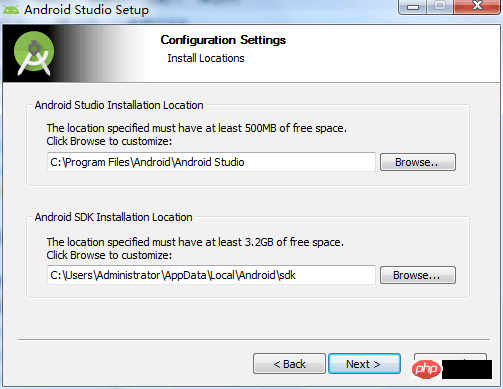
2: When reporting this error: Error: Minimum supported Gradle version is xxxx. Current version is xxxx.
I was packaging at that time This error was reported at some time. I found the reason on the Internet. It is because android studio has updated the version of Gradle. The steps to solve this problem are as follows:
1: Open android studio, find setting, search for gradle, as shown in the figure Settings (specific paths vary):
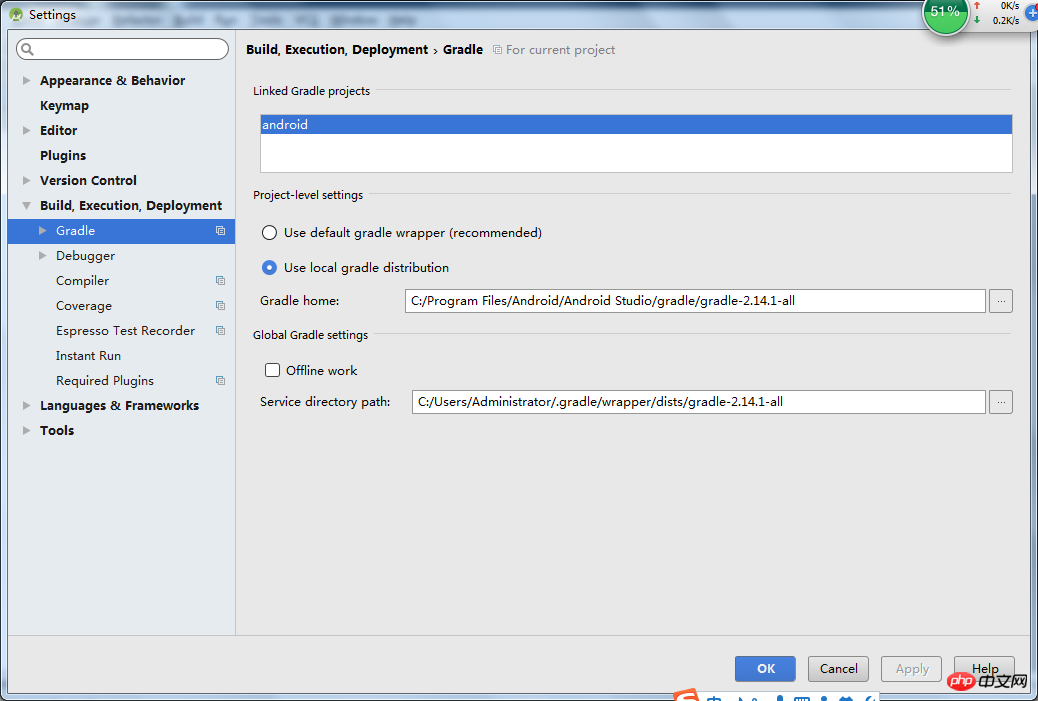
3: Windows cordova build Error: Could not find gradle wrapper within Android SDK. Might need to update
Solution Method:
Download Android SDK tools package (https://dl.google.com/android/repository/tools_r25.2.3-windows.zip)
Enter the C:\Users\\AppData\Local\Android\sdk directory
Back up the tools directory
Put the compressed package into Unzip the tools directory into this directory
Enter the project directory and run "cordova build android" again.
Four: Error when installing cordova-plugin-splashscreen:
The possible reason at this time is that you have already packaged the apk file, and you need to delete the apk file, and then Install again.
5: Problems encountered when packaging vue projects
1: Where to package using npm run build?
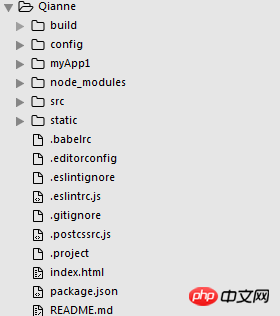
As shown in the picture, Qianne is the name of my vue project. I opened the dos window in this folder, and then created an app framework named myApp1. Then I modified the index.js in the config:
index: path.resolve(__dirname, '../myApp1/www/index.html'), assetsRoot: path.resolve(__dirname, '../myApp1/www'), assetsSubDirectory: 'static', assetsPublicPath: './',
The path here directly points to the www folder under myApp1. Then we run npm run build in the vue project. At this time, we placed the packaged files directly in the www folder under myApp1. At this time we also need to put the
cordova.js and cordova_plugins.js files into the www folder, at the same level as index.html. (Remember that index.html will be overwritten at this time. We need to copy the code that refers to cordova.js in index.html to the packaged index.html).
2: Directly open the packaged index.html, but the routing does not work?
My solution:
Find the main.js in the vue project and change the mode of the routing code to "hash". I used to use "history" so the routing has been useless.
const router = new VueRouter({
mode: 'hash',
routes
})After that, we will package it again. If the packaged index.html is routed normally after opening, congratulations. At this time, we enter the dos window under myApp1, enter cordova build android, and package it into an apk file.
6: Where should the app’s logo startup page be placed?
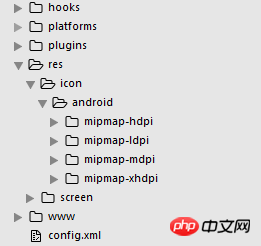
In the project structure, we need to install the splashscreen plug-in:
cordova plugin add cordova-plugin-splashscreen
We insert the following code in config.xml:
<platform name="android"> <allow-intent href="market:*" rel="external nofollow" /> <icon density="ldpi" src="./res/icon/android/mipmap-ldpi/icon.png" /> <icon density="mdpi" src="./res/icon/android/mipmap-mdpi/icon.png" /> <icon density="hdpi" src="./res/icon/android/mipmap-hdpi/icon.png" /> <icon density="xhdpi" src="./res/icon/android/mipmap-xhdpi/icon.png" /> <!-- 以下是欢迎页面,可根据需要进行添加 --> <splash density="land-hdpi" src="./res/screen/android/drawable-land-hdpi/screen.png" /> <splash density="land-ldpi" src="./res/screen/android/drawable-land-ldpi/screen.png" /> <splash density="land-mdpi" src="./res/screen/android/drawable-land-mdpi/screen.png" /> <splash density="land-xhdpi" src="./res/screen/android/drawable-land-xhdpi/screen.png" /> <splash density="port-hdpi" src="./res/screen/android/drawable-port-hdpi/screen.png" /> <splash density="port-ldpi" src="./res/screen/android/drawable-port-ldpi/screen.png" /> <splash density="port-mdpi" src="./res/screen/android/drawable-port-mdpi/screen.png" /> <splash density="port-xhdpi" src="./res/screen/android/drawable-port-xhdpi/screen.png" /> </platform> <platform name="ios"> <!-- iOS 8.0+ --> <!-- iPhone 6 Plus --> <icon src="./res/icon/ios/icon-60@3x.png" width="180" height="180" /> <!-- iOS 7.0+ --> <!-- iPhone / iPod Touch --> <icon src="./res/icon/ios/icon-60.png" width="60" height="60" /> <icon src="./res/icon/ios/icon-60@2x.png" width="120" height="120" /> <!-- iPad --> <icon src="./res/icon/ios/icon-76.png" width="76" height="76" /> <icon src="./res/icon/ios/icon-76@2x.png" width="152" height="152" /> <!-- iOS 6.1 --> <!-- Spotlight Icon --> <icon src="./res/icon/ios/icon-40.png" width="40" height="40" /> <icon src="./res/icon/ios/icon-40@2x.png" width="80" height="80" /> <!-- iPhone / iPod Touch --> <icon src="./res/icon/ios/icon.png" width="57" height="57" /> <icon src="./res/icon/ios/icon@2x.png" width="114" height="114" /> <!-- iPad --> <icon src="./res/icon/ios/icon-72.png" width="72" height="72" /> <icon src="./res/icon/ios/icon-72@2x.png" width="144" height="144" /> <!-- iPhone Spotlight and Settings Icon --> <icon src="./res/icon/ios/icon-small.png" width="29" height="29" /> <icon src="./res/icon/ios/icon-small@2x.png" width="58" height="58" /> <!-- iPad Spotlight and Settings Icon --> <icon src="./res/icon/ios/icon-50.png" width="50" height="50" /> <icon src="./res/icon/ios/icon-50@2x.png" width="100" height="100" /> <!-- 以下是欢迎页面,可根据需要进行添加 --> <splash src="./res/screen/ios/Default~iphone.png" width="320" height="480"/> <splash src="./res/screen/ios/Default@2x~iphone.png" width="640" height="960"/> <splash src="./res/screen/ios/Default-Portrait~ipad.png" width="768" height="1024"/> <splash src="./res/screen/ios/Default-Portrait@2x~ipad.png" width="1536" height="2048"/> <splash src="./res/screen/ios/Default-Landscape~ipad.png" width="1024" height="768"/> <splash src="./res/screen/ios/Default-Landscape@2x~ipad.png" width="2048" height="1536"/> <splash src="./res/screen/ios/Default-568h@2x~iphone.png" width="640" height="1136"/> <splash src="./res/screen/ios/Default-667h.png" width="750" height="1334"/> <splash src="./res/screen/ios/Default-736h.png" width="1242" height="2208"/> <splash src="./res/screen/ios/Default-Landscape-736h.png" width="2208" height="1242"/> </platform>
Similarly, we need to put the corresponding logo or picture in the corresponding folder under the res folder.
Related recommendations:
How to develop WebAppDemo based on WebStorm, React and Ant.Design
javascript - How does webapp development determine whether a user message has been read or unread
webapp External css reference_html/css_WEB-ITnose
The above is the detailed content of Detailed explanation of how to package cordova into webapp. For more information, please follow other related articles on the PHP Chinese website!

Hot AI Tools

Undresser.AI Undress
AI-powered app for creating realistic nude photos

AI Clothes Remover
Online AI tool for removing clothes from photos.

Undress AI Tool
Undress images for free

Clothoff.io
AI clothes remover

Video Face Swap
Swap faces in any video effortlessly with our completely free AI face swap tool!

Hot Article

Hot Tools

Notepad++7.3.1
Easy-to-use and free code editor

SublimeText3 Chinese version
Chinese version, very easy to use

Zend Studio 13.0.1
Powerful PHP integrated development environment

Dreamweaver CS6
Visual web development tools

SublimeText3 Mac version
God-level code editing software (SublimeText3)

Hot Topics
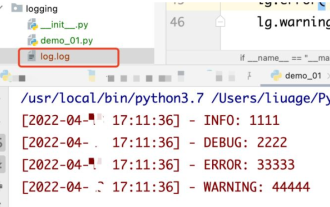 How to use python+Flask to realize real-time update and display of logs on web pages
May 17, 2023 am 11:07 AM
How to use python+Flask to realize real-time update and display of logs on web pages
May 17, 2023 am 11:07 AM
1. Log output to file using module: logging can generate a custom level log, and can output the log to a specified path. Log level: debug (debug log) = 5) {clearTimeout (time) // If all results obtained 10 consecutive times are empty Log clearing scheduled task}return}if(data.log_type==2){//If a new log is obtained for(i=0;i
 How to use Nginx web server caddy
May 30, 2023 pm 12:19 PM
How to use Nginx web server caddy
May 30, 2023 pm 12:19 PM
Introduction to Caddy Caddy is a powerful and highly scalable web server that currently has 38K+ stars on Github. Caddy is written in Go language and can be used for static resource hosting and reverse proxy. Caddy has the following main features: Compared with the complex configuration of Nginx, its original Caddyfile configuration is very simple; it can dynamically modify the configuration through the AdminAPI it provides; it supports automated HTTPS configuration by default, and can automatically apply for HTTPS certificates and configure it; it can be expanded to data Tens of thousands of sites; can be executed anywhere with no additional dependencies; written in Go language, memory safety is more guaranteed. First of all, we install it directly in CentO
 How to implement form validation for web applications using Golang
Jun 24, 2023 am 09:08 AM
How to implement form validation for web applications using Golang
Jun 24, 2023 am 09:08 AM
Form validation is a very important link in web application development. It can check the validity of the data before submitting the form data to avoid security vulnerabilities and data errors in the application. Form validation for web applications can be easily implemented using Golang. This article will introduce how to use Golang to implement form validation for web applications. 1. Basic elements of form validation Before introducing how to implement form validation, we need to know what the basic elements of form validation are. Form elements: form elements are
 Using Jetty7 for Web server processing in Java API development
Jun 18, 2023 am 10:42 AM
Using Jetty7 for Web server processing in Java API development
Jun 18, 2023 am 10:42 AM
Using Jetty7 for Web Server Processing in JavaAPI Development With the development of the Internet, the Web server has become the core part of application development and is also the focus of many enterprises. In order to meet the growing business needs, many developers choose to use Jetty for web server development, and its flexibility and scalability are widely recognized. This article will introduce how to use Jetty7 in JavaAPI development for We
 How to configure nginx to ensure that the frps server and web share port 80
Jun 03, 2023 am 08:19 AM
How to configure nginx to ensure that the frps server and web share port 80
Jun 03, 2023 am 08:19 AM
First of all, you will have a doubt, what is frp? Simply put, frp is an intranet penetration tool. After configuring the client, you can access the intranet through the server. Now my server has used nginx as the website, and there is only one port 80. So what should I do if the FRP server also wants to use port 80? After querying, this can be achieved by using nginx's reverse proxy. To add: frps is the server, frpc is the client. Step 1: Modify the nginx.conf configuration file in the server and add the following parameters to http{} in nginx.conf, server{listen80
 Real-time protection against face-blocking barrages on the web (based on machine learning)
Jun 10, 2023 pm 01:03 PM
Real-time protection against face-blocking barrages on the web (based on machine learning)
Jun 10, 2023 pm 01:03 PM
Face-blocking barrage means that a large number of barrages float by without blocking the person in the video, making it look like they are floating from behind the person. Machine learning has been popular for several years, but many people don’t know that these capabilities can also be run in browsers. This article introduces the practical optimization process in video barrages. At the end of the article, it lists some applicable scenarios for this solution, hoping to open it up. Some ideas. mediapipeDemo (https://google.github.io/mediapipe/) demonstrates the mainstream implementation principle of face-blocking barrage on-demand up upload. The server background calculation extracts the portrait area in the video screen, and converts it into svg storage while the client plays the video. Download svg from the server and combine it with barrage, portrait
 What are web standards?
Oct 18, 2023 pm 05:24 PM
What are web standards?
Oct 18, 2023 pm 05:24 PM
Web standards are a set of specifications and guidelines developed by W3C and other related organizations. It includes standardization of HTML, CSS, JavaScript, DOM, Web accessibility and performance optimization. By following these standards, the compatibility of pages can be improved. , accessibility, maintainability and performance. The goal of web standards is to enable web content to be displayed and interacted consistently on different platforms, browsers and devices, providing better user experience and development efficiency.
 How to enable administrative access from the cockpit web UI
Mar 20, 2024 pm 06:56 PM
How to enable administrative access from the cockpit web UI
Mar 20, 2024 pm 06:56 PM
Cockpit is a web-based graphical interface for Linux servers. It is mainly intended to make managing Linux servers easier for new/expert users. In this article, we will discuss Cockpit access modes and how to switch administrative access to Cockpit from CockpitWebUI. Content Topics: Cockpit Entry Modes Finding the Current Cockpit Access Mode Enable Administrative Access for Cockpit from CockpitWebUI Disabling Administrative Access for Cockpit from CockpitWebUI Conclusion Cockpit Entry Modes The cockpit has two access modes: Restricted Access: This is the default for the cockpit access mode. In this access mode you cannot access the web user from the cockpit






