
This article mainly introduces how to abstract a Vue public component. Taking a numeric keyboard component as an example, it has certain reference value. Interested friends can refer to it. I hope it can help everyone.
I have always wanted to write an essay about abstract Vue components, but I have never thought of a good example. It happened that I recently made a numeric keyboard component for a company project, so I used this as an example to talk about how to abstract Vue components.
First upload the Demo and source code. (The demo is best viewed in mobile browser mode)
Before talking about the specific implementation, I would like to share what I think the ideal public component looks like:
1. Black box, that is, other developers besides yourself can get started immediately after quickly reading the usage documentation, without caring about your internal implementation;
2. Independence, that is, decoupling, no There are too many connections with the parent component;
3 Customization, appropriately expose some input interfaces or methods to the outside for customization, and also set the default values of these properties when they are not input externally.
Let’s first use a black box to see how the numeric keyboard component in the demo is called (non-critical parts of the code have been omitted).
App.vue
<template>
......
<keyboard @submit-event='handleSubmit' @change-event='handleChange'></keyboard>
</template>
<script>
import keyboard from 'Keyboard.vue';
export default {
data() {
return {
value: ''
};
},
methods: {
handleChange(value, currentValue) {
console.log(value, currentValue);
this.value = value;
},
handleSubmit() {
console.log('submit: ' + this.value);
}
}
}
</script>As above, the most basic call is completed. The effect is as follows:
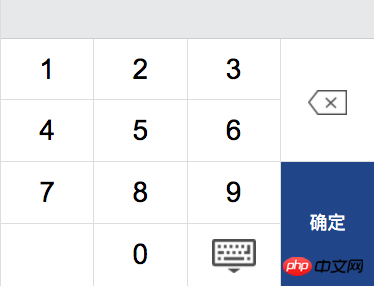
#Then, click 1-6 and "OK". If it is as follows:
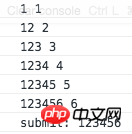
#You can see that the numeric keyboard has worked as expected. Next, analyze all the input items of the numeric keyboard component.
@change-event: This event is a custom event. The parent component registers for listening through v-on, and the child component is triggered internally through $emit (for more information about custom events, please refer to: Vue official tutorial) .
This event will be triggered every time you click the numeric keys and the backspace key, which passes two parameters: value, the accumulated clicked character combination; currentValue, the currently clicked character. The parent component receives the callback content of this event through the handleChange method.
@submit-event: This event will be triggered when the "OK" button is clicked. It does not pass parameters and just tells the parent component "My OK button was clicked. It is up to you what you want to do." Well, the number clicked previously has been passed to you through change-event." The parent component receives the callback through the handleSubmit method.
It would be too insincere to only write these two methods. I also wrote the following custom attributes based on some scenarios.
max: Maximum input length. The excess length will not trigger the change-event event. There is no limit by default.
<keyboard max='6'></keyboard>
sp-key: Customized special characters, such as "X" when entering the ID card, will be added to the blank space in the lower left corner, default is none.
<keyboard sp-key='X'></keyboard>
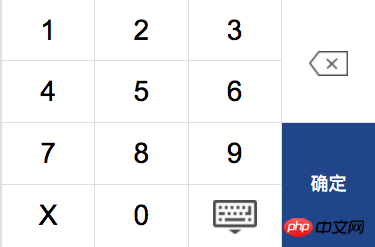
random: Whether to disrupt the order of numbers. This is often seen when entering bank accounts or passwords. The default is false.
<keyboard random='true'></keyboard>
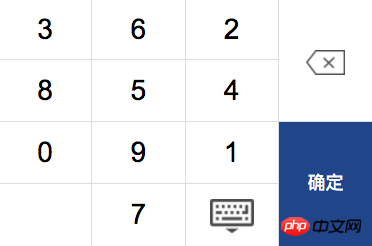
From the above custom properties and events, we roughly know how the parent component passes values to the child components and monitors changes in the child components, but the parent component How to directly call the function inside the subcomponent? Let's look at the following scene.
The keyboard icon on the numeric keyboard will hide the numeric keyboard when clicked. There is a method keyboardToggle(true|false) inside the component to control the pop-up and retraction of the keyboard. So what if you also want to call this method outside the component? For example, when the input in the parent component gets focus.
You can obtain the component reference of the keyboard through the ref attribute in Vue to call its internal methods, as follows:
$refs.[refName].keyboardToggle(true|false)
<template>
<input type='text' @focus='handleShowKeyboard($event)' />
<keyboard ref='kbref'></keyboard>
</template>
<script>
import keyboard from 'Keyboard';
export default {
//...
methods: {
handleShowKeyboard(e) {
e && e.preventDefault();
this.$refs.kbref.keyboardToggle(true);
}
}
}
</script>In the above form, you can call methods in the child component in the context of the parent component.
$refs.[refName].handleInit()
Initialization method inside the numeric keyboard component, used to re-render the component. If the random property is true, the numeric keys will refresh the random arrangement.
$refs.[refName].handleClear()
Clear the previously entered character combination, trigger change-event and return an empty string.
All the external properties and events of this component are shared above. It can be found that we have not seen a line of code inside the component, but we can already use it completely. Let’s talk about the internal implementation.
First let’s take a look at the layout. I divided the keyboard into left and right parts. Needless to say, the right part is a key bit array generated through a v-for loop.
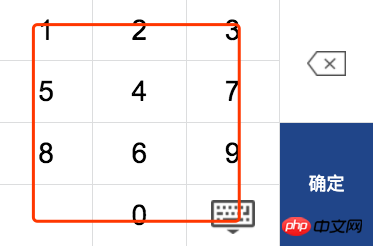
So how to make a space between 0 and 9 empty? Let’s take a look at the method of initializing the keyboard component.
keyboard.vue
handleInit()
<template>
<p>
<p class='kb-left'>
<p class='kb-item' v-for='item in keyArr'>{{item}}</p>
<p class='kb-item kb-toggle'></p> //键盘图标
</p>
<p class='kb-right'>
//...
</p>
</p>
</template>
<script>
export default {
data() {
return {
baseArr: []
}
},
computed: {
keyArr() {
this.handleInit();
return this.baseArr;
}
},
methods: {
handleInit() {
this.baseArr = ['1', '2', '3', '4', '5', '6', '7', '8', '9', '0'];
this.baseArr.splice(this.baseArr.length - 1, 0, '');
}
}
}
</script>That is, insert a null character in the second to last position of the key array, and then generate keys in a loop. Let’s take a look at how custom parameters take effect.
sp-key
<script>
export default {
props: ['spKey'],
data() {
return {
baseArr: []
}
},
//....
methods: {
handleInit() {
let spKey = this.spKey;
this.baseArr = ['1', '2', '3', '4', '5', '6', '7', '8', '9', '0'];
this.baseArr.splice(this.baseArr.length - 1, 0, spKey);
}
}
}
</script>在组件内部通过 props 属性接收父组件传递的 spKey,之后就可在组件内的属性和方法中通过 this.spKey 进行访问。首先判断 spKey 值是否有效,并代替空字符插入键位数组倒数第二项。
random
<script>
export default {
props: ['spKey', 'random'],
data() {
return {
baseArr: []
}
},
//....
methods: {
handleInit() {
let spKey = this.spKey;
this.baseArr = ['1', '2', '3', '4', '5', '6', '7', '8', '9', '0'];
if (this.random && this.random != 'false') {
this.baseArr.sort(function() {
return Math.random() - Math.random();
});
}
this.baseArr.splice(this.baseArr.length - 1, 0, spKey);
}
}
}
</script>将键位打乱顺序其实也很简单,只要通过数组的 sort 方法。sort 方法可以接收一个函数作为参数,若函数返回正数则交换前后两项的位置,若函数返回负数则不作交换。所以将两个随机数相减的结果返回,即可将键位数组随机排序。
下面看看在组件内部是如何触发 change-event 的。
handleInput()
<template>
<p>
<p class='kb-left'>
<p @click='handleInput(item)' class='kb-item' v-for='item in keyArr'>{{item}}</p>
<p class='kb-item kb-toggle'></p> //键盘图标
</p>
//...
</p>
</template>
<script>
export default {
data() {
return {
inputStr: ''
}
},
//...
methods: {
handleInput(value) {
this.inputStr += value;
this.$emit('change-event', this.inputStr, value);
}
}
}
</script>增加了 max 属性后修改方法如下:
handleInput(value) {
let max = Number(this.max);
if (!isNaN(max) && this.inputStr.length+1 > max) {
return;
}
this.inputStr += value;
this.$emit('change-event', this.inputStr, value);
}最后看看退格删除是如何实现的。
handleDelete()
handleDelete() {
let str = this.inputStr;
if (!str.length) return;
this.inputStr = str.substring(0, str.length - 1);
this.$emit('change-event', this.inputStr);
}上面的例子都是些核心代码的片段,并且其他辅助函数并未列出,想查看完整的代码请看源码。
相关推荐:
The above is the detailed content of Detailed explanation of abstract Vue public components. For more information, please follow other related articles on the PHP Chinese website!
 Vue parent component calls the method of child component
Vue parent component calls the method of child component
 Introduction to laravel components
Introduction to laravel components
 The difference between access and trunk ports
The difference between access and trunk ports
 How to completely delete mongodb if the installation fails
How to completely delete mongodb if the installation fails
 Domestic free ChatGPT encyclopedia
Domestic free ChatGPT encyclopedia
 Website creation software
Website creation software
 How to use vlookup function
How to use vlookup function
 How to use shift backdoor
How to use shift backdoor




