
This article mainly introduces the detailed explanation of the use of npm for installing the latest version of nodejs. The editor thinks it is quite good, so I will share it with you now and give it as a reference. Let’s follow the editor to take a look, I hope it can help everyone.
# Install nodejs
The following is the command line installation method. Readers can also download and install it from the nodejs official website.
sudo apt-get install nodejs-legacy sudo apt-get instatll npm
Upgrade npm to the latest version
sudo npm install npm@latest -g
Often nodejs installed using the command line is not the latest version, and upgrade Nodejs is not a very simple thing; at this time we need to use the very easy-to-use nodejs version management module n
sudo npm install -g n
to install the specified version of nodejs through module n
sudo n latest sudo n stable sudo n lts
We can check whether the installation is successful and whether it is installed to the desired version by looking at the version number
node -v npm -v
# Talk about npm
1. npm (node package manage) is the package manager of nodejs. It is used for the management of node plug-ins, including installation, uninstallation, dependency management, etc.
2 , use npm to install the plug-in, the syntax is; npm install
2,1
2.2 -g: Global installation. Optional, if not added, the plug-in will be installed in the node_modules folder of the current location directory. The advantage of global installation is that it can be called from anywhere via the command line.
2.3 --save: Save configuration information to the package.json file. package.json is the configuration file of the nodejs project.
2.4 -dev: Save to the devDependencies node of package.json. If -dev is not added, it will be saved to the dependencies node.
2.5 Why should we save it to package.json? Because the node plug-in package is very large, version management is not included. Adding the configuration information to package.json can indicate that these plug-ins require version management. When browsing or using other developers, you can understand which version of the plug-in should be used. At the same time, use npm intstall will download the required packages according to the content specified in package.json during installation. In addition, using npm install --production will only download the package of the dependencies node in package.json
3. Use npm to uninstall the plug-in. The syntax format is: npm uninstall
3.1 Do not delete the plug-in package directly locally
3.2 Delete all plug-ins, the syntax is: npm uninstall gulp-less gulp-gulify gulp-concat...
3.3 One-time deletion with rimraf: npm install rimraf -g, usage rimraf node_modules
4. Use npm to update the plug-in, the syntax is: npm update
4.1 Update all plug-ins: "npm update [--save-dev]
5. View npm help, the syntax is: npm help
6. View the To install the plug-in, the syntax is: npm list
# Select cnpm
npm service is abroad, so it is greatly affected by the network and often appears. Abnormal, the Taobao team has made a complete npmjs.org mirror for this, and the version synchronization frequency is every 10 minutes. The official website address is: http://npm.taobao.org
Install cnpm. Use the command npm install cnpm -g --registry=https://registry.npm.taobao.org. After the installation is complete, use cnpm -v to check whether the installation is successful.
How to use cnpm and npm is completely the same, just change npm to cnpm
# Create a new package.json file
The package.json file is based on nodejs An essential configuration file for the project, it is saved in the root directory in the form of an ordinary json file.
The content and format are roughly as follows: (json files cannot be commented, be careful to delete them)
{
"name": "test", // 项目名称(必须)
"version": "1.0.0", // 项目版本(必须)
"description": "project description!", // 项目描述(必须)
"homepage": "", // 项目主页
"repository": { // 项目资源库
"type": "git",
"url": "https://xxxx/xxx"
},
"author": { // 项目作者信息
"name": "surging",
"email": "xxx@163.com"
},
"license": "ISC", // 项目许可协议
"devDependencies": { // 项目依赖的插件,加 -dev 安装会自动加到此处
"gulp": "^3.8.11",
"gulp-less": "^3.0.0"
}
}Create the package.json file, syntax npm init
cd ~/workspace/demo npm init
Then follow the prompts step by step to fill in the following steps The information is as follows:
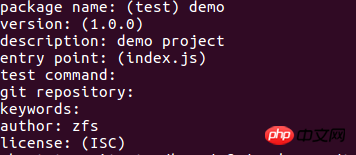
npm init
Then you can see that a package.json file is generated in the folder, and the printed information is as follows:
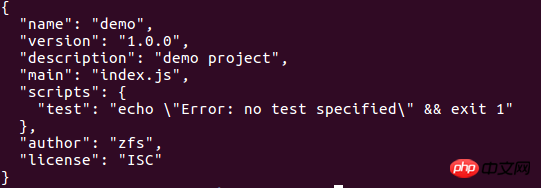
package.json information printing
Of course you can also create it manually, but I believe you will not do this.
4. View the package.json help document, the syntax is: cnpm help package.json
Related recommendations:
Update under windows Detailed explanation of the methods of npm and node
Detailed explanation of the method of nvm managing different versions of node and npm
Detailed explanation of examples of private npm packages
The above is the detailed content of Share how to install npm using the latest version of nodejs. For more information, please follow other related articles on the PHP Chinese website!




