JS+Canva enables preview compression and image upload functions
This time I will bring you JS Canva’s preview compression and upload pictures functions, JS Canva’s preview compression and picture upload functionsNotesWhat are they? Here are actual cases. Let’s take a look.
This article mainly introduces JS and Canvas to implement image preview, compression and upload functions. There are roughly two steps to implement this function. The first step is for the user to select the image that needs to be uploaded. The second step is to obtain a compressed preview of the image resource. Upload, please refer to this article for the specific implementation code
First let’s take a rendering to reduce the shock

The first step: the user selects the image to be uploaded
<input type="file" accept="image/*" type="file"" name="imageFile" onchange="upload()">
After the image is selected, the upload function will be triggered. In this function, we need to obtain the resource of the image, compress it and draw it using canvas. If we need to upload it to the server, we can also use ajax. Or upload it by other means.
Second step: Get the compressed preview of the image resource and upload it
function upload() {
let file = document.querySelector('input[type=file]').files[0] // 获取选择的文件,这里是图片类型
let reader = new FileReader()
reader.readAsDataURL(file) //读取文件并将文件以URL的形式保存在resulr属性中 base64格式
reader.onload = function(e) { // 文件读取完成时触发
let result = e.target.result // base64格式图片地址
var image = new Image() image.src = result // 设置image的地址为base64的地址
image.onload = function(){
var canvas = document.querySelector("#canvas");
var context = canvas.getContext("2d");
canvas.width = image.width; // 设置canvas的画布宽度为图片宽度
canvas.height = image.height;
context.drawImage(image, 0, 0, image.width, image.height) // 在canvas上绘制图片
let dataUrl = canvas.toDataURL('image/jpeg', 0.92) // 0.92为压缩比,可根据需要设置,设置过小会影响图片质量
// dataUrl 为压缩后的图片资源,可将其上传到服务器
}
}
}Now let’s compare whether the image is successfully compressed:
Original image size:

The compression ratio is set to 0.92:

The compression ratio is set to 0.52
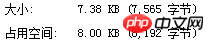
At first glance, do you think it’s strange why the image is larger than the original image when the zoom ratio is set to 0.92? In fact, after the image is encoded by base64, it will become larger than the original image. For specific reasons, you can check the encoding principle of base64. It seems that we have successfully compressed the image!
Note: Canvas is not supported below IE9; try not to use base64 for large pictures, which will affect the response speed.
I believe you have mastered the method after reading the case in this article. For more exciting information, please pay attention to other related articles on the php Chinese website!
Recommended reading:
How to use jquery content filter
Detailed explanation of using jQuery’s compound selector
The above is the detailed content of JS+Canva enables preview compression and image upload functions. For more information, please follow other related articles on the PHP Chinese website!

Hot AI Tools

Undresser.AI Undress
AI-powered app for creating realistic nude photos

AI Clothes Remover
Online AI tool for removing clothes from photos.

Undress AI Tool
Undress images for free

Clothoff.io
AI clothes remover

Video Face Swap
Swap faces in any video effortlessly with our completely free AI face swap tool!

Hot Article

Hot Tools

Notepad++7.3.1
Easy-to-use and free code editor

SublimeText3 Chinese version
Chinese version, very easy to use

Zend Studio 13.0.1
Powerful PHP integrated development environment

Dreamweaver CS6
Visual web development tools

SublimeText3 Mac version
God-level code editing software (SublimeText3)

Hot Topics
 1652
1652
 14
14
 1412
1412
 52
52
 1303
1303
 25
25
 1250
1250
 29
29
 1224
1224
 24
24
 How to implement an online speech recognition system using WebSocket and JavaScript
Dec 17, 2023 pm 02:54 PM
How to implement an online speech recognition system using WebSocket and JavaScript
Dec 17, 2023 pm 02:54 PM
How to use WebSocket and JavaScript to implement an online speech recognition system Introduction: With the continuous development of technology, speech recognition technology has become an important part of the field of artificial intelligence. The online speech recognition system based on WebSocket and JavaScript has the characteristics of low latency, real-time and cross-platform, and has become a widely used solution. This article will introduce how to use WebSocket and JavaScript to implement an online speech recognition system.
 WebSocket and JavaScript: key technologies for implementing real-time monitoring systems
Dec 17, 2023 pm 05:30 PM
WebSocket and JavaScript: key technologies for implementing real-time monitoring systems
Dec 17, 2023 pm 05:30 PM
WebSocket and JavaScript: Key technologies for realizing real-time monitoring systems Introduction: With the rapid development of Internet technology, real-time monitoring systems have been widely used in various fields. One of the key technologies to achieve real-time monitoring is the combination of WebSocket and JavaScript. This article will introduce the application of WebSocket and JavaScript in real-time monitoring systems, give code examples, and explain their implementation principles in detail. 1. WebSocket technology
 How to use JavaScript and WebSocket to implement a real-time online ordering system
Dec 17, 2023 pm 12:09 PM
How to use JavaScript and WebSocket to implement a real-time online ordering system
Dec 17, 2023 pm 12:09 PM
Introduction to how to use JavaScript and WebSocket to implement a real-time online ordering system: With the popularity of the Internet and the advancement of technology, more and more restaurants have begun to provide online ordering services. In order to implement a real-time online ordering system, we can use JavaScript and WebSocket technology. WebSocket is a full-duplex communication protocol based on the TCP protocol, which can realize real-time two-way communication between the client and the server. In the real-time online ordering system, when the user selects dishes and places an order
 How to upload lyrics to QQ Music
Feb 23, 2024 pm 11:45 PM
How to upload lyrics to QQ Music
Feb 23, 2024 pm 11:45 PM
With the advent of the digital age, music platforms have become one of the main ways for people to obtain music. However, sometimes when we listen to songs, we find that there are no lyrics, which is very disturbing. Many people hope that lyrics can be displayed when listening to songs to better understand the content and emotions of the songs. QQ Music, as one of the largest music platforms in China, also provides users with the function of uploading lyrics, so that users can better enjoy music and feel the connotation of the songs. The following will introduce how to upload lyrics on QQ Music. first
 Simple steps to upload your own music on Kugou
Mar 25, 2024 pm 10:56 PM
Simple steps to upload your own music on Kugou
Mar 25, 2024 pm 10:56 PM
1. Open Kugou Music and click on your profile picture. 2. Click the settings icon in the upper right corner. 3. Click [Upload Music Works]. 4. Click [Upload Works]. 5. Select the song and click [Next]. 6. Finally, click [Upload].
 How to implement an online reservation system using WebSocket and JavaScript
Dec 17, 2023 am 09:39 AM
How to implement an online reservation system using WebSocket and JavaScript
Dec 17, 2023 am 09:39 AM
How to use WebSocket and JavaScript to implement an online reservation system. In today's digital era, more and more businesses and services need to provide online reservation functions. It is crucial to implement an efficient and real-time online reservation system. This article will introduce how to use WebSocket and JavaScript to implement an online reservation system, and provide specific code examples. 1. What is WebSocket? WebSocket is a full-duplex method on a single TCP connection.
 How to improve computer upload speed
Jan 15, 2024 pm 06:51 PM
How to improve computer upload speed
Jan 15, 2024 pm 06:51 PM
Upload speed becomes very slow? I believe this is a problem that many friends will encounter when uploading things on their computers. If the network is unstable when using a computer to transfer files, the upload speed will be very slow. So how can I increase the network upload speed? Below, the editor will tell you how to solve the problem of slow computer upload speed. When it comes to network speed, we all know that the speed of opening web pages, download speed, and upload speed are also very critical. Especially some users often need to upload files to the network disk, so a fast upload speed will undoubtedly save you a lot of money. Less time, what should I do if the upload speed is slow? Below, the editor brings you pictures and texts on how to deal with slow computer upload speeds. How to solve the problem of slow computer upload speed? Click "Start--Run" or "Window key"
 JavaScript and WebSocket: Building an efficient real-time weather forecasting system
Dec 17, 2023 pm 05:13 PM
JavaScript and WebSocket: Building an efficient real-time weather forecasting system
Dec 17, 2023 pm 05:13 PM
JavaScript and WebSocket: Building an efficient real-time weather forecast system Introduction: Today, the accuracy of weather forecasts is of great significance to daily life and decision-making. As technology develops, we can provide more accurate and reliable weather forecasts by obtaining weather data in real time. In this article, we will learn how to use JavaScript and WebSocket technology to build an efficient real-time weather forecast system. This article will demonstrate the implementation process through specific code examples. We




