 Web Front-end
Web Front-end
 JS Tutorial
JS Tutorial
 Detailed explanation of Vue implementation of tabs and switching functions
Detailed explanation of Vue implementation of tabs and switching functions
Detailed explanation of Vue implementation of tabs and switching functions
This time I will bring you a detailed explanation of how to implement tabs and switching functions in Vue. What are the precautions for implementing tabs and switching functions in Vue. The following is a practical case, let’s take a look.
I am not going to go over some of the instruction usage or basic knowledge in the Vue document with you. Since it is from entry to actual combat, I will directly split some of the effects that need to be achieved in daily projects into modules. If you encounter relevant instructions or don't know how to use them, check the documentation yourself, and then look back at my implementation code. Remember, it’s really important to read through the Vue documentation, very important!
Vue here is introduced in the form of a single file. In addition, the code will be optimized step by step in implementation, so don’t worry!
The following is a tab with a slightly ugly style, but the function is OK.
<!DOCTYPE html>
<html>
<head>
<meta charset="utf-8" />
<meta http-equiv="X-UA-Compatible" content="IE=Edge,chrome=1">
<meta name="viewport" content="maximum-scale=1.0,minimum-scale=1.0,user-scalable=no,width=device-width">
<meta name="apple-mobile-web-app-title" content="Vue选项卡">
<title>Vue实现选项卡</title>
<script type="text/javascript" src="../js/vue.js"></script>
</head>
<style>
* {
padding: 0;
margin: 0;
}
.box {
width: 800px;
height: 200px;
margin: 0 auto;
border: 1px solid #000;
}
.tabs li {
float: left;
margin-right: 8px;
list-style: none;
}
.tabs .tab-link {
display: block;
width: 250px;
height: 49px;
text-align: center;
line-height: 49px;
background-color: #5597B4;
color: #fff;
text-decoration: none;
}
.tabs .tab-link.active {
height: 47px;
border-bottom: 2px solid #E35885;
transition: .3s;
}
.cards {
float: left;
}
.cards .tab-card {
display: none;
}
.clearfix:after {
content: "";
display: block;
height: 0;
clear: both;
}
.clearfix {
zoom: 1;
}
</style>
<body>
<p id="app" class="box">
<ul class="tabs clearfix">
<li v-for="(tab,index) in tabsName">
<a href="#" rel="external nofollow" class="tab-link" @click="tabsSwitch(index)" v-bind:class="{active:tab.isActive}">{{tab.name}}</a>
</li>
</ul>
<p class="cards">
<p class="tab-card" style="display: block;">这里是HTML教程</p>
<p class="tab-card">欢迎来到CSS模块</p>
<p class="tab-card">嗨,这里是Vue</p>
</p>
</p>
</body>
<script>
var app = new Vue({
el: "#app",
data: {
tabsName: [{
name: "HTML",
isActive: true
}, {
name: "CSS",
isActive: false
}, {
name: "Vue",
isActive: false
}],
active: false
},
methods: {
tabsSwitch: function(tabIndex) {
var tabCardCollection = document.querySelectorAll(".tab-card"),
len = tabCardCollection.length;
for(var i = 0; i < len; i++) {
tabCardCollection[i].style.display = "none";
this.tabsName[i].isActive = false;
}
this.tabsName[tabIndex].isActive = true;
tabCardCollection[tabIndex].style.display = "block";
}
}
})
</script>
</html>The implementation of the first generation of tabs will start like this, and will be improved later. The above is the code, and the following is the rendering! I have just started learning Vue and have done a few projects. If you have any questions, we can discuss them together and make progress together. Welcome to send me a private message!
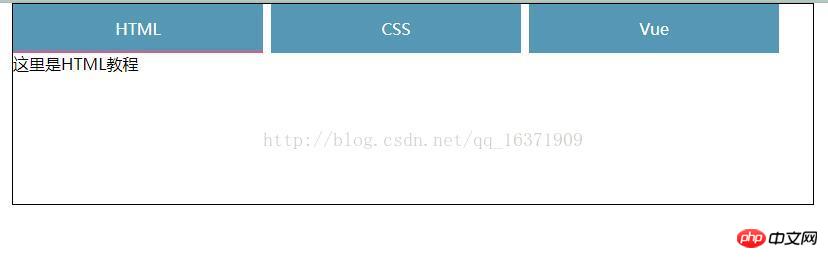
Vue implements tab switching. The specific code is as follows:
<!DOCTYPE html>
<html lang="en">
<head>
<meta charset="UTF-8">
<title>选项卡</title>
<script src="../js/vue.js"></script>
<style>
li{
list-style: none;
float: left;
margin-right: 20px;
}
</style>
</head>
<body>
<p class="app">
<ul>
<li v-for="(item,index) in list" @click="tab(index)">{{item.tab}}
<p v-show="item.show">
{{item.title}}
</p>
</li>
</ul>
</p>
<script>
let obj=[
{"tab":"选项一","show":true,"title":"1111"},
{"tab":"选项二","show":false,"title":"2222"},
{"tab":"选项三","show":false,"title":"3333"}
];
var vm=new Vue({
el:".app",
data:{
list:obj
},
methods:{
tab:function(index){
for(var i=0;i<this.list.length;i++){
this.list[i].show=false;
if(i==index){
this.list[index].show=true;
}
}
}
}
})
</script>
</body>
</html>I believe you have read this article You have mastered the case method. For more exciting information, please pay attention to other related articles on the PHP Chinese website!
Recommended reading:
Detailed explanation of the use of $refs in vue
Vue webpack asynchronous loading method summary
The above is the detailed content of Detailed explanation of Vue implementation of tabs and switching functions. For more information, please follow other related articles on the PHP Chinese website!

Hot AI Tools

Undresser.AI Undress
AI-powered app for creating realistic nude photos

AI Clothes Remover
Online AI tool for removing clothes from photos.

Undress AI Tool
Undress images for free

Clothoff.io
AI clothes remover

Video Face Swap
Swap faces in any video effortlessly with our completely free AI face swap tool!

Hot Article

Hot Tools

Notepad++7.3.1
Easy-to-use and free code editor

SublimeText3 Chinese version
Chinese version, very easy to use

Zend Studio 13.0.1
Powerful PHP integrated development environment

Dreamweaver CS6
Visual web development tools

SublimeText3 Mac version
God-level code editing software (SublimeText3)

Hot Topics
 1653
1653
 14
14
 1413
1413
 52
52
 1304
1304
 25
25
 1251
1251
 29
29
 1224
1224
 24
24
 What functions does Doubao app have?
Mar 01, 2024 pm 10:04 PM
What functions does Doubao app have?
Mar 01, 2024 pm 10:04 PM
There will be many AI creation functions in the Doubao app, so what functions does the Doubao app have? Users can use this software to create paintings, chat with AI, generate articles for users, help everyone search for songs, etc. This function introduction of the Doubao app can tell you the specific operation method. The specific content is below, so take a look! What functions does the Doubao app have? Answer: You can draw, chat, write articles, and find songs. Function introduction: 1. Question query: You can use AI to find answers to questions faster, and you can ask any kind of questions. 2. Picture generation: AI can be used to create different pictures for everyone. You only need to tell everyone the general requirements. 3. AI chat: can create an AI that can chat for users,
 The difference between vivox100s and x100: performance comparison and function analysis
Mar 23, 2024 pm 10:27 PM
The difference between vivox100s and x100: performance comparison and function analysis
Mar 23, 2024 pm 10:27 PM
Both vivox100s and x100 mobile phones are representative models in vivo's mobile phone product line. They respectively represent vivo's high-end technology level in different time periods. Therefore, the two mobile phones have certain differences in design, performance and functions. This article will conduct a detailed comparison between these two mobile phones in terms of performance comparison and function analysis to help consumers better choose the mobile phone that suits them. First, let’s look at the performance comparison between vivox100s and x100. vivox100s is equipped with the latest
 Operation tutorial for switching from win11 home version to professional version_Operation tutorial for switching from win11 home version to professional version
Mar 20, 2024 pm 01:58 PM
Operation tutorial for switching from win11 home version to professional version_Operation tutorial for switching from win11 home version to professional version
Mar 20, 2024 pm 01:58 PM
How to convert Win11 Home Edition to Win11 Professional Edition? In Win11 system, it is divided into Home Edition, Professional Edition, Enterprise Edition, etc., and most Win11 notebooks are pre-installed with Win11 Home Edition system. Today, the editor will show you the steps to switch from win11 home version to professional version! 1. First, right-click on this computer on the win11 desktop and properties. 2. Click Change Product Key or Upgrade Windows. 3. Then click Change Product Key after entering. 4. Enter the activation key: 8G7XN-V7YWC-W8RPC-V73KB-YWRDB and select Next. 5. Then it will prompt success, so you can upgrade win11 home version to win11 professional version.
 What exactly is self-media? What are its main features and functions?
Mar 21, 2024 pm 08:21 PM
What exactly is self-media? What are its main features and functions?
Mar 21, 2024 pm 08:21 PM
With the rapid development of the Internet, the concept of self-media has become deeply rooted in people's hearts. So, what exactly is self-media? What are its main features and functions? Next, we will explore these issues one by one. 1. What exactly is self-media? We-media, as the name suggests, means you are the media. It refers to an information carrier through which individuals or teams can independently create, edit, publish and disseminate content through the Internet platform. Different from traditional media, such as newspapers, television, radio, etc., self-media is more interactive and personalized, allowing everyone to become a producer and disseminator of information. 2. What are the main features and functions of self-media? 1. Low threshold: The rise of self-media has lowered the threshold for entering the media industry. Cumbersome equipment and professional teams are no longer needed.
 What are the functions of Xiaohongshu account management software? How to operate a Xiaohongshu account?
Mar 21, 2024 pm 04:16 PM
What are the functions of Xiaohongshu account management software? How to operate a Xiaohongshu account?
Mar 21, 2024 pm 04:16 PM
As Xiaohongshu becomes popular among young people, more and more people are beginning to use this platform to share various aspects of their experiences and life insights. How to effectively manage multiple Xiaohongshu accounts has become a key issue. In this article, we will discuss some of the features of Xiaohongshu account management software and explore how to better manage your Xiaohongshu account. As social media grows, many people find themselves needing to manage multiple social accounts. This is also a challenge for Xiaohongshu users. Some Xiaohongshu account management software can help users manage multiple accounts more easily, including automatic content publishing, scheduled publishing, data analysis and other functions. Through these tools, users can manage their accounts more efficiently and increase their account exposure and attention. In addition, Xiaohongshu account management software has
 PHP Tips: Quickly Implement Return to Previous Page Function
Mar 09, 2024 am 08:21 AM
PHP Tips: Quickly Implement Return to Previous Page Function
Mar 09, 2024 am 08:21 AM
PHP Tips: Quickly implement the function of returning to the previous page. In web development, we often encounter the need to implement the function of returning to the previous page. Such operations can improve the user experience and make it easier for users to navigate between web pages. In PHP, we can achieve this function through some simple code. This article will introduce how to quickly implement the function of returning to the previous page and provide specific PHP code examples. In PHP, we can use $_SERVER['HTTP_REFERER'] to get the URL of the previous page
 What is Discuz? Definition and function introduction of Discuz
Mar 03, 2024 am 10:33 AM
What is Discuz? Definition and function introduction of Discuz
Mar 03, 2024 am 10:33 AM
"Exploring Discuz: Definition, Functions and Code Examples" With the rapid development of the Internet, community forums have become an important platform for people to obtain information and exchange opinions. Among the many community forum systems, Discuz, as a well-known open source forum software in China, is favored by the majority of website developers and administrators. So, what is Discuz? What functions does it have, and how can it help our website? This article will introduce Discuz in detail and attach specific code examples to help readers learn more about it.
 How to use shortcut keys for switching workbooks in excel
Mar 20, 2024 pm 01:50 PM
How to use shortcut keys for switching workbooks in excel
Mar 20, 2024 pm 01:50 PM
In the application of excel software, we are accustomed to using shortcut keys to make some operations easier and faster. Sometimes there is related data between multiple tables in excel. When we view it, we have to constantly switch between tasks. If there is a faster switching method, it will save a lot of wasted time on switching, which will greatly help improve work efficiency. What method can be used to complete quick switching? To address this issue, the editor will talk about it today The content is: How to use the shortcut keys for switching workbooks in Excel. 1. First, you can see multiple workbooks at the bottom of the open excel table. You need to quickly switch between different workbooks, as shown in the figure below. 2. Then press the Ctrl key on the keyboard without moving, and select the job to the right if you need to



