 Web Front-end
Web Front-end
 JS Tutorial
JS Tutorial
 Detailed explanation of the steps to implement server-side rendering with Nuxt.js
Detailed explanation of the steps to implement server-side rendering with Nuxt.js
Detailed explanation of the steps to implement server-side rendering with Nuxt.js
This time I will bring you a detailed explanation of the steps to implement server-side rendering with Nuxt.js. What are the precautions for implementing server-side rendering with Nuxt.js? Here are practical cases, let’s take a look.
On October 25, 2016, the team behind zeit.co released a React server-side rendering application framework Next.js
A few hours later, a service based on Vue.js The end-to-end rendering application framework came into being, which is similar to Next.js. This is Nuxt.js
1. Quick template
has been installed With vue-cli, you can quickly create a nuxt project template
vue init nuxt-community/starter-template MyProject
where MyProject is the name of the project folder, which can be customized
Through npm install (it seems to use yarn install is more smooth) After installing the dependencies, you can directly npm run dev in the development environmentStart the project
The default startup address is http://localhost: 3000/, you can add the following configuration in package.json to modify the host port number
"config": {
"nuxt": {
"host": "0.0.0.0",
"port": "7788"
}
},After the development is completed, execute npm run build to package the code, and finally npm start to start the service
2. Important directories
The generated project directories are as follows
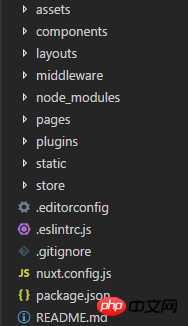
Most folder namesThey are all reserved by nuxt by default and cannot be modified
There are three directories that are critical for price comparison:
1. components component directory
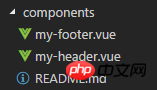
Generally used to store non-page level components, such as header, footer and other public components
The components in this directory have the methods of regular vue components and features, will not be extended by nuxt.js
2. layouts layout directory
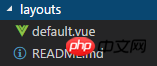
You can modify the default in this directory .vue to modify the default layout
<template> <p> <my-header></my-header> <nuxt/> <my-footer></my-footer> </p> </template>
where
In addition, you can also add error.vue as an error page in the directory . For specific writing methods, please refer to the official documentation
3. pages page directory

Used to store page-level components, nuxt will generate routes based on the page structure in this directory
For example, the page structure in the picture above will generate something like this Routing configuration:
router: {
routes: [
{
name: 'index',
path: '/',
component: 'pages/index.vue'
},
{
name: 'about',
path: '/about',
component: 'pages/about.vue'
},
{
name: 'classroom',
path: '/classroom',
component: 'pages/classroom.vue',
children: [
{
path: 'student',
component: 'pages/classroom/student.vue',
name: 'student'
},
{ //定义带参数的动态路由,需要创建对应的以下划线作为前缀的 Vue 文件或目录
path: ':id',
component: 'pages/classroom/_id.vue',
name: 'classroom-id'
}
]
}
]
}In addition, the vue component in this directory also has some special features provided by Nuxt.js
Among them, the asyncData method is more commonly used and supports asynchronous data Processing
This method will be called before each load of the page component, then obtains the data and returns it to the current component
asyncData ({ params, error }) {
return axios.get(`api/posts/${params.id}`)
.then((res) => {
return { name: res.data.name}
})
.catch((e) => {
error({ statusCode: 404, message: 'not found' })
})
}The first parameter of the asyncData method is the context Object context, specific attributes can be viewed here
Since the asyncData method is called before the component is initialized, there is no way to reference the instance object of the component through this within the method
3. Using plug-ins
If you need to introduce other third-party plug-ins into the project, you can introduce them directly into the page, so that when packaging, The plug-in will be packaged into the js corresponding to the page
But if other pages also introduce the same plug-in, it will be packaged repeatedly. If there is no need for paging packaging, you can configure plugins at this time
Take element-ui as an example. After installing element-ui, create elementUI.js
in the plugins directory.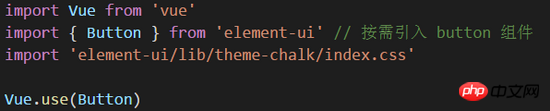
然后在根目录的 nuxt.config.js 中添加配置项 build.vendor 和 plugins
build: {
vendor: ['~/plugins/elementUI.js']
},
plugins: [
{src: '~/plugins/elementUI.js'},
]这里的 plugins 属性用来配置 vue.js 插件,也就是 可以用 Vue.user() 方法 的插件
默认只需要 src 属性,另外还可以配置 ssr: false,让该文件只在客户端被打包引入
如果是像 axios 这种第三方 (不能 use) 插件,只需要在 plugins 目录下创建 axios.js
// axios.js
import Vue from 'vue'
import axios from 'axios'
const service = axios.create({
baseURL: '/api'
})
Vue.prototype.$ajax = axios
export default service然后在 build.vendor 中添加配置 (不需要配置 plugins)
build: {
vendor: ['~/plugins/axios.js']
}这样在打包的时候,就会把 axios 打包到 vendor.js 中
四、Vuex 状态树
如果在 store 目录下创建了 index.js,nuxt.js 会根据该目录下的文件创建 Vuex 状态树
// store/index.js
import Vue from 'vue'
import Vuex from 'vuex'
import Axios from '~/plugins/axios.js';
Vue.use(Vuex)
const store = () => new Vuex.Store({
state: {
author: 'WiseWrong',
info: ''
},
mutations: {
setInfo (state, val) {
state.info = val
}
},
actions: {
loadAboutMeInfo ({commit, state}) {
return Axios.get(`/about`)
.then(res => {
console.log('ajax is success')
console.log(res.data.info)
commit('setInfo', res.data.info)
})
.catch(err => {
console.log('error')
})
}
}
})
export default storeNuxt.js 内置引用了 vuex 模块,不需要额外安装
上面的代码中,我在 actions 中写了一个 loadAboutMeInfo() 方法,用来请求 /api/about 接口
然后在 about.vue 页面中调用
// about.vue
<template>
<section class="container">
<p>
<img src="~/assets/about.png" alt="">
</p>
<h1>{{$store.state.info}}</h1>
</section>
</template>
<script>
export default {
fetch({ store }) {
return store.dispatch('loadAboutMeInfo')
},
name: 'about',
data () {
return {}
}
}
</script>成果演示:
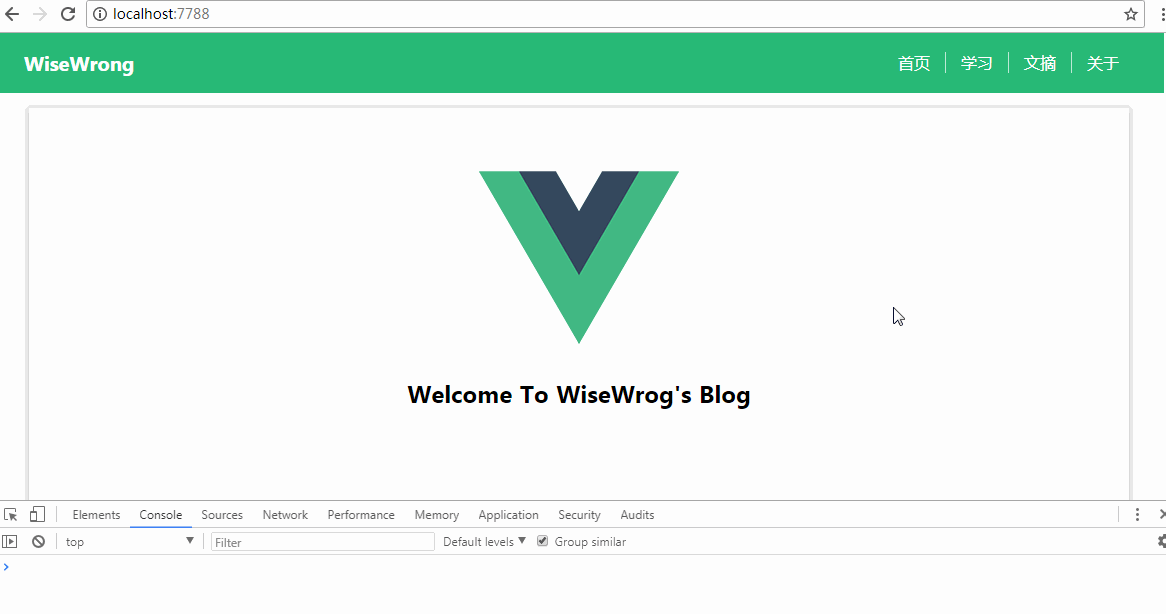
相信看了本文案例你已经掌握了方法,更多精彩请关注php中文网其它相关文章!
推荐阅读:
The above is the detailed content of Detailed explanation of the steps to implement server-side rendering with Nuxt.js. For more information, please follow other related articles on the PHP Chinese website!

Hot AI Tools

Undresser.AI Undress
AI-powered app for creating realistic nude photos

AI Clothes Remover
Online AI tool for removing clothes from photos.

Undress AI Tool
Undress images for free

Clothoff.io
AI clothes remover

Video Face Swap
Swap faces in any video effortlessly with our completely free AI face swap tool!

Hot Article

Hot Tools

Notepad++7.3.1
Easy-to-use and free code editor

SublimeText3 Chinese version
Chinese version, very easy to use

Zend Studio 13.0.1
Powerful PHP integrated development environment

Dreamweaver CS6
Visual web development tools

SublimeText3 Mac version
God-level code editing software (SublimeText3)

Hot Topics
 How to make Google Maps the default map in iPhone
Apr 17, 2024 pm 07:34 PM
How to make Google Maps the default map in iPhone
Apr 17, 2024 pm 07:34 PM
The default map on the iPhone is Maps, Apple's proprietary geolocation provider. Although the map is getting better, it doesn't work well outside the United States. It has nothing to offer compared to Google Maps. In this article, we discuss the feasible steps to use Google Maps to become the default map on your iPhone. How to Make Google Maps the Default Map in iPhone Setting Google Maps as the default map app on your phone is easier than you think. Follow the steps below – Prerequisite steps – You must have Gmail installed on your phone. Step 1 – Open the AppStore. Step 2 – Search for “Gmail”. Step 3 – Click next to Gmail app
 Steps to upgrade to the latest version of WeChat (Easily master the upgrade method to the latest version of WeChat)
Jun 01, 2024 pm 10:24 PM
Steps to upgrade to the latest version of WeChat (Easily master the upgrade method to the latest version of WeChat)
Jun 01, 2024 pm 10:24 PM
WeChat is one of the social media platforms in China that continuously launches new versions to provide a better user experience. Upgrading WeChat to the latest version is very important to keep in touch with family and colleagues, to stay in touch with friends, and to keep abreast of the latest developments. 1. Understand the features and improvements of the latest version. It is very important to understand the features and improvements of the latest version before upgrading WeChat. For performance improvements and bug fixes, you can learn about the various new features brought by the new version by checking the update notes on the WeChat official website or app store. 2. Check the current WeChat version We need to check the WeChat version currently installed on the mobile phone before upgrading WeChat. Click to open the WeChat application "Me" and then select the menu "About" where you can see the current WeChat version number. 3. Open the app
 This Apple ID is not yet in use in the iTunes Store: Fix
Jun 10, 2024 pm 05:42 PM
This Apple ID is not yet in use in the iTunes Store: Fix
Jun 10, 2024 pm 05:42 PM
When logging into iTunesStore using AppleID, this error saying "This AppleID has not been used in iTunesStore" may be thrown on the screen. There are no error messages to worry about, you can fix them by following these solution sets. Fix 1 – Change Shipping Address The main reason why this prompt appears in iTunes Store is that you don’t have the correct address in your AppleID profile. Step 1 – First, open iPhone Settings on your iPhone. Step 2 – AppleID should be on top of all other settings. So, open it. Step 3 – Once there, open the “Payment & Shipping” option. Step 4 – Verify your access using Face ID. step
 Shazam app not working in iPhone: Fix
Jun 08, 2024 pm 12:36 PM
Shazam app not working in iPhone: Fix
Jun 08, 2024 pm 12:36 PM
Having issues with the Shazam app on iPhone? Shazam helps you find songs by listening to them. However, if Shazam isn't working properly or doesn't recognize the song, you'll have to troubleshoot it manually. Repairing the Shazam app won't take long. So, without wasting any more time, follow the steps below to resolve issues with Shazam app. Fix 1 – Disable Bold Text Feature Bold text on iPhone may be the reason why Shazam is not working properly. Step 1 – You can only do this from your iPhone settings. So, open it. Step 2 – Next, open the “Display & Brightness” settings there. Step 3 – If you find that “Bold Text” is enabled
 Clock app missing in iPhone: How to fix it
May 03, 2024 pm 09:19 PM
Clock app missing in iPhone: How to fix it
May 03, 2024 pm 09:19 PM
Is the clock app missing from your phone? The date and time will still appear on your iPhone's status bar. However, without the Clock app, you won’t be able to use world clock, stopwatch, alarm clock, and many other features. Therefore, fixing missing clock app should be at the top of your to-do list. These solutions can help you resolve this issue. Fix 1 – Place the Clock App If you mistakenly removed the Clock app from your home screen, you can put the Clock app back in its place. Step 1 – Unlock your iPhone and start swiping to the left until you reach the App Library page. Step 2 – Next, search for “clock” in the search box. Step 3 – When you see “Clock” below in the search results, press and hold it and
 Detailed explanation of the steps to obtain Win11 system administrator permissions
Mar 08, 2024 pm 09:09 PM
Detailed explanation of the steps to obtain Win11 system administrator permissions
Mar 08, 2024 pm 09:09 PM
Windows 11, as the latest operating system launched by Microsoft, is deeply loved by users. In the process of using Windows 11, sometimes we need to obtain system administrator rights in order to perform some operations that require permissions. Next, we will introduce in detail the steps to obtain system administrator rights in Windows 11. The first step is to click "Start Menu". You can see the Windows icon in the lower left corner. Click the icon to open the "Start Menu". In the second step, find and click "
 iPhone screenshots not working: How to fix it
May 03, 2024 pm 09:16 PM
iPhone screenshots not working: How to fix it
May 03, 2024 pm 09:16 PM
Screenshot feature not working on your iPhone? Taking a screenshot is very easy as you just need to hold down the Volume Up button and the Power button at the same time to grab your phone screen. However, there are other ways to capture frames on the device. Fix 1 – Using Assistive Touch Take a screenshot using the Assistive Touch feature. Step 1 – Go to your phone settings. Step 2 – Next, tap to open Accessibility settings. Step 3 – Open Touch settings. Step 4 – Next, open the Assistive Touch settings. Step 5 – Turn on Assistive Touch on your phone. Step 6 – Open “Customize Top Menu” to access it. Step 7 – Now you just need to link any of these functions to your screen capture. So click on the first
 Slow Cellular Data Internet Speeds on iPhone: Fixes
May 03, 2024 pm 09:01 PM
Slow Cellular Data Internet Speeds on iPhone: Fixes
May 03, 2024 pm 09:01 PM
Facing lag, slow mobile data connection on iPhone? Typically, the strength of cellular internet on your phone depends on several factors such as region, cellular network type, roaming type, etc. There are some things you can do to get a faster, more reliable cellular Internet connection. Fix 1 – Force Restart iPhone Sometimes, force restarting your device just resets a lot of things, including the cellular connection. Step 1 – Just press the volume up key once and release. Next, press the Volume Down key and release it again. Step 2 – The next part of the process is to hold the button on the right side. Let the iPhone finish restarting. Enable cellular data and check network speed. Check again Fix 2 – Change data mode While 5G offers better network speeds, it works better when the signal is weaker





