How to implement a configurable login form
This time I will show you how to implement a login form that can be configured, and what are the precautions to implement a login form that can be configured. The following is a practical case, let's take a look.
Business Scenario
In the past, the project only supported login with mobile phone number and password, and the form was written directly on the front end. Later, some customers hoped It can support verification code login. Some customers also hope to have a login method with mobile phone number verification code and password... Therefore, the flexibility of the login method requires configurable form support, so I split the login component. .
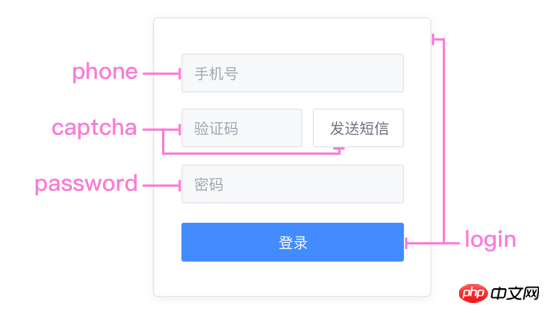
With form elements as the granularity, the components of mobile phone number, password, and SMS verification code are separated. They all have their own Form verificationMethod, through combination, you can quickly complete login, registration, password retrieval, etc. Form components. High cohesion and low coupling, high cohesion and low coupling... repeat it ten times~
. ├ common ├ captcha.vue | ├ password.vue | └ phone.vue ├ login | └ index.vue ├ register | └ index.vue └ resetPassword └ index.vue
Here we use login as the parent component, read the login configuration returned by the server and do conditional rendering in the template, and call it when logging in Form verification inside the subcomponent, and finally get the data calling interface through Vuex. The logic of the entire configurable login form is Jiangzi, and the code is next.
Code
Request server configuration data:
/* 参数说明:
* 'password': 密码登录
* 'captcha': 短信验证码登录
* 'password_or_captcha': 密码或短信登录
* 'password_with_captcha': 密码+短信登录
*/
config: {
login_methods: 'password'
}Core rendering code (pug) of the login component:
.login-card .login-header h3 登录 .login-content phone(ref="phone") password( v-if="isPasswordMode" ref="password" ) captcha( v-if="isCaptchaMode" ref="captcha" ) template(v-if="isPasswordWithCaptchaMode") captcha(ref="captcha") password(ref="password") template(v-if="isPasswordOrCaptchaMode") ... el-button(@click="login") 登录
Login Three steps are required: form verification, assembling data, and calling the interface:
async login () {
if (!this.validate()) return
const loginData = this.getLoginData()
await this.postLogin(loginData)
...
}The login form verification is actually a logical judgment on the validate() method of all components in the current login method:
validate () {
const phone = this.$refs.phone.validate()
let isPass = false
if (this.isPasswordMode) {
if (this.$refs.password) isPass = this.$refs.password.validate()
}
if (this.isCaptchaMode) {
if (this.$refs.captcha) isPass = this.$refs.captcha.validate()
}
if (this.isPasswordWithCaptchaMode) ...
if (this.isPasswordOrCaptchaMode) ...
isPass = phone && isPass
return isPass
}Each subcomponent is a complete form, and verification is also completed by itself. Password component template:
.login-password el-form( :model="form" :rules="rules" ref="form" @submit.native.prevent="" ) el-form-item(prop="password") el-input( v-model="form.password" type="password" name="password" )
W3C: When there is only one single-line text input field in a form, the user agent should accept Enter in that field as a request to submit the form.
It should be noted that according to W3C standards, when there is only one input box in a form element, pressing Enter in the input box will automatically submit the form. This default behavior can be prevented by adding @submit.native.prevent to
Form verification of password component:
validate () {
let res = false
this.$refs.form.validate((valid) => {
res = valid
})
return res
}Finally get all the form data from Vuex and assemble it:
computed: {
...mapState('login', {
phone: state => state.phone,
password: state => state.password,
captcha: state => state.captcha
}),
},
methods: {
...
getLoginData () {
let mode = ''
const phone = this.phone
...
const data = { phone }
if (this.isPasswordMode) {
mode = 'password'
data.password = password
}
if (this.isCaptchaMode) {
mode = 'captcha'
data.captcha = captcha
}
if (this.isPasswordWithCaptchaMode) ...
if (this.isPasswordOrCaptchaMode) ...
data.mode = mode
return data
}
}Supplement:
vue.js Example code for selecting all and deselecting all
new Vue({
el: '#app',
data: {
checked: false,
checkedNames: [],
checkedArr: ["Runoob", "Taobao", "Google"]
},
methods: {
changeAllChecked: function() {
if (this.checked) {
this.checkedNames = this.checkedArr
} else {
this.checkedNames = []
}
}
},
watch: {
"checkedNames": function() {
if (this.checkedNames.length == this.checkedArr.length) {
this.checked = true
} else {
this.checked = false
}
}
}
})I believe you have mastered the method after reading the case in this article. For more exciting information, please pay attention to other related articles on the PHP Chinese website !
Recommended reading:
Npm run build how to package different domain names
Koa2 makes file upload and download functions
The above is the detailed content of How to implement a configurable login form. For more information, please follow other related articles on the PHP Chinese website!

Hot AI Tools

Undresser.AI Undress
AI-powered app for creating realistic nude photos

AI Clothes Remover
Online AI tool for removing clothes from photos.

Undress AI Tool
Undress images for free

Clothoff.io
AI clothes remover

AI Hentai Generator
Generate AI Hentai for free.

Hot Article

Hot Tools

Notepad++7.3.1
Easy-to-use and free code editor

SublimeText3 Chinese version
Chinese version, very easy to use

Zend Studio 13.0.1
Powerful PHP integrated development environment

Dreamweaver CS6
Visual web development tools

SublimeText3 Mac version
God-level code editing software (SublimeText3)

Hot Topics
 1376
1376
 52
52
 What should I do if I download other people's wallpapers after logging into another account on wallpaperengine?
Mar 19, 2024 pm 02:00 PM
What should I do if I download other people's wallpapers after logging into another account on wallpaperengine?
Mar 19, 2024 pm 02:00 PM
When you log in to someone else's steam account on your computer, and that other person's account happens to have wallpaper software, steam will automatically download the wallpapers subscribed to the other person's account after switching back to your own account. Users can solve this problem by turning off steam cloud synchronization. What to do if wallpaperengine downloads other people's wallpapers after logging into another account 1. Log in to your own steam account, find cloud synchronization in settings, and turn off steam cloud synchronization. 2. Log in to someone else's Steam account you logged in before, open the Wallpaper Creative Workshop, find the subscription content, and then cancel all subscriptions. (In case you cannot find the wallpaper in the future, you can collect it first and then cancel the subscription) 3. Switch back to your own steam
 How do I log in to my previous account on Xiaohongshu? What should I do if the original number is lost after it is reconnected?
Mar 21, 2024 pm 09:41 PM
How do I log in to my previous account on Xiaohongshu? What should I do if the original number is lost after it is reconnected?
Mar 21, 2024 pm 09:41 PM
With the rapid development of social media, Xiaohongshu has become a popular platform for many young people to share their lives and explore new products. During use, sometimes users may encounter difficulties logging into previous accounts. This article will discuss in detail how to solve the problem of logging into the old account on Xiaohongshu, and how to deal with the possibility of losing the original account after changing the binding. 1. How to log in to Xiaohongshu’s previous account? 1. Retrieve password and log in. If you do not log in to Xiaohongshu for a long time, your account may be recycled by the system. In order to restore access rights, you can try to log in to your account again by retrieving your password. The operation steps are as follows: (1) Open the Xiaohongshu App or official website and click the "Login" button. (2) Select "Retrieve Password". (3) Enter the mobile phone number you used when registering your account
 Discuz background login problem solution revealed
Mar 03, 2024 am 08:57 AM
Discuz background login problem solution revealed
Mar 03, 2024 am 08:57 AM
The solution to the Discuz background login problem is revealed. Specific code examples are needed. With the rapid development of the Internet, website construction has become more and more common, and Discuz, as a commonly used forum website building system, has been favored by many webmasters. However, precisely because of its powerful functions, sometimes we encounter some problems when using Discuz, such as background login problems. Today, we will reveal the solution to the Discuz background login problem and provide specific code examples. We hope to help those in need.
 How to log in to Kuaishou PC version - How to log in to Kuaishou PC version
Mar 04, 2024 pm 03:30 PM
How to log in to Kuaishou PC version - How to log in to Kuaishou PC version
Mar 04, 2024 pm 03:30 PM
Recently, some friends have asked me how to log in to the Kuaishou computer version. Here is the login method for the Kuaishou computer version. Friends who need it can come and learn more. Step 1: First, search Kuaishou official website on Baidu on your computer’s browser. Step 2: Select the first item in the search results list. Step 3: After entering the main page of Kuaishou official website, click on the video option. Step 4: Click on the user avatar in the upper right corner. Step 5: Click the QR code to log in in the pop-up login menu. Step 6: Then open Kuaishou on your phone and click on the icon in the upper left corner. Step 7: Click on the QR code logo. Step 8: After clicking the scan icon in the upper right corner of the My QR code interface, scan the QR code on your computer. Step 9: Finally log in to the computer version of Kuaishou
 The working principle and configuration method of GDM in Linux system
Mar 01, 2024 pm 06:36 PM
The working principle and configuration method of GDM in Linux system
Mar 01, 2024 pm 06:36 PM
Title: The working principle and configuration method of GDM in Linux systems In Linux operating systems, GDM (GNOMEDisplayManager) is a common display manager used to control graphical user interface (GUI) login and user session management. This article will introduce the working principle and configuration method of GDM, as well as provide specific code examples. 1. Working principle of GDM GDM is the display manager in the GNOME desktop environment. It is responsible for starting the X server and providing the login interface. The user enters
 Understand Linux Bashrc: functions, configuration and usage
Mar 20, 2024 pm 03:30 PM
Understand Linux Bashrc: functions, configuration and usage
Mar 20, 2024 pm 03:30 PM
Understanding Linux Bashrc: Function, Configuration and Usage In Linux systems, Bashrc (BourneAgainShellruncommands) is a very important configuration file, which contains various commands and settings that are automatically run when the system starts. The Bashrc file is usually located in the user's home directory and is a hidden file. Its function is to customize the Bashshell environment for the user. 1. Bashrc function setting environment
 How to enter Baidu Netdisk web version? Baidu Netdisk web version login entrance
Mar 13, 2024 pm 04:58 PM
How to enter Baidu Netdisk web version? Baidu Netdisk web version login entrance
Mar 13, 2024 pm 04:58 PM
Baidu Netdisk can not only store various software resources, but also share them with others. It supports multi-terminal synchronization. If your computer does not have a client downloaded, you can choose to enter the web version. So how to log in to Baidu Netdisk web version? Let’s take a look at the detailed introduction. Baidu Netdisk web version login entrance: https://pan.baidu.com (copy the link to open in the browser) Software introduction 1. Sharing Provides file sharing function, users can organize files and share them with friends in need. 2. Cloud: It does not take up too much memory. Most files are saved in the cloud, effectively saving computer space. 3. Photo album: Supports the cloud photo album function, import photos to the cloud disk, and then organize them for everyone to view.
 What should I do if I can't log in to my account on Google Chrome? Solution to why Google Chrome account cannot be logged in
Mar 13, 2024 pm 02:10 PM
What should I do if I can't log in to my account on Google Chrome? Solution to why Google Chrome account cannot be logged in
Mar 13, 2024 pm 02:10 PM
What should I do if I can’t log in to my account on Google Chrome? When many users use this software, certain functions require users to log in to their Google account before they can use it. However, they have tried many times but failed to log in successfully. Faced with this problem, many users do not know how to solve it, so In this issue, the editor is here to share the solution with you. I hope that the content of today’s software tutorial can be helpful to everyone. The solution is as follows: 1. Click on a browser on the desktop, and after opening it, you will see something like this. 2. If a login pops up at this time, click it. If you can't see it, click the upper right corner. 3. Click Login, then enter your account number. You do not need to enter the account after @, and click Next. 4. Enter the password. When you see this prompt, click Enable




