js implements sliding puzzle verification effect (with code)
This time I will bring you js to realize the sliding puzzle verification effect (with code). What are the precautions for js to realize the sliding puzzle verification effect? The following is a practical case, let's take a look.

The picture above is NetEase Cloud Shield’s sliding puzzle Verification code, which should have a dedicated picture library, cropped The location is fixed. My idea is to randomly generate pictures, randomly generate positions, and then use canvas to crop out the sliders and background images. The specific steps are described below.
First find a random picture and render it on the canvas. Here #canvas is used as the canvas and #block is used as the cropped small slider.
<canvas width="310" height="155" id="canvas"></canvas>
<canvas width="310" height="155" id="block"></canvas>
var canvas = document.getElementById('canvas')
var block = document.getElementById('block')
var canvas_ctx = canvas.getContext('2d')
var block_ctx = block.getContext('2d')
var img = document.createElement('img')
img.onload = function() {
canvas_ctx.drawImage(img, 0, 0, 310, 155)
block_ctx.drawImage(img, 0, 0, 310, 155)
};
img.src = 'img.jpg'
Let’s consider how to cut out the shape of the puzzle. The shape of the puzzle is more complicated. First, we draw a square, and then write the above code:
var x = 150, y = 40, w = 42, r = 10, PI = Math.PI
function draw(ctx) {
ctx.beginPath()
ctx.moveTo(x, y)
ctx.lineTo(x + w, y)
ctx.lineTo(x + w, y + w)
ctx.lineTo(x, y + w)
ctx.clip()
}
draw(canvas_ctx)
draw(block_ctx)x , y is the coordinate of the upper left corner of the square, now just write down the random number used when generating it later, w is the length of the side of the square, and r is the radius of the circle where the gap is drawn at the back. We first encapsulate the drawing process with functions to facilitate simultaneous manipulation of the background and slider later. Use the clip() method to crop the image and generate a square.
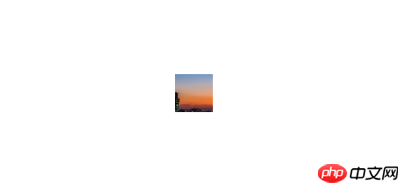
Next draw the circle on the top and right side of the square:
function draw(ctx) {
ctx.beginPath()
ctx.moveTo(x,y)
+ ctx.lineTo(x+w/2,y)
+ ctx.arc(x+w/2,y-r+2, r,0,2*PI) //
+ ctx.lineTo(x+w/2,y)
ctx.lineTo(x+w,y)
+ ctx.lineTo(x+w,y+w/2)
+ ctx.arc(x+w+r-2,y+w/2,r,0,2*PI) //
+ ctx.lineTo(x+w,y+w/2)
ctx.lineTo(x+w,y+w)
ctx.lineTo(x,y+w)
ctx.lineTo(x,y)
ctx.clip()
}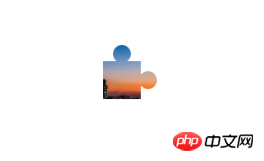
Move the center of the circle to the two commented positions Offset the inside by 2px to achieve the notch style. Then there is the hollow part on the left. Since the clip is the part within the clipping path, it is not possible to draw a circle directly like above. We open a new path, and then draw a circle to "cover" a gap in the square, which will be used here. globalCompositeOperation attribute, 'xor' as the name suggests. The code continues from above:
function draw(ctx) {
ctx.beginPath()
...
ctx.lineTo(x,y)
ctx.clip()
+ ctx.beginPath()
+ ctx.arc(x,y+w/2, r,1.5*PI,0.5*PI) // 只需要画正方形内的半圆就行,方便背景图片的裁剪
+ ctx.globalCompositeOperation = "xor"
+ ctx.fill()
}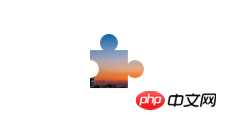
Now that a basic puzzle shape is available, we adjust the size of the #block and place the cropped slider into the #block:
img.onload = function() {
ctx.drawImage(img, 0, 0, 310, 155)
block_ctx.drawImage(img, 0, 0, 310, 155)
+ var blockWidth = w + r * 2
+ var _y = y - r * 2 + 2 // 滑块实际的y坐标
+ var ImageData = block_ctx.getImageData(x, _y, blockWidth, blockWidth)
+ block.width = blockWidth
+ block_ctx.putImageData(ImageData, 0, _y)
}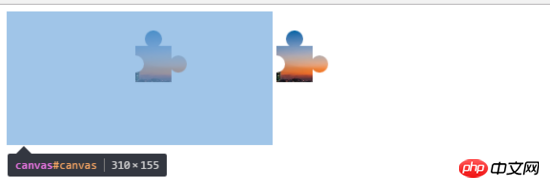
Now we need to display the original picture on the left canvas and cut out the middle slider. The process of drawing the path here is the same, the only difference is clip( ) to fill() to achieve the effect. We have encapsulated the process of drawing the path into a function before, just make a slight change:
- function draw(ctx) {
+ function draw(ctx, operation) {
...
- ctx.clip()
+ ctx.fillStyle = '#fff'
+ ctx[operation]()
...
}
+ draw(canvas_ctx, 'fill')
+ draw(block_ctx, 'clip')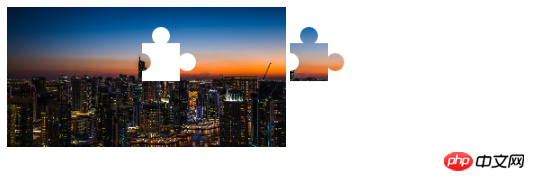
The next step is Write the style, skip:
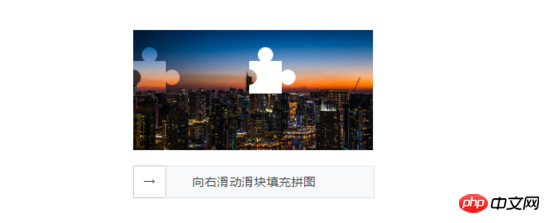
Then we write the drag event. We can record the mouse position when the mouse is pressed, and then set left to the slider when dragging. value. Finally, when the mouse is released, the left value of the slider at this time and the x value when the slider was first cropped are judged. If they are within a certain range, the verification is passed, otherwise the verification fails.
Finally add random pictures and random cutting positions, and it’s basically ok. In addition, you can judge the change of the y-axis when the mouse moves to determine whether it is operated by a "human". Of course, web security is such a mess, so I won't go into details and just make a simple judgment.
Because there is no border or shadow added to the edge of the slice, the slider of some pictures is not highly identifiable and needs to be improved later (actually I haven't figured it out yet - -), I hope you understand this. God help me improve it //
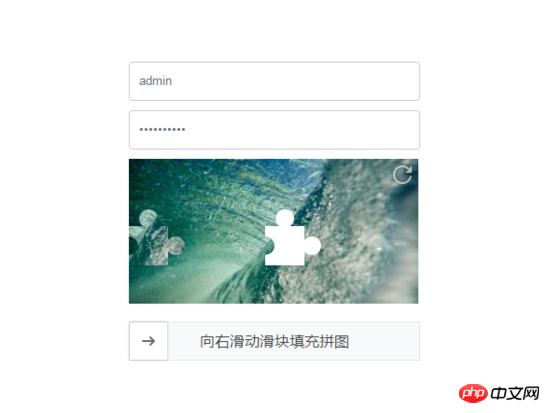
The code behind is a bit messy, so I won’t post it here. To view the complete code, click here for the demo address and click here
believe it After reading the case in this article, you have mastered the method. For more exciting information, please pay attention to other related articles on the PHP Chinese website!
Recommended reading:
How axios operates data request methods and cross-domain processing
How to use js after obtaining ModelAndView
The above is the detailed content of js implements sliding puzzle verification effect (with code). For more information, please follow other related articles on the PHP Chinese website!

Hot AI Tools

Undresser.AI Undress
AI-powered app for creating realistic nude photos

AI Clothes Remover
Online AI tool for removing clothes from photos.

Undress AI Tool
Undress images for free

Clothoff.io
AI clothes remover

Video Face Swap
Swap faces in any video effortlessly with our completely free AI face swap tool!

Hot Article

Hot Tools

Notepad++7.3.1
Easy-to-use and free code editor

SublimeText3 Chinese version
Chinese version, very easy to use

Zend Studio 13.0.1
Powerful PHP integrated development environment

Dreamweaver CS6
Visual web development tools

SublimeText3 Mac version
God-level code editing software (SublimeText3)

Hot Topics
 Users encounter rare glitches: Samsung Watch smartwatches suddenly experience white screen issues
Apr 03, 2024 am 08:13 AM
Users encounter rare glitches: Samsung Watch smartwatches suddenly experience white screen issues
Apr 03, 2024 am 08:13 AM
You may have encountered the problem of green lines appearing on the screen of your smartphone. Even if you have never seen it, you must have seen related pictures on the Internet. So, have you ever encountered a situation where the smart watch screen turns white? On April 2, CNMO learned from foreign media that a Reddit user shared a picture on the social platform, showing the screen of the Samsung Watch series smart watches turning white. The user wrote: "I was charging when I left, and when I came back, it was like this. I tried to restart, but the screen was still like this during the restart process." Samsung Watch smart watch screen turned white. The Reddit user did not specify the smart watch. Specific model. However, judging from the picture, it should be Samsung Watch5. Previously, another Reddit user also reported
 How to verify signature in PDF
Feb 18, 2024 pm 05:33 PM
How to verify signature in PDF
Feb 18, 2024 pm 05:33 PM
We usually receive PDF files from the government or other agencies, some with digital signatures. After verifying the signature, we see the SignatureValid message and a green check mark. If the signature is not verified, the validity is unknown. Verifying signatures is important, let’s see how to do it in PDF. How to Verify Signatures in PDF Verifying signatures in PDF format makes it more trustworthy and the document more likely to be accepted. You can verify signatures in PDF documents in the following ways. Open the PDF in Adobe Reader Right-click the signature and select Show Signature Properties Click the Show Signer Certificate button Add the signature to the Trusted Certificates list from the Trust tab Click Verify Signature to complete the verification Let
 Detailed method to unblock using WeChat friend-assisted verification
Mar 25, 2024 pm 01:26 PM
Detailed method to unblock using WeChat friend-assisted verification
Mar 25, 2024 pm 01:26 PM
1. After opening WeChat, click the search icon, enter WeChat team, and click the service below to enter. 2. After entering, click the self-service tool option in the lower left corner. 3. After clicking, in the options above, click the option of unblocking/appealing for auxiliary verification.
 Kyushu Fengshen Assassin 4S Radiator Review Air-cooled 'Assassin Master' Style
Mar 28, 2024 am 11:11 AM
Kyushu Fengshen Assassin 4S Radiator Review Air-cooled 'Assassin Master' Style
Mar 28, 2024 am 11:11 AM
Speaking of ASSASSIN, I believe players will definitely think of the master assassins in "Assassin's Creed". They are not only skilled, but also have the creed of "devoting themselves to the darkness and serving the light". The ASSASSIN series of flagship air-cooled radiators from the appliance brand DeepCool coincide with each other. Recently, the latest product of this series, ASSASSIN4S, has been launched. "Assassin in Suit, Advanced" brings a new air-cooling experience to advanced players. The appearance is full of details. The Assassin 4S radiator adopts a double tower structure + a single fan built-in design. The outside is covered with a cube-shaped fairing, which has a strong overall sense. It is available in white and black colors to meet different colors. Tie
 Easily understand 4K HD images! This large multi-modal model automatically analyzes the content of web posters, making it very convenient for workers.
Apr 23, 2024 am 08:04 AM
Easily understand 4K HD images! This large multi-modal model automatically analyzes the content of web posters, making it very convenient for workers.
Apr 23, 2024 am 08:04 AM
A large model that can automatically analyze the content of PDFs, web pages, posters, and Excel charts is not too convenient for workers. The InternLM-XComposer2-4KHD (abbreviated as IXC2-4KHD) model proposed by Shanghai AILab, the Chinese University of Hong Kong and other research institutions makes this a reality. Compared with other multi-modal large models that have a resolution limit of no more than 1500x1500, this work increases the maximum input image of multi-modal large models to more than 4K (3840x1600) resolution, and supports any aspect ratio and 336 pixels to 4K Dynamic resolution changes. Three days after its release, the model topped the HuggingFace visual question answering model popularity list. Easy to handle
 Huntkey MX750P full module power supply review: 750W of concentrated platinum strength
Mar 28, 2024 pm 03:20 PM
Huntkey MX750P full module power supply review: 750W of concentrated platinum strength
Mar 28, 2024 pm 03:20 PM
With its compact size, the ITX platform has attracted many players who pursue the ultimate and unique beauty. With the improvement of manufacturing processes and technological advancements, both Intel's 14th generation Core and RTX40 series graphics cards can exert their strength on the ITX platform, and gamers also There are higher requirements for SFX power supply. Game enthusiast Huntkey has launched a new MX series power supply. In the ITX platform that meets high-performance requirements, the MX750P full-module power supply has a rated power of up to 750W and has passed 80PLUS platinum level certification. Below we bring the evaluation of this power supply. Huntkey MX750P full-module power supply adopts a simple and fashionable design concept. There are two black and white models for players to choose from. Both use matte surface treatment and have a good texture with silver gray and red fonts.
 Exquisite light and shadow art in spring, Haqu H2 is the cost-effective choice
Apr 17, 2024 pm 05:07 PM
Exquisite light and shadow art in spring, Haqu H2 is the cost-effective choice
Apr 17, 2024 pm 05:07 PM
With the arrival of spring, everything revives and everything is full of vitality and vitality. In this beautiful season, how to add a touch of color to your home life? Haqu H2 projector, with its exquisite design and super cost-effectiveness, has become an indispensable beauty in this spring. This H2 projector is compact yet stylish. Whether placed on the TV cabinet in the living room or next to the bedside table in the bedroom, it can become a beautiful landscape. Its body is made of milky white matte texture. This design not only makes the projector look more advanced, but also increases the comfort of the touch. The beige leather-like material adds a touch of warmth and elegance to the overall appearance. This combination of colors and materials not only conforms to the aesthetic trend of modern homes, but also can be integrated into
 Colorful Hidden Star P15 24 Review: A hard-core all-round gaming laptop with both good looks and performance
Mar 06, 2024 pm 04:40 PM
Colorful Hidden Star P15 24 Review: A hard-core all-round gaming laptop with both good looks and performance
Mar 06, 2024 pm 04:40 PM
In the current era of rapid technological development, laptops have become an indispensable and important tool in people's daily life and work. For those players who have high performance requirements, a laptop with powerful configuration and excellent performance can meet their hard-core needs. With its excellent performance and stunning design, the Colorful Hidden Star P15 notebook computer has become the leader of the future and can be called a model of hard-core notebooks. Colorful Hidden Star P1524 is equipped with a 13th generation Intel Core i7 processor and RTX4060Laptop GPU. It adopts a more fashionable spaceship design style and has excellent performance in details. Let us first take a look at the features of this notebook. Supreme equipped with Intel Core i7-13620H processing






