Analysis of Vue drag and drop component development steps
这次给大家带来Vue拖拽组件开发步骤解析,Vue拖拽组件开发的注意事项有哪些,下面就是实战案例,一起来看一下。
为什么选择Vue?
主要原因:对于前端开发来说,兼容性是我们必须要考虑的问题之一。我们的项目不需要兼容低版本浏览器。项目本身也是一个数据驱动型的。加之,Vue本身具有以下主要特性:
•使用虚拟DOM;
•轻量级框架;
•高效的数据绑定;
•灵活的组件系统;
•完整的开发生态链。
这就是我们为什么选择Vue框架的一些原因。
为什么要封装成一个Vue组件?
主要目的是可提高代码的复用性和可维护性。
•复用性:组件化后,一些样式和逻辑均通过配置参数的方式去差异化体现,所以参数的可配置性提高了组件的复用率和灵活性。
•可维护性:组件化后,组件内部的逻辑只对组件负责,外部的逻辑只通过配置参数适配,所以提高了代码的逻辑清晰度,可以快速定位代码出现问题的地方。
组件化搭建页面图示:
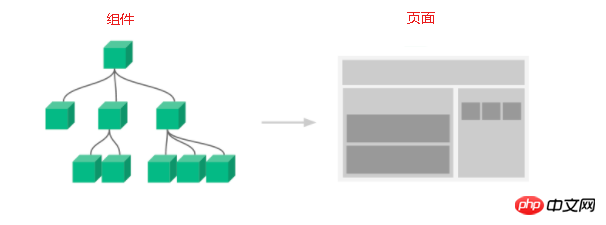
上图可看出,在Vue中,所谓组件化搭建页面,简单来说,页面实际上是由一个个功能独立的组件搭建而成。这些组件之间可以组合、嵌套,最终形成了我们的页面。
组件构成
下面是一个完成的组件构成:
// 组件内模板 // 组件内逻辑代码 <script type="text/javascript"></script> // 组件内封装的样式 <style lang="scss" scoped></style>
开发Vue移动拖拽组件为例
拖拽原理
手指在移动的过程中,实时改变元素的位置即top和left值,使元素随着手指的移动而移动。
拖拽实现

•开始拖动时:获取到接触点相对于整个视图区的坐标clientX,clientY;获取元素距离视图上侧和左侧的距离 initTop,initLeft;计算接触点距离元素上侧和左侧的距离 elTop = clientY - initTop, elLeft = clientX - initLeft;
•拖动过程中:通过 currTop = clientY - elTop, currLeft = clientX - elLeft实时获取元素距离视图上侧和左侧的距离值,并赋值给元素,使元素跟着手指的移动而动起来;
•拖动结束,定位元素。
Vue中的实现
使用Vue,最大的不同之处是我们几乎不去操作DOM,要充分利用Vue的数据驱动来实现拖拽功能。本例中,我们只需在垂直方向上拖动元素,所以只需考虑垂直方向的移动即可。
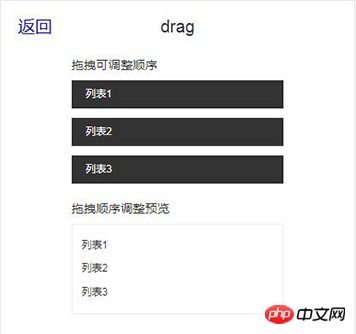
上图中,通过data中的dragList渲染拖拽区域列表,代码如下:
template:
<p class="drag-title">拖拽可调整顺序</p>
<ul class="drag-list">
<li class="drag-item">{{item.txt}}</li>
</ul>
script:
export default {
data() {
return {
dragList:null
}
},
created() {
this.dragList = [
{
isDrag: false,
txt: '列表1',
isShow: false
}
...
]
},
}假设我们将元素从位置1拖至位置3,本质上是数组的顺序发生了改变。这就有必要提一下Vue的最大特性:数据驱动。
所谓的数据驱动就是当数据发生变化时,通过修改数据状态,使用户界面发生相应的改变,开发者不需要手动的去修改DOM。
Vue的数据驱动是通过MVVM这种框架来实现的,MVVM框架主要包含3个部分:Model、View、Viewmodel。
– Model:数据部分;
– View:视图部分;
– Viewmodel:连接视图与数据的中间件。
顺着这个思路走下去,我们知道:
– oldIndex:元素在数组中的初始索引index;
– elHeight:单个元素块的高;
– currTop = clientY - elTop:元素在拖动过程中距离可视区上侧距离;
– currTop - initTop > 0:得知元素是向上拖拽;
– currTop - initTop < 0:得知元素是向下拖拽。
我们以向下拖拽来说:
– 首先,我们要在拖拽结束事件touchend中判断元素从拖动开始到拖动结束时拖动的距离。若小于某个设定的值,则什么也不做;
– 然后,在touchmove事件中判断,若(currTop - initTop) % elHeight>= elHeight/2成立,即当元素拖至另一个元素块等于或超过1/2的位置时,即可将元素插入到最新的位置为newIndex = (currTop - initTop) / elHeight + oldIndex。
– 最后,若手指离开元素,那么我们在touchend事件中,通过this.dragList.splice(oldIndex, 1),this.dragList.splice(newIndex, 0, item)重新调整数组顺序。页面会根据最新的dragList渲染列表。
写到这里,我们俨然已经用Vue实现了移动端的拖拽功能。但是拖拽体验并不好,接下来,我们对它进行优化。
优化点:我们希望,在元素即将可能落到的位置,提前留出一个可以放得下元素的区域,让用户更好的感知拖拽的灵活性。
方案:(方案已被验证是可行的)将li的结构做一下修改,代码如下:
<ul>
<li class="drag-item">
<p class="leave-block"></p>
// 向上拖拽时留空
<p class="">{{item.txt}}</p>
<p class="leave-block"></p>
// 向下拖拽时留空</li>
</ul>•拖拽开始:将元素的定位方式由static设置为absolute,z-index设置为一个较大的值,防止元素二次拖拽无效;
•拖拽过程中:将元素即将落入新位置的那个li下p的item.isShow设置为true,其他li下p的item.isShow均设置为false;
•拖拽结束:将所有li下p的item.isShow 均设置为false,将元素定位方式由absolute设置为static。
贴一段伪代码:
touchStart(e){
// 获取元素距离视口顶部的初始距离
initTop = e.currentTarget.offsetTop;
// 开始拖动时,获取鼠标距离视口顶部的距离
initClientY = e.touches[0].clientY;
// 计算出接触点距离元素顶部的距离
elTop = e.touches[0].clientY - initTop;
},
touchMove(index, item, e){
// 将拖拽结束时,给元素设置的static定位方式移除,防止元素二次拖拽无效
e.target.classList.remove('static');
// 给拖拽的元素设置绝对定位方式
e.target.classList.add('ab');
// 获取元素在拖拽过程中距离视口顶部距离
currTop = e.touches[0].clientY - elTop;
// 元素在拖拽过程中距离视口顶部距离赋给元素
e.target.style.top = currTop ;
// 获取元素初始位置
oldIndex = index;
// 获取拖拽元素
currItem = item;
// 若元素已经拖至区域外
if(e.touches[0].clientY > (this.dragList.length) * elHeight){
// 将元素距离上侧的距离设置为拖动区视图的高
currTop = (this.dragList.length) * elHeight;
return;
}
// 向下拖拽
if(currTop > initTop ){
// 若拖拽到大于等于元素的一半时,即可将元素插入到最新的位置
if((currTop - initTop) % elHeight>= elHeight / 2){
// 计算出元素拖到的最新位置
newIndex = Math.round((currTop - initTop) / elHeight) + index;
// 确保新元素的索引不能大于等于列表的长度
if(newIndex < this.dragList.length){
// 将所有列表留空处隐藏
for(var i = 0;i< this.dragList.length;i++){
this.dragList[i].isShow = false;
}
// 将元素即将拖到的新位置的留空展示
this.dragList[newIndex].isShow = true;
}
else {
return;
}
}
}
// 向上拖拽,原理同上
if(currTop < initTop){ ... } }, touchEnd(e){ // 若拖动距离大于某个设定的值,则按照上述,执行相关代码 if(Math.abs(e.changedTouches[0].clientY - initClientY ) > customVal){
this.dragList.splice(oldIndex, 1);
this.dragList.splice(newIndex, 0, currItem);
for(var i = 0;i< this.dragList.length;i++){
this.dragList[i].isShow = false;
this.dragList[i].isShowUp = false;
}
}
e.target.classList.remove('ab');
e.target.classList.add('static');
}优化后,如下图所示:
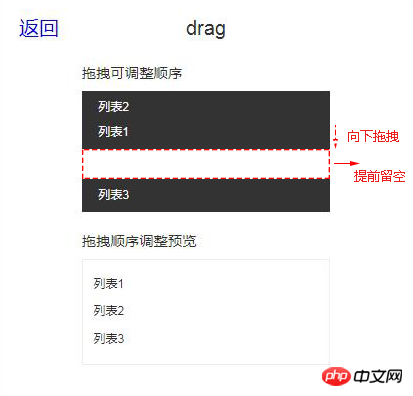
以上便是用Vue实现移动端拖拽组件的过程。我们知道,有些项目是需要在PC端用Vue实现此功能。这里简单提一下PC与移动端的区别如下:
•PC端可以使用的事件组有两种:第一种:H5新特性draggable,dragstart,drag,dragend;第二种:mousedown,mousemove,mouseup;
•PC端获取鼠标坐标是通过e.clientX,clientY,区别于移动端的e.touches[0].clientX,e.touches[0].clientY。
相信看了本文案例你已经掌握了方法,更多精彩请关注php中文网其它相关文章!
推荐阅读:
The above is the detailed content of Analysis of Vue drag and drop component development steps. For more information, please follow other related articles on the PHP Chinese website!

Hot AI Tools

Undresser.AI Undress
AI-powered app for creating realistic nude photos

AI Clothes Remover
Online AI tool for removing clothes from photos.

Undress AI Tool
Undress images for free

Clothoff.io
AI clothes remover

Video Face Swap
Swap faces in any video effortlessly with our completely free AI face swap tool!

Hot Article

Hot Tools

Notepad++7.3.1
Easy-to-use and free code editor

SublimeText3 Chinese version
Chinese version, very easy to use

Zend Studio 13.0.1
Powerful PHP integrated development environment

Dreamweaver CS6
Visual web development tools

SublimeText3 Mac version
God-level code editing software (SublimeText3)

Hot Topics
 1655
1655
 14
14
 1413
1413
 52
52
 1306
1306
 25
25
 1252
1252
 29
29
 1225
1225
 24
24
 How to make Google Maps the default map in iPhone
Apr 17, 2024 pm 07:34 PM
How to make Google Maps the default map in iPhone
Apr 17, 2024 pm 07:34 PM
The default map on the iPhone is Maps, Apple's proprietary geolocation provider. Although the map is getting better, it doesn't work well outside the United States. It has nothing to offer compared to Google Maps. In this article, we discuss the feasible steps to use Google Maps to become the default map on your iPhone. How to Make Google Maps the Default Map in iPhone Setting Google Maps as the default map app on your phone is easier than you think. Follow the steps below – Prerequisite steps – You must have Gmail installed on your phone. Step 1 – Open the AppStore. Step 2 – Search for “Gmail”. Step 3 – Click next to Gmail app
 Steps to upgrade to the latest version of WeChat (Easily master the upgrade method to the latest version of WeChat)
Jun 01, 2024 pm 10:24 PM
Steps to upgrade to the latest version of WeChat (Easily master the upgrade method to the latest version of WeChat)
Jun 01, 2024 pm 10:24 PM
WeChat is one of the social media platforms in China that continuously launches new versions to provide a better user experience. Upgrading WeChat to the latest version is very important to keep in touch with family and colleagues, to stay in touch with friends, and to keep abreast of the latest developments. 1. Understand the features and improvements of the latest version. It is very important to understand the features and improvements of the latest version before upgrading WeChat. For performance improvements and bug fixes, you can learn about the various new features brought by the new version by checking the update notes on the WeChat official website or app store. 2. Check the current WeChat version We need to check the WeChat version currently installed on the mobile phone before upgrading WeChat. Click to open the WeChat application "Me" and then select the menu "About" where you can see the current WeChat version number. 3. Open the app
 This Apple ID is not yet in use in the iTunes Store: Fix
Jun 10, 2024 pm 05:42 PM
This Apple ID is not yet in use in the iTunes Store: Fix
Jun 10, 2024 pm 05:42 PM
When logging into iTunesStore using AppleID, this error saying "This AppleID has not been used in iTunesStore" may be thrown on the screen. There are no error messages to worry about, you can fix them by following these solution sets. Fix 1 – Change Shipping Address The main reason why this prompt appears in iTunes Store is that you don’t have the correct address in your AppleID profile. Step 1 – First, open iPhone Settings on your iPhone. Step 2 – AppleID should be on top of all other settings. So, open it. Step 3 – Once there, open the “Payment & Shipping” option. Step 4 – Verify your access using Face ID. step
 Shazam app not working in iPhone: Fix
Jun 08, 2024 pm 12:36 PM
Shazam app not working in iPhone: Fix
Jun 08, 2024 pm 12:36 PM
Having issues with the Shazam app on iPhone? Shazam helps you find songs by listening to them. However, if Shazam isn't working properly or doesn't recognize the song, you'll have to troubleshoot it manually. Repairing the Shazam app won't take long. So, without wasting any more time, follow the steps below to resolve issues with Shazam app. Fix 1 – Disable Bold Text Feature Bold text on iPhone may be the reason why Shazam is not working properly. Step 1 – You can only do this from your iPhone settings. So, open it. Step 2 – Next, open the “Display & Brightness” settings there. Step 3 – If you find that “Bold Text” is enabled
 Clock app missing in iPhone: How to fix it
May 03, 2024 pm 09:19 PM
Clock app missing in iPhone: How to fix it
May 03, 2024 pm 09:19 PM
Is the clock app missing from your phone? The date and time will still appear on your iPhone's status bar. However, without the Clock app, you won’t be able to use world clock, stopwatch, alarm clock, and many other features. Therefore, fixing missing clock app should be at the top of your to-do list. These solutions can help you resolve this issue. Fix 1 – Place the Clock App If you mistakenly removed the Clock app from your home screen, you can put the Clock app back in its place. Step 1 – Unlock your iPhone and start swiping to the left until you reach the App Library page. Step 2 – Next, search for “clock” in the search box. Step 3 – When you see “Clock” below in the search results, press and hold it and
 iPhone screenshots not working: How to fix it
May 03, 2024 pm 09:16 PM
iPhone screenshots not working: How to fix it
May 03, 2024 pm 09:16 PM
Screenshot feature not working on your iPhone? Taking a screenshot is very easy as you just need to hold down the Volume Up button and the Power button at the same time to grab your phone screen. However, there are other ways to capture frames on the device. Fix 1 – Using Assistive Touch Take a screenshot using the Assistive Touch feature. Step 1 – Go to your phone settings. Step 2 – Next, tap to open Accessibility settings. Step 3 – Open Touch settings. Step 4 – Next, open the Assistive Touch settings. Step 5 – Turn on Assistive Touch on your phone. Step 6 – Open “Customize Top Menu” to access it. Step 7 – Now you just need to link any of these functions to your screen capture. So click on the first
 Four recommended AI-assisted programming tools
Apr 22, 2024 pm 05:34 PM
Four recommended AI-assisted programming tools
Apr 22, 2024 pm 05:34 PM
This AI-assisted programming tool has unearthed a large number of useful AI-assisted programming tools in this stage of rapid AI development. AI-assisted programming tools can improve development efficiency, improve code quality, and reduce bug rates. They are important assistants in the modern software development process. Today Dayao will share with you 4 AI-assisted programming tools (and all support C# language). I hope it will be helpful to everyone. https://github.com/YSGStudyHards/DotNetGuide1.GitHubCopilotGitHubCopilot is an AI coding assistant that helps you write code faster and with less effort, so you can focus more on problem solving and collaboration. Git
 Slow Cellular Data Internet Speeds on iPhone: Fixes
May 03, 2024 pm 09:01 PM
Slow Cellular Data Internet Speeds on iPhone: Fixes
May 03, 2024 pm 09:01 PM
Facing lag, slow mobile data connection on iPhone? Typically, the strength of cellular internet on your phone depends on several factors such as region, cellular network type, roaming type, etc. There are some things you can do to get a faster, more reliable cellular Internet connection. Fix 1 – Force Restart iPhone Sometimes, force restarting your device just resets a lot of things, including the cellular connection. Step 1 – Just press the volume up key once and release. Next, press the Volume Down key and release it again. Step 2 – The next part of the process is to hold the button on the right side. Let the iPhone finish restarting. Enable cellular data and check network speed. Check again Fix 2 – Change data mode While 5G offers better network speeds, it works better when the signal is weaker




