
This article mainly introduces the sample code for writing a carousel chart imitating a simple book using Vue. Now I share it with you and give it as a reference.
1. Show the final effect first:
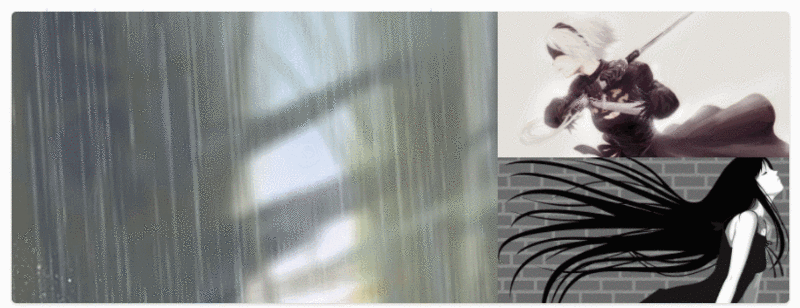
##2. Solution ideas
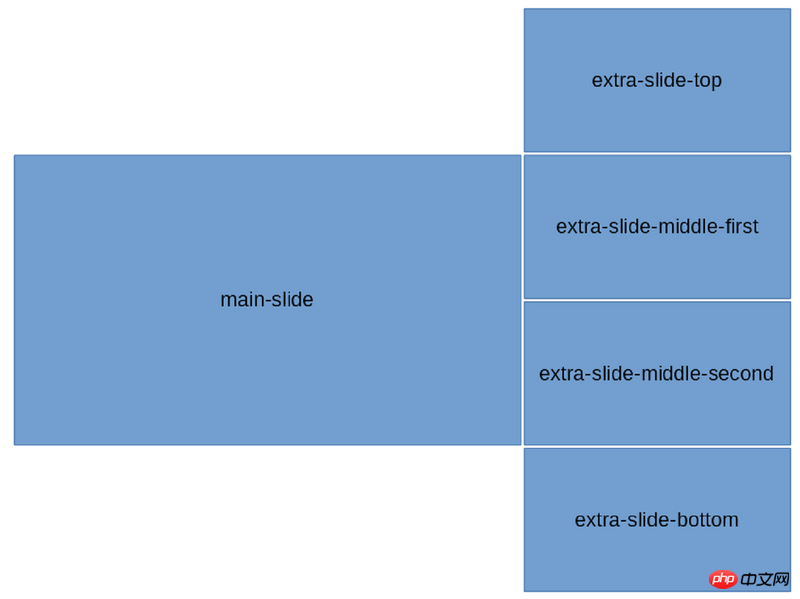
3. Code implementation
$width: 800px; // 容器宽度
$height: 300px; // 容器高度
$bWidth: 500px; // 大图片宽度
$sWidth: $width - $bWidth; // 小图片宽度
$sHeight: $height / 2; // 小图片高度
#slider-wrapper{
width: $width;
height: $height;
margin: 0 auto;
cursor: pointer;
background: #ddd;
border-radius: 5px;
box-shadow: 0 1px 6px rgba(0,0,0,0.117647), 0 1px 4px rgba(0,0,0,0.117647);
display: flex;
overflow: hidden;
p{
display: inline-block;
}
}
.main-slide{
width: $bWidth;
height: $height;
float: left;
transition: all .4s ease;
}
.extra-slide{
width: $sWidth;
position: relative;
.extra-slide-item{
position: absolute;
width: $sWidth;
height: $sHeight;
left: 0;
transition: .4s ease-out;
}
.extra-slide-top{
top: -$sHeight;
}
.extra-slide-middle-first{
top: 0;
z-index: 2
}
.extra-slide-middle-second{
top: $sHeight;
z-index: 2
}
.extra-slide-bottom{
top: $height
}
.extra-slide-hide{
display: none!important;
}
}<p id="slider-wrapper" @mouseover="stop" @mouseout="start">
<!-- 轮播图1,mainSlide -->
<p class="main-slide" :style="`background: url(${slideConfig[nowIndex].src})`"></p>
<!-- 轮播图2,extraSlide -->
<p class="extra-slide">
<p class="extra-slide-item" :class="slideClass(i)" v-for="(v, i) in slideConfig" :key="i" :style="`background: url(${v.src}); background-size: cover`"></p>
</p>
</p>export default {
name: 'slider',
data: function() {
return {
slideInterval: null,
nowIndex: 0,
slideLength: this.slideConfig.length
}
},
props: {
slideConfig: {
type: Array
}
},
methods: {
// 限制index不能超出图片列表长度
resetIndex(i) {
return i > this.slideLength - 1 ? i - this.slideLength : i
},
slideClass(i) {
let nowIndex = this.nowIndex
// Map就是key也可以是非字符串的对象,不用Map多写几个 if else 也可以
let map = new Map([
[this.resetIndex(nowIndex), 'extra-slide-top'],
[this.resetIndex(nowIndex + 1), 'extra-slide-middle-first'],
[this.resetIndex(nowIndex + 2), 'extra-slide-middle-second'],
[this.resetIndex(nowIndex + 3), 'extra-slide-bottom']
])
// 图片的class根据nowIndex的变化而变化
return map.get(i) ? map.get(i) : 'extra-slide-hide'
},
start() {
// 定时改变nowIndex
this.slideInterval = setInterval(() => {
this.nowIndex = this.nowIndex > this.slideLength - 2 ? 0 : this.nowIndex + 1
console.log(this.nowIndex)
}, 2000)
},
stop() {
clearInterval(this.slideInterval)
this.slideInterval = null
}
},
mounted() {
this.start()
},
destroyed() {
this.stop()
}
}const prefix = '/src/assets/'
const slideConfig = [{
src: prefix + 's1.jpg',
title: '图1',
desc: '说明1'
}, {
src: prefix + 's2.jpg',
title: '图2',
desc: '说明2'
}, {
src: prefix + 's3.jpg',
title: '图3',
desc: '说明3'
}, {
src: prefix + 's4.jpg',
title: '图4',
desc: '说明4'
}, {
src: prefix + 's5.jpg',
title: '图5',
desc: '说明5'
}, {
src: prefix + 's6.jpg',
title: '图6',
desc: '说明6'
}]
export default slideConfig<slider :slideConfig="slideConfig" />
Detailed analysis of several easily overlooked parts of the Vue document
A brief discussion on the simple method of using Baidu Map under Vue
The above is the detailed content of Use vue to write a sample code for a carousel chart imitating a simplified book. For more information, please follow other related articles on the PHP Chinese website!




