 Web Front-end
Web Front-end
 JS Tutorial
JS Tutorial
 How to use cropper.js to encapsulate vue to implement the online image cropping component function (detailed tutorial)
How to use cropper.js to encapsulate vue to implement the online image cropping component function (detailed tutorial)
How to use cropper.js to encapsulate vue to implement the online image cropping component function (detailed tutorial)
This article mainly introduces the function of online image cropping component based on cropper.js encapsulating vue. It is very good and has reference value. Friends in need can refer to it.
The rendering is as shown below,
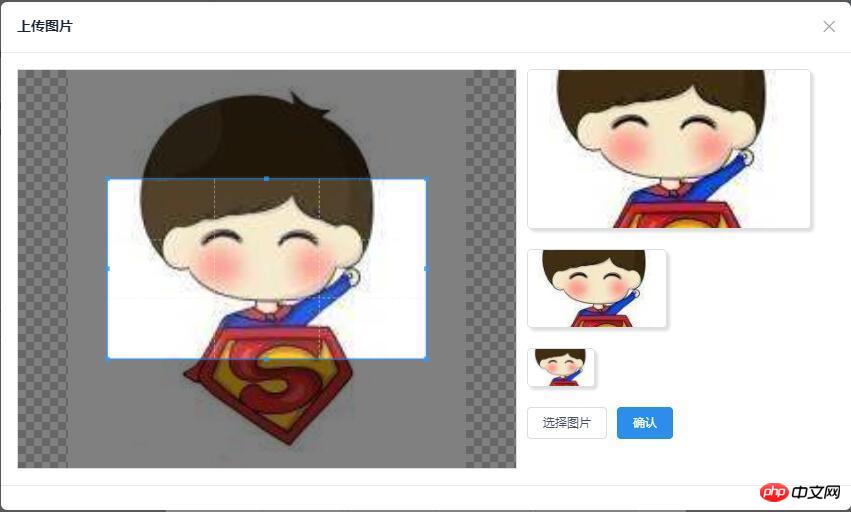
github:demo download
cropper.js
github:cropper.js
Official website (demo)
cropper.js installation
npm or bower installation
npm install cropper # or bower install cropper
clone download :Download address
git clone https://github.com/fengyuanchen/cropper.git
Reference cropper.js
Mainly reference cropper. js and cropper.css files
<script src="/path/to/jquery.js"></script><!-- jQuery is required --> <link href="/path/to/cropper.css" rel="external nofollow" rel="stylesheet"> <script src="/path/to/cropper.js"></script>
Note: The jquery file must be introduced first before the cropper.js plug-in can be used
Simple use
Build the p container used for screenshots
<!-- Wrap the image or canvas element with a block element (container) --> <p>  </p>
Add the style of the container and let the img fill the entire container (very important)
/* Limit image width to avoid overflow the container */
img {
max-width: 100%; /* This rule is very important, please do not ignore this! */
}Call the cropper.js method to initialize the screenshot Control
$('#image').cropper({
aspectRatio: 16 / 9,
crop: function(e) {
// Output the result data for cropping image.
console.log(e.x);
console.log(e.y);
console.log(e.width);
console.log(e.height);
console.log(e.rotate);
console.log(e.scaleX);
console.log(e.scaleY);
}
});For other detailed APIs, please refer to: github:cropper.js
Encapsulated into a vue component
Required for encapsulation into a vue component Problems solved
cropper.js related
Simulate input box click to select pictures and impose format and size restrictions on the selected pictures
Reselect image cropping
Confirm cropping and obtain image information in base64 format
vue related
Communication issues between non-parent and child components
Simulate the input box to click on the selected image and restrict the format and size of the selected image
Build a hidden input tag, Then simulate clicking on this input to achieve the function of selecting pictures
<!-- input框 --> <input id="myCropper-input" type="file" :accept="imgCropperData.accept" ref="inputer" @change="handleFile"> //模拟点击 document.getElementById('myCropper-input').click();
Bind a method for monitoring content changes to the input, get the uploaded file, and perform format and size verification
// imgCropperData: {
// accept: 'image/gif, image/jpeg, image/png, image/bmp',
// }
handleFile (e) {
let _this = this;
let inputDOM = this.$refs.inputer;
// 通过DOM取文件数据
_this.file = inputDOM.files[0];
// 判断文件格式
if (_this.imgCropperData.accept.indexOf(_this.file.type) == -1) {
_this.$Modal.error({
title: '格式错误',
content: '您选择的图片格式不正确!'
});
return;
}
// 判断文件大小限制
if (_this.file.size > 5242880) {
_this.$Modal.error({
title: '超出限制',
content: '您选择的图片过大,请选择5MB以内的图片!'
});
return;
}
var reader = new FileReader();
// 将图片将转成 base64 格式
reader.readAsDataURL(_this.file);
reader.onload = function () {
_this.imgCropperData.imgSrc = this.result;
_this.initCropper();
}
}Reselect the picture for cropping
When you select the picture for the first time, you will definitely face the problem of needing to reselect the picture, then you will face the problem of how to replace the cropping frame For the picture in the above step, after selecting the picture, we got the main information of the picture through the FileRender() method. Now we need to rebuild the cropping box to solve the problem. Check the official demo given by cropper.js and find that the official method is to use The method of dynamically adding a cropping container is used for operation. Here we follow the official implementation.
// 初始化剪切
initCropper () {
let _this = this;
// 初始化裁剪区域
_this.imgObj = $('');
let $avatarPreview = $('.avatar-preview');
$('#myCropper-workspace').empty().html(_this.imgObj);
_this.imgObj.cropper({
aspectRatio: _this.proportionX / _this.proportionY,
preview: $avatarPreview,
crop: function(e) {
}
});
}Confirm cropping and obtain image information in base64 format
let $imgData = _this.imgObj.cropper('getCroppedCanvas') imgBase64Data = $imgData.toDataURL('image/png');
Construct data for upload
// 构造上传图片的数据
let formData = new FormData();
// 截取字符串
let photoType = imgBase64Data.substring(imgBase64Data.indexOf(",") + 1);
//进制转换
const b64toBlob = (b64Data, contentType = '', sliceSize = 512) => {
const byteCharacters = atob(b64Data);
const byteArrays = [];
for(let offset = 0; offset < byteCharacters.length; offset += sliceSize) {
const slice = byteCharacters.slice(offset, offset + sliceSize);
const byteNumbers = new Array(slice.length);
for(let i = 0; i < slice.length; i++) {
byteNumbers[i] = slice.charCodeAt(i);
}
const byteArray = new Uint8Array(byteNumbers);
byteArrays.push(byteArray);
}
const blob = new Blob(byteArrays, {
type: contentType
});
return blob;
}
const contentType = 'image/jepg';
const b64Data2 = photoType;
const blob = b64toBlob(b64Data2, contentType);
formData.append("file", blob, "client-camera-photo.png")
formData.append("type", _this.imgType)Communication issues between non-parent and child components
In previous projects, communication parameters between parent and child components were commonly used, generally using two methods
Place parameters in the router, and then obtain them by calling route.params.xxx or route.query.xxx
Communicate through props
Here we use eventBus for components Communication between
Steps
1. Declare a bus component for B component to pass parameters to A component
//bus.js import Vue from 'vue'; export default new Vue();
2. Reference the bus component in component A and monitor its parameter changes in real time
// A.vue
import Bus from '../../components/bus/bus.js'
export default {
components: { Bus },
data () {},
created: function () {
Bus.$on('getTarget', imgToken => {
var _this = this;
console.log(imgToken);
...
});
}
}3. Component B also references the bus component to pass the parameters to component A
// B.vue // 传参 Bus.$emit('getTarget', imgToken);
Reference:
vue-$on
vue-$emit
vue.js road (4) - eventBus in vue2.0s implements sibling component communication
Complete code of vue picture selection and screenshot plug-in
<template>
<p class="myCropper-container">
<p id="myCropper-workspace">
<p class="myCropper-words" v-show="!imgCropperData.imgSrc">请点击按钮选择图片进行裁剪</p>
</p>
<p class="myCropper-preview" :class="isShort ? 'myCropper-preview-short' : 'myCropper-preview-long'">
<p class="myCropper-preview-1 avatar-preview">

</p>
<p class="myCropper-preview-2 avatar-preview">

</p>
<p class="myCropper-preview-3 avatar-preview">

</p>
<input id="myCropper-input" type="file" :accept="imgCropperData.accept" ref="inputer" @change="handleFile">
<Button type="ghost" class="myCropper-btn" @click="btnClick">选择图片</Button>
<Button type="primary" class="myCropper-btn" :loading="cropperLoading" @click="crop_ok">确认</Button>
</p>
</p>
</template>
<script>
var ezjsUtil = Vue.ezjsUtil;
import Bus from './bus/bus.js'
export default {
components: { Bus },
props: {
imgType: {
type: String
},
proportionX: {
type: Number
},
proportionY: {
type: Number
}
},
data () {
return {
imgCropperData: {
accept: 'image/gif, image/jpeg, image/png, image/bmp',
maxSize: 5242880,
file: null, //上传的文件
imgSrc: '', //读取的img文件base64数据流
imgUploadSrc: '', //裁剪之后的img文件base64数据流
},
imgObj: null,
hasSelectImg: false,
cropperLoading: false,
isShort: false,
}
},
created: function () {
let _this = this;
},
mounted: function () {
let _this = this;
// 初始化预览区域
let maxWidthNum = Math.floor(300 / _this.proportionX);
let previewWidth = maxWidthNum * _this.proportionX;
let previewHeight = maxWidthNum * _this.proportionY;
if (previewWidth / previewHeight <= 1.7) {
previewWidth = previewWidth / 2;
previewHeight = previewHeight / 2;
_this.isShort = true;
}
// 设置最大预览容器的宽高
$('.myCropper-preview-1').css('width', previewWidth + 'px');
$('.myCropper-preview-1').css('height', previewHeight + 'px');
// 设置中等预览容器的宽高
$('.myCropper-container .myCropper-preview .myCropper-preview-2').css('width',( previewWidth / 2) + 'px');
$('.myCropper-container .myCropper-preview .myCropper-preview-2').css('height', (previewHeight / 2) + 'px');
// 设置最小预览容器的宽高
$('.myCropper-container .myCropper-preview .myCropper-preview-3').css('width',( previewWidth / 4) + 'px');
$('.myCropper-container .myCropper-preview .myCropper-preview-3').css('height', (previewHeight / 4) + 'px');
},
methods: {
// 点击选择图片
btnClick () {
let _this = this;
// 模拟input点击选择文件
document.getElementById('myCropper-input').click();
},
// 选择之后的回调
handleFile (e) {
let _this = this;
let inputDOM = this.$refs.inputer;
// 通过DOM取文件数据
_this.file = inputDOM.files[0];
// 判断文件格式
if (_this.imgCropperData.accept.indexOf(_this.file.type) == -1) {
_this.$Modal.error({
title: '格式错误',
content: '您选择的图片格式不正确!'
});
return;
}
// 判断文件大小限制
if (_this.file.size > 5242880) {
_this.$Modal.error({
title: '超出限制',
content: '您选择的图片过大,请选择5MB以内的图片!'
});
return;
}
var reader = new FileReader();
// 将图片将转成 base64 格式
reader.readAsDataURL(_this.file);
reader.onload = function () {
_this.imgCropperData.imgSrc = this.result;
_this.initCropper();
}
},
// 初始化剪切
initCropper () {
let _this = this;
// 初始化裁剪区域
_this.imgObj = $('');
let $avatarPreview = $('.avatar-preview');
$('#myCropper-workspace').empty().html(_this.imgObj);
_this.imgObj.cropper({
aspectRatio: _this.proportionX / _this.proportionY,
preview: $avatarPreview,
crop: function(e) {
}
});
_this.hasSelectImg = true;
},
// 确认
crop_ok () {
let _this = this, imgToken = null, imgBase64Data = null;
// 判断是否选择图片
if (_this.hasSelectImg == false) {
_this.$Modal.error({
title: '裁剪失败',
content: '请选择图片,然后进行裁剪操作!'
});
return false;
}
// 确认按钮不可用
_this.cropperLoading = true;
let $imgData = _this.imgObj.cropper('getCroppedCanvas')
imgBase64Data = $imgData.toDataURL('image/png');
// 构造上传图片的数据
let formData = new FormData();
// 截取字符串
let photoType = imgBase64Data.substring(imgBase64Data.indexOf(",") + 1);
//进制转换
const b64toBlob = (b64Data, contentType = '', sliceSize = 512) => {
const byteCharacters = atob(b64Data);
const byteArrays = [];
for(let offset = 0; offset < byteCharacters.length; offset += sliceSize) {
const slice = byteCharacters.slice(offset, offset + sliceSize);
const byteNumbers = new Array(slice.length);
for(let i = 0; i < slice.length; i++) {
byteNumbers[i] = slice.charCodeAt(i);
}
const byteArray = new Uint8Array(byteNumbers);
byteArrays.push(byteArray);
}
const blob = new Blob(byteArrays, {
type: contentType
});
return blob;
}
const contentType = 'image/jepg';
const b64Data2 = photoType;
const blob = b64toBlob(b64Data2, contentType);
formData.append("file", blob, "client-camera-photo.png")
formData.append("type", _this.imgType)
// ajax上传
$.ajax({
url: _this.$nfs.uploadUrl,
method: 'POST',
data: formData,
// 默认为true,设为false后直到ajax请求结束(调完回掉函数)后才会执行$.ajax(...)后面的代码
async: false,
// 下面三个,因为直接使用FormData作为数据,contentType会自动设置,也不需要jquery做进一步的数据处理(序列化)。
cache: false,
contentType: false,
processData: false,
type: _this.imgType,
success: function(res) {
let imgToken = res.data.token;
_this.cropperLoading = false;
// 传参
Bus.$emit('getTarget', imgToken);
},
error: function(error) {
_this.cropperLoading = false;
_this.$Modal.error({
title: '系统错误',
content: '请重新裁剪图片进行上传!'
});
}
});
},
}
}
</script>
<style lang="less" scoped>
.myCropper-container {
height: 400px;
}
.myCropper-container #myCropper-input {
width: 0px;
height: 0px;
}
.myCropper-container #myCropper-workspace {
width: 500px;
height: 400px;
border: 1px solid #dddee1;
float: left;
}
// 裁剪图片未选择图片的提示文字
.myCropper-container #myCropper-workspace .myCropper-words{
text-align: center;
font-size: 18px;
padding-top: 180px;
}
// 裁剪图片的预览区域
.myCropper-container .myCropper-preview-long {
width: 300px;
}
.myCropper-container .myCropper-preview-short {
width: 200px;
}
.myCropper-container .myCropper-preview {
float: left;
height: 400px;
margin-left: 10px;
}
.myCropper-container .myCropper-preview .myCropper-preview-1 {
border-radius: 5px;
overflow: hidden;
border: 1px solid #dddee1;
box-shadow: 3px 3px 3px #dddee1;
img {
width: 100%;
height: 100%;
}
}
.myCropper-container .myCropper-preview .myCropper-preview-2 {
margin-top: 20px;
border-radius: 5px;
overflow: hidden;
border: 1px solid #dddee1;
box-shadow: 3px 3px 3px #dddee1;
img {
width: 100%;
height: 100%;
}
}
.myCropper-container .myCropper-preview .myCropper-preview-3 {
margin-top: 20px;
border-radius: 5px;
overflow: hidden;
border: 1px solid #dddee1;
box-shadow: 3px 3px 3px #dddee1;
img {
width: 100%;
height: 100%;
}
}
// 按钮
.myCropper-btn {
float: left;
margin-top: 20px;
margin-right: 10px;
}
</style>BY-LucaLJX
github: lucaljx
The above is what I compiled for you. I hope it will be helpful to everyone in the future.
Related articles:
JavaScript Gypsophila navigation bar implementation method
layui select example of dynamically adding option
The above is the detailed content of How to use cropper.js to encapsulate vue to implement the online image cropping component function (detailed tutorial). For more information, please follow other related articles on the PHP Chinese website!

Hot AI Tools

Undresser.AI Undress
AI-powered app for creating realistic nude photos

AI Clothes Remover
Online AI tool for removing clothes from photos.

Undress AI Tool
Undress images for free

Clothoff.io
AI clothes remover

Video Face Swap
Swap faces in any video effortlessly with our completely free AI face swap tool!

Hot Article

Hot Tools

Notepad++7.3.1
Easy-to-use and free code editor

SublimeText3 Chinese version
Chinese version, very easy to use

Zend Studio 13.0.1
Powerful PHP integrated development environment

Dreamweaver CS6
Visual web development tools

SublimeText3 Mac version
God-level code editing software (SublimeText3)

Hot Topics
 How to implement dual WeChat login on Huawei mobile phones?
Mar 24, 2024 am 11:27 AM
How to implement dual WeChat login on Huawei mobile phones?
Mar 24, 2024 am 11:27 AM
How to implement dual WeChat login on Huawei mobile phones? With the rise of social media, WeChat has become one of the indispensable communication tools in people's daily lives. However, many people may encounter a problem: logging into multiple WeChat accounts at the same time on the same mobile phone. For Huawei mobile phone users, it is not difficult to achieve dual WeChat login. This article will introduce how to achieve dual WeChat login on Huawei mobile phones. First of all, the EMUI system that comes with Huawei mobile phones provides a very convenient function - dual application opening. Through the application dual opening function, users can simultaneously
 PHP Programming Guide: Methods to Implement Fibonacci Sequence
Mar 20, 2024 pm 04:54 PM
PHP Programming Guide: Methods to Implement Fibonacci Sequence
Mar 20, 2024 pm 04:54 PM
The programming language PHP is a powerful tool for web development, capable of supporting a variety of different programming logics and algorithms. Among them, implementing the Fibonacci sequence is a common and classic programming problem. In this article, we will introduce how to use the PHP programming language to implement the Fibonacci sequence, and attach specific code examples. The Fibonacci sequence is a mathematical sequence defined as follows: the first and second elements of the sequence are 1, and starting from the third element, the value of each element is equal to the sum of the previous two elements. The first few elements of the sequence
 How to implement the WeChat clone function on Huawei mobile phones
Mar 24, 2024 pm 06:03 PM
How to implement the WeChat clone function on Huawei mobile phones
Mar 24, 2024 pm 06:03 PM
How to implement the WeChat clone function on Huawei mobile phones With the popularity of social software and people's increasing emphasis on privacy and security, the WeChat clone function has gradually become the focus of people's attention. The WeChat clone function can help users log in to multiple WeChat accounts on the same mobile phone at the same time, making it easier to manage and use. It is not difficult to implement the WeChat clone function on Huawei mobile phones. You only need to follow the following steps. Step 1: Make sure that the mobile phone system version and WeChat version meet the requirements. First, make sure that your Huawei mobile phone system version has been updated to the latest version, as well as the WeChat App.
 Master how Golang enables game development possibilities
Mar 16, 2024 pm 12:57 PM
Master how Golang enables game development possibilities
Mar 16, 2024 pm 12:57 PM
In today's software development field, Golang (Go language), as an efficient, concise and highly concurrency programming language, is increasingly favored by developers. Its rich standard library and efficient concurrency features make it a high-profile choice in the field of game development. This article will explore how to use Golang for game development and demonstrate its powerful possibilities through specific code examples. 1. Golang’s advantages in game development. As a statically typed language, Golang is used in building large-scale game systems.
 PHP Game Requirements Implementation Guide
Mar 11, 2024 am 08:45 AM
PHP Game Requirements Implementation Guide
Mar 11, 2024 am 08:45 AM
PHP Game Requirements Implementation Guide With the popularity and development of the Internet, the web game market is becoming more and more popular. Many developers hope to use the PHP language to develop their own web games, and implementing game requirements is a key step. This article will introduce how to use PHP language to implement common game requirements and provide specific code examples. 1. Create game characters In web games, game characters are a very important element. We need to define the attributes of the game character, such as name, level, experience value, etc., and provide methods to operate these
 How to implement exact division operation in Golang
Feb 20, 2024 pm 10:51 PM
How to implement exact division operation in Golang
Feb 20, 2024 pm 10:51 PM
Implementing exact division operations in Golang is a common need, especially in scenarios involving financial calculations or other scenarios that require high-precision calculations. Golang's built-in division operator "/" is calculated for floating point numbers, and sometimes there is a problem of precision loss. In order to solve this problem, we can use third-party libraries or custom functions to implement exact division operations. A common approach is to use the Rat type from the math/big package, which provides a representation of fractions and can be used to implement exact division operations.
 Using PHP to implement SaaS: a comprehensive analysis
Mar 07, 2024 pm 10:18 PM
Using PHP to implement SaaS: a comprehensive analysis
Mar 07, 2024 pm 10:18 PM
I'm really sorry that I can't provide real-time programming guidance, but I can provide you with a code example to give you a better understanding of how to use PHP to implement SaaS. The following is an article within 1,500 words, titled "Using PHP to implement SaaS: A comprehensive analysis." In today's information age, SaaS (Software as a Service) has become the mainstream way for enterprises and individuals to use software. It provides a more flexible and convenient way to access software. With SaaS, users don’t need to be on-premises
 Detailed explanation of using Golang to implement data export function
Feb 28, 2024 pm 01:42 PM
Detailed explanation of using Golang to implement data export function
Feb 28, 2024 pm 01:42 PM
Title: Detailed explanation of data export function using Golang. With the improvement of informatization, many enterprises and organizations need to export data stored in databases into different formats for data analysis, report generation and other purposes. This article will introduce how to use the Golang programming language to implement the data export function, including detailed steps to connect to the database, query data, and export data to files, and provide specific code examples. To connect to the database first, we need to use the database driver provided in Golang, such as da





