How to use date and time picker in WeChat applet development
This article mainly introduces in detail how to use the WeChat applet date and time selector. The customization is accurate to minutes, seconds or time periods. It has certain reference value. Interested friends can refer to it
The example in this article shares the WeChat applet date and time picker accurate to seconds for your reference. The specific content is as follows
Rendering
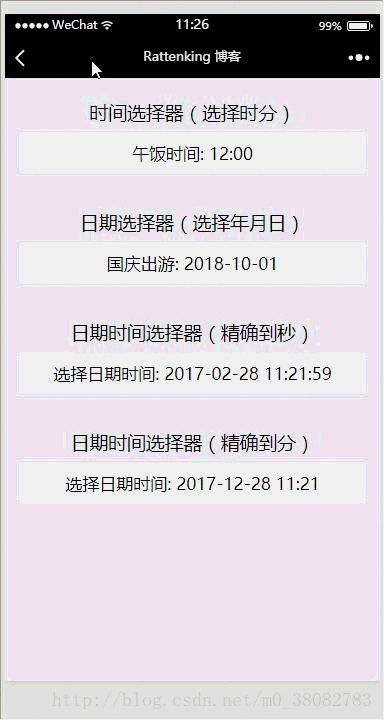
Implementation principle
Use the multi-column selector of the picker component of the WeChat applet to implement!
WXML
<view class="tui-picker-content">
<view class="tui-picker-name">时间选择器(选择时分)</view>
<picker mode="time" value="{{time}}" start="09:00" end="17:30" bindchange="changeTime">
<view class="tui-picker-detail">
午饭时间: {{time}}
</view>
</picker>
</view>
<view class="tui-picker-content">
<view class="tui-picker-name">日期选择器(选择年月日)</view>
<picker mode="date" value="{{date}}" start="2017-10-01" end="2017-10-08" bindchange="changeDate">
<view class="tui-picker-detail">
国庆出游: {{date}}
</view>
</picker>
</view>
<view class="tui-picker-content">
<view class="tui-picker-name">日期时间选择器(精确到秒)</view>
<picker mode="multiSelector" value="{{dateTime}}" bindchange="changeDateTime" bindcolumnchange="changeDateTimeColumn" range="{{dateTimeArray}}">
<view class="tui-picker-detail">
选择日期时间: {{dateTimeArray[0][dateTime[0]]}}-{{dateTimeArray[1][dateTime[1]]}}-{{dateTimeArray[2][dateTime[2]]}} {{dateTimeArray[3][dateTime[3]]}}:{{dateTimeArray[4][dateTime[4]]}}:{{dateTimeArray[5][dateTime[5]]}}
</view>
</picker>
</view>
<view class="tui-picker-content">
<view class="tui-picker-name">日期时间选择器(精确到分)</view>
<picker mode="multiSelector" value="{{dateTime1}}" bindchange="changeDateTime1" bindcolumnchange="changeDateTimeColumn1" range="{{dateTimeArray1}}">
<view class="tui-picker-detail">
选择日期时间: {{dateTimeArray1[0][dateTime1[0]]}}-{{dateTimeArray1[1][dateTime1[1]]}}-{{dateTimeArray1[2][dateTime1[2]]}} {{dateTimeArray1[3][dateTime1[3]]}}:{{dateTimeArray1[4][dateTime1[4]]}}
</view>
</picker>
</view>WXSS
@import "../picker/picker.wxss";
uses the three-level linkage selector style, so import it directly!
JS
var dateTimePicker = require('../../utils/dateTimePicker.js');
Page({
data: {
date: '2018-10-01',
time: '12:00',
dateTimeArray: null,
dateTime: null,
dateTimeArray1: null,
dateTime1: null,
startYear: 2000,
endYear: 2050
},
onLoad(){
// 获取完整的年月日 时分秒,以及默认显示的数组
var obj = dateTimePicker.dateTimePicker(this.data.startYear, this.data.endYear);
var obj1 = dateTimePicker.dateTimePicker(this.data.startYear, this.data.endYear);
// 精确到分的处理,将数组的秒去掉
var lastArray = obj1.dateTimeArray.pop();
var lastTime = obj1.dateTime.pop();
this.setData({
dateTime: obj.dateTime,
dateTimeArray: obj.dateTimeArray,
dateTimeArray1: obj1.dateTimeArray,
dateTime1: obj1.dateTime
});
},
changeDate(e){
this.setData({ date:e.detail.value});
},
changeTime(e){
this.setData({ time: e.detail.value });
},
changeDateTime(e){
this.setData({ dateTime: e.detail.value });
},
changeDateTime1(e) {
this.setData({ dateTime1: e.detail.value });
},
changeDateTimeColumn(e){
var arr = this.data.dateTime, dateArr = this.data.dateTimeArray;
arr[e.detail.column] = e.detail.value;
dateArr[2] = dateTimePicker.getMonthDay(dateArr[0][arr[0]], dateArr[1][arr[1]]);
this.setData({
dateTimeArray: dateArr,
dateTime: arr
});
},
changeDateTimeColumn1(e) {
var arr = this.data.dateTime1, dateArr = this.data.dateTimeArray1;
arr[e.detail.column] = e.detail.value;
dateArr[2] = dateTimePicker.getMonthDay(dateArr[0][arr[0]], dateArr[1][arr[1]]);
this.setData({
dateTimeArray1: dateArr,
dateTime1: arr
});
}
})External JS, introduction of dateTimePicker.js
function withData(param){
return param < 10 ? '0' + param : '' + param;
}
function getLoopArray(start,end){
var start = start || 0;
var end = end || 1;
var array = [];
for (var i = start; i <= end; i++) {
array.push(withData(i));
}
return array;
}
function getMonthDay(year,month){
var flag = year % 400 == 0 || (year % 4 == 0 && year % 100 != 0), array = null;
switch (month) {
case '01':
case '03':
case '05':
case '07':
case '08':
case '10':
case '12':
array = getLoopArray(1, 31)
break;
case '04':
case '06':
case '09':
case '11':
array = getLoopArray(1, 30)
break;
case '02':
array = flag ? getLoopArray(1, 29) : getLoopArray(1, 28)
break;
default:
array = '月份格式不正确,请重新输入!'
}
return array;
}
function getNewDateArry(){
// 当前时间的处理
var newDate = new Date();
var year = withData(newDate.getFullYear()),
mont = withData(newDate.getMonth() + 1),
date = withData(newDate.getDate()),
hour = withData(newDate.getHours()),
minu = withData(newDate.getMinutes()),
seco = withData(newDate.getSeconds());
return [year, mont, date, hour, minu, seco];
}
function dateTimePicker(startYear,endYear,date) {
// 返回默认显示的数组和联动数组的声明
var dateTime = [], dateTimeArray = [[],[],[],[],[],[]];
var start = startYear || 1978;
var end = endYear || 2100;
// 默认开始显示数据
var defaultDate = date ? [...date.split(' ')[0].split('-'), ...date.split(' ')[1].split(':')] : getNewDateArry();
// 处理联动列表数据
/*年月日 时分秒*/
dateTimeArray[0] = getLoopArray(start,end);
dateTimeArray[1] = getLoopArray(1, 12);
dateTimeArray[2] = getMonthDay(defaultDate[0], defaultDate[1]);
dateTimeArray[3] = getLoopArray(0, 23);
dateTimeArray[4] = getLoopArray(0, 59);
dateTimeArray[5] = getLoopArray(0, 59);
dateTimeArray.forEach((current,index) => {
dateTime.push(current.indexOf(defaultDate[index]));
});
return {
dateTimeArray: dateTimeArray,
dateTime: dateTime
}
}
module.exports = {
dateTimePicker: dateTimePicker,
getMonthDay: getMonthDay
}Summary
will be initialized The list and the array displayed by default during initialization are placed in dateTimePicker.js to prevent the page logic from being too confusing and can be used in multiple places;
# To determine whether it is a leap year, in the Miki expression, you must Don’t put 400 divisible in front because the OR operation will return true as long as one condition is met, and subsequent expressions will not be executed;
The merging method of switch case needs to pay attention to the format;
If only the linkage list needs to be updated and the second result display column is not updated, only the value of dateTimeArray is updated in the changeDateTimeColumn function.
The above is what I compiled for everyone. I hope it will be helpful to everyone in the future.
Related articles:
How to dynamically change static images and request network images in vue
How to implement dynamic binding in vue Set the image and data to return the image path
How to use Vue.set() to achieve dynamic response to data
The above is the detailed content of How to use date and time picker in WeChat applet development. For more information, please follow other related articles on the PHP Chinese website!

Hot AI Tools

Undresser.AI Undress
AI-powered app for creating realistic nude photos

AI Clothes Remover
Online AI tool for removing clothes from photos.

Undress AI Tool
Undress images for free

Clothoff.io
AI clothes remover

Video Face Swap
Swap faces in any video effortlessly with our completely free AI face swap tool!

Hot Article

Hot Tools

Notepad++7.3.1
Easy-to-use and free code editor

SublimeText3 Chinese version
Chinese version, very easy to use

Zend Studio 13.0.1
Powerful PHP integrated development environment

Dreamweaver CS6
Visual web development tools

SublimeText3 Mac version
God-level code editing software (SublimeText3)

Hot Topics
 1653
1653
 14
14
 1413
1413
 52
52
 1306
1306
 25
25
 1251
1251
 29
29
 1224
1224
 24
24
 What should I do if I encounter garbled code printing for front-end thermal paper receipts?
Apr 04, 2025 pm 02:42 PM
What should I do if I encounter garbled code printing for front-end thermal paper receipts?
Apr 04, 2025 pm 02:42 PM
Frequently Asked Questions and Solutions for Front-end Thermal Paper Ticket Printing In Front-end Development, Ticket Printing is a common requirement. However, many developers are implementing...
 Demystifying JavaScript: What It Does and Why It Matters
Apr 09, 2025 am 12:07 AM
Demystifying JavaScript: What It Does and Why It Matters
Apr 09, 2025 am 12:07 AM
JavaScript is the cornerstone of modern web development, and its main functions include event-driven programming, dynamic content generation and asynchronous programming. 1) Event-driven programming allows web pages to change dynamically according to user operations. 2) Dynamic content generation allows page content to be adjusted according to conditions. 3) Asynchronous programming ensures that the user interface is not blocked. JavaScript is widely used in web interaction, single-page application and server-side development, greatly improving the flexibility of user experience and cross-platform development.
 Who gets paid more Python or JavaScript?
Apr 04, 2025 am 12:09 AM
Who gets paid more Python or JavaScript?
Apr 04, 2025 am 12:09 AM
There is no absolute salary for Python and JavaScript developers, depending on skills and industry needs. 1. Python may be paid more in data science and machine learning. 2. JavaScript has great demand in front-end and full-stack development, and its salary is also considerable. 3. Influencing factors include experience, geographical location, company size and specific skills.
 How to achieve parallax scrolling and element animation effects, like Shiseido's official website?
or:
How can we achieve the animation effect accompanied by page scrolling like Shiseido's official website?
Apr 04, 2025 pm 05:36 PM
How to achieve parallax scrolling and element animation effects, like Shiseido's official website?
or:
How can we achieve the animation effect accompanied by page scrolling like Shiseido's official website?
Apr 04, 2025 pm 05:36 PM
Discussion on the realization of parallax scrolling and element animation effects in this article will explore how to achieve similar to Shiseido official website (https://www.shiseido.co.jp/sb/wonderland/)...
 The Evolution of JavaScript: Current Trends and Future Prospects
Apr 10, 2025 am 09:33 AM
The Evolution of JavaScript: Current Trends and Future Prospects
Apr 10, 2025 am 09:33 AM
The latest trends in JavaScript include the rise of TypeScript, the popularity of modern frameworks and libraries, and the application of WebAssembly. Future prospects cover more powerful type systems, the development of server-side JavaScript, the expansion of artificial intelligence and machine learning, and the potential of IoT and edge computing.
 How to merge array elements with the same ID into one object using JavaScript?
Apr 04, 2025 pm 05:09 PM
How to merge array elements with the same ID into one object using JavaScript?
Apr 04, 2025 pm 05:09 PM
How to merge array elements with the same ID into one object in JavaScript? When processing data, we often encounter the need to have the same ID...
 JavaScript Engines: Comparing Implementations
Apr 13, 2025 am 12:05 AM
JavaScript Engines: Comparing Implementations
Apr 13, 2025 am 12:05 AM
Different JavaScript engines have different effects when parsing and executing JavaScript code, because the implementation principles and optimization strategies of each engine differ. 1. Lexical analysis: convert source code into lexical unit. 2. Grammar analysis: Generate an abstract syntax tree. 3. Optimization and compilation: Generate machine code through the JIT compiler. 4. Execute: Run the machine code. V8 engine optimizes through instant compilation and hidden class, SpiderMonkey uses a type inference system, resulting in different performance performance on the same code.
 How to implement panel drag and drop adjustment function similar to VSCode in front-end development?
Apr 04, 2025 pm 02:06 PM
How to implement panel drag and drop adjustment function similar to VSCode in front-end development?
Apr 04, 2025 pm 02:06 PM
Explore the implementation of panel drag and drop adjustment function similar to VSCode in the front-end. In front-end development, how to implement VSCode similar to VSCode...




