How to use the Installation plug-in in practical projects
This time I will bring you how to use the Installation plug-in in actual projects, and what are the precautions for using the Installation plug-in in actual projects. The following is a practical case, let's take a look.
This plugin is used to simplify the creation of HTML files that serve webpack bundles, especially when the file name contains a hash value, and this value changes every time it is compiled. You can either let this plugin help you automatically generate HTML files, use lodash templates to load the generated bundles, or load the bundles yourself.
How to use the Installation plug-in in actual projects
Use npm to install this plug-in
$ npm install html-webpack-plugin@2 --save-dev
Basic Usage
This plugin can help generate HTML files. In the body element, use script to include all your webpack bundles. Just configure the following in your webpack configuration file:
var HtmlWebpackPlugin = require('html-webpack-plugin')
var webpackConfig = {
entry: 'index.js',
output: {
path: 'dist',
filename: 'index_bundle.js'
},
plugins: [new HtmlWebpackPlugin()]
}This will automatically be included in dist A file named index.html is generated in the directory with the following content:
<!DOCTYPE html> <html> <head> <meta charset="UTF-8"> <title>Webpack App</title> </head> <body> <script src="index_bundle.js"></script> </body> </html>
If you have multiple webpack entry points, they will all be included in the generated script element.
If there are any CSS resources included in the webpack output (for example, css extracted using ExtractTextPlugin), these will be included in the head element of the HTML page using links.
Configuration
A series of configurations can be performed, supporting the following configuration information
title: used to generate pages title element
filename: The name of the output HTML file. The default is index.html. It can also be directly configured with a subdirectory.
template: Template file path, supports loader, such as html!./index.html
inject: true | 'head' | 'body' | false , inject all resources into a specific template or templateContent. If set to true or body, all javascript resources will be placed at the bottom of the body element, and 'head' will be placed in the head element.
favicon: Add specific favicon path to the output HTML file.
minify: {} | false, pass html-minifier option to minify output
hash: true | false, if true, will Adds a unique webpack build hash to all included scripts and CSS files, useful for uncaching.
cache: true | false, if true, this is the default value and the file will only be published after the file is modified.
showErrors: true | false, if true, this is the default value and the error message will be written to the HTML page
chunks: Allows adding only certain chunks (for example, only unit test chunks)
chunksSortMode: Allows to control how chunks are sorted before being added to the page, supported values: 'none' | 'default ' | {function}-default:'auto'
excludeChunks: Allows skipping certain chunks (for example, skipping unit test chunks)
The following examples demonstrate how to use these configurations.
{
entry: 'index.js',
output: {
path: 'dist',
filename: 'index_bundle.js',
hash: true
},
plugins: [
new HtmlWebpackPlugin({
title: 'My App',
filename: 'assets/admin.html'
})
]
}Generate multiple HTML files
Generate multiple HTML files by adding this plug-in multiple times in the configuration file.
{
entry: 'index.js',
output: {
path: 'dist',
filename: 'index_bundle.js'
},
plugins: [
new HtmlWebpackPlugin(), // Generates default index.html
new HtmlWebpackPlugin({ // Also generate a test.html
filename: 'test.html',
template: 'src/assets/test.html'
})
]
}Write a custom template
If the default generated HTML file does not suit your needs, you can create your own custom template. A convenient way is to pass the inject option and then pass it to a custom HTML file. html-webpack-plugin will automatically inject all required CSS, js, manifest and favicon files into the markup.
plugins: [
new HtmlWebpackPlugin({
title: 'Custom template',
template: 'my-index.html', // Load a custom template
inject: 'body' // Inject all scripts into the body
})
]my-index.html file
<!DOCTYPE html> <html> <head> <meta http-equiv="Content-type" content="text/html; charset=utf-8"/> <title><%= htmlWebpackPlugin.options.title %></title> </head> <body> </body> </html>
If you have a template loader, you can use it to parse this template.
module: {
loaders: [
{ test: /\.hbs$/, loader: "handlebars" }
]
},
plugins: [
new HtmlWebpackPlugin({
title: 'Custom template using Handlebars',
template: 'my-index.hbs',
inject: 'body'
})
]Also, if your pattern is a string, you can pass it using templateContent.
plugins: [
new HtmlWebpackPlugin({
inject: true,
templateContent: templateContentString
})
]If the inject feature doesn't suit your needs, you want full control over resource placement. You can use lodash syntax directly, using default template as a starting point to create your own template.
The templateContent option can also be a function to use other languages, such as jade:
plugins: [
new HtmlWebpackPlugin({
templateContent: function(templateParams, compilation) {
// Return your template content synchronously here
return '..';
}
})
]or the asynchronous version
plugins: [
new HtmlWebpackPlugin({
templateContent: function(templateParams, compilation, callback) {
// Return your template content asynchronously here
callback(null, '..');
}
})
]Note that if template and templateContent are used at the same time, the plugin will Throw an error.
变量 o 在模板中是在渲染时传递进来的数据,这个变量有如下的属性:
1、htmlWebpackPlugin: 这个插件的相关数据 ◦
htmlWebpackPlugin.files: 资源的块名,来自 webpack 的 stats 对象,包含来自 entry 的从 entry point name 到 bundle 文件名映射。
"htmlWebpackPlugin": {
"files": {
"css": [ "main.css" ],
"js": [ "assets/head_bundle.js", "assets/main_bundle.js"],
"chunks": {
"head": {
"entry": "assets/head_bundle.js",
"css": [ "main.css" ]
},
"main": {
"entry": "assets/main_bundle.js",
"css": []
},
}
}
}如果在 webpack 配置文件中,你配置了 publicPath,将会反射正确的资源
htmlWebpackPlugin.options: 传递给插件的配置。
2、webpack: webpack 的 stats 对象。
3、webpackConfig: webpack 配置信息。
过滤块
可以使用 chunks 来限定特定的块。
plugins: [
new HtmlWebpackPlugin({
chunks: ['app']
})
]还可以使用 excludeChunks 来排除特定块。
plugins: [
new HtmlWebpackPlugin({
excludeChunks: ['dev-helper']
})
]事件
通过事件允许其它插件来扩展 HTML。
html-webpack-plugin-before-html-processing
html-webpack-plugin-after-html-processing
html-webpack-plugin-after-emit
使用方式:
compilation.plugin('html-webpack-plugin-before-html-processing', function(htmlPluginData, callback) {
htmlPluginData.html += 'The magic footer';
callback();
});相信看了本文案例你已经掌握了方法,更多精彩请关注php中文网其它相关文章!
推荐阅读:
The above is the detailed content of How to use the Installation plug-in in practical projects. For more information, please follow other related articles on the PHP Chinese website!

Hot AI Tools

Undresser.AI Undress
AI-powered app for creating realistic nude photos

AI Clothes Remover
Online AI tool for removing clothes from photos.

Undress AI Tool
Undress images for free

Clothoff.io
AI clothes remover

Video Face Swap
Swap faces in any video effortlessly with our completely free AI face swap tool!

Hot Article

Hot Tools

Notepad++7.3.1
Easy-to-use and free code editor

SublimeText3 Chinese version
Chinese version, very easy to use

Zend Studio 13.0.1
Powerful PHP integrated development environment

Dreamweaver CS6
Visual web development tools

SublimeText3 Mac version
God-level code editing software (SublimeText3)

Hot Topics
 VUE3 Getting Started Tutorial: Packaging and Building with Webpack
Jun 15, 2023 pm 06:17 PM
VUE3 Getting Started Tutorial: Packaging and Building with Webpack
Jun 15, 2023 pm 06:17 PM
Vue is an excellent JavaScript framework that can help us quickly build interactive and efficient web applications. Vue3 is the latest version of Vue, which introduces many new features and functionality. Webpack is currently one of the most popular JavaScript module packagers and build tools, which can help us manage various resources in our projects. This article will introduce how to use Webpack to package and build Vue3 applications. 1. Install Webpack
 What is the difference between vite and webpack
Jan 11, 2023 pm 02:55 PM
What is the difference between vite and webpack
Jan 11, 2023 pm 02:55 PM
Differences: 1. The startup speed of the webpack server is slower than that of Vite; because Vite does not require packaging when starting, there is no need to analyze module dependencies and compile, so the startup speed is very fast. 2. Vite hot update is faster than webpack; in terms of HRM of Vite, when the content of a certain module changes, just let the browser re-request the module. 3. Vite uses esbuild to pre-build dependencies, while webpack is based on node. 4. The ecology of Vite is not as good as webpack, and the loaders and plug-ins are not rich enough.
 How to use PHP and webpack for modular development
May 11, 2023 pm 03:52 PM
How to use PHP and webpack for modular development
May 11, 2023 pm 03:52 PM
With the continuous development of web development technology, front-end and back-end separation and modular development have become a widespread trend. PHP is a commonly used back-end language. When doing modular development, we need to use some tools to manage and package modules. Webpack is a very easy-to-use modular packaging tool. This article will introduce how to use PHP and webpack for modular development. 1. What is modular development? Modular development refers to decomposing a program into different independent modules. Each module has its own function.
 How does webpack convert es6 to es5 module?
Oct 18, 2022 pm 03:48 PM
How does webpack convert es6 to es5 module?
Oct 18, 2022 pm 03:48 PM
Configuration method: 1. Use the import method to put the ES6 code into the packaged js code file; 2. Use the npm tool to install the babel-loader tool, the syntax is "npm install -D babel-loader @babel/core @babel/preset- env"; 3. Create the configuration file ".babelrc" of the babel tool and set the transcoding rules; 4. Configure the packaging rules in the webpack.config.js file.
 Use Spring Boot and Webpack to build front-end projects and plug-in systems
Jun 22, 2023 am 09:13 AM
Use Spring Boot and Webpack to build front-end projects and plug-in systems
Jun 22, 2023 am 09:13 AM
As the complexity of modern web applications continues to increase, building excellent front-end engineering and plug-in systems has become increasingly important. With the popularity of Spring Boot and Webpack, they have become a perfect combination for building front-end projects and plug-in systems. SpringBoot is a Java framework that creates Java applications with minimal configuration requirements. It provides many useful features, such as automatic configuration, so that developers can build and deploy web applications faster and easier. W
 What files can vue webpack package?
Dec 20, 2022 pm 07:44 PM
What files can vue webpack package?
Dec 20, 2022 pm 07:44 PM
In vue, webpack can package js, css, pictures, json and other files into appropriate formats for browser use; in webpack, js, css, pictures, json and other file types can be used as modules. Various module resources in webpack can be packaged and merged into one or more packages, and during the packaging process, the resources can be processed, such as compressing images, converting scss to css, converting ES6 syntax to ES5, etc., which can be recognized by HTML. file type.
 What is Webpack? Detailed explanation of how it works?
Oct 13, 2022 pm 07:36 PM
What is Webpack? Detailed explanation of how it works?
Oct 13, 2022 pm 07:36 PM
Webpack is a module packaging tool. It creates modules for different dependencies and packages them all into manageable output files. This is especially useful for single-page applications (the de facto standard for web applications today).
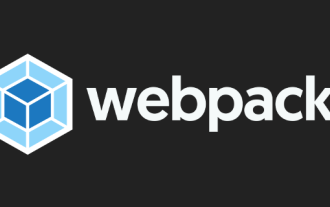 An in-depth analysis of the packaging process and principles of webpack
Aug 09, 2022 pm 05:11 PM
An in-depth analysis of the packaging process and principles of webpack
Aug 09, 2022 pm 05:11 PM
How does Webpack implement packaging? The following article will give you an in-depth understanding of Webpack packaging principles. I hope it will be helpful to you!






