 Web Front-end
Web Front-end
 JS Tutorial
JS Tutorial
 Build React+Webpack desktop application using Electron (detailed tutorial)
Build React+Webpack desktop application using Electron (detailed tutorial)
Build React+Webpack desktop application using Electron (detailed tutorial)
This article mainly introduces the method of using Electron to build React Webpack desktop applications. The editor thinks it is quite good, so I will share it with you now and give it as a reference. Let’s follow the editor and take a look.
Preface
Electron can use HTML, CSS, and JavaScript to build cross-platform desktop applications, but when using React and Webpack, You will encounter some configuration problems. This article will provide a general solution for Electron configuration under React Webpack.
Environment configuration
"babel-core": "^6.26.0", "babel-loader": "^7.1.2", "babel-plugin-transform-class-properties": "^6.24.1", "babel-plugin-transform-object-rest-spread": "^6.26.0", "babel-preset-env": "^1.6.1", "babel-preset-react": "^6.24.1", "css-loader": "^0.28.7", "electron": "^1.7.9", "electron-packager": "^10.1.0", "extract-text-webpack-plugin": "^3.0.2", "node-sass": "^4.7.2", "react": "^16.2.0", "react-dom": "^16.2.0", "sass-loader": "^6.0.6", "style-loader": "^0.19.1", "webpack": "^3.10.0", "webpack-dev-server": "^2.9.7"
Configuration webpack.config.js
Because the default Webpack packaging is used, a very large file will be generated. Large bundle files affect performance on the desktop, but when debugging, bundles need to be generated quickly, but sourcemaps need to be used to locate bugs, so we use a function to switch between various environments:
module.exports = (env)=>{
******
const isProduction = env==='production';
******
devtool: isProduction ? 'source-map':'inline-source-map',And we write the following command in the package.json file:
"build:dev": "webpack", "build:prod":"webpack -p --env production",
to switch environments better.
The following are all webpack.config.js:
const webpack = require('webpack');
const path = require('path');
const ExtractTextPlugin = require('extract-text-webpack-plugin');
module.exports = (env)=>{
const isProduction = env==='production';
const CSSExtract = new ExtractTextPlugin('styles.css');
console.log('env='+env);
return {
entry:'./src/app.js',
target: 'electron-renderer',
output:{
path:path.join(__dirname, 'public','dist'),
filename:'bundle.js'
},
module:{
rules:[{
loader: 'babel-loader',
test: /\.js(x)?$/,
exclude: /node_modules/
}, {
test: /\.s?css$/,
use:CSSExtract.extract({
use:[
{
loader:'css-loader',
options:{
sourceMap:true
}
},
{
loader:'sass-loader',
options:{
sourceMap:true
}
}
]
})
}]
},
plugins:[
CSSExtract
],
devtool: isProduction ? 'source-map':'inline-source-map',
devServer:{
contentBase: path.join(__dirname, 'public'),
historyApiFallback:true,
publicPath:'/dist/'
}
};
}Note: target: 'electron-renderer', so that our App can only function under Electron during debugging.
React
This time I wrote a simple App to display time. The React module is as follows:
import React from 'react';
class Time extends React.Component{
state = {
time:''
}
getTime(){
let date = new Date();
let Year = date.getFullYear();
let Month = date.getMonth();
let Day = date.getDate();
let Hour = date.getHours();
let Minute = date.getMinutes();
let Seconds = date.getSeconds();
let time = Year+'年'+Month+'月'+Day+'日'+Hour+':'+Minute+':'+Seconds;
return time;
}
componentDidMount(){
setInterval(()=>{
this.setState(()=>{
return {
time:this.getTime()
}
});
},1000);
}
render(){
let timetext = this.state.time;
return (
<p>
<h1>{timetext}</h1>
</p>
);
}
}
export default Time;Electron
This App does not involve complex Electron API, it is just a container for display:
const electron = require('electron');
const {app,BrowserWindow} = electron;
let mainWindow = electron;
app.on('ready',()=>{
mainWindow = new BrowserWindow({});
mainWindow.loadURL(`file://${__dirname}/public/index.html`);
});index.html
<!DOCTYPE html> <html lang="en"> <head> <meta charset="UTF-8"> <meta name="viewport" content="width=device-width, initial-scale=1.0"> <meta http-equiv="X-UA-Compatible" content="ie=edge"> <title>React-Webpack-Electron</title> <link rel="stylesheet" type="text/css" href="./dist/styles.css" rel="external nofollow" > </head> <body> <p id="app"></p> <script src="./dist/bundle.js"></script> </body> </html>
We load the js and css packaged by webpack into html.
Debugging
yarn run build:prod
First we use webpack to package the file and generate the bundle under dist/. js and style.css
yarn run electron
Start debugging:
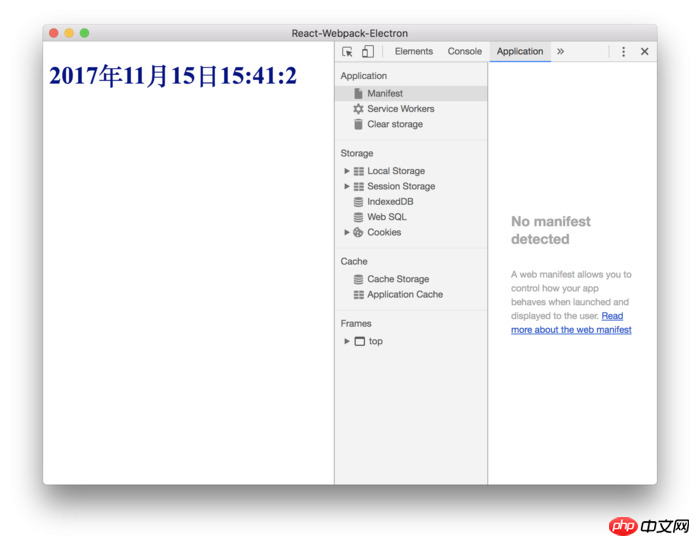
Build App
We add the following command to the package.json file:
"packager": "electron-packager . --platform=darwin --electron-version=1.7. 9 --overwrite"
means to build the Mac desktop application and overwrite the files we previously built using this command.
Wait for a while and you will see the built folder in the directory, which is our desktop application.
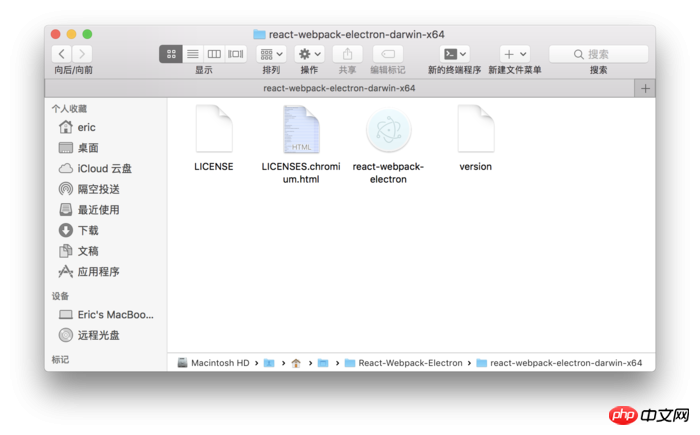
When we open the application, we will find that the navigation bar menu during debugging has disappeared, and there is only one exit option. This is because we have not set up the application Menu bar items, Electron will discard various menus for debugging when building the App.
Improvement
Everyone should notice that according to the previous method, we have to reuse webpack packaging every time we modify it during debugging. Of course, we can also use webpack-dev-server to monitor changes. But in this way we need to adjust the project:
Modify the loadURL in the index.js file to:
mainWindow.loadURL(`http://localhost:8080/index.html`);
Then run:
yarn run electron
Because we are detecting the files under webpack-dev-server at this time, the modifications we make in the project can be seen in electron in real time.
If debugging and testing are completed, you only need to modify the loadURL to:
mainWindow.loadURL(`file://${__dirname}/public/index.html`);to proceed with the next build operation.
! Note that before building the final application, you should pay attention to whether the web file at this time is running under webpack-dev-server. If so, you should use webpack to generate static packaging files.
The project file address of this article: https://github.com/Voyager-One/react-webpack-electron
The above is what I compiled for everyone. I hope it will be helpful to everyone in the future.
Related articles:
Detailed introduction to controlled components and uncontrolled components in React
How to implement a basic shopping cart using Angular Function
Detailed introduction to routing and middleware in node.js
The above is the detailed content of Build React+Webpack desktop application using Electron (detailed tutorial). For more information, please follow other related articles on the PHP Chinese website!

Hot AI Tools

Undresser.AI Undress
AI-powered app for creating realistic nude photos

AI Clothes Remover
Online AI tool for removing clothes from photos.

Undress AI Tool
Undress images for free

Clothoff.io
AI clothes remover

Video Face Swap
Swap faces in any video effortlessly with our completely free AI face swap tool!

Hot Article

Hot Tools

Notepad++7.3.1
Easy-to-use and free code editor

SublimeText3 Chinese version
Chinese version, very easy to use

Zend Studio 13.0.1
Powerful PHP integrated development environment

Dreamweaver CS6
Visual web development tools

SublimeText3 Mac version
God-level code editing software (SublimeText3)

Hot Topics
 How to build a real-time chat app with React and WebSocket
Sep 26, 2023 pm 07:46 PM
How to build a real-time chat app with React and WebSocket
Sep 26, 2023 pm 07:46 PM
How to build a real-time chat application using React and WebSocket Introduction: With the rapid development of the Internet, real-time communication has attracted more and more attention. Live chat apps have become an integral part of modern social and work life. This article will introduce how to build a simple real-time chat application using React and WebSocket, and provide specific code examples. 1. Technical preparation Before starting to build a real-time chat application, we need to prepare the following technologies and tools: React: one for building
 Guide to React front-end and back-end separation: How to achieve decoupling and independent deployment of front-end and back-end
Sep 28, 2023 am 10:48 AM
Guide to React front-end and back-end separation: How to achieve decoupling and independent deployment of front-end and back-end
Sep 28, 2023 am 10:48 AM
React front-end and back-end separation guide: How to achieve front-end and back-end decoupling and independent deployment, specific code examples are required In today's web development environment, front-end and back-end separation has become a trend. By separating front-end and back-end code, development work can be made more flexible, efficient, and facilitate team collaboration. This article will introduce how to use React to achieve front-end and back-end separation, thereby achieving the goals of decoupling and independent deployment. First, we need to understand what front-end and back-end separation is. In the traditional web development model, the front-end and back-end are coupled
 How to build simple and easy-to-use web applications with React and Flask
Sep 27, 2023 am 11:09 AM
How to build simple and easy-to-use web applications with React and Flask
Sep 27, 2023 am 11:09 AM
How to use React and Flask to build simple and easy-to-use web applications Introduction: With the development of the Internet, the needs of web applications are becoming more and more diverse and complex. In order to meet user requirements for ease of use and performance, it is becoming increasingly important to use modern technology stacks to build network applications. React and Flask are two very popular frameworks for front-end and back-end development, and they work well together to build simple and easy-to-use web applications. This article will detail how to leverage React and Flask
 How to build a reliable messaging app with React and RabbitMQ
Sep 28, 2023 pm 08:24 PM
How to build a reliable messaging app with React and RabbitMQ
Sep 28, 2023 pm 08:24 PM
How to build a reliable messaging application with React and RabbitMQ Introduction: Modern applications need to support reliable messaging to achieve features such as real-time updates and data synchronization. React is a popular JavaScript library for building user interfaces, while RabbitMQ is a reliable messaging middleware. This article will introduce how to combine React and RabbitMQ to build a reliable messaging application, and provide specific code examples. RabbitMQ overview:
 React Router User Guide: How to implement front-end routing control
Sep 29, 2023 pm 05:45 PM
React Router User Guide: How to implement front-end routing control
Sep 29, 2023 pm 05:45 PM
ReactRouter User Guide: How to Implement Front-End Routing Control With the popularity of single-page applications, front-end routing has become an important part that cannot be ignored. As the most popular routing library in the React ecosystem, ReactRouter provides rich functions and easy-to-use APIs, making the implementation of front-end routing very simple and flexible. This article will introduce how to use ReactRouter and provide some specific code examples. To install ReactRouter first, we need
 How to build real-time data processing applications using React and Apache Kafka
Sep 27, 2023 pm 02:25 PM
How to build real-time data processing applications using React and Apache Kafka
Sep 27, 2023 pm 02:25 PM
How to use React and Apache Kafka to build real-time data processing applications Introduction: With the rise of big data and real-time data processing, building real-time data processing applications has become the pursuit of many developers. The combination of React, a popular front-end framework, and Apache Kafka, a high-performance distributed messaging system, can help us build real-time data processing applications. This article will introduce how to use React and Apache Kafka to build real-time data processing applications, and
 PHP, Vue and React: How to choose the most suitable front-end framework?
Mar 15, 2024 pm 05:48 PM
PHP, Vue and React: How to choose the most suitable front-end framework?
Mar 15, 2024 pm 05:48 PM
PHP, Vue and React: How to choose the most suitable front-end framework? With the continuous development of Internet technology, front-end frameworks play a vital role in Web development. PHP, Vue and React are three representative front-end frameworks, each with its own unique characteristics and advantages. When choosing which front-end framework to use, developers need to make an informed decision based on project needs, team skills, and personal preferences. This article will compare the characteristics and uses of the three front-end frameworks PHP, Vue and React.
 Integration of Java framework and front-end React framework
Jun 01, 2024 pm 03:16 PM
Integration of Java framework and front-end React framework
Jun 01, 2024 pm 03:16 PM
Integration of Java framework and React framework: Steps: Set up the back-end Java framework. Create project structure. Configure build tools. Create React applications. Write REST API endpoints. Configure the communication mechanism. Practical case (SpringBoot+React): Java code: Define RESTfulAPI controller. React code: Get and display the data returned by the API.





