How to implement a single page skeleton screen in Vue
This article mainly introduces you to the relevant information about the practice of Vue single page skeleton screen. The article introduces it in detail through the example code. It has certain reference learning value for everyone to learn or use Vue. Friends who need it can come below Let’s take a look.
About the skeleton screen introduction
The main function of the skeleton screen is to provide basic placeholders when the network request is slow. When the data loading is completed , restore data display. This gives users a natural transition and will not cause the page to be blank or flickering for a long time. Common skeleton screen implementation solutions include SSR server-side rendering and prerender.
Here we mainly use the code to show you how to make such a skeleton screen step by step:
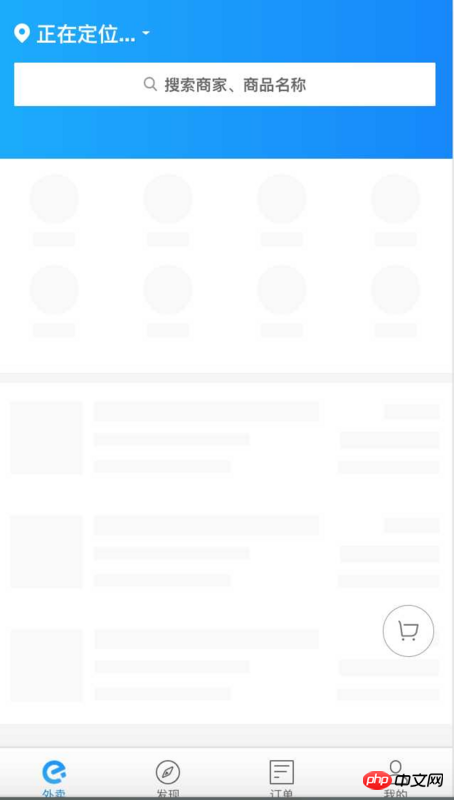
##prerender rendering skeleton screen
The implementation of the skeleton screen of this component library is also based on pre-rendering. For a more detailed introduction to pre-rendering, please refer to this article: Another way to deal with Vue single-page Meta SEO Below we mainly introduce the implementation steps. First, we also need to configure the webpack-plugin, but there is already an implemented prerender-spa-plugin availablevar path = require('path')
var PrerenderSpaPlugin = require('prerender-spa-plugin')
module.exports = {
// ...
plugins: [
new PrerenderSpaPlugin(
// Absolute path to compiled SPA
path.join(__dirname, '../dist'),
// List of routes to prerender
['/']
)
]
}<template> <p class="main-skeleton"> <w-skeleton height="80px"></w-skeleton> <p> <p class="skeleton-container"> <p class="skeleton"> <w-skeleton height="300px"></w-skeleton> </p> <w-skeleton height="45px"></w-skeleton> </p> <p class="skeleton-bottom"> <w-skeleton height="45px"></w-skeleton> </p> </p> </p> </template>
<template>
<p id="app">
<mainSkeleton v-if="!init"></mainSkeleton>
<p v-else>
<p class="body"></p>
</p>
</p>
</template>
<script>
import mainSkeleton from './main.skeleton.vue'
export default {
name: 'app',
data () {
return {
init: false
}
},
mounted () {
// 这里模拟数据请求
setTimeout(() => {
this.init = true
}, 250)
},
components: {
mainSkeleton
}
}
</script>ssr rendering skeleton screen
Below I use the brushwork of my soul painter to draw the general process: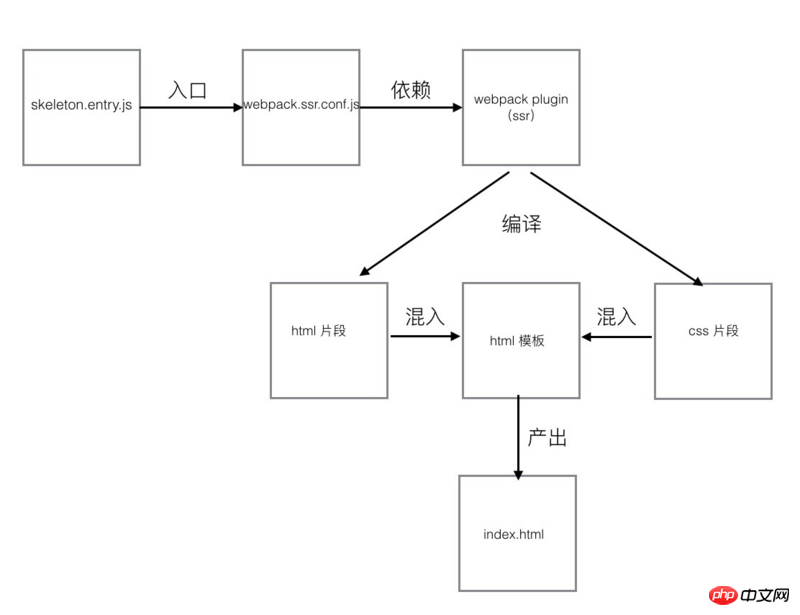
import Vue from 'vue';
import Skeleton from './skeleton.vue';
export default new Vue({
components: {
Skeleton
},
template: '<skeleton />'
});<template> <p class="skeleton-wrapper"> <header class="skeleton-header"></header> <p class="skeleton-block"></p> </p> </template>
const path = require('path');
const merge = require('webpack-merge');
const baseWebpackConfig = require('./webpack.base.conf');
const nodeExternals = require('webpack-node-externals');
function resolve(dir) {
return path.join(__dirname, dir);
}
module.exports = merge(baseWebpackConfig, {
target: 'node',
devtool: false,
entry: {
app: resolve('./src/skeleton.entry.js')
},
output: Object.assign({}, baseWebpackConfig.output, {
libraryTarget: 'commonjs2'
}),
externals: nodeExternals({
whitelist: /\.css$/
}),
plugins: []
});
// webpack start to work
var serverCompiler = webpack(serverWebpackConfig);
var mfs = new MFS();
// output to mfs
serverCompiler.outputFileSystem = mfs;
serverCompiler.watch({}, function (err, stats) {
if (err) {
reject(err);
return;
}
stats = stats.toJson();
stats.errors.forEach(function (err) {
console.error(err);
});
stats.warnings.forEach(function (err) {
console.warn(err);
});
var bundle = mfs.readFileSync(outputPath, 'utf-8');
var skeletonCss = mfs.readFileSync(outputCssPath, 'utf-8');
// create renderer with bundle
var renderer = createBundleRenderer(bundle);
// use vue ssr to render skeleton
renderer.renderToString({}, function (err, skeletonHtml) {
if (err) {
reject(err);
}
else {
resolve({skeletonHtml: skeletonHtml, skeletonCss: skeletonCss});
}
});
});compiler.plugin('compilation', function (compilation) {
// add listener for html-webpack-plugin
compilation.plugin('html-webpack-plugin-before-html-processing', function (htmlPluginData, callback) {
ssr(webpackConfig).then(function (ref) {
var skeletonHtml = ref.skeletonHtml;
var skeletonCss = ref.skeletonCss;
// insert inlined styles into html
var headTagEndPos = htmlPluginData.html.lastIndexOf('</head>');
htmlPluginData.html = insertAt(htmlPluginData.html, ("<style>" + skeletonCss + "</style>"), headTagEndPos);
// replace mounted point with ssr result in html
var appPos = htmlPluginData.html.lastIndexOf(insertAfter) + insertAfter.length;
htmlPluginData.html = insertAt(htmlPluginData.html, skeletonHtml, appPos);
callback(null, htmlPluginData);
});
});
});Detailed answers to Webpack Babel React environment construction (detailed tutorial)
Detailed introduction to the relevant configuration of scss in webpack
Project component development in Vue (detailed tutorial)
How to implement webpack multi-entry file packaging configuration
How to implement multiple inheritance in JavaScript
The above is the detailed content of How to implement a single page skeleton screen in Vue. For more information, please follow other related articles on the PHP Chinese website!

Hot AI Tools

Undresser.AI Undress
AI-powered app for creating realistic nude photos

AI Clothes Remover
Online AI tool for removing clothes from photos.

Undress AI Tool
Undress images for free

Clothoff.io
AI clothes remover

Video Face Swap
Swap faces in any video effortlessly with our completely free AI face swap tool!

Hot Article

Hot Tools

Notepad++7.3.1
Easy-to-use and free code editor

SublimeText3 Chinese version
Chinese version, very easy to use

Zend Studio 13.0.1
Powerful PHP integrated development environment

Dreamweaver CS6
Visual web development tools

SublimeText3 Mac version
God-level code editing software (SublimeText3)

Hot Topics
 1664
1664
 14
14
 1423
1423
 52
52
 1321
1321
 25
25
 1269
1269
 29
29
 1249
1249
 24
24
 How to use bootstrap in vue
Apr 07, 2025 pm 11:33 PM
How to use bootstrap in vue
Apr 07, 2025 pm 11:33 PM
Using Bootstrap in Vue.js is divided into five steps: Install Bootstrap. Import Bootstrap in main.js. Use the Bootstrap component directly in the template. Optional: Custom style. Optional: Use plug-ins.
 How to add functions to buttons for vue
Apr 08, 2025 am 08:51 AM
How to add functions to buttons for vue
Apr 08, 2025 am 08:51 AM
You can add a function to the Vue button by binding the button in the HTML template to a method. Define the method and write function logic in the Vue instance.
 How to use watch in vue
Apr 07, 2025 pm 11:36 PM
How to use watch in vue
Apr 07, 2025 pm 11:36 PM
The watch option in Vue.js allows developers to listen for changes in specific data. When the data changes, watch triggers a callback function to perform update views or other tasks. Its configuration options include immediate, which specifies whether to execute a callback immediately, and deep, which specifies whether to recursively listen to changes to objects or arrays.
 How to return to previous page by vue
Apr 07, 2025 pm 11:30 PM
How to return to previous page by vue
Apr 07, 2025 pm 11:30 PM
Vue.js has four methods to return to the previous page: $router.go(-1)$router.back() uses <router-link to="/" component window.history.back(), and the method selection depends on the scene.
 What does vue multi-page development mean?
Apr 07, 2025 pm 11:57 PM
What does vue multi-page development mean?
Apr 07, 2025 pm 11:57 PM
Vue multi-page development is a way to build applications using the Vue.js framework, where the application is divided into separate pages: Code Maintenance: Splitting the application into multiple pages can make the code easier to manage and maintain. Modularity: Each page can be used as a separate module for easy reuse and replacement. Simple routing: Navigation between pages can be managed through simple routing configuration. SEO Optimization: Each page has its own URL, which helps SEO.
 React vs. Vue: Which Framework Does Netflix Use?
Apr 14, 2025 am 12:19 AM
React vs. Vue: Which Framework Does Netflix Use?
Apr 14, 2025 am 12:19 AM
Netflixusesacustomframeworkcalled"Gibbon"builtonReact,notReactorVuedirectly.1)TeamExperience:Choosebasedonfamiliarity.2)ProjectComplexity:Vueforsimplerprojects,Reactforcomplexones.3)CustomizationNeeds:Reactoffersmoreflexibility.4)Ecosystema
 How to reference js file with vue.js
Apr 07, 2025 pm 11:27 PM
How to reference js file with vue.js
Apr 07, 2025 pm 11:27 PM
There are three ways to refer to JS files in Vue.js: directly specify the path using the <script> tag;; dynamic import using the mounted() lifecycle hook; and importing through the Vuex state management library.
 How to use vue traversal
Apr 07, 2025 pm 11:48 PM
How to use vue traversal
Apr 07, 2025 pm 11:48 PM
There are three common methods for Vue.js to traverse arrays and objects: the v-for directive is used to traverse each element and render templates; the v-bind directive can be used with v-for to dynamically set attribute values for each element; and the .map method can convert array elements into new arrays.




