Introduction to users and permissions in mongoDB
The content of this article is an introduction to users and permissions in mongoDB. It has a good reference value and I hope it can help friends in need.
Preface
For databases, users and permissions are a very important part, because they involve security. So what are the users and permissions of mongoDB?
Instructions
Environment Description
The mongoDB version used in this article is 3.6, and the operating system is windows.
Other instructions
Due to space limitations, this article will not introduce the process from downloading to installing the database. Regarding installation tutorials, there are a large number of tutorials on the Internet. You can follow these tutorials to install and run it. This article will focus on the users and permissions part of mongoDB.
Server and client
For mongoDB, it is divided into server and client.
In the installation directory of the windows environment, double-click to open mongod.exe to start the mongoDB service.
When the service is started, you can double-click mongo.exe to open the client to connect to the mongoDB service.
Enable authorization mode
After mongoDB is installed, if you directly use mongod.exe to start the service, the default is not to enable authorization mode, if your mongoDB does not enable authorization mode , then anyone can log in to the mongoDB server without a username and password, and do whatever they want with your database, or even directly delete the database and run away. Therefore, in a production environment, please make sure you remember to turn on authorization mode.
So, how to enable authorization mode?
Open cmd, enter the bin directory of the installation directory, and execute the following command:
mongod --auth --port 27017 --dbpath /data/db
After turning on the authorization mode, open mongo.exe, and under the admin database, execute show dbs, at this time, the database will report an error, reminding you that there is no authorization. As follows:
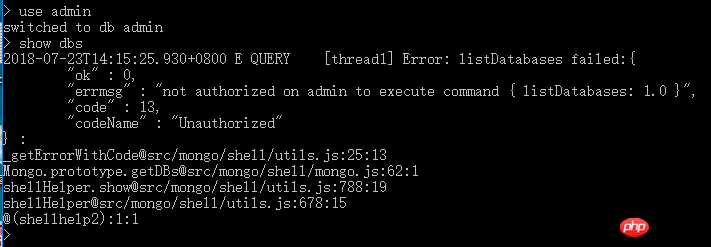
First, open the mongoDB service in
non-authorized mode.
mongod --port 27017 --dbpath /data/db
use admin
db.createUser(
{
user: "larry",
pwd: "123456",
roles: [ { role: "userAdminAnyDatabase", db: "admin" } ]
}
)First, close all mongo shell windows above.
Then open the mongoDB service in
authorization mode.
mongod --auth --port 27017 --dbpath /data/db
db.auth().
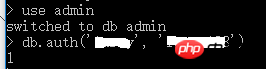
The result returns 1, indicating that the administrator larry logged in successfully.
Next, use this administrator to create a normal user moddx for the photo_app database, and specify its permissions as readWrite.
use photo_app
db.createUser(
{
user: "moddx",
pwd: "123456",
roles: [{ role: "readWrite", db: "photo_app"}]
}
)admin account, and then execute the following command:
db.system.users.find().pretty()
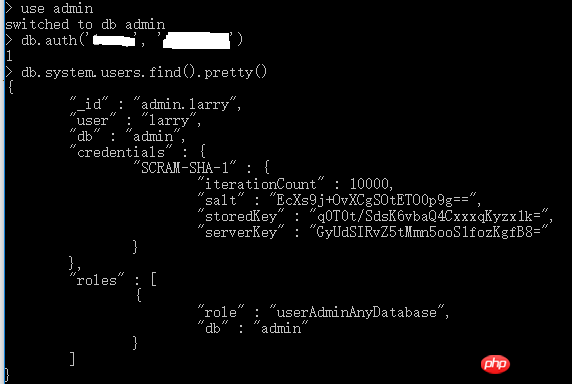
show users
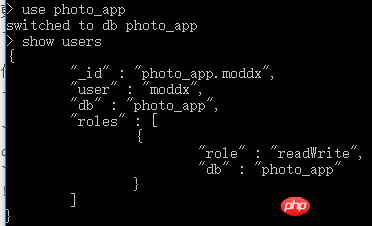
The command to delete ordinary user moddx is as follows:
db.dropUser("moddx", {w: "majority", wtimeout: 5000})db.revokeRolesFromUser(
"moddx",
[
{ role: "readWrite", db: "photo_app" }
]
)use photo_app
db.grantRolesToUser(
"moddx",
[ "readWrite" , { role: "read", db: "demodb" } ],
{ w: "majority" , wtimeout: 4000 }
)use photo_app
db.changeUserPassword("moddx", "newpwd")[MongoDB] mongodb and php php mongodb update php connection mongodb php mongodb not authorize
MongoDB Journey (2) Basic Operations (MongoDB Javascript Shell)
The above is the detailed content of Introduction to users and permissions in mongoDB. For more information, please follow other related articles on the PHP Chinese website!

Hot AI Tools

Undresser.AI Undress
AI-powered app for creating realistic nude photos

AI Clothes Remover
Online AI tool for removing clothes from photos.

Undress AI Tool
Undress images for free

Clothoff.io
AI clothes remover

Video Face Swap
Swap faces in any video effortlessly with our completely free AI face swap tool!

Hot Article

Hot Tools

Notepad++7.3.1
Easy-to-use and free code editor

SublimeText3 Chinese version
Chinese version, very easy to use

Zend Studio 13.0.1
Powerful PHP integrated development environment

Dreamweaver CS6
Visual web development tools

SublimeText3 Mac version
God-level code editing software (SublimeText3)

Hot Topics
 1671
1671
 14
14
 1428
1428
 52
52
 1329
1329
 25
25
 1276
1276
 29
29
 1256
1256
 24
24
 Use Composer to solve the dilemma of recommendation systems: andres-montanez/recommendations-bundle
Apr 18, 2025 am 11:48 AM
Use Composer to solve the dilemma of recommendation systems: andres-montanez/recommendations-bundle
Apr 18, 2025 am 11:48 AM
When developing an e-commerce website, I encountered a difficult problem: how to provide users with personalized product recommendations. Initially, I tried some simple recommendation algorithms, but the results were not ideal, and user satisfaction was also affected. In order to improve the accuracy and efficiency of the recommendation system, I decided to adopt a more professional solution. Finally, I installed andres-montanez/recommendations-bundle through Composer, which not only solved my problem, but also greatly improved the performance of the recommendation system. You can learn composer through the following address:
 Navicat's method to view MongoDB database password
Apr 08, 2025 pm 09:39 PM
Navicat's method to view MongoDB database password
Apr 08, 2025 pm 09:39 PM
It is impossible to view MongoDB password directly through Navicat because it is stored as hash values. How to retrieve lost passwords: 1. Reset passwords; 2. Check configuration files (may contain hash values); 3. Check codes (may hardcode passwords).
 How to choose a database for GitLab on CentOS
Apr 14, 2025 pm 04:48 PM
How to choose a database for GitLab on CentOS
Apr 14, 2025 pm 04:48 PM
GitLab Database Deployment Guide on CentOS System Selecting the right database is a key step in successfully deploying GitLab. GitLab is compatible with a variety of databases, including MySQL, PostgreSQL, and MongoDB. This article will explain in detail how to select and configure these databases. Database selection recommendation MySQL: a widely used relational database management system (RDBMS), with stable performance and suitable for most GitLab deployment scenarios. PostgreSQL: Powerful open source RDBMS, supports complex queries and advanced features, suitable for handling large data sets. MongoDB: Popular NoSQL database, good at handling sea
 What is the CentOS MongoDB backup strategy?
Apr 14, 2025 pm 04:51 PM
What is the CentOS MongoDB backup strategy?
Apr 14, 2025 pm 04:51 PM
Detailed explanation of MongoDB efficient backup strategy under CentOS system This article will introduce in detail the various strategies for implementing MongoDB backup on CentOS system to ensure data security and business continuity. We will cover manual backups, timed backups, automated script backups, and backup methods in Docker container environments, and provide best practices for backup file management. Manual backup: Use the mongodump command to perform manual full backup, for example: mongodump-hlocalhost:27017-u username-p password-d database name-o/backup directory This command will export the data and metadata of the specified database to the specified backup directory.
 MongoDB and relational database: a comprehensive comparison
Apr 08, 2025 pm 06:30 PM
MongoDB and relational database: a comprehensive comparison
Apr 08, 2025 pm 06:30 PM
MongoDB and relational database: In-depth comparison This article will explore in-depth the differences between NoSQL database MongoDB and traditional relational databases (such as MySQL and SQLServer). Relational databases use table structures of rows and columns to organize data, while MongoDB uses flexible document-oriented models to better suit the needs of modern applications. Mainly differentiates data structures: Relational databases use predefined schema tables to store data, and relationships between tables are established through primary keys and foreign keys; MongoDB uses JSON-like BSON documents to store them in a collection, and each document structure can be independently changed to achieve pattern-free design. Architectural design: Relational databases need to pre-defined fixed schema; MongoDB supports
 How to set up users in mongodb
Apr 12, 2025 am 08:51 AM
How to set up users in mongodb
Apr 12, 2025 am 08:51 AM
To set up a MongoDB user, follow these steps: 1. Connect to the server and create an administrator user. 2. Create a database to grant users access. 3. Use the createUser command to create a user and specify their role and database access rights. 4. Use the getUsers command to check the created user. 5. Optionally set other permissions or grant users permissions to a specific collection.
 How to encrypt data in Debian MongoDB
Apr 12, 2025 pm 08:03 PM
How to encrypt data in Debian MongoDB
Apr 12, 2025 pm 08:03 PM
Encrypting MongoDB database on a Debian system requires following the following steps: Step 1: Install MongoDB First, make sure your Debian system has MongoDB installed. If not, please refer to the official MongoDB document for installation: https://docs.mongodb.com/manual/tutorial/install-mongodb-on-debian/Step 2: Generate the encryption key file Create a file containing the encryption key and set the correct permissions: ddif=/dev/urandomof=/etc/mongodb-keyfilebs=512
 What are the tools to connect to mongodb
Apr 12, 2025 am 06:51 AM
What are the tools to connect to mongodb
Apr 12, 2025 am 06:51 AM
The main tools for connecting to MongoDB are: 1. MongoDB Shell, suitable for quickly viewing data and performing simple operations; 2. Programming language drivers (such as PyMongo, MongoDB Java Driver, MongoDB Node.js Driver), suitable for application development, but you need to master the usage methods; 3. GUI tools (such as Robo 3T, Compass) provide a graphical interface for beginners and quick data viewing. When selecting tools, you need to consider application scenarios and technology stacks, and pay attention to connection string configuration, permission management and performance optimization, such as using connection pools and indexes.




