JS drag and drop plug-in implementation steps_javascript skills
This article introduces the implementation steps of JS drag and drop plug-in in detail. It mainly analyzes the following six steps in detail. The specific content is as follows:
1. The principle of js drag and drop plug-in
2. The most basic effect achieved based on the principle
3. Code abstraction and optimization
4. Extension: Effective drag and drop elements
5. Performance optimization and summary
6. jquery plug-in
JS drag and drop is a common web page effect. This article will implement a simple JS plug-in from scratch.
1. The principle of js drag and drop plug-in
What are common drag and drop operations? The whole process probably has the following steps:
1. Click the dragged element with the mouse
2. Press and hold the mouse and move the mouse
3. Drag the element to a certain position and release the mouse
The process here involves three DOM events: onmousedown, onmousemove, onmouseup. So the basic idea of dragging is:
1. Click the dragged element with the mouse to trigger onmousedown
(1) Set the draggability of the current element to true, indicating that it can be dragged
(2) Record the current mouse coordinates x, y
(3) Record the coordinates x,y of the current element
2. Move the mouse to trigger onmousemove
(1) Determine whether the element can be dragged and dropped, if so, go to step 2, otherwise return directly to
(2) If the element can be dragged, set the coordinates of the element
The x-coordinate of the element = the horizontal distance moved by the mouse. The original x-coordinate of the element = the current x-coordinate of the mouse - the x-coordinate before the mouse. The original x-coordinate of the element
The y coordinate of the element = the horizontal distance moved by the mouse. The original y coordinate of the element = the current y coordinate of the mouse - the y coordinate before the mouse. The original y coordinate of the element
3. Release the mouse to trigger onmouseup
(1) Set the draggable state of the mouse to false
Back to top
2. The most basic effect achieved based on the principle
Before realizing the basic effect, there are a few points that need to be explained:
1. If an element wants to be dragged, its postion attribute must be relative or absolute
2. Get the coordinates of the mouse through event.clientX and event.clientY
3. onmousemove is bound to the document element rather than the drag element itself, which can solve the problem of delay or stop movement caused by fast dragging
The code is as follows:
var dragObj = document.getElementById("test");
dragObj.style.left = "px";
dragObj.style.top = "px";
var mouseX, mouseY, objX, objY;
var dragging = false;
dragObj.onmousedown = function (event) {
event = event || window.event;
dragging = true;
dragObj.style.position = "relative";
mouseX = event.clientX;
mouseY = event.clientY;
objX = parseInt(dragObj.style.left);
objY = parseInt(dragObj.style.top);
}
document.onmousemove = function (event) {
event = event || window.event;
if (dragging) {
dragObj.style.left = parseInt(event.clientX - mouseX + objX) + "px";
dragObj.style.top = parseInt(event.clientY - mouseY + objY) + "px";
}
}
document.onmouseup = function () {
dragging = false;
}
3. Code abstraction and optimization
To make the above code into a plug-in, it needs to be abstracted. The basic structure is as follows:
; (function (window, undefined) {
function Drag(ele) {}
window.Drag = Drag;
})(window, undefined);
First, simply encapsulate some commonly used methods:
; (function (window, undefined) {
var dom = {
//绑定事件
on: function (node, eventName, handler) {
if (node.addEventListener) {
node.addEventListener(eventName, handler);
}
else {
node.attachEvent("on" + eventName, handler);
}
},
//获取元素的样式
getStyle: function (node, styleName) {
var realStyle = null;
if (window.getComputedStyle) {
realStyle = window.getComputedStyle(node, null)[styleName];
}
else if (node.currentStyle) {
realStyle = node.currentStyle[styleName];
}
return realStyle;
},
//获取设置元素的样式
setCss: function (node, css) {
for (var key in css) {
node.style[key] = css[key];
}
}
};
window.Drag = Drag;
})(window, undefined);
The first drag object, which contains an element node and the coordinates x and y before dragging:
function DragElement(node) {
this.node = node;//被拖拽的元素节点
this.x = ;//拖拽之前的x坐标
this.y = ;//拖拽之前的y坐标
}
DragElement.prototype = {
constructor: DragElement,
init: function () {
this.setEleCss({
"left": dom.getStyle(node, "left"),
"top": dom.getStyle(node, "top")
})
.setXY(node.style.left, node.style.top);
},
//设置当前的坐标
setXY: function (x, y) {
this.x = parseInt(x) || ;
this.y = parseInt(y) || ;
return this;
},
//设置元素节点的样式
setEleCss: function (css) {
dom.setCss(this.node, css);
return this;
}
}
Another object is the mouse, which mainly contains x coordinates and y coordinates:
function Mouse() {
this.x = ;
this.y = ;
}
Mouse.prototype.setXY = function (x, y) {
this.x = parseInt(x);
this.y = parseInt(y);
}
If a page can have multiple drag-and-drop elements, what should you pay attention to:
1. Each element corresponds to a drag object instance
2. Each page can only have one element being dragged
For this purpose, we define a unique object to save the relevant configuration:
var draggableConfig = {
zIndex: ,
draggingObj: null,
mouse: new Mouse()
};
这个对象中有三个属性:
(1)zIndex:用来赋值给拖拽对象的zIndex属性,有多个拖拽对象时,当两个拖拽对象重叠时,会造成当前拖拽对象有可能被挡住,通过设置zIndex使其显示在最顶层
(2)draggingObj:用来保存正在拖拽的对象,在这里去掉了前面的用来判断是否可拖拽的变量,通过draggingObj来判断当前是否可以拖拽以及获取相应的拖拽对象
(3)mouse:唯一的鼠标对象,用来保存当前鼠标的坐标等信息
最后是绑定onmousedown,onmouseover,onmouseout事件,整合上面的代码如下:
; (function (window, undefined) {
var dom = {
//绑定事件
on: function (node, eventName, handler) {
if (node.addEventListener) {
node.addEventListener(eventName, handler);
}
else {
node.attachEvent("on" + eventName, handler);
}
},
//获取元素的样式
getStyle: function (node, styleName) {
var realStyle = null;
if (window.getComputedStyle) {
realStyle = window.getComputedStyle(node, null)[styleName];
}
else if (node.currentStyle) {
realStyle = node.currentStyle[styleName];
}
return realStyle;
},
//获取设置元素的样式
setCss: function (node, css) {
for (var key in css) {
node.style[key] = css[key];
}
}
};
//#region 拖拽元素类
function DragElement(node) {
this.node = node;
this.x = ;
this.y = ;
}
DragElement.prototype = {
constructor: DragElement,
init: function () {
this.setEleCss({
"left": dom.getStyle(node, "left"),
"top": dom.getStyle(node, "top")
})
.setXY(node.style.left, node.style.top);
},
setXY: function (x, y) {
this.x = parseInt(x) || ;
this.y = parseInt(y) || ;
return this;
},
setEleCss: function (css) {
dom.setCss(this.node, css);
return this;
}
}
//#endregion
//#region 鼠标元素
function Mouse() {
this.x = ;
this.y = ;
}
Mouse.prototype.setXY = function (x, y) {
this.x = parseInt(x);
this.y = parseInt(y);
}
//#endregion
//拖拽配置
var draggableConfig = {
zIndex: ,
draggingObj: null,
mouse: new Mouse()
};
function Drag(ele) {
this.ele = ele;
function mouseDown(event) {
var ele = event.target || event.srcElement;
draggableConfig.mouse.setXY(event.clientX, event.clientY);
draggableConfig.draggingObj = new DragElement(ele);
draggableConfig.draggingObj
.setXY(ele.style.left, ele.style.top)
.setEleCss({
"zIndex": draggableConfig.zIndex++,
"position": "relative"
});
}
ele.onselectstart = function () {
//防止拖拽对象内的文字被选中
return false;
}
dom.on(ele, "mousedown", mouseDown);
}
dom.on(document, "mousemove", function (event) {
if (draggableConfig.draggingObj) {
var mouse = draggableConfig.mouse,
draggingObj = draggableConfig.draggingObj;
draggingObj.setEleCss({
"left": parseInt(event.clientX - mouse.x + draggingObj.x) + "px",
"top": parseInt(event.clientY - mouse.y + draggingObj.y) + "px"
});
}
})
dom.on(document, "mouseup", function (event) {
draggableConfig.draggingObj = null;
})
window.Drag = Drag;
})(window, undefined);
调用方法:Drag(document.getElementById("obj"));
注意的一点,为了防止选中拖拽元素中的文字,通过onselectstart事件处理程序return false来处理这个问题。
四、扩展:有效的拖拽元素
我们常见的一些拖拽效果很有可能是这样的:
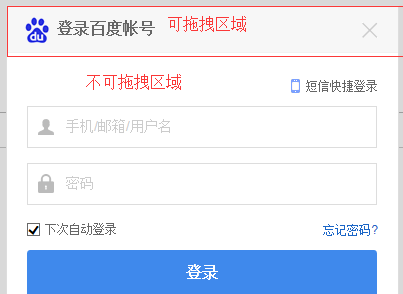
弹框的顶部是可以进行拖拽操作的,内容区域是不可拖拽的,怎么实现这样的效果呢:
首先优化拖拽元素对象如下,增加一个目标元素target,表示被拖拽对象,在上图的登录框中,就是整个登录窗口。
被记录和设置坐标的拖拽元素就是这个目标元素,但是它并不是整个部分都是拖拽的有效部分。我们在html结构中为拖拽的有效区域添加类draggable表示有效拖拽区域:
拖拽的有效元素
拖拽对象
然后修改Drag方法如下:
function drag(ele) {
var dragNode = (ele.querySelector(".draggable") || ele);
dom.on(dragNode, "mousedown", function (event) {
var dragElement = draggableConfig.dragElement = new DragElement(ele);
draggableConfig.mouse.setXY(event.clientX, event.clientY);
draggableConfig.dragElement
.setXY(dragElement.target.style.left, dragElement.target.style.top)
.setTargetCss({
"zIndex": draggableConfig.zIndex++,
"position": "relative"
});
}).on(dragNode, "mouseover", function () {
dom.setCss(this, draggableStyle.dragging);
}).on(dragNode, "mouseout", function () {
dom.setCss(this, draggableStyle.defaults);
});
}
主要修改的是绑定mousedown的节点变成了包含draggable类的有效元素,如果不含有draggable,则整个元素都是有效元素。
五、性能优化和总结
由于onmousemove在一直调用,会造成一些性能问题,我们可以通过setTimout来延迟绑定onmousemove事件,改进move函数如下
function move(event) {
if (draggableConfig.dragElement) {
var mouse = draggableConfig.mouse,
dragElement = draggableConfig.dragElement;
dragElement.setTargetCss({
"left": parseInt(event.clientX - mouse.x + dragElement.x) + "px",
"top": parseInt(event.clientY - mouse.y + dragElement.y) + "px"
});
dom.off(document, "mousemove", move);
setTimeout(function () {
dom.on(document, "mousemove", move);
}, );
}
}
总结:
整个拖拽插件的实现其实很简单,主要是要注意几点
1、实现思路:元素拖拽位置的改变就等于鼠标改变的距离,关键在于获取鼠标的变动和元素原本的坐标
2、通过setTimeout来延迟加载onmousemove事件来提供性能
六、jquery插件化
简单地将其封装成jquery插件,主要是相关的dom方法替换成jquery方法来操作
; (function ($, window, undefined) {
//#region 拖拽元素类
function DragElement(node) {
this.target = node;
node.onselectstart = function () {
//防止拖拽对象内的文字被选中
return false;
}
}
DragElement.prototype = {
constructor: DragElement,
setXY: function (x, y) {
this.x = parseInt(x) || ;
this.y = parseInt(y) || ;
return this;
},
setTargetCss: function (css) {
$(this.target).css(css);
return this;
}
}
//#endregion
//#region 鼠标元素
function Mouse() {
this.x = ;
this.y = ;
}
Mouse.prototype.setXY = function (x, y) {
this.x = parseInt(x);
this.y = parseInt(y);
}
//#endregion
//拖拽配置
var draggableConfig = {
zIndex: ,
dragElement: null,
mouse: new Mouse()
};
var draggableStyle = {
dragging: {
cursor: "move"
},
defaults: {
cursor: "default"
}
}
var $document = $(document);
function drag($ele) {
var $dragNode = $ele.find(".draggable");
$dragNode = $dragNode.length > ? $dragNode : $ele;
$dragNode.on({
"mousedown": function (event) {
var dragElement = draggableConfig.dragElement = new DragElement($ele.get());
draggableConfig.mouse.setXY(event.clientX, event.clientY);
draggableConfig.dragElement
.setXY(dragElement.target.style.left, dragElement.target.style.top)
.setTargetCss({
"zIndex": draggableConfig.zIndex++,
"position": "relative"
});
},
"mouseover": function () {
$(this).css(draggableStyle.dragging);
},
"mouseout": function () {
$(this).css(draggableStyle.defaults);
}
})
}
function move(event) {
if (draggableConfig.dragElement) {
var mouse = draggableConfig.mouse,
dragElement = draggableConfig.dragElement;
dragElement.setTargetCss({
"left": parseInt(event.clientX - mouse.x + dragElement.x) + "px",
"top": parseInt(event.clientY - mouse.y + dragElement.y) + "px"
});
$document.off("mousemove", move);
setTimeout(function () {
$document.on("mousemove", move);
}, );
}
}
$document.on({
"mousemove": move,
"mouseup": function () {
draggableConfig.dragElement = null;
}
});
$.fn.drag = function (options) {
drag(this);
}
})(jQuery, window, undefined)
以上就是本文对JS拖拽插件实现步骤的详细介绍,希望对大家有所帮助。

Hot AI Tools

Undresser.AI Undress
AI-powered app for creating realistic nude photos

AI Clothes Remover
Online AI tool for removing clothes from photos.

Undress AI Tool
Undress images for free

Clothoff.io
AI clothes remover

Video Face Swap
Swap faces in any video effortlessly with our completely free AI face swap tool!

Hot Article

Hot Tools

Notepad++7.3.1
Easy-to-use and free code editor

SublimeText3 Chinese version
Chinese version, very easy to use

Zend Studio 13.0.1
Powerful PHP integrated development environment

Dreamweaver CS6
Visual web development tools

SublimeText3 Mac version
God-level code editing software (SublimeText3)

Hot Topics
 What should I do if I encounter garbled code printing for front-end thermal paper receipts?
Apr 04, 2025 pm 02:42 PM
What should I do if I encounter garbled code printing for front-end thermal paper receipts?
Apr 04, 2025 pm 02:42 PM
Frequently Asked Questions and Solutions for Front-end Thermal Paper Ticket Printing In Front-end Development, Ticket Printing is a common requirement. However, many developers are implementing...
 Demystifying JavaScript: What It Does and Why It Matters
Apr 09, 2025 am 12:07 AM
Demystifying JavaScript: What It Does and Why It Matters
Apr 09, 2025 am 12:07 AM
JavaScript is the cornerstone of modern web development, and its main functions include event-driven programming, dynamic content generation and asynchronous programming. 1) Event-driven programming allows web pages to change dynamically according to user operations. 2) Dynamic content generation allows page content to be adjusted according to conditions. 3) Asynchronous programming ensures that the user interface is not blocked. JavaScript is widely used in web interaction, single-page application and server-side development, greatly improving the flexibility of user experience and cross-platform development.
 Who gets paid more Python or JavaScript?
Apr 04, 2025 am 12:09 AM
Who gets paid more Python or JavaScript?
Apr 04, 2025 am 12:09 AM
There is no absolute salary for Python and JavaScript developers, depending on skills and industry needs. 1. Python may be paid more in data science and machine learning. 2. JavaScript has great demand in front-end and full-stack development, and its salary is also considerable. 3. Influencing factors include experience, geographical location, company size and specific skills.
 How to merge array elements with the same ID into one object using JavaScript?
Apr 04, 2025 pm 05:09 PM
How to merge array elements with the same ID into one object using JavaScript?
Apr 04, 2025 pm 05:09 PM
How to merge array elements with the same ID into one object in JavaScript? When processing data, we often encounter the need to have the same ID...
 Is JavaScript hard to learn?
Apr 03, 2025 am 12:20 AM
Is JavaScript hard to learn?
Apr 03, 2025 am 12:20 AM
Learning JavaScript is not difficult, but it is challenging. 1) Understand basic concepts such as variables, data types, functions, etc. 2) Master asynchronous programming and implement it through event loops. 3) Use DOM operations and Promise to handle asynchronous requests. 4) Avoid common mistakes and use debugging techniques. 5) Optimize performance and follow best practices.
 How to achieve parallax scrolling and element animation effects, like Shiseido's official website?
or:
How can we achieve the animation effect accompanied by page scrolling like Shiseido's official website?
Apr 04, 2025 pm 05:36 PM
How to achieve parallax scrolling and element animation effects, like Shiseido's official website?
or:
How can we achieve the animation effect accompanied by page scrolling like Shiseido's official website?
Apr 04, 2025 pm 05:36 PM
Discussion on the realization of parallax scrolling and element animation effects in this article will explore how to achieve similar to Shiseido official website (https://www.shiseido.co.jp/sb/wonderland/)...
 The Evolution of JavaScript: Current Trends and Future Prospects
Apr 10, 2025 am 09:33 AM
The Evolution of JavaScript: Current Trends and Future Prospects
Apr 10, 2025 am 09:33 AM
The latest trends in JavaScript include the rise of TypeScript, the popularity of modern frameworks and libraries, and the application of WebAssembly. Future prospects cover more powerful type systems, the development of server-side JavaScript, the expansion of artificial intelligence and machine learning, and the potential of IoT and edge computing.
 The difference in console.log output result: Why are the two calls different?
Apr 04, 2025 pm 05:12 PM
The difference in console.log output result: Why are the two calls different?
Apr 04, 2025 pm 05:12 PM
In-depth discussion of the root causes of the difference in console.log output. This article will analyze the differences in the output results of console.log function in a piece of code and explain the reasons behind it. �...






