- Front-end
- HTML| CSS| JavaScript| Vue.js
Latest Recommendations
-

Php8, I'm coming too
84669 person learning
- native foundation
- HTML| CSS| HTML5| CSS3| JavaScript
Latest Recommendations
-

Learn website layout in 30 minutes
152542 person learning
- Introduction to Fundamentals
- MySQL| SQL Server
Latest Recommendations
-

Shangguan Oracle Beginner to Proficient Video Tutorial
20005 person learning
Latest Recommendations
-

Your first line of UNI-APP code
5487 person learning
-

Flutter from scratch to app launch
7821 person learning
- Tool usage
- PhpStudy| Git| Other tools
Latest Recommendations
-

Brother Lian New Linux Video Tutorial
359900 person learning
Latest Recommendations
-

AXURE 9 Video Tutorial (Suitable for Product Manager Interactive Product Design UI)
3350 person learning
-

Zero Basic Proficiency PS Video Tutorial
180660 person learning
-

16 day UI video tutorial to get you started
48569 person learning
-

PS Techniques and Slicing Techniques Video Tutorial
18603 person learning
- Class Library Classification
- HTTP| TCP/IP| basic programming
Latest Recommendations
-

Alibaba Cloud Environment Construction and Project Launch Video Tutorial
40936 person learning
-

Overview of Computer Networks - Basic Knowledge that Programmers Must Master
1549 person learning
-

Essential Tutorial for Programmers - HTTP Protocol Explanation
1183 person learning
-

Websocket Video Tutorial
32909 person learning


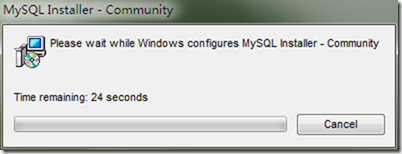


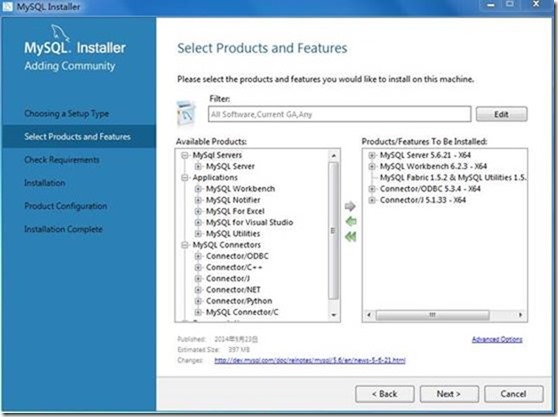
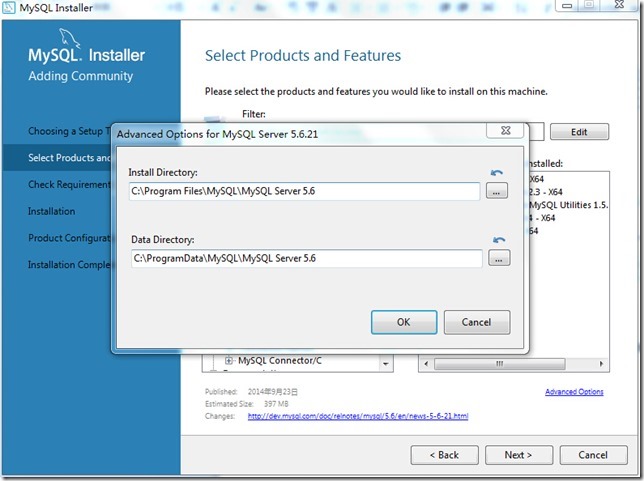 If When such a prompt appears, you can select the project to see if there is an uninstalled environment
If When such a prompt appears, you can select the project to see if there is an uninstalled environment 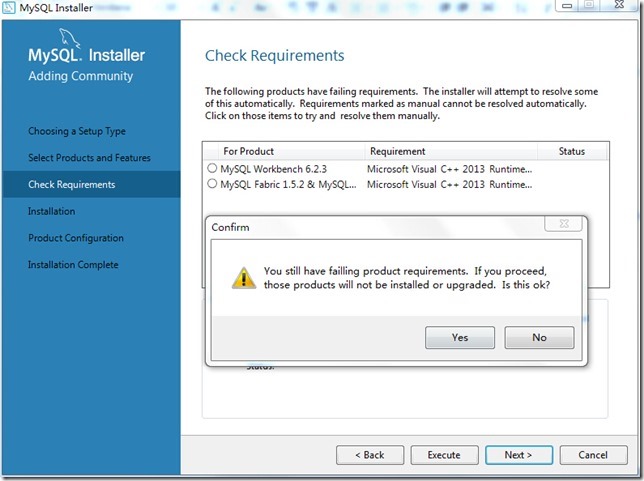 #This is where the vc++2013 environment is not installed. .
#This is where the vc++2013 environment is not installed. . 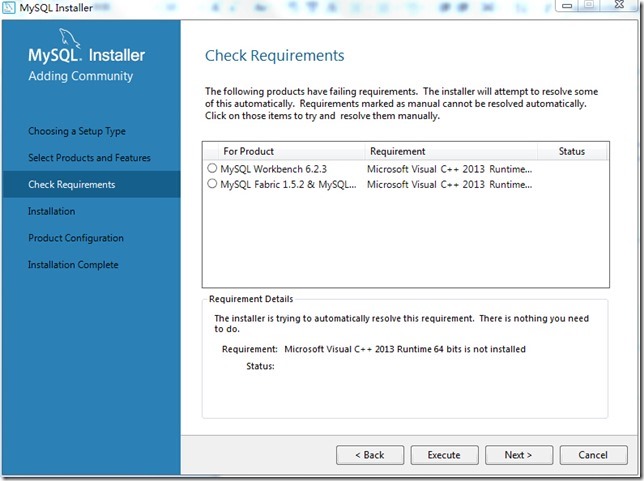
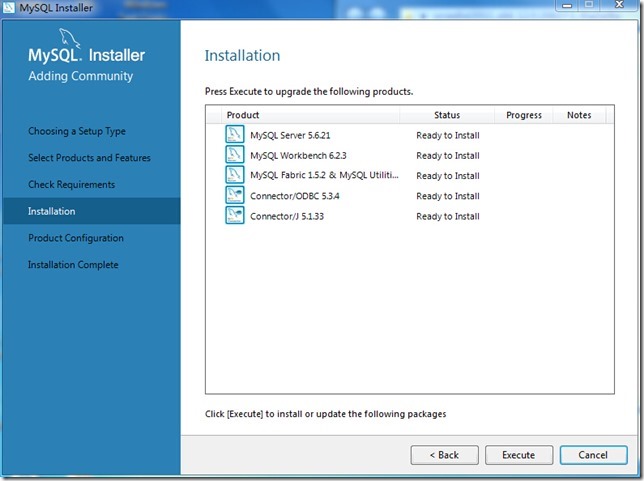
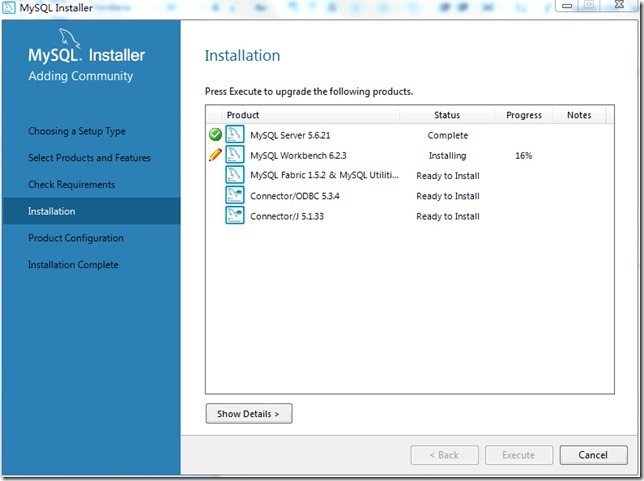
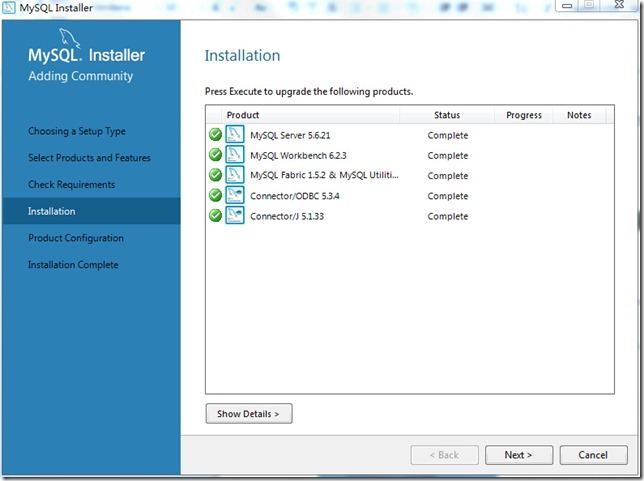 ##13 ,
##13 ,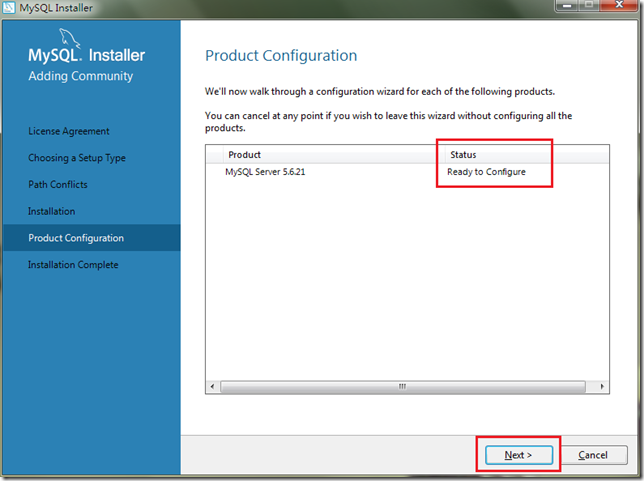
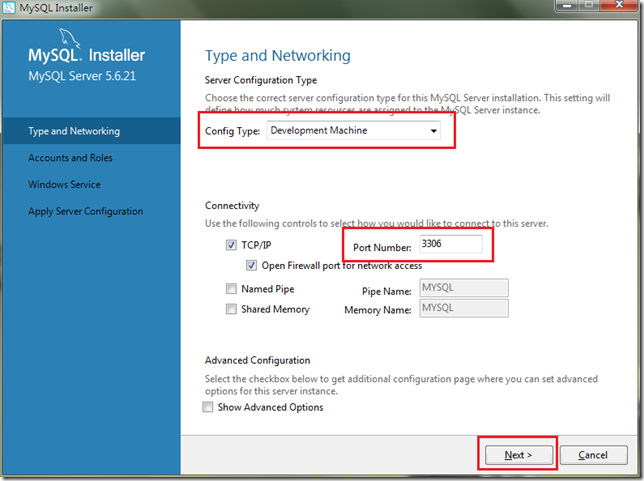 15. Fill in the password
15. Fill in the password 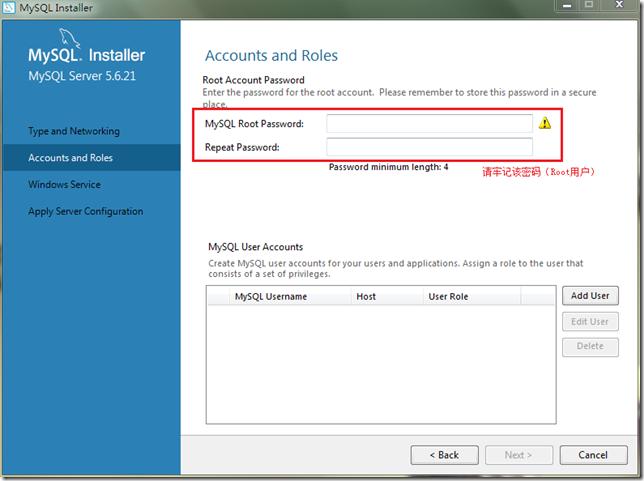 16. Set the user and service to start up. The default is
16. Set the user and service to start up. The default is 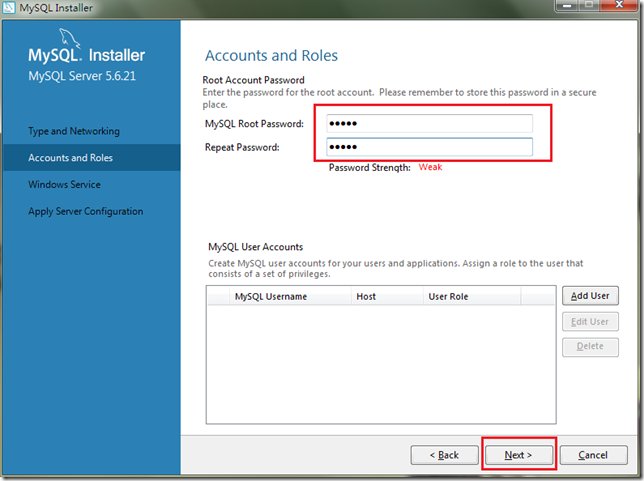 17. Confirm the configuration
17. Confirm the configuration 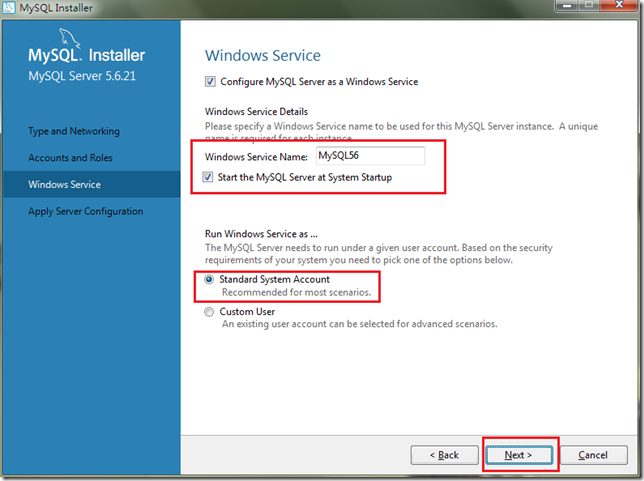 18. During the process of confirming the configuration,
18. During the process of confirming the configuration, 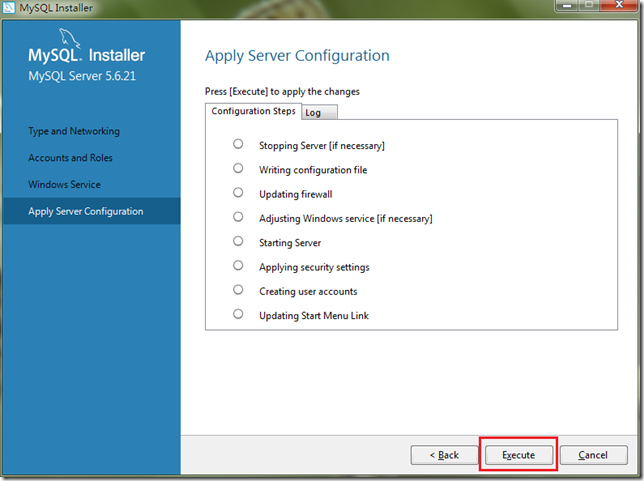
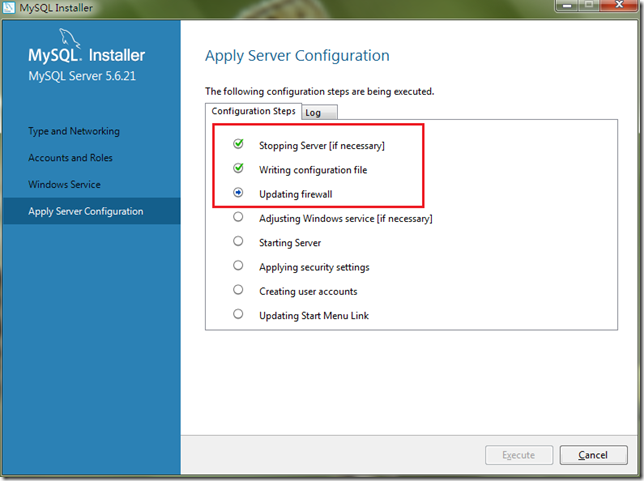 20.Complete
20.Complete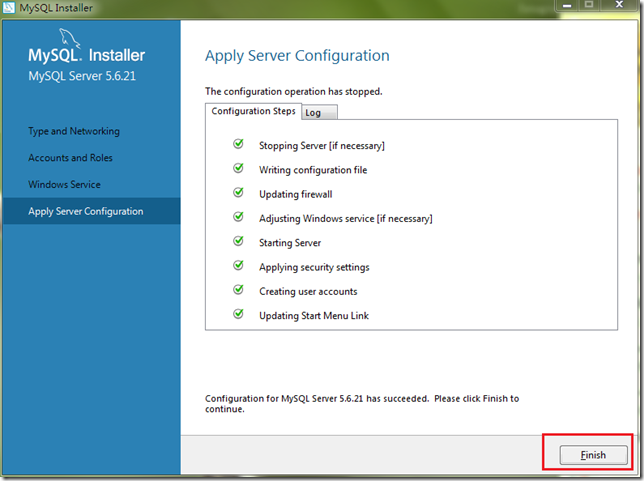 21. Installation completed
21. Installation completed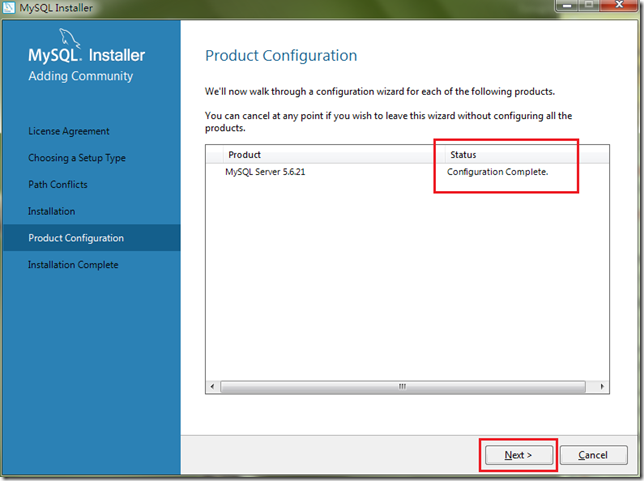
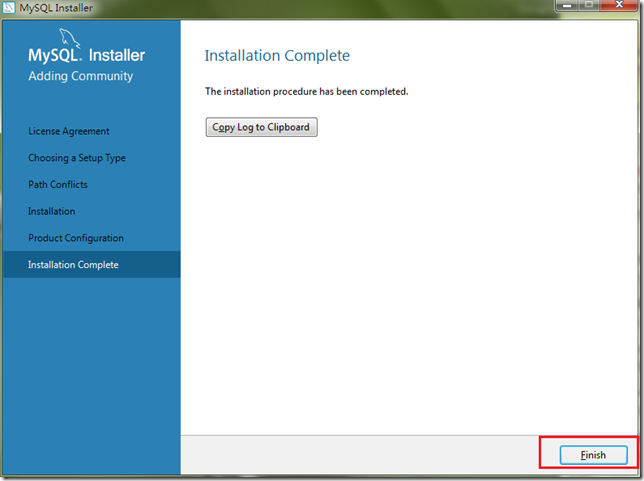
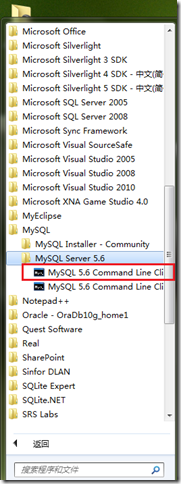 3. Enter the Root password and press Enter
3. Enter the Root password and press Enter  4. Display MySQL>input mark
4. Display MySQL>input mark
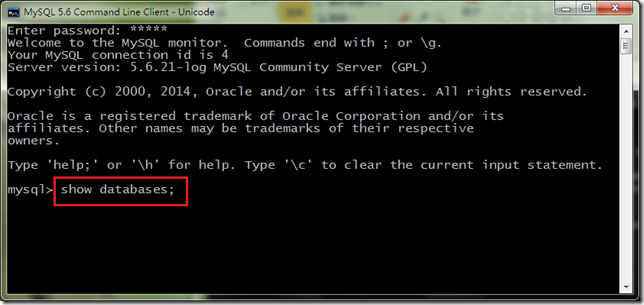
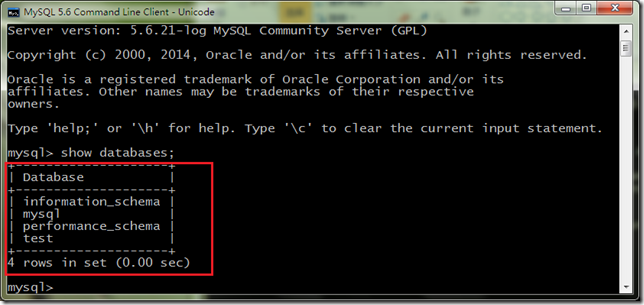

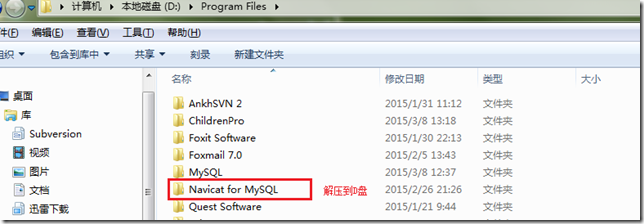

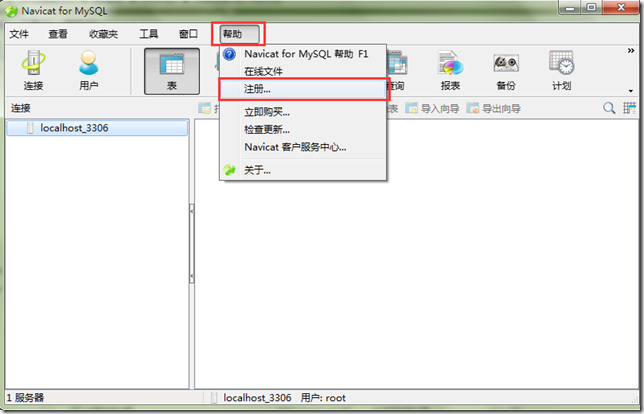
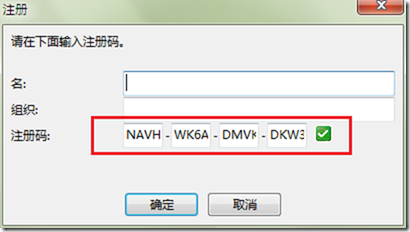
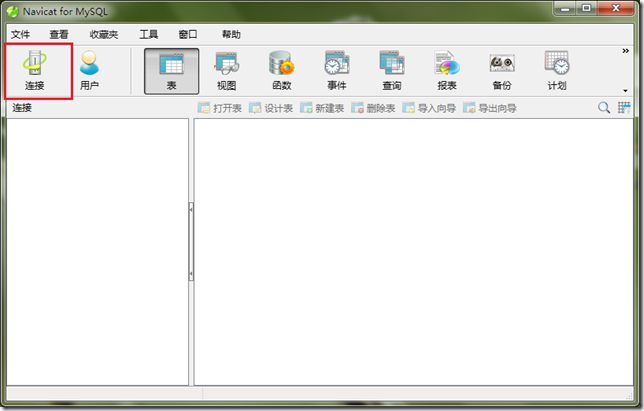
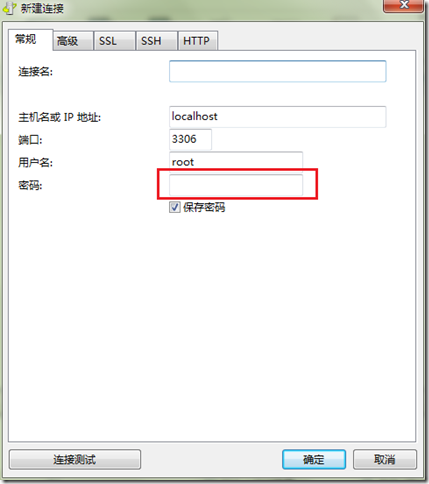
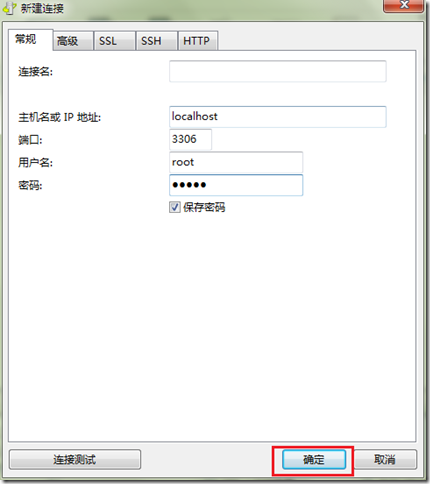
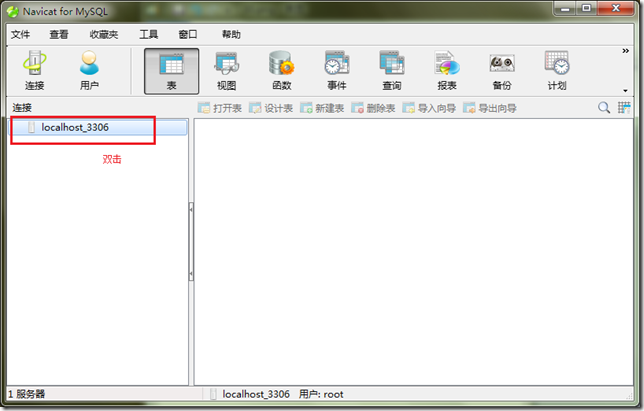
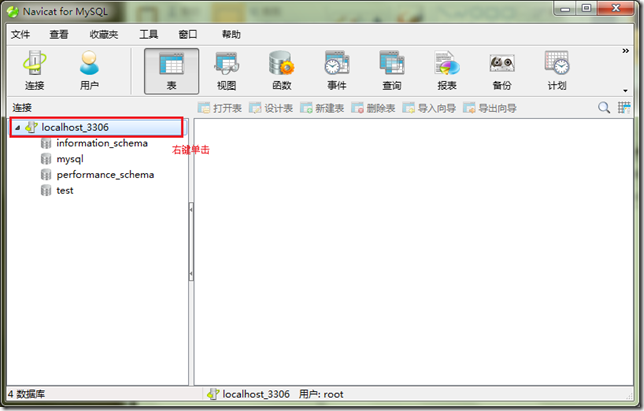
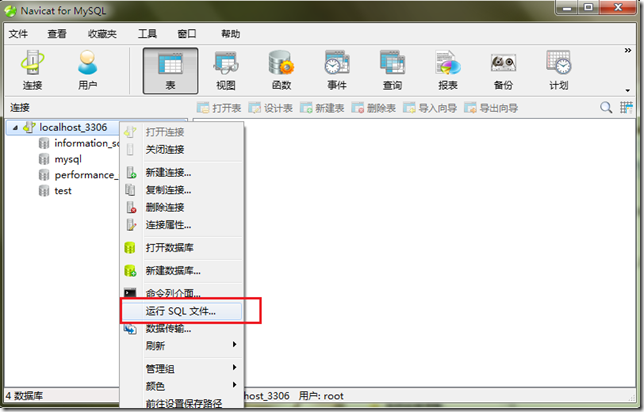

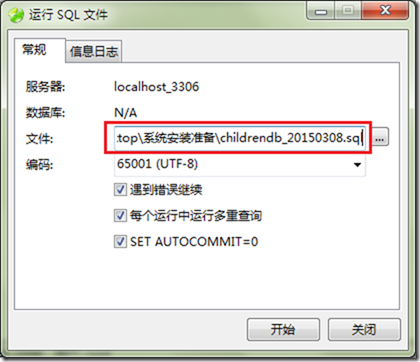

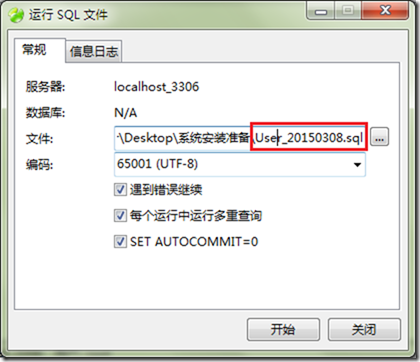
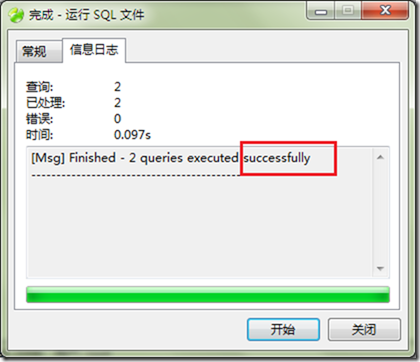
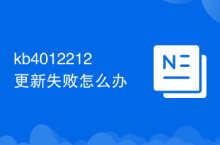






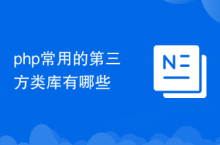







![[Web front-end] Node.js quick start](https://img.php.cn/upload/course/000/000/067/662b5d34ba7c0227.png)



