 Database
Database
 Mysql Tutorial
Mysql Tutorial
 Detailed graphic and text explanation of using SQL statements to operate data tables (phpMyAdmin usage tutorial 3)
Detailed graphic and text explanation of using SQL statements to operate data tables (phpMyAdmin usage tutorial 3)
Detailed graphic and text explanation of using SQL statements to operate data tables (phpMyAdmin usage tutorial 3)
Detailed graphic and text explanation of using SQL statements to operate data tables (phpMyAdmin usage tutorial 3)
Click the "SQL" button in the main interface of phpMyAdmin, Open the SQL statement editing area and enter the complete SQL statement to query, add, modify and delete data!
In the previous article " Detailed graphic explanation of data table addition, deletion and modification operations (phpMyAdmin usage tutorial 2)", we introduced how to complete it in the phpMyAdmin graphical management tool For the operation, creation and deletion of data tables, today we will introduce to you how to use SQL statements to operate data tables in the phpMyAdmin interface!
1. Use SQL statements to insert data
Use the insert statement in the SQL statement editing area to insert data into the data table php.cn. Click the "Execute" button to insert a piece of data into the data table. If the submitted SQL statement contains errors, the system will give a warning and prompt the user to modify it, as shown below:

If the SQL statement is submitted without errors, click the "Browse" button in the upper left corner to enter the data display page, as shown below:
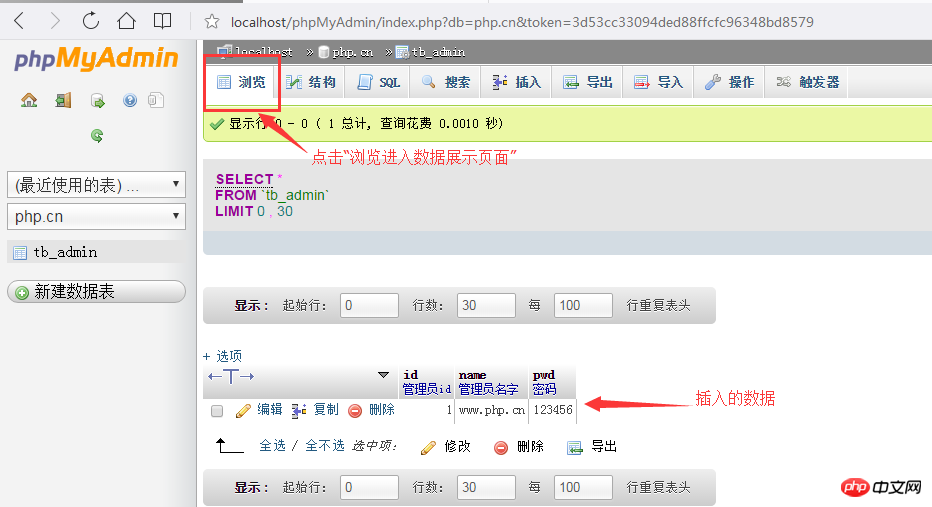
##Tips :
For the convenience of writing, you can use the attribute list on the right to select the column to be operated. Just select the column to be added, double-click its option or click "
2. Use SQL statements to modify data
Use update statements in the SQL editing area to modify data information, such as: id is 1 The user's name is changed to "PHP Chinese Network" and the password is changed to: "654321". See the picture below for details: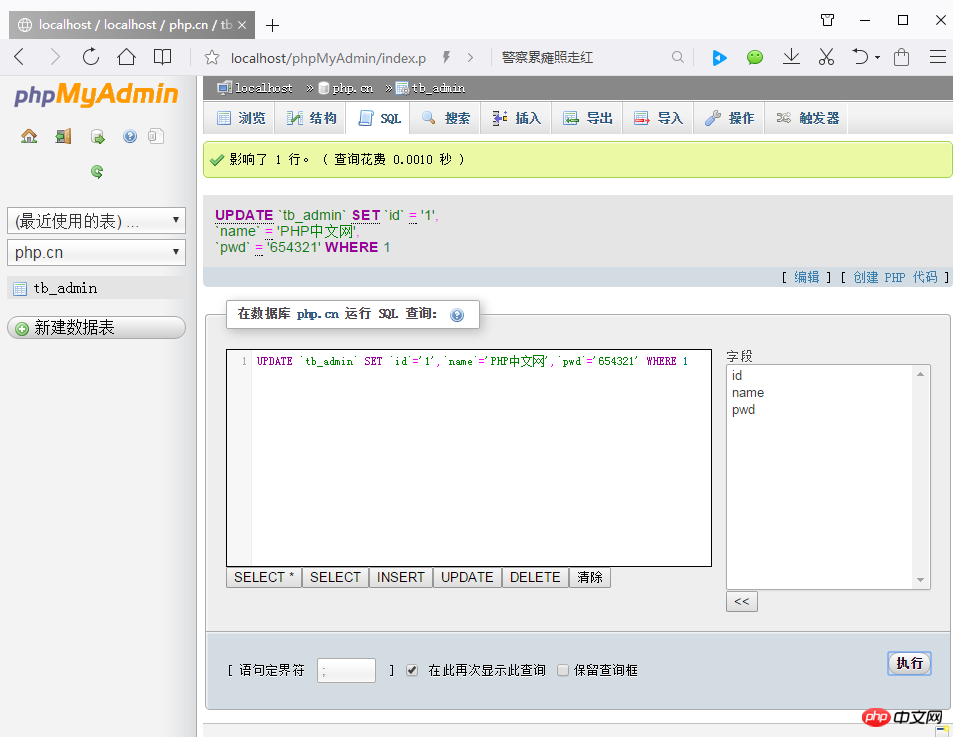 ##The above picture makes the page after success. In this way, you can look at the page where the data is displayed.
##The above picture makes the page after success. In this way, you can look at the page where the data is displayed.
Before modification:
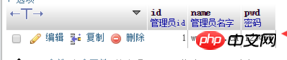 After modification:
After modification:
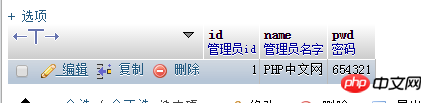 It can be seen from the above that the modification has been successful!
It can be seen from the above that the modification has been successful!
3. Use SQL statements to query dataUse the select statement in the SQL statement editing area to retrieve data information with specified conditions, such as: All the information of Xiaoyu 4 is displayed, and the SQL statement is as shown below:
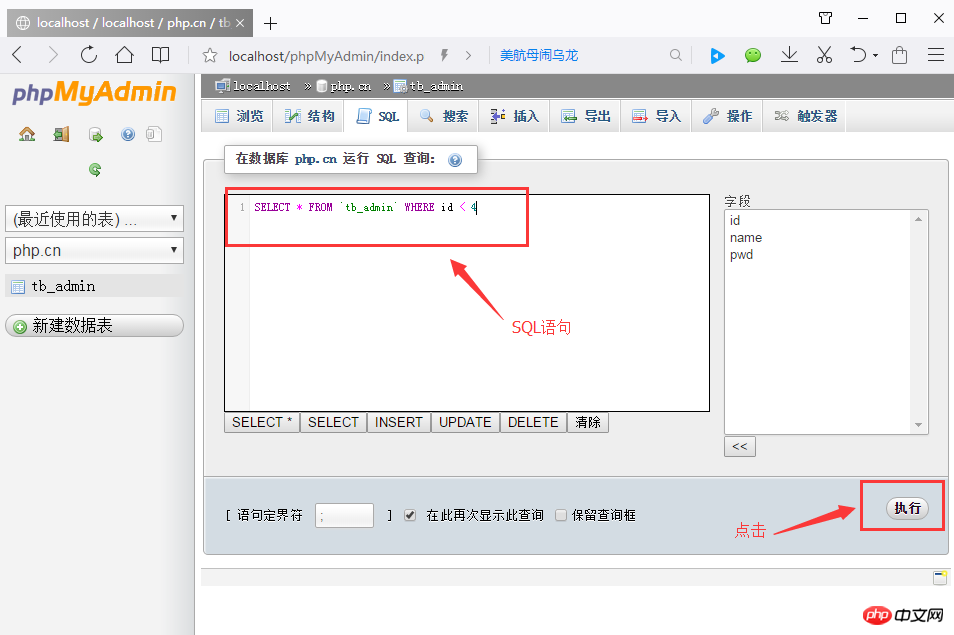 Click the "Execute" button to achieve the following picture:
Click the "Execute" button to achieve the following picture:
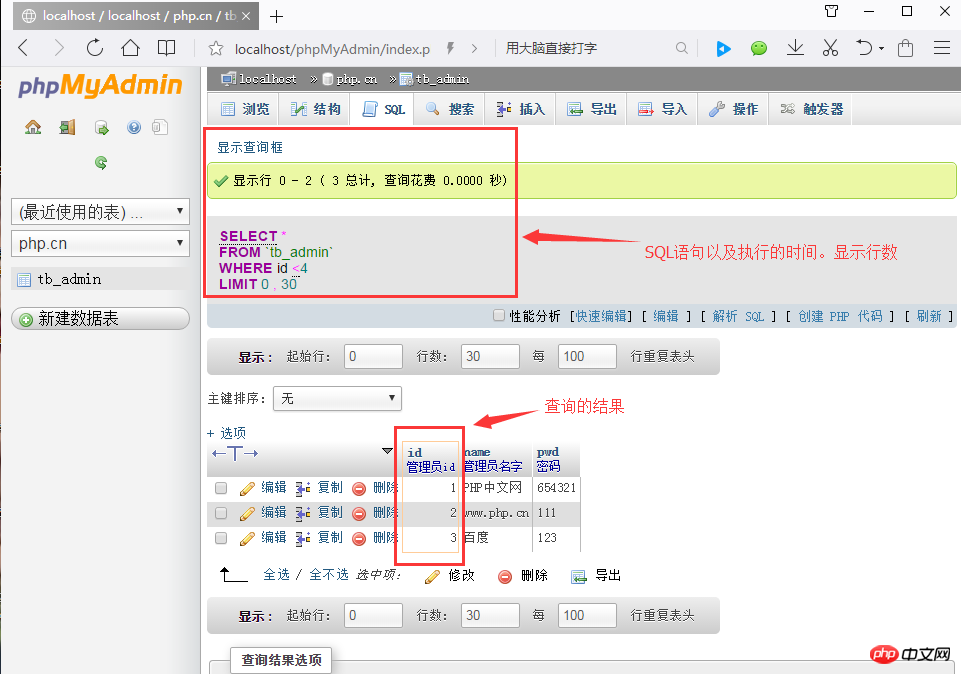 In addition to simple queries on the entire table, you can also perform some complex conditional queries (use where clauses to submit LIKE, ORDERBY, GROUP BY and other conditional query statements) and multi-table queries!
In addition to simple queries on the entire table, you can also perform some complex conditional queries (use where clauses to submit LIKE, ORDERBY, GROUP BY and other conditional query statements) and multi-table queries!
4. Use SQL statements to delete dataUse the delete statement in the SQL statement editing area to retrieve data or all information under specified conditions, such as: Delete the information named baidu.com. The SQL statement is as follows:
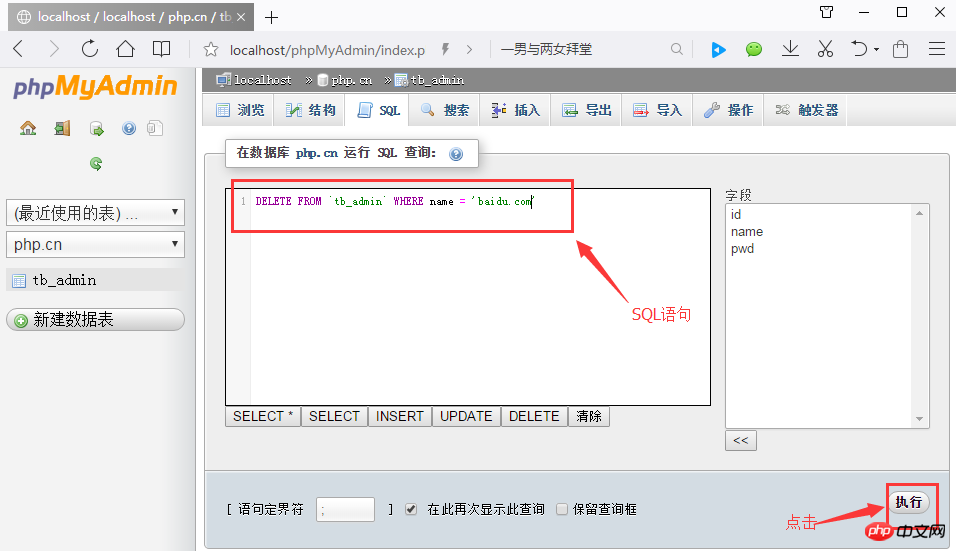 After clicking "Execute", a box will pop up asking you to confirm. After clicking Confirm, it is as follows Picture:
After clicking "Execute", a box will pop up asking you to confirm. After clicking Confirm, it is as follows Picture:
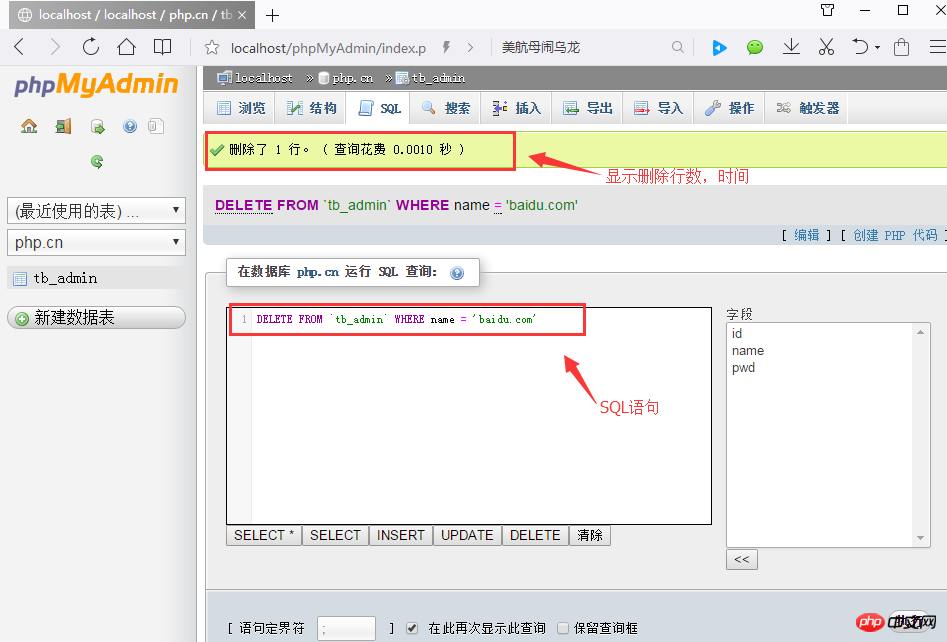 After clicking Browse in the upper left corner, you will find that the user name baidu.com information has been deleted, as shown below:
After clicking Browse in the upper left corner, you will find that the user name baidu.com information has been deleted, as shown below:
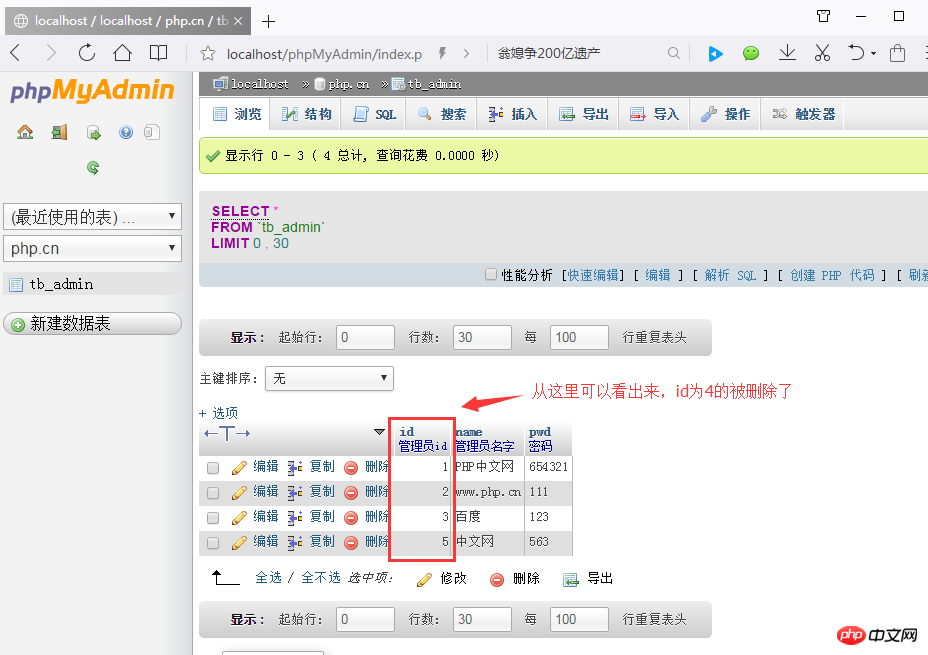
Note: If there is no where conditional statement after the delete statement, all data in the specified data table will be deleted. Isn’t it very simple to use SQL statements to operate data tables? I believe everyone has learned it. Then we will introduce the management of data records below. Please read "
Manage Data Records" for details. Detailed graphic explanation (phpMyAdmin usage tutorial 4)1. Relevant topic recommendations: "
phpMyAdmin Usage Tutorial" 2. Recommended related video courses: "MySQL Free Online Tutorial" 3. Online download of related tools: "phpMyAdmin Tool download"
The above is the detailed content of Detailed graphic and text explanation of using SQL statements to operate data tables (phpMyAdmin usage tutorial 3). For more information, please follow other related articles on the PHP Chinese website!

Hot AI Tools

Undresser.AI Undress
AI-powered app for creating realistic nude photos

AI Clothes Remover
Online AI tool for removing clothes from photos.

Undress AI Tool
Undress images for free

Clothoff.io
AI clothes remover

Video Face Swap
Swap faces in any video effortlessly with our completely free AI face swap tool!

Hot Article

Hot Tools

Notepad++7.3.1
Easy-to-use and free code editor

SublimeText3 Chinese version
Chinese version, very easy to use

Zend Studio 13.0.1
Powerful PHP integrated development environment

Dreamweaver CS6
Visual web development tools

SublimeText3 Mac version
God-level code editing software (SublimeText3)

Hot Topics
 1664
1664
 14
14
 1422
1422
 52
52
 1316
1316
 25
25
 1267
1267
 29
29
 1240
1240
 24
24
 How to create tables with sql server using sql statement
Apr 09, 2025 pm 03:48 PM
How to create tables with sql server using sql statement
Apr 09, 2025 pm 03:48 PM
How to create tables using SQL statements in SQL Server: Open SQL Server Management Studio and connect to the database server. Select the database to create the table. Enter the CREATE TABLE statement to specify the table name, column name, data type, and constraints. Click the Execute button to create the table.
 How to adjust the wordpress article list
Apr 20, 2025 am 10:48 AM
How to adjust the wordpress article list
Apr 20, 2025 am 10:48 AM
There are four ways to adjust the WordPress article list: use theme options, use plugins (such as Post Types Order, WP Post List, Boxy Stuff), use code (add settings in the functions.php file), or modify the WordPress database directly.
 How to write a tutorial on how to connect three tables in SQL statements
Apr 09, 2025 pm 02:03 PM
How to write a tutorial on how to connect three tables in SQL statements
Apr 09, 2025 pm 02:03 PM
This article introduces a detailed tutorial on joining three tables using SQL statements to guide readers step by step how to effectively correlate data in different tables. With examples and detailed syntax explanations, this article will help you master the joining techniques of tables in SQL, so that you can efficiently retrieve associated information from the database.
 How to judge SQL injection
Apr 09, 2025 pm 04:18 PM
How to judge SQL injection
Apr 09, 2025 pm 04:18 PM
Methods to judge SQL injection include: detecting suspicious input, viewing original SQL statements, using detection tools, viewing database logs, and performing penetration testing. After the injection is detected, take measures to patch vulnerabilities, verify patches, monitor regularly, and improve developer awareness.
 How to open phpmyadmin
Apr 10, 2025 pm 10:51 PM
How to open phpmyadmin
Apr 10, 2025 pm 10:51 PM
You can open phpMyAdmin through the following steps: 1. Log in to the website control panel; 2. Find and click the phpMyAdmin icon; 3. Enter MySQL credentials; 4. Click "Login".
 How to create Mysql database using phpMyadmin
Apr 10, 2025 pm 10:48 PM
How to create Mysql database using phpMyadmin
Apr 10, 2025 pm 10:48 PM
phpMyAdmin can be used to create databases in PHP projects. The specific steps are as follows: Log in to phpMyAdmin and click the "New" button. Enter the name of the database you want to create, and note that it complies with the MySQL naming rules. Set character sets, such as UTF-8, to avoid garbled problems.
 Summary of phpmyadmin vulnerabilities
Apr 10, 2025 pm 10:24 PM
Summary of phpmyadmin vulnerabilities
Apr 10, 2025 pm 10:24 PM
The key to PHPMyAdmin security defense strategy is: 1. Use the latest version of PHPMyAdmin and regularly update PHP and MySQL; 2. Strictly control access rights, use .htaccess or web server access control; 3. Enable strong password and two-factor authentication; 4. Back up the database regularly; 5. Carefully check the configuration files to avoid exposing sensitive information; 6. Use Web Application Firewall (WAF); 7. Carry out security audits. These measures can effectively reduce the security risks caused by PHPMyAdmin due to improper configuration, over-old version or environmental security risks, and ensure the security of the database.
 How to use SQL statement insert
Apr 09, 2025 pm 06:15 PM
How to use SQL statement insert
Apr 09, 2025 pm 06:15 PM
The SQL INSERT statement is used to insert data into a table. The steps include: specify the target table to list the columns to be inserted. Specify the value to be inserted (the order of values must correspond to the column name)



