 Database
Database
 Mysql Tutorial
Mysql Tutorial
 Mysql5.7.17 winx64.zip decompressed version installation and configuration graphic tutorial
Mysql5.7.17 winx64.zip decompressed version installation and configuration graphic tutorial
Mysql5.7.17 winx64.zip decompressed version installation and configuration graphic tutorial
Mar 12, 2018 am 11:15 AM
This article mainly introduces the graphic tutorial on the installation and configuration of the Mysql5.7.17 winx64.zip decompressed version. Friends who need it can refer to it. I hope it can help everyone.
Recommended related mysql video tutorials: "mysql tutorial"
1. Download mysql-5.7.17-winx64.zip;
link: https ://pan.baidu.com/s/1tTqT2sn7cEaOwEvrQ-LrHg Password: i444.
2. Extract to the folder (example):
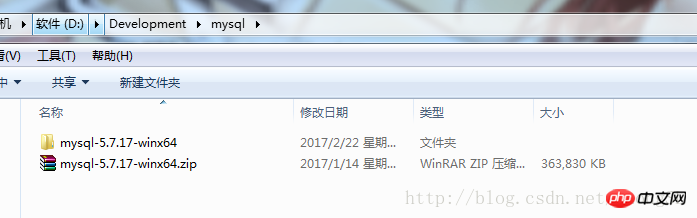
Extract to the current folder
3. Modify the configuration file :
Open the decompressed folder (the configuration file location in this example is D:\Development\mysql\mysql-5.7.17-winx64\mysql-5.7.17-winx64\), delete my- default.ini, create a new my.ini
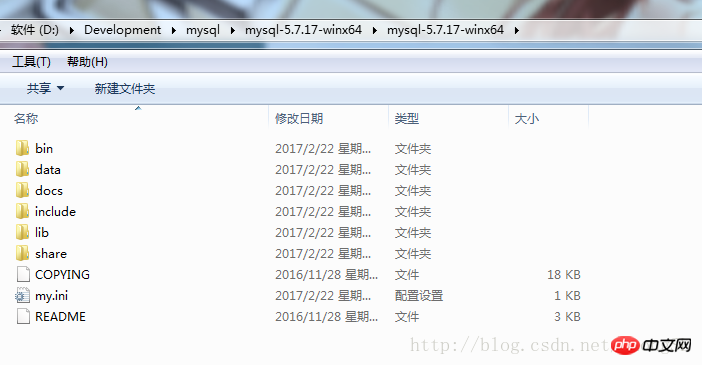
Modify the content of my.ini as follows:
[mysql] # 设置mysql客户端默认字符集 default-character-set=utf8 [mysqld] skip-grant-tables #设置3306端口 port = 3306 # 设置mysql的安装目录 basedir=D:\Development\mysql\mysql-5.7.17-winx64\mysql-5.7.17-winx64 # 设置mysql数据库的数据的存放目录 datadir=D:\Development\mysql\mysql-5.7.17-winx64\mysql-5.7.17-winx64\data # 允许最大连接数 max_connections=200 # 服务端使用的字符集默认为8比特编码的latin1字符集 character-set-server=utf8 # 创建新表时将使用的默认存储引擎 default-storage-engine=INNODB
Note:
basedir=your own mysql installation path;
datadir=mysql directory\data;
4. Configure environment variable Path
Right-click My Computer -> Properties -> Advanced System Settings -> Environment Variables -> Find Path from the system variables
Add the path to the bin in the mysql directory Go to the end of Path (do not overwrite the original value of Path):
;D:\Development\mysql\mysql-5.7.17-winx64\mysql-5.7.17-winx64\bin
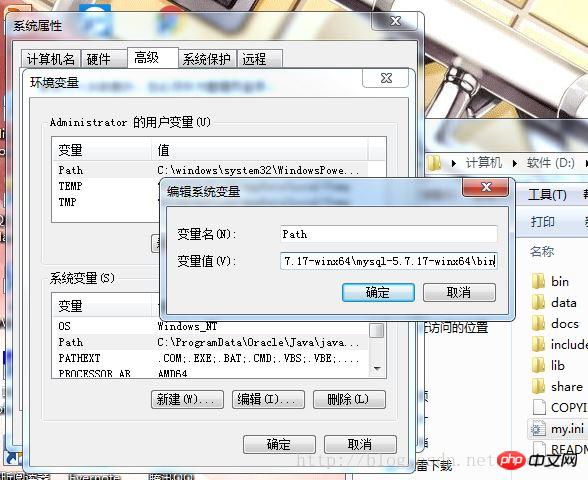
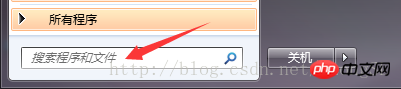 ##Right-click cmd.exe, run as administrator
##Right-click cmd.exe, run as administrator
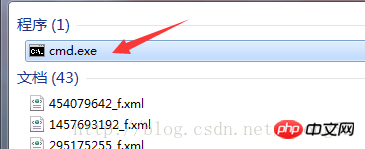 6. Enter the bin directory of mysql in cmd
6. Enter the bin directory of mysql in cmd
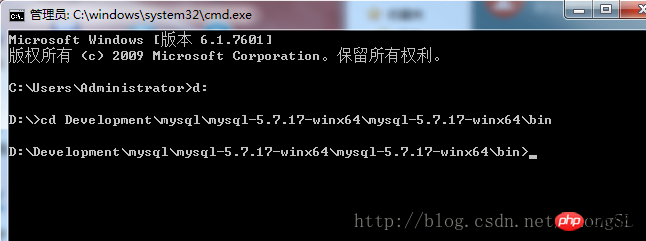 Then enter:
Then enter:
D:\ mysql-5.7.9-winx64 \ bin> mysqld -install 安装成功后,输入: D:\ mysql-5.7.9-winx64 \ bin> mysqld --initialize 启动mysql服务: D:\ mysql-5.7.9-winx64 \ bin> net start mysql
7. After starting, do not close the current cmd , enter mysql directly. After entering mysql, enter the following statement to set the user password:
mysql> update mysql.user set authentication_string=password('newpassword') where user='root';
8. After the setting is completed, exit to exit mysql, close the cmd window, then open the my.ini file, and skip-grant Comment out -tables:
, save the file, open the cmd window (open in administrator mode), net stop mysqlstop mysql service, and then use net start mysql to restart the mysql service. 9. In the cmd window, enter
Enter the password to log in;
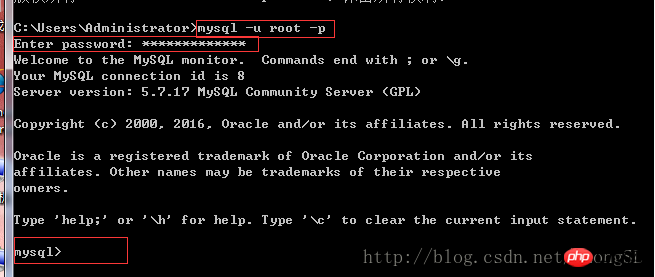 10. Log in successfully, enter
10. Log in successfully, enter
Then enter show databases; to view all current databases
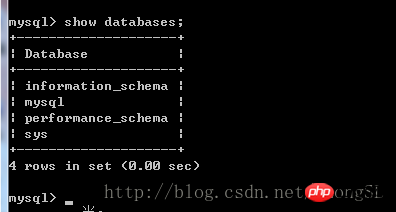
11. All configurations are now complete.
The above is the detailed content of Mysql5.7.17 winx64.zip decompressed version installation and configuration graphic tutorial. For more information, please follow other related articles on the PHP Chinese website!

Hot Article

Hot tools Tags

Hot Article

Hot Article Tags

Notepad++7.3.1
Easy-to-use and free code editor

SublimeText3 Chinese version
Chinese version, very easy to use

Zend Studio 13.0.1
Powerful PHP integrated development environment

Dreamweaver CS6
Visual web development tools

SublimeText3 Mac version
God-level code editing software (SublimeText3)

Hot Topics
 The working principle and configuration method of GDM in Linux system
Mar 01, 2024 pm 06:36 PM
The working principle and configuration method of GDM in Linux system
Mar 01, 2024 pm 06:36 PM
The working principle and configuration method of GDM in Linux system
 How to set up Git configuration in PyCharm
Feb 20, 2024 am 09:47 AM
How to set up Git configuration in PyCharm
Feb 20, 2024 am 09:47 AM
How to set up Git configuration in PyCharm
 The perfect combination of PyCharm and PyTorch: detailed installation and configuration steps
Feb 21, 2024 pm 12:00 PM
The perfect combination of PyCharm and PyTorch: detailed installation and configuration steps
Feb 21, 2024 pm 12:00 PM
The perfect combination of PyCharm and PyTorch: detailed installation and configuration steps
 Understand Linux Bashrc: functions, configuration and usage
Mar 20, 2024 pm 03:30 PM
Understand Linux Bashrc: functions, configuration and usage
Mar 20, 2024 pm 03:30 PM
Understand Linux Bashrc: functions, configuration and usage
 Avoid common mistakes in Maven environment configuration: Solve configuration problems
Feb 19, 2024 pm 04:56 PM
Avoid common mistakes in Maven environment configuration: Solve configuration problems
Feb 19, 2024 pm 04:56 PM
Avoid common mistakes in Maven environment configuration: Solve configuration problems
 Simple and easy-to-understand PyCharm configuration Git tutorial
Feb 20, 2024 am 08:28 AM
Simple and easy-to-understand PyCharm configuration Git tutorial
Feb 20, 2024 am 08:28 AM
Simple and easy-to-understand PyCharm configuration Git tutorial
 MyBatis Generator configuration parameter interpretation and best practices
Feb 23, 2024 am 09:51 AM
MyBatis Generator configuration parameter interpretation and best practices
Feb 23, 2024 am 09:51 AM
MyBatis Generator configuration parameter interpretation and best practices
 How to configure workgroup in win11 system
Feb 22, 2024 pm 09:50 PM
How to configure workgroup in win11 system
Feb 22, 2024 pm 09:50 PM
How to configure workgroup in win11 system






