
This time I will bring you InstallationThe reasons why the mysql service fails to start, and what are the precautions to solve the problem of failure to start the mysql service. The following is a practical case, let’s take a look. .
MySQL is a very powerful relational database. However, some beginners encounter various difficulties when installing and configuring. I will not talk about the installation process here, but the configuration process. When downloading mysql from the official website, there are msi format and zip format. You can directly run the Msi to install it, and unzip the zip to your favorite directory address. When installing both of these, they need to be configured before they can be used. The following introduction is mainly the default address of msi format: C:\Program Files\ mysql-5.7.18-win32.
one. After installation or decompression, you need to configure environment variables. The process is as follows: My Computer->Properties->Advanced System Settings->Advanced->Environment Variables. Click path in System Variables and select Edit. Add "C:\ProgramFiles\mysql-5.7.18-win32\bin;". What needs to be noted here is that it is not coverage! Also, it is best to add it at the front. The British semicolon ";" cannot be omitted. (You can also insert it in the middle, but remember to append it after ";".)
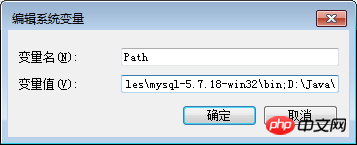
2. Click the Start menu, Searchcmd.exe, left-click to run as administrator. Be sure to run as administrator! ! !
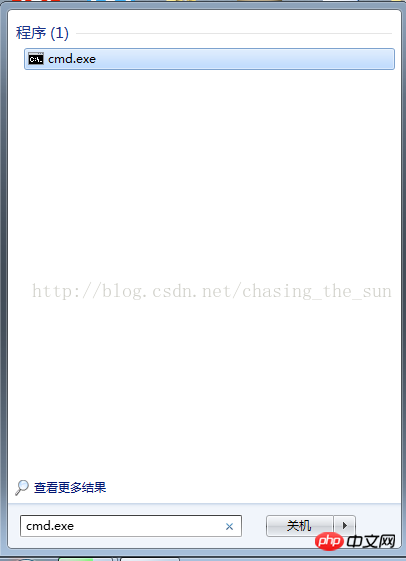
If you run cmd directly, an error due to insufficient permissions will appear when entering mysqld -install: Install/Remove of theService Denied!
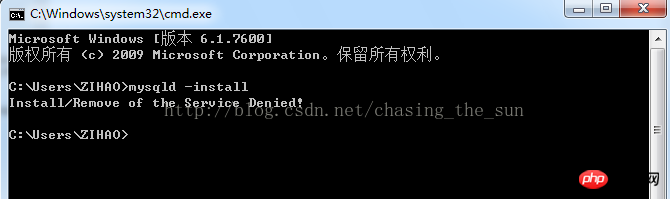
Correctly enter mysqld –install and press the Enter key. The service already exists!
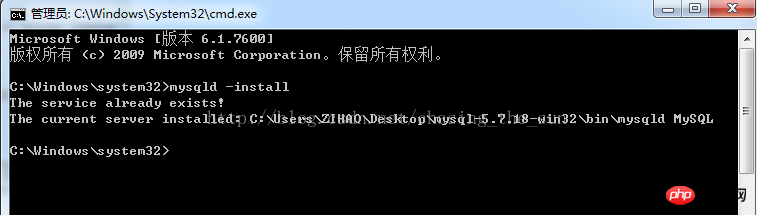
3. Then enter net start mysql to start the server. If it shows that the server failed to start, as shown below.
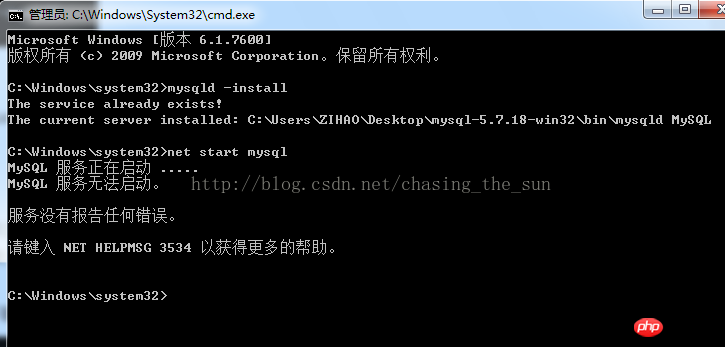
This is because in versions 5.7 and above, there is no data folder in the C:\Program Files\mysql-5.7+ directory. Here, remember not to copy other versions of mysql. data folder, instead enter mysqld--initialize-insecure --user=mysql in the window. It should be noted that there is a space in front of "--", and then press Enter. (It takes half a minute to wait, depending on the speed of the computer)

(In the C:\ProgramFiles\mysql-5.7.18-win32 directory, it is shown that there is no data folder. As follows Picture)
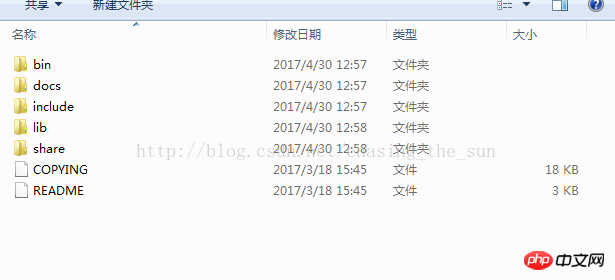
Note: In versions below 5.7, you need to modify my-default.ini in the C:\ProgramFiles\mysql-5.* directory, right-click Just edit, change
basedir=……
datadir=…..
to
basedir= C:\Program Files\mysql-5.*
datadir= C:\Program Files\mysql-5.*\data
That's it, "C:\Program Files\mysql-5.*" is determined based on the actual installation location
IV. In the C:\ProgramFiles\mysql-5.7.18-win32 directory, it shows that the data folder was created successfully.
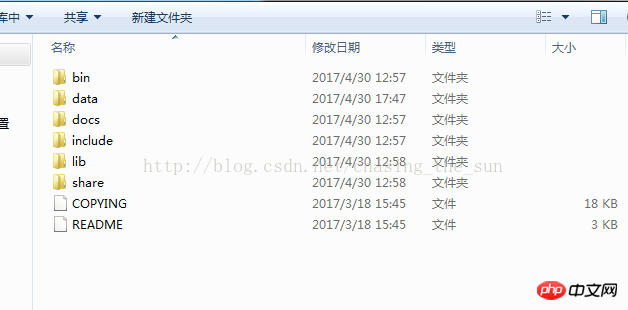
After creating the data, enter mysqld –install and press Enter (if the startup is successful in step three, there is no need to enter it again)
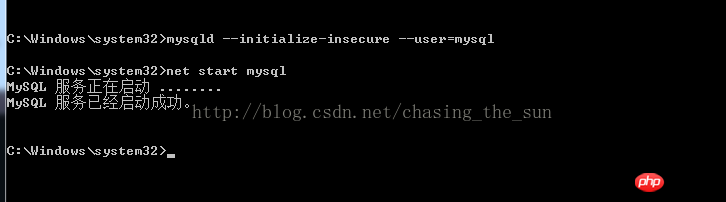
5. After the service is started successfully, you can log in. Enter mysql -u root –p and press the Enter key. Enter password will appear. Because there is no login password set, you don’t need to enter anything. Just press the Enter key.
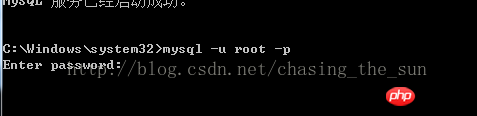
After pressing Enter, as shown below, the mysql configuration has been successful!

# I believe you have mastered the method after reading the case in this article. For more exciting information, please pay attention to other related articles on the php Chinese website!
Recommended reading:
Vue production of image carousels
How to operate tables in Bootstrap
JS gets the value in the first element in the select drop-down box
Use AngularJS to get the password in the front-end interface
The above is the detailed content of Reasons why installation of mysql service failed to start. For more information, please follow other related articles on the PHP Chinese website!




