How to start mysql
Jan 23, 2019 pm 04:26 PM
MySQL is the most popular open source SQL database management system and a relational database management system. Relational databases store data in different tables. This article will introduce to you, How to start or stop the MySQL service on Windows and Linux systems.
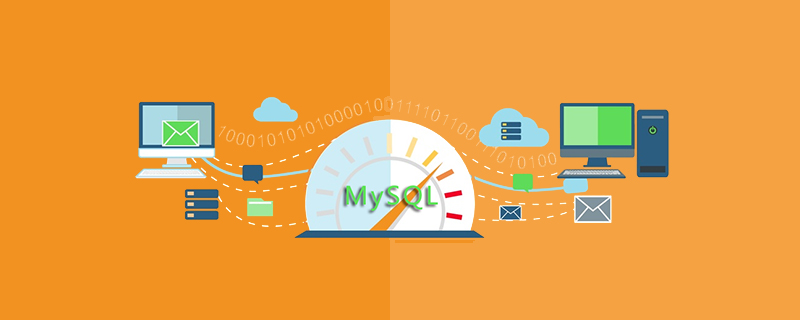
Recommended learning reference: "mysql tutorial"
1. Windows mysql startup
1. Find the computer icon on the desktop, right-click the mouse, and open management tools->Services, as shown below.
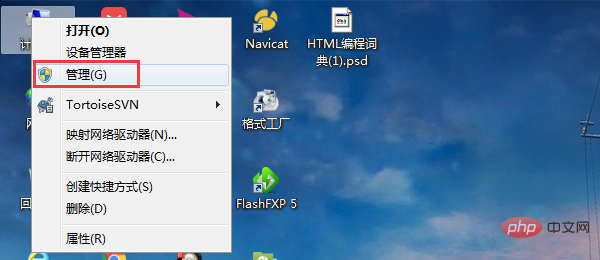
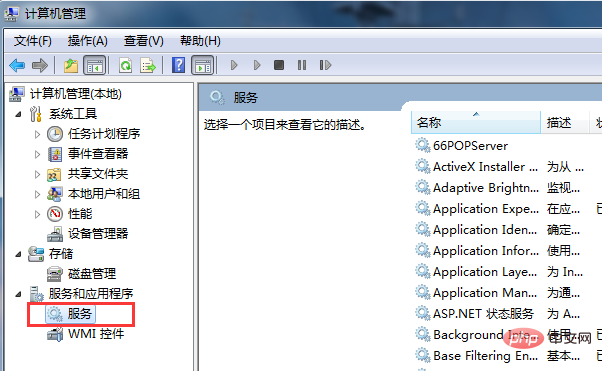
2. In the services window, find and select the MySQL service.
If the MySQL service is running, you will see the following 3 options next to it.
Stop Service: This option will stop the selected service.
Pause service: This option will pause the selected service.
Restart Service: This option will restart the selected service.
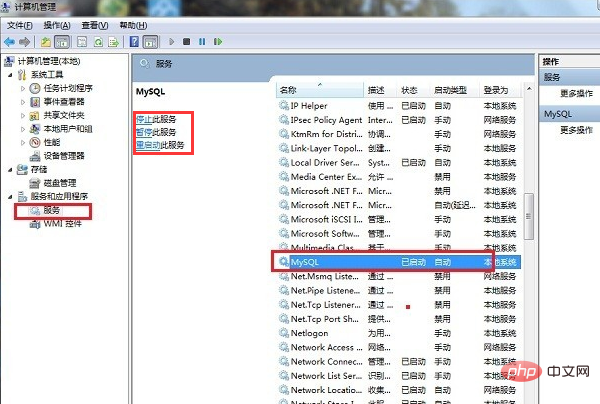
To stop, pause or restart a service, just click on the corresponding option.
3. If mysql is not enabled in the service, which means that the MySQL service is originally stopped, you will only get the start service option, then you only need Just click Start.
4. By performing the above steps, you can also stop/start other Windows services.
2. Linux mysql startup
In Linux VPS, you can stop/start the MySQL service through SSH or WHM control panel.
Stop/Start MySQL Service via SSH/Terminal
Connect to the VPS via SSH using the root user and type the following commands.
Stop MySQL service mysql stop OR /etc/init.d/mysql stop Start MySQL service mysql start OR /etc/init.d/mysql start Restart MySQL service mysql restart OR /etc/init.d/mysql restart Check MySQL server status service mysql status
If you want to stop/start other Linux VPS services, you can use the above command by putting the service name. Here are some of the most common Linux VPS services.
exim // Mail 服务 httpd // Apache Web 服务 named // DNS 服务 sshd // SSH 服务 ftpd // FTP 服务
Start/stop the MySQL service through WHM
1. Log in to WHM (https://your-IP-address:2087).
2. Under the Service Configuration section, select Service Manager.
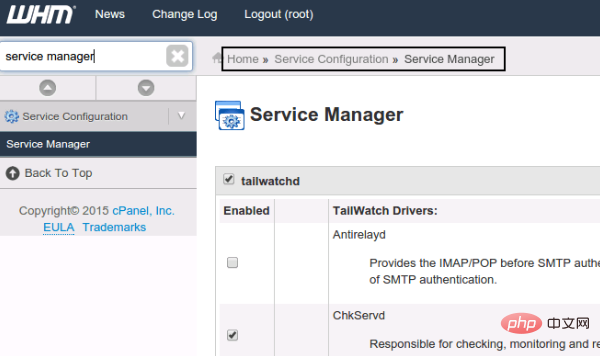
#3. Uncheck the checkbox under mysql and click the Save button. This will stop the MySQL service.
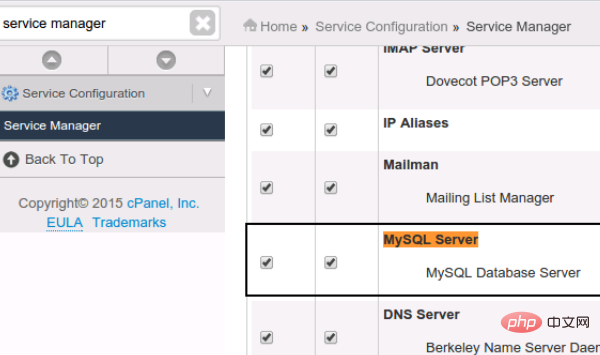
#4. To start the MySQL service, you just need to check the checkbox under the mysql and Save buttons.
5.Follow the above steps, you can also stop/start other listed services.
This article is about the steps to start the mysql service on Windows and Linux systems. I hope it will be helpful to friends in need!
The above is the detailed content of How to start mysql. For more information, please follow other related articles on the PHP Chinese website!

Hot Article

Hot tools Tags

Hot Article

Hot Article Tags

Notepad++7.3.1
Easy-to-use and free code editor

SublimeText3 Chinese version
Chinese version, very easy to use

Zend Studio 13.0.1
Powerful PHP integrated development environment

Dreamweaver CS6
Visual web development tools

SublimeText3 Mac version
God-level code editing software (SublimeText3)

Hot Topics
 Reduce the use of MySQL memory in Docker
Mar 04, 2025 pm 03:52 PM
Reduce the use of MySQL memory in Docker
Mar 04, 2025 pm 03:52 PM
Reduce the use of MySQL memory in Docker
 How do you alter a table in MySQL using the ALTER TABLE statement?
Mar 19, 2025 pm 03:51 PM
How do you alter a table in MySQL using the ALTER TABLE statement?
Mar 19, 2025 pm 03:51 PM
How do you alter a table in MySQL using the ALTER TABLE statement?
 How to solve the problem of mysql cannot open shared library
Mar 04, 2025 pm 04:01 PM
How to solve the problem of mysql cannot open shared library
Mar 04, 2025 pm 04:01 PM
How to solve the problem of mysql cannot open shared library
 What is SQLite? Comprehensive overview
Mar 04, 2025 pm 03:55 PM
What is SQLite? Comprehensive overview
Mar 04, 2025 pm 03:55 PM
What is SQLite? Comprehensive overview
 Run MySQl in Linux (with/without podman container with phpmyadmin)
Mar 04, 2025 pm 03:54 PM
Run MySQl in Linux (with/without podman container with phpmyadmin)
Mar 04, 2025 pm 03:54 PM
Run MySQl in Linux (with/without podman container with phpmyadmin)
 Running multiple MySQL versions on MacOS: A step-by-step guide
Mar 04, 2025 pm 03:49 PM
Running multiple MySQL versions on MacOS: A step-by-step guide
Mar 04, 2025 pm 03:49 PM
Running multiple MySQL versions on MacOS: A step-by-step guide
 How do I secure MySQL against common vulnerabilities (SQL injection, brute-force attacks)?
Mar 18, 2025 pm 12:00 PM
How do I secure MySQL against common vulnerabilities (SQL injection, brute-force attacks)?
Mar 18, 2025 pm 12:00 PM
How do I secure MySQL against common vulnerabilities (SQL injection, brute-force attacks)?
 How do I configure SSL/TLS encryption for MySQL connections?
Mar 18, 2025 pm 12:01 PM
How do I configure SSL/TLS encryption for MySQL connections?
Mar 18, 2025 pm 12:01 PM
How do I configure SSL/TLS encryption for MySQL connections?







