Foreword
PhpStorm is a commercial PHP integrated development tool developed by JetBrains. It contains all the functions of WebStorm, and the front and back ends are quite excellent. I believe students who have used it will know its power and convenience. So here I will talk to you about its FTP and remote file synchronization functions.
Advantages
FTP and remote file synchronization, as the name suggests, uses the ftp protocol to operate files on the server. So what are the advantages of this and using ordinary ftp? Why should we use it?
In fact, the most important advantage is the integrity when modifying the operation project. For example, when we are debugging a method, we can directly hold down ctrl in the IDE and click the method name without releasing the left mouse button to know the method, and even go deeper. Find other related functions in one step, but it cannot be done simply by modifying it in the ftp software, or it may require greater costs to achieve this effect.
Operation
First we need to create a new ftp/sftp/ftps project. Follow the steps below:
1. Find File in the menu bar in the upper left corner, click it, and then select Create Project from Exsting files... in the drop-down menu that appears.
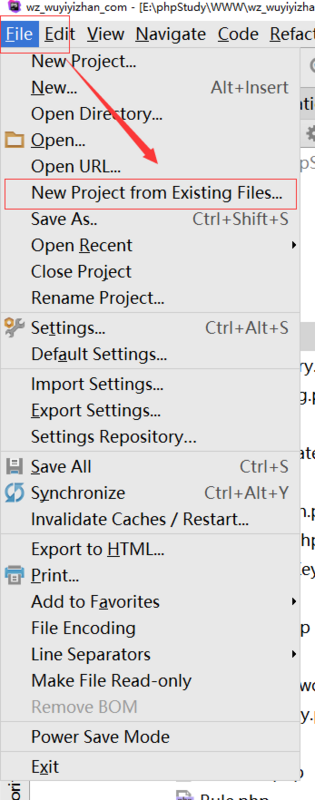
2. The project selection interface will pop up. We select Web server is on remote host, files are accessible via FTP/SFTP/FTPS. and click next.
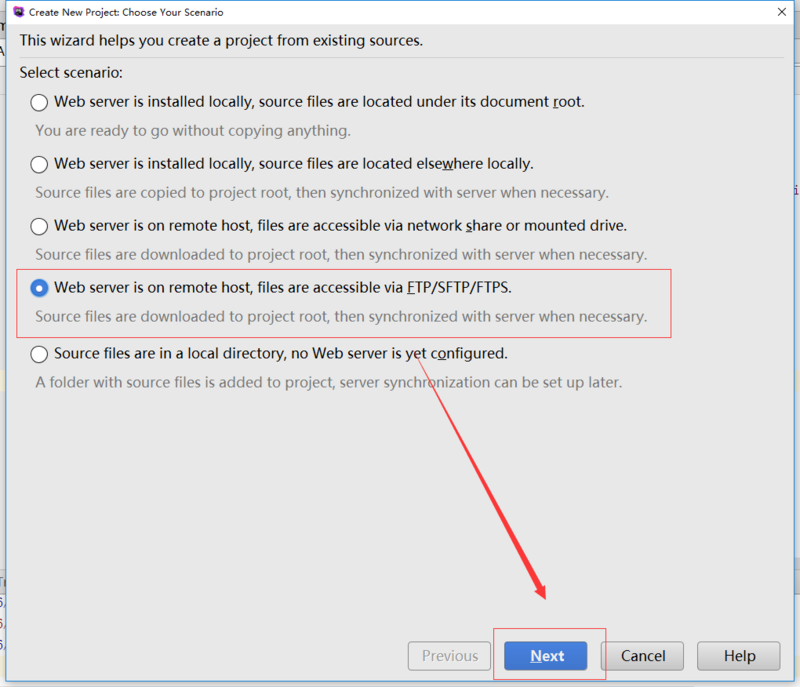
3. Configure the local project settings, name, project path and some deployment configurations.
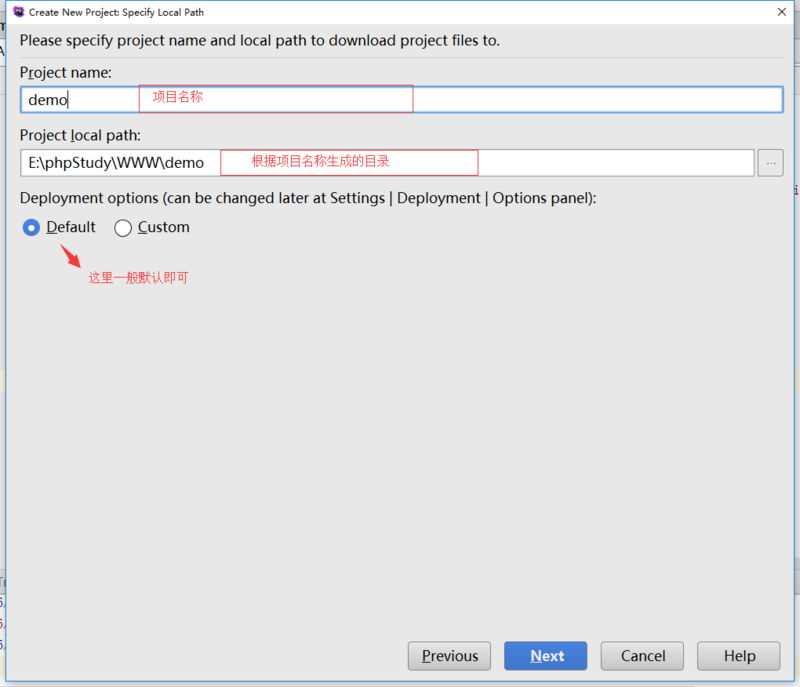
4. Add or select ftp project
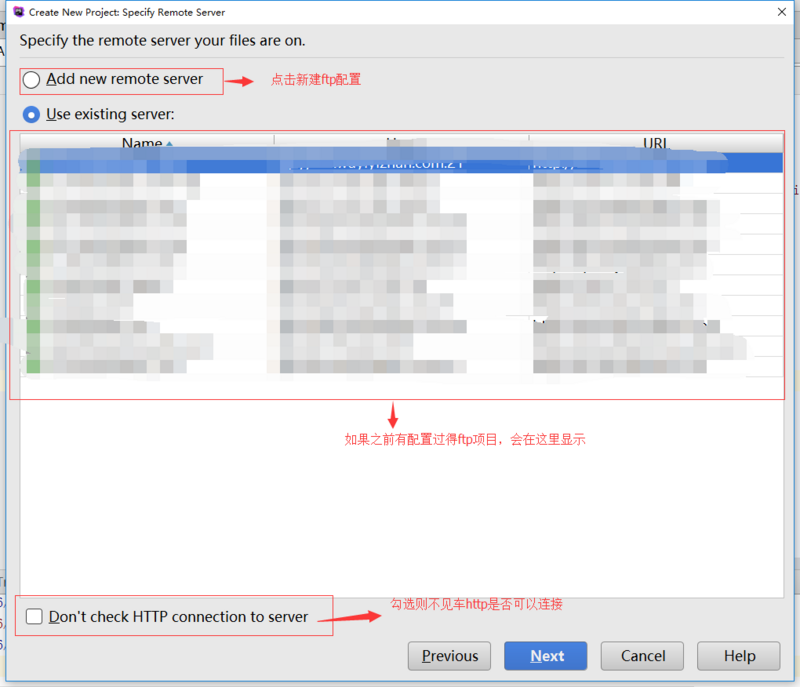
5. Add and configure ftp project (if it already exists, just go to the previous step and select it, skip this step)
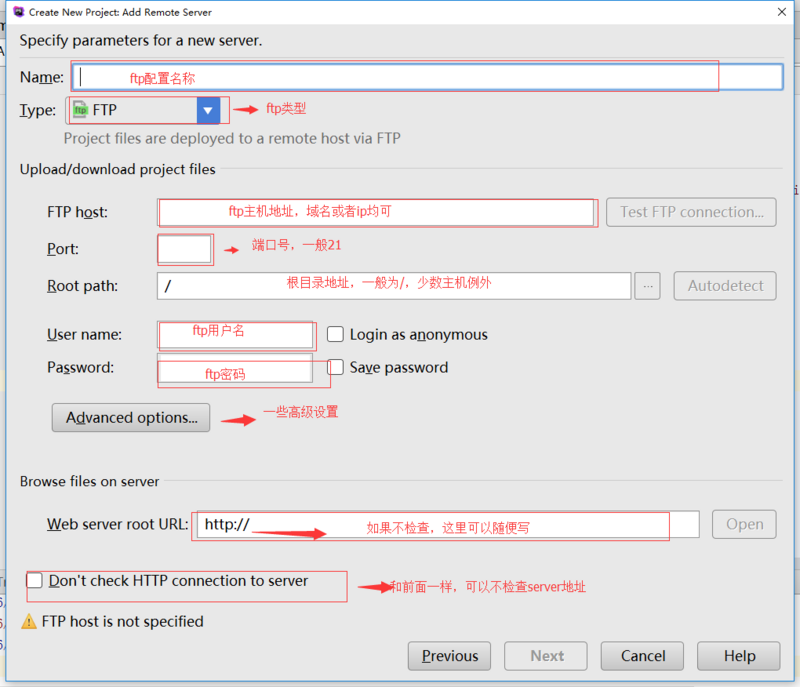
6. Configure the final directory Structure
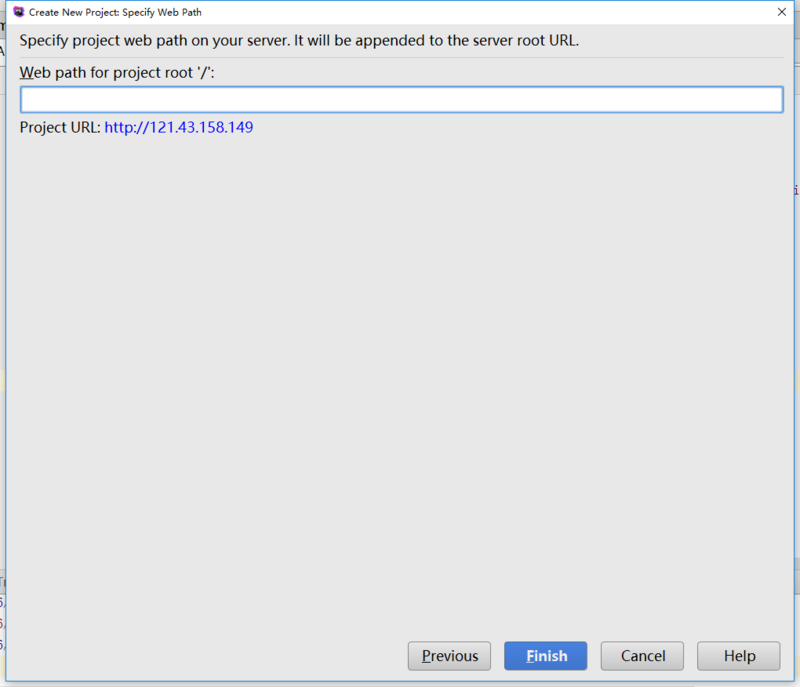
7. After configuring the directory structure, click next to enter the root directory settings. Generally, the default is /
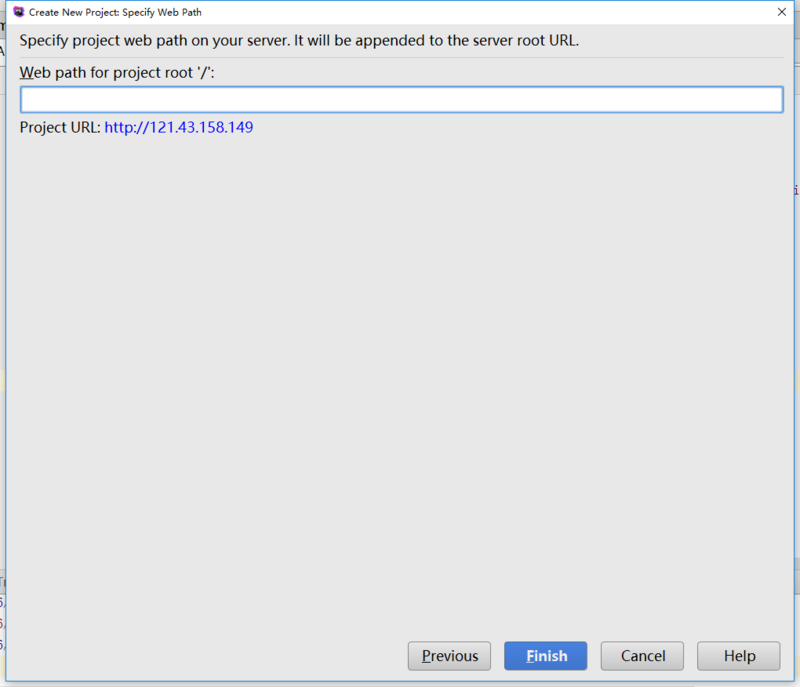
8. Click finish to complete all configurations, and then the software will automatically collect file information and download Come locally
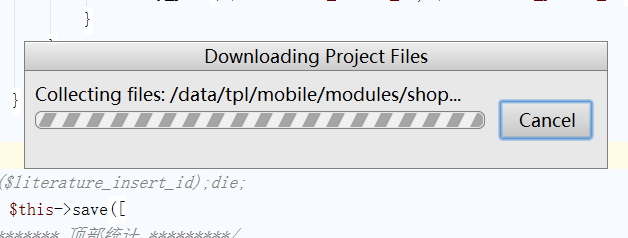
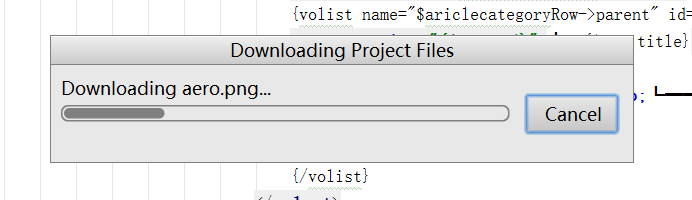
9. After downloading, you will be prompted whether to open it in this window. If you do not need to edit multiple projects at the same time, just click this window to open it in this window

10. Complete the configuration and browse the global interface
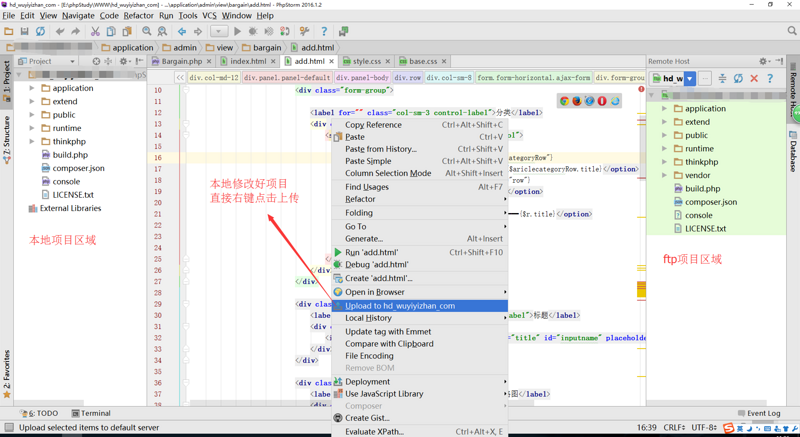
Summary
Due to the limited length of the article and the author's time, here is just a brief introduction on how to remotely connect to the ftp project and download it. There are many specific operations, such as comparing local and online files, etc., which are waiting for readers to explore.




