Building an integrated environment for PHP under Linux
By chance, I need to build a PHP environment in the project. Since PHP development requires a lot of things, such as apache, mysql, PHP environment, etc., if I install them one by one, there may be incomplete installation problems, so I chose it for this purpose. Install the integrated environment. The choice here is xampp-linux-x64-5.5.30-3-installer.zip. The specific version can be downloaded from the official website: https://www.apachefriends.org/zh_cn/index.html, according to your own Select the corresponding version of the operating system, the zip used here, the following are the specific steps,
1. Download the xampp installation package
Download the xampp installation package from the Internet. The choice here is xampp-linux-x64-5.5.30-3-installer.zip.
2. Decompress
Copy the above file to the Linux system. I uploaded it to the /home/wcj/xampp/ directory, as shown below,

Use the decompression command: unzip xampp-linux-x64-5.5.30-3-installer.zip; because zip files are unified under Windows and Linux, you can decompress them here, as follows,

You can see that the decompressed file is xampp-linux-x64-5.5.30-3-installer.run
3. Execute the installation
We can see that the xampp-linux-x64-5.5.30-3-installer.run file we just decompressed does not have execution permissions. First we need to give it execution permissions. I gave it 775 permissions here
chmod 775 xampp-linux-x64-5.5.30-3-installer.run
After executing the above command, you will have execution permission,
Then execute the following command:
./xampp-linux-x64-5.5.30-3-installer.run Enter the installation steps as shown below,

Our prompt is given here. We enter Y to enter the next step. There will still be a prompt in the next step. We then enter Y, and then press the "Enter" key to continue the installation, then enter Y, and finally start the installation, such as
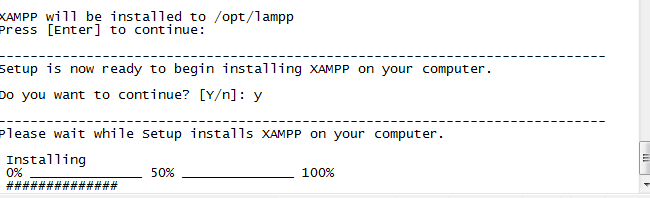
You can also see at the top that the installation directory is /opt/lampp, which is the default installation directory. Wait for the installation to complete
4. Modify the configuration file
After the installation is completed, go to the /opt/lampp file and you can see that there are many files, which proves that the installation was successful.
It may be inaccessible after the installation is completed. At this time, you need to modify the configuration file. Find httpd-xampp.conf in the /opt/lampp/etx/extra directory, modify this file, and find the following code
# New XAMPP security concept
#
<LocationMatch "^/(?i:(?:xampp|security|licenses|phpmyadmin|webalizer|server-status|server-info))">
Require local
ErrorDocument 403 /error/XAMPP_FORBIDDEN.html.var
</LocationMatch>
Comment out Require local and replace it with Require all granted, then it can be accessed externally,
5. Set password
After passing the above configuration file, you can access it, but you cannot log in to the database, so you need to set a password at this time
In the /opt/lampp directory, execute ./lampp security, you will be prompted to set passwords for lampp, ftp, and mysql. After the settings are completed, you can log in.
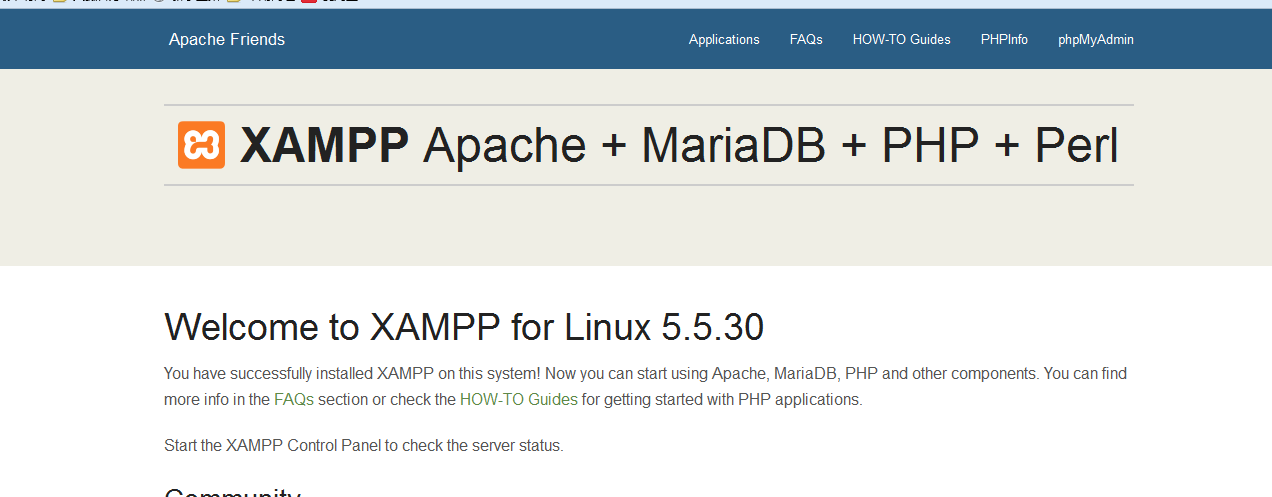
Click "phpMyAdmin" in the upper right corner and you can enter, then the installation is successful. The default apache port is 80.
Also, it is said on the Internet that you can download tar.gz files. If it is this kind of file, just put it in Linux and decompress it. Other configurations are the same as above
Some commands (in the /opt/lampp directory)
Start xampp service ./lampp start
Stop xampp service ./lampp stop
Restart xampp service ./lampp restart
To uninstall xampp, first stop the xampp service, then delete the lampp folder under /opt, and execute rm -rf lampp under /opt to delete the xampp service.
Welcome to point out any irregularities
Thank you!

Hot AI Tools

Undresser.AI Undress
AI-powered app for creating realistic nude photos

AI Clothes Remover
Online AI tool for removing clothes from photos.

Undress AI Tool
Undress images for free

Clothoff.io
AI clothes remover

Video Face Swap
Swap faces in any video effortlessly with our completely free AI face swap tool!

Hot Article

Hot Tools

Notepad++7.3.1
Easy-to-use and free code editor

SublimeText3 Chinese version
Chinese version, very easy to use

Zend Studio 13.0.1
Powerful PHP integrated development environment

Dreamweaver CS6
Visual web development tools

SublimeText3 Mac version
God-level code editing software (SublimeText3)





