 Backend Development
Backend Development
 PHP Tutorial
PHP Tutorial
 Android UI control series: AutoCompleteTextView (automatic prompt)
Android UI control series: AutoCompleteTextView (automatic prompt)
Android UI control series: AutoCompleteTextView (automatic prompt)
The function of AutoCompleteTextView is similar to the prompt information that pops up close to the input information when Baidu or Google enters information in the search bar. Of course, some adapters are needed here.
provides two smart input boxes in Android, which are MultiAutoCompleteTextView and AutoCompleteTextView. Their functions are roughly the same. The difference between it and AutoCompleteTextView is that MultiAutoCompleteTextView can always add new selection values in the input box. The way of writing is also different, you need to call setTokenizer() after setAdapter. Let’s introduce it in detail below.
1. AutoCompleteTextView
1. Introduction
An editable text view that pops up a prompt when the user enters information. The prompt list appears in a drop-down menu from which the user can select an item to complete their input. The prompt list is data obtained from a data adapter.
2. Important methods
clearListSelection(): Clear the selected list item
dismissDropDown(): Close the drop-down menu if it exists
getAdapter(): Obtain the adapter
3. Creation instructions
(1) Layout file
<AutoCompleteTextView android:id="@+id/edit" android:layout_width="match_parent" android:layout_height="wrap_content" />
(2) Program
Instantiate adapter
ArrayAdapter<String> adapter = new ArrayAdapter<String>(this,android.R.layout.simple_dropdown_item_1line, strs);
Set up the adapter
edit.setAdapter(adapter);
2. MultiAutoCompleteTextView
1. Introduction
Inherited from AutoCompleteTextView, to extend the length of AutoCompleteTextView, you must provide a MultiAutoCompleteTextView.Tokenizer to distinguish different substrings
2. Important methods
enoughToFilter(): Filter when the text length exceeds the threshold
performValidation(): Instead of validating the entire text, this subclass method validates each individual Text token
setTokenizer(MultiAutoCompleteTextView.Tokenizer t); When the user is typing, the tokenizer setting will be used to determine the relevant range of text
3. Instructions for use
(1) Layout file
<MultiAutoCompleteTextView android:id="@+id/edit1" android:layout_width="match_parent" android:layout_height="wrap_content" />
(2) Program
Instantiate the adapter
ArrayAdapter<String> adapter = new ArrayAdapter<String>(this,android.R.layout.simple_dropdown_item_1line, strs);
Determine the scope
edit1.setTokenizer(new MultiAutoCompleteTextView.CommaTokenizer())
The following is an example
AutoCommitTest.java
package org.hualang.auto;
import android.app.Activity;
import android.os.Bundle;
import android.widget.ArrayAdapter;
import android.widget.AutoCompleteTextView;
import android.widget.MultiAutoCompleteTextView;
public class AutoCommitTest extends Activity {
/** Called when the activity is first created. */
private static final String[] autoString=new String[]{"welcome","well",
"weatch","weexeview","werap"};
@Override
public void onCreate(Bundle savedInstanceState) {
super.onCreate(savedInstanceState);
setContentView(R.layout.main);
//关联关键字
ArrayAdapter<String> adapter=new ArrayAdapter<String>(this,
android.R.layout.simple_dropdown_item_1line,
autoString);
AutoCompleteTextView autocomplete=(AutoCompleteTextView)findViewById(R.id.auto);
autocomplete.setAdapter(adapter);
MultiAutoCompleteTextView multi=(MultiAutoCompleteTextView) findViewById(R.id.multi);
//将adapter添加到AutoCompleteTextView中
multi.setAdapter(adapter);
multi.setTokenizer(new MultiAutoCompleteTextView.CommaTokenizer());
}
}main.xml
<?xml version="1.0" encoding="utf-8"?>
<LinearLayout xmlns:android="http://schemas.android.com/apk/res/android"
android:orientation="vertical"
android:layout_width="fill_parent"
android:layout_height="fill_parent"
>
<TextView
android:layout_width="fill_parent"
android:layout_height="wrap_content"
android:text="自动提示功能演示"
/>
<AutoCompleteTextView
android:id="@+id/auto"
android:layout_width="fill_parent"
android:layout_height="wrap_content"
/>
<MultiAutoCompleteTextView
android:id="@+id/multi"
android:layout_width="fill_parent"
android:layout_height="wrap_content"
/>
</LinearLayout>The running results are as follows:
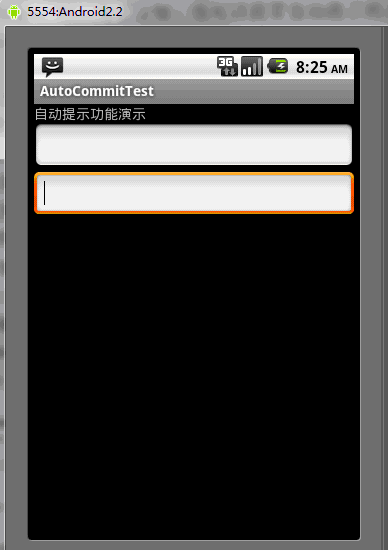
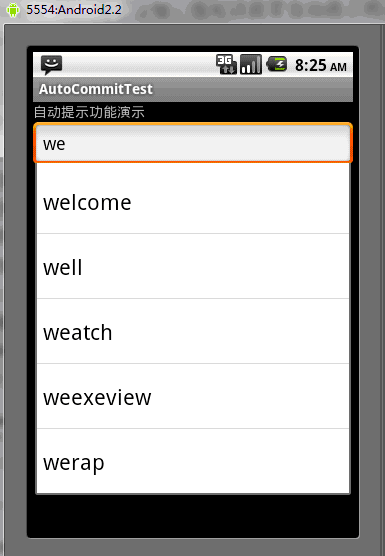
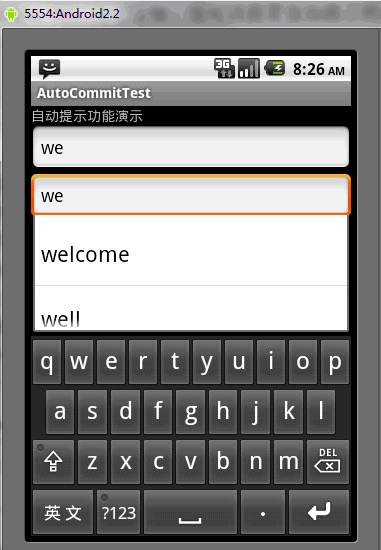
The above is the content of the Android UI control series: AutoCompleteTextView (automatic prompt). For more related content, please pay attention to the PHP Chinese website (www.php.cn)!

Hot AI Tools

Undresser.AI Undress
AI-powered app for creating realistic nude photos

AI Clothes Remover
Online AI tool for removing clothes from photos.

Undress AI Tool
Undress images for free

Clothoff.io
AI clothes remover

Video Face Swap
Swap faces in any video effortlessly with our completely free AI face swap tool!

Hot Article

Hot Tools

Notepad++7.3.1
Easy-to-use and free code editor

SublimeText3 Chinese version
Chinese version, very easy to use

Zend Studio 13.0.1
Powerful PHP integrated development environment

Dreamweaver CS6
Visual web development tools

SublimeText3 Mac version
God-level code editing software (SublimeText3)

Hot Topics
 1663
1663
 14
14
 1419
1419
 52
52
 1313
1313
 25
25
 1264
1264
 29
29
 1237
1237
 24
24
 New report delivers damning assessment of rumoured Samsung Galaxy S25, Galaxy S25 Plus and Galaxy S25 Ultra camera upgrades
Sep 12, 2024 pm 12:23 PM
New report delivers damning assessment of rumoured Samsung Galaxy S25, Galaxy S25 Plus and Galaxy S25 Ultra camera upgrades
Sep 12, 2024 pm 12:23 PM
In recent days, Ice Universe has been steadily revealing details about the Galaxy S25 Ultra, which is widely believed to be Samsung's next flagship smartphone. Among other things, the leaker claimed that Samsung only plans to bring one camera upgrade
 Samsung Galaxy S25 Ultra leaks in first render images with rumoured design changes revealed
Sep 11, 2024 am 06:37 AM
Samsung Galaxy S25 Ultra leaks in first render images with rumoured design changes revealed
Sep 11, 2024 am 06:37 AM
OnLeaks has now partnered with Android Headlines to provide a first look at the Galaxy S25 Ultra, a few days after a failed attempt to generate upwards of $4,000 from his X (formerly Twitter) followers. For context, the render images embedded below h
 IFA 2024 | TCL\'s NXTPAPER 14 won\'t match the Galaxy Tab S10 Ultra in performance, but it nearly matches it in size
Sep 07, 2024 am 06:35 AM
IFA 2024 | TCL\'s NXTPAPER 14 won\'t match the Galaxy Tab S10 Ultra in performance, but it nearly matches it in size
Sep 07, 2024 am 06:35 AM
Alongside announcing two new smartphones, TCL has also announced a new Android tablet called the NXTPAPER 14, and its massive screen size is one of its selling points. The NXTPAPER 14 features version 3.0 of TCL's signature brand of matte LCD panels
 Vivo Y300 Pro packs 6,500 mAh battery in a slim 7.69 mm body
Sep 07, 2024 am 06:39 AM
Vivo Y300 Pro packs 6,500 mAh battery in a slim 7.69 mm body
Sep 07, 2024 am 06:39 AM
The Vivo Y300 Pro just got fully revealed, and it's one of the slimmest mid-range Android phones with a large battery. To be exact, the smartphone is only 7.69 mm thick but features a 6,500 mAh battery. This is the same capacity as the recently launc
 Samsung Galaxy S24 FE billed to launch for less than expected in four colours and two memory options
Sep 12, 2024 pm 09:21 PM
Samsung Galaxy S24 FE billed to launch for less than expected in four colours and two memory options
Sep 12, 2024 pm 09:21 PM
Samsung has not offered any hints yet about when it will update its Fan Edition (FE) smartphone series. As it stands, the Galaxy S23 FE remains the company's most recent edition, having been presented at the start of October 2023. However, plenty of
 Xiaomi Redmi Note 14 Pro Plus arrives as first Qualcomm Snapdragon 7s Gen 3 smartphone with Light Hunter 800 camera
Sep 27, 2024 am 06:23 AM
Xiaomi Redmi Note 14 Pro Plus arrives as first Qualcomm Snapdragon 7s Gen 3 smartphone with Light Hunter 800 camera
Sep 27, 2024 am 06:23 AM
The Redmi Note 14 Pro Plus is now official as a direct successor to last year'sRedmi Note 13 Pro Plus(curr. $375 on Amazon). As expected, the Redmi Note 14 Pro Plus heads up the Redmi Note 14 series alongside theRedmi Note 14and Redmi Note 14 Pro. Li
 Motorola Razr 50s shows itself as possible new budget foldable in early leak
Sep 07, 2024 am 09:35 AM
Motorola Razr 50s shows itself as possible new budget foldable in early leak
Sep 07, 2024 am 09:35 AM
Motorola has released countless devices this year, although only two of them are foldables. For context, while most of the world has received the pair as the Razr 50 and Razr 50 Ultra, Motorola offers them in North America as the Razr 2024 and Razr 2
 New report delivers damning assessment of rumoured Samsung Galaxy S25, Galaxy S25 Plus and Galaxy S25 Ultra camera upgrades
Sep 12, 2024 pm 12:22 PM
New report delivers damning assessment of rumoured Samsung Galaxy S25, Galaxy S25 Plus and Galaxy S25 Ultra camera upgrades
Sep 12, 2024 pm 12:22 PM
In recent days, Ice Universe has been steadily revealing details about the Galaxy S25 Ultra, which is widely believed to be Samsung's next flagship smartphone. Among other things, the leaker claimed that Samsung only plans to bring one camera upgrade



