
When using "PHPWAMP Automatic Tasks", many students encountered the following problems:
"After the phpwamp green integrated environment restarts the computer (server), the website service will not automatically start"
(If you encounter this problem in other environments or when building it yourself, you can also use this method to solve it)
The content of this article conforms to:
Why can’t the website service be restarted even after changing from manual to automatic?
Why does it change to manual after I set the service to automatic?
Why does the service not automatically restart after the server (computer) is restarted?
Analysis of the reasons why the website service will not automatically restart after the windows server is restarted.
Why can’t I restart the server (computer) service after setting it to automatic?
msconfig settings are invalid, automatic is invalid, delay is invalid, registry changes are invalid, how to prevent the website service from automatically restoring to manual?
Author's Foreword:
PHPWAMP is a pure green integrated environment integrated with VC that I developed. It supports custom setting of PHP version, simultaneous running of multiple versions, and mandatory It has many practical functions such as changing the database password of any environment, removing non-port 80 domain name with one click, forced uninstallation of any environment, forced removal of environmental obstacles, automatic periodic task system, etc. Recently, some students found that when using automatic tasks, they found that phpwamp failed after restarting the computer. The website service will not be restarted. You need to manually start the website service before the website can run normally. So what is the cause of this situation? Now I will analyze and solve it one by one for you.
Similarly, this problem has nothing to do with PHPWAMP itself. It is a problem with the computer settings or the automatic recovery of the anti-virus software.
Student questions are as follows:
Student: Teacher, I use PHPWAMP or other integrated environments. Every time the computer restarts, the website service will not change. What if the system automatically restarts? What's weird is that some computers can boot up normally with the system? Could it be that my posture is wrong? After setting the relevant website services to automatic, it still looks like a bird! I checked a lot of online information and followed what was written above, but it all turned out to be in vain. How to solve?
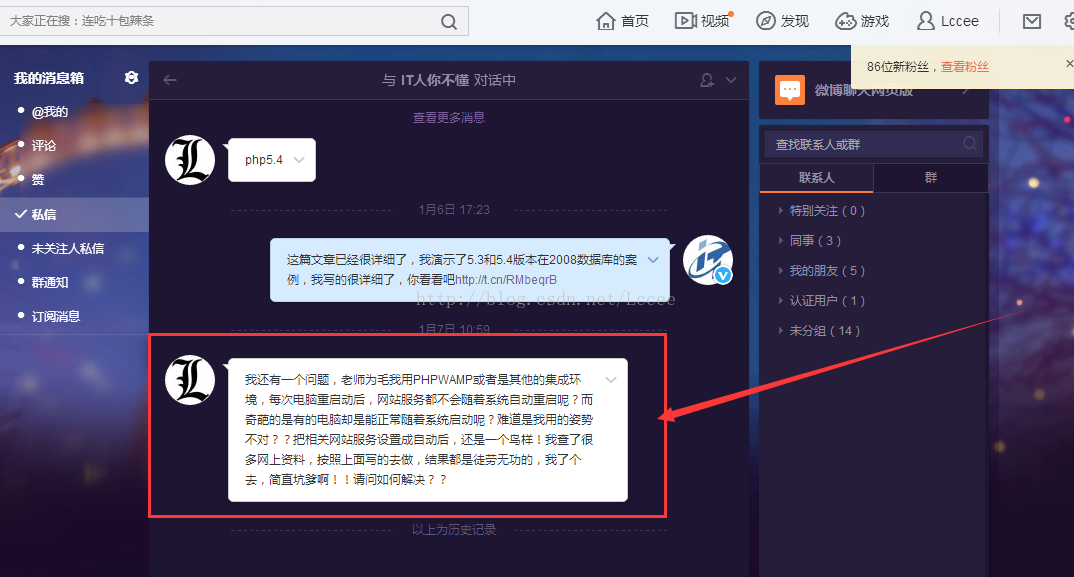
Author's Tip: Click on the picture to view the high-definition picture. If you can't see it, it means that the article you see is reprinted from other websites. Please come to my blog to view the original text.
If we encounter the situation of the student above, how should we solve it?
In the process of solving this problem, we may encounter the following problems. We only need to solve them one by one according to our own situation.
First introduce the general solution, and then introduce the comprehensive use of PHPWAMP’s own functions to solve this problem.
Step 1 Solution:
Click "View All Services" on the main interface of PHPWAMP
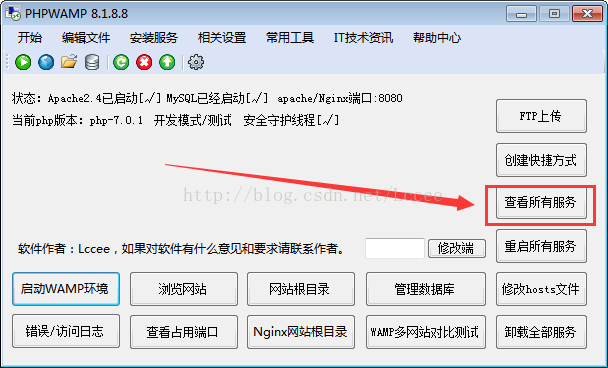
Then right-click the service you want to start when the computer (server) starts, right-click and click Properties.
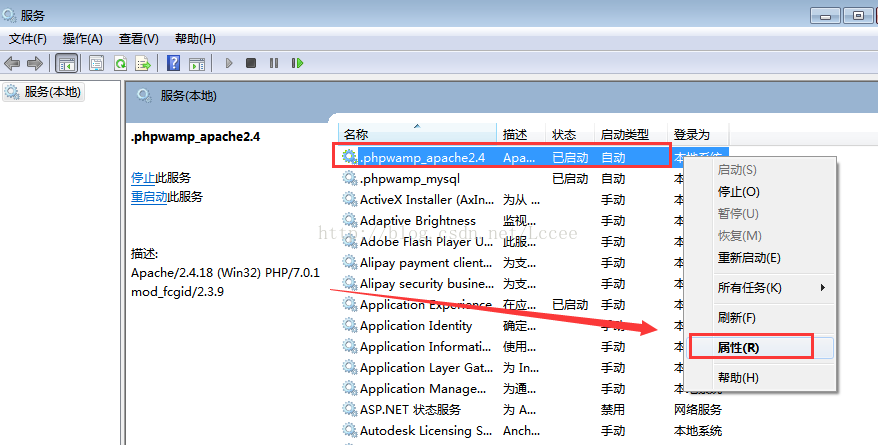
Set it to "automatic", usually we can set it like this, but sometimes it still doesn't work, then Just keep reading.
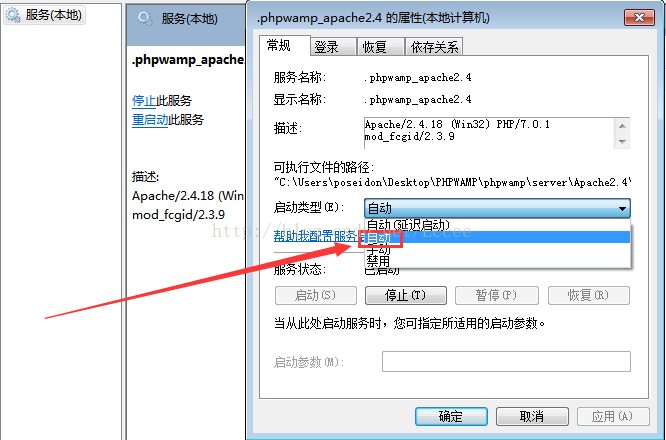
Step 2 solution:
Enter in the lower left corner Type msconfig in the box to open the system configuration utility and set the startup items.
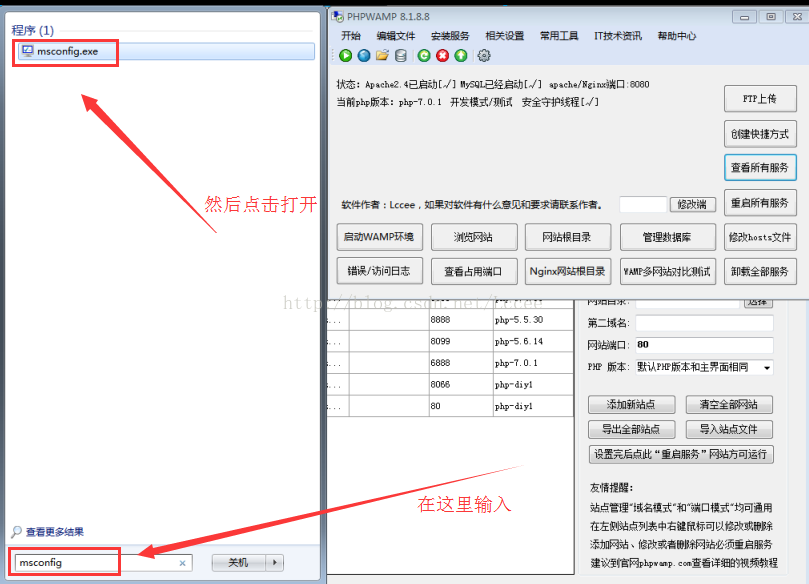
Then select the Services tab in the startup items, find the service you want to start at startup in the list, and restart after setting it up.
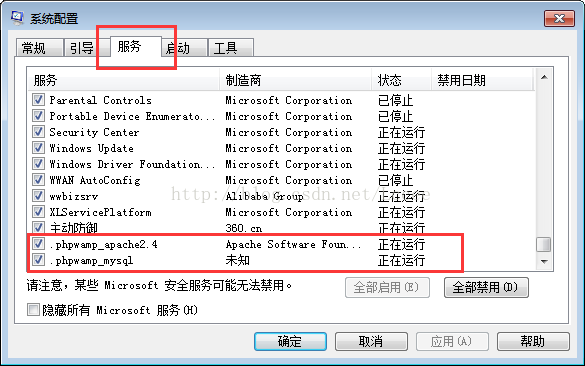
Usually there will be no problem at this step, but some people still can’t do it after setting it up like this!
That’s because the optimization of some anti-virus software will reset the settings, causing msconfig to be unable to be modified and will always return to the settings before modification.
Step 3 Solution:
360 Security Guard was specially installed for demonstration. The same applies to other anti-virus software. First open the anti-software startup settings.
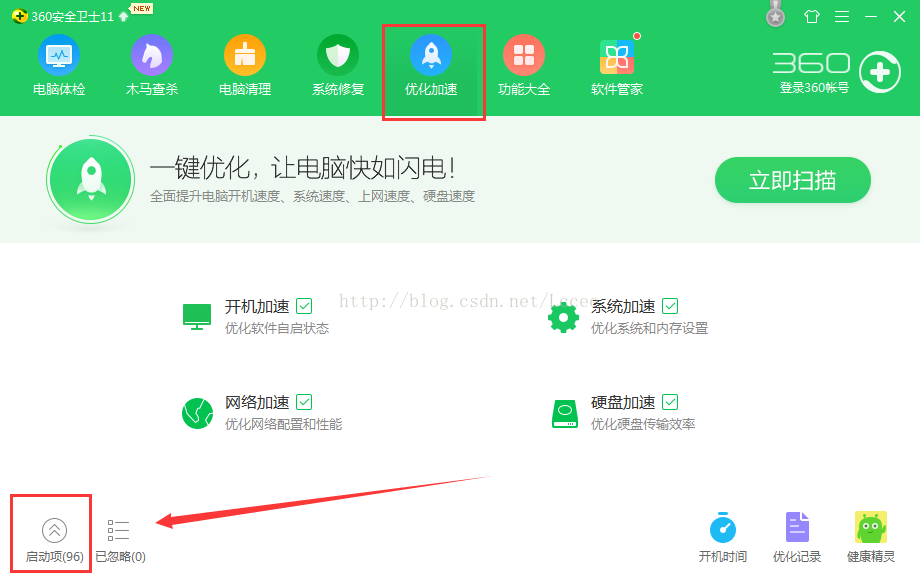
Find the specific optimization record of the relevant website service and click the restore startup button, as shown below (the same applies to other anti-virus software)
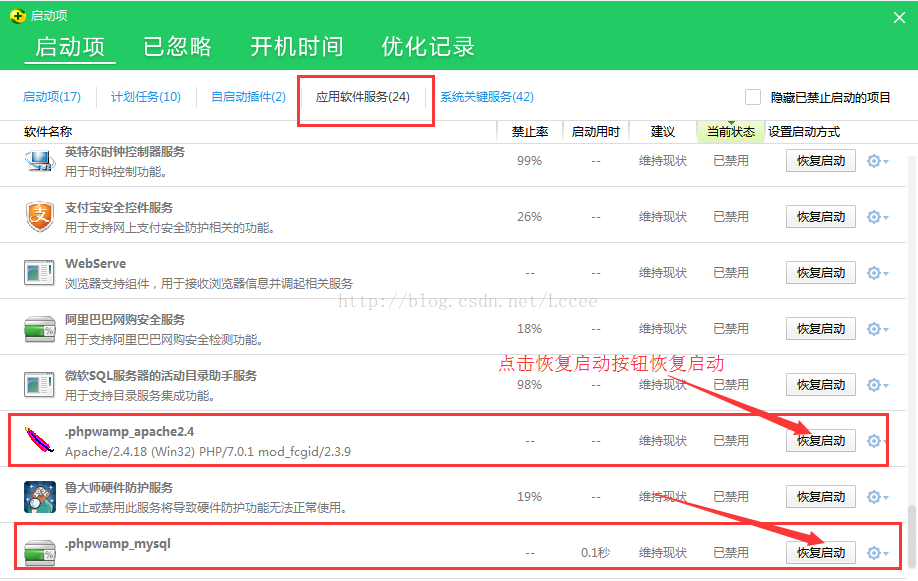
If you do this step and still cannot start the website service automatically after booting,
then you can set the corresponding website services such as Apache and MySQL to "Auto (delayed start)" is sufficient.
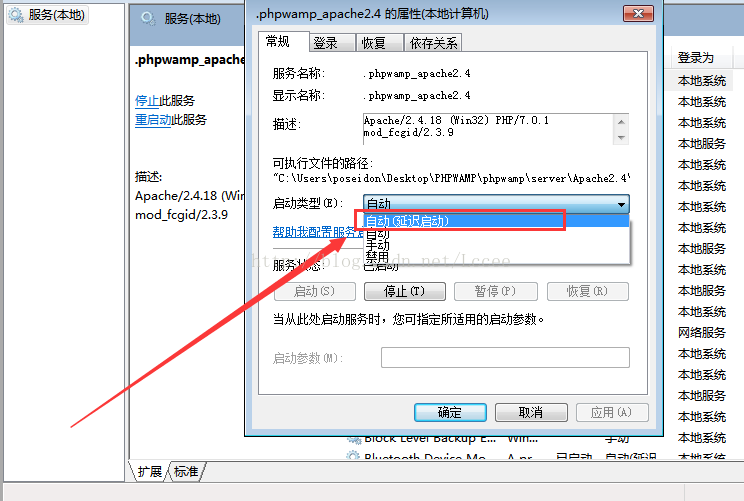
In this way, the system will run this service after loading.
Ultimate universal solution:
If none of the above methods work, you can make the service to be started with the system into a bat file, and then add the startup items.
For example, the service names of Apache and mysql in the PHPWAMP integrated environment are .phpwamp_apache2.4 and .phpwamp_mysql respectively. The corresponding bat codes are as follows
(other integrated environments or For the environment you installed yourself, please check the corresponding service name yourself and just check the number)
@echo off set PHPWAMP_version=更新日期20160226 TITLE PHPWAMP %PHPWAMP_version% 运行中 - %~dp0 net stop .phpwamp_apache2.4 net stop .phpwamp_mysql
Of course you can also include some other services of PHPWAMP
@echo off set PHPWAMP_version=更新日期20160226 TITLE PHPWAMP %PHPWAMP_version% 运行中 - %~dp0 net stop .phpwamp_apache2.2 net stop .phpwamp_apache2.4 net stop .phpwamp_mysql net stop .phpwamp_nginx net stop .phpwamp_php-cgi net stop .phpwamp_svnserve net stop .phpwamp_memcached net start .phpwamp_apache2.2 net start .phpwamp_apache2.4 net start .phpwamp_mysql net start .phpwamp_nginx net start .phpwamp_php-cgi net start .phpwamp_svnserve net start .phpwamp_memcached
Friendly reminder: If you add services If it has not been installed, there may be corresponding error messages when it starts up. Please ignore these.
Open txt, copy the above code into it, and save it as a file with the suffix bat.
Name the bat file start-up.bat, start-up means startup in English, the name is arbitrary .

Then open this folder, as shown below.
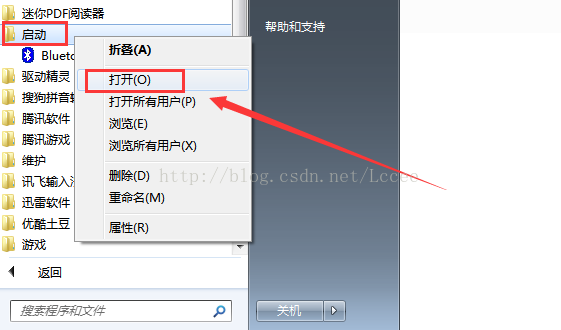
Copy the start-up.bat file into it, so that every time it is started, the services in bat will be automatically started.
(This operation is relatively sensitive to anti-virus software. If it is intercepted by anti-virus software during setting, click Pass/or turn off the anti-virus software)
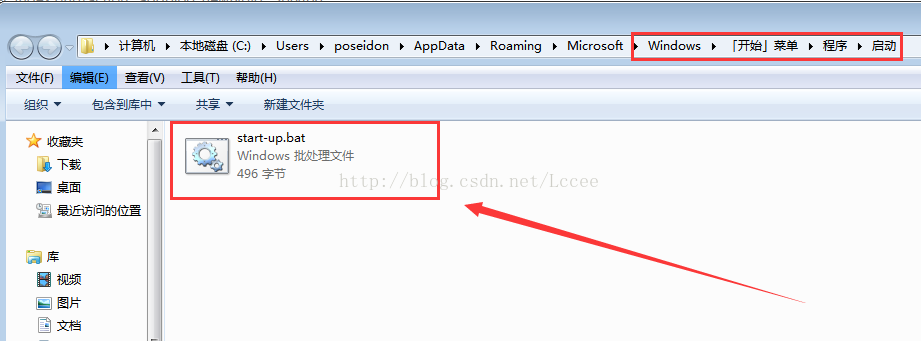
Other integrated environments , or an environment you build independently, can be set up like this.
Other solutions: Comprehensive use of PHPWAMP's built-in functions to solve the problem
If you are using PHPWAMP and encounter the above problems, you do not need to use the bat method and directly use the built-in functions to solve them.
First turn on the automatic task of scheduled restart of the computer (server), and then turn on the automatic task of scheduled restart of the service.

Usually when we set up to automatically restart the server (restart the computer), the system will automatically start the website service. If you encounter the above problems and cannot automatically restart the website service, you can restart the server first, and then restart the website service. , staggered by a few minutes between the two.
Case: For example, I want to set up the server to automatically restart (restart the computer) at 3:18 a.m. on the 3rd and 5th of every month, as shown in the figure below.
These two windows look very similar. It is easy to distinguish the window title and the actual content. Note that the first window is to restart the server, and the second window is to restart the website service. I opened both For scheduled tasks, the time can be staggered by a few minutes. See the red box in the picture for details.
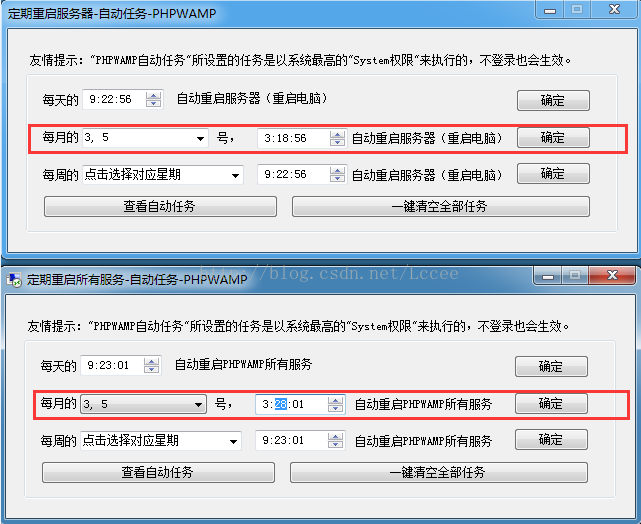
Pay attention to the staggered time. The first window is 3.18 minutes, and the second window is 3:28 minutes. The service starts slightly later than the server.
For more PHPWAMP self-start exception, analysis of the reasons why services such as Apache will not automatically restart after the server is restarted. For related articles, please pay attention to the PHP Chinese website!




