
In this article we will introduce how to install the wampserver tool under Windows system.
First download the VC runtime library, which can be downloaded from the official website or a third-party platform. Similarly, you also need to download wampserver, which can be downloaded from PHP Chinese Network PHP Development Tool Download Station.
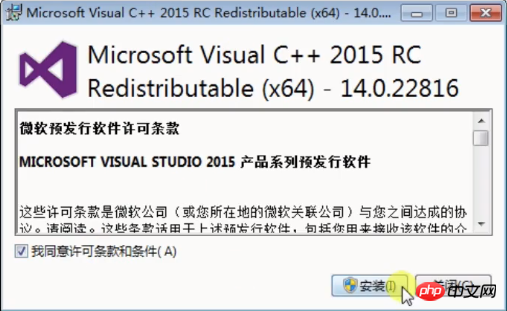
Choose the version that suits your computer to download.
The next step is the installation step. First install the VC runtime library, click on the installation package to install it,
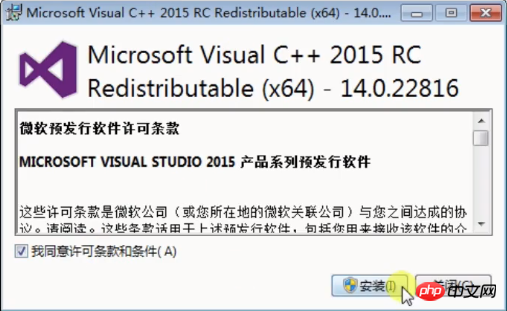
Click on the installation button and wait a moment for the installation to be successful.
Next we install Wampserver, click on the installation package, enter the installation page, select English, then select Agree to the next step, select the installation location, and then keep clicking Next until you click Install. The flow chart is as follows:
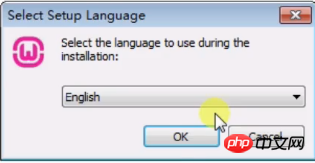
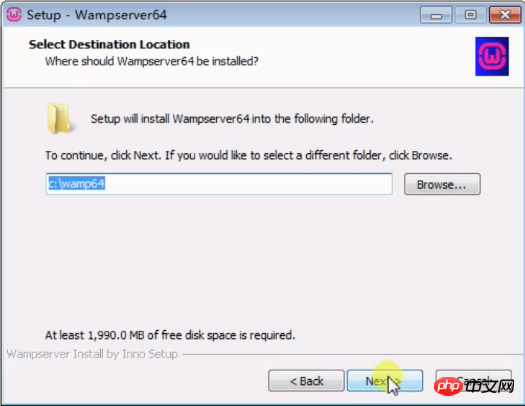
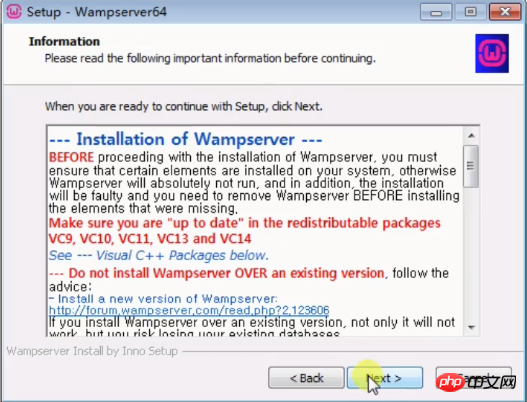
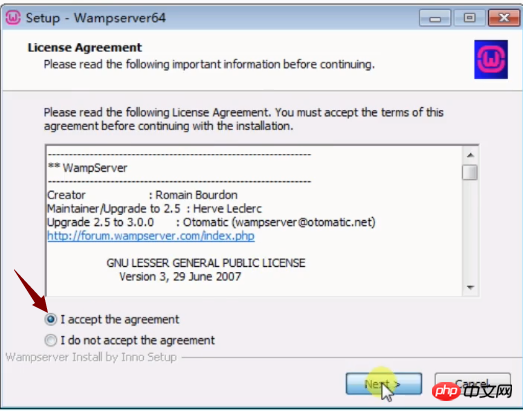
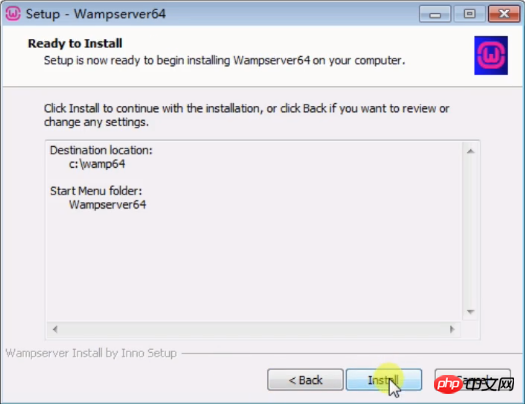
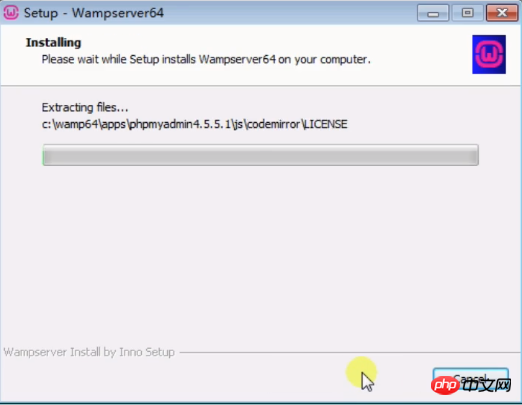
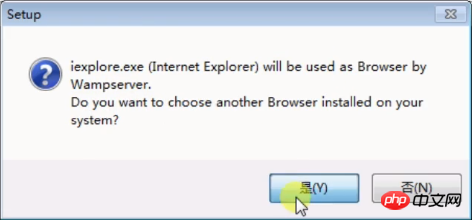
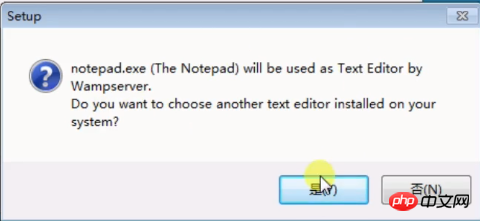
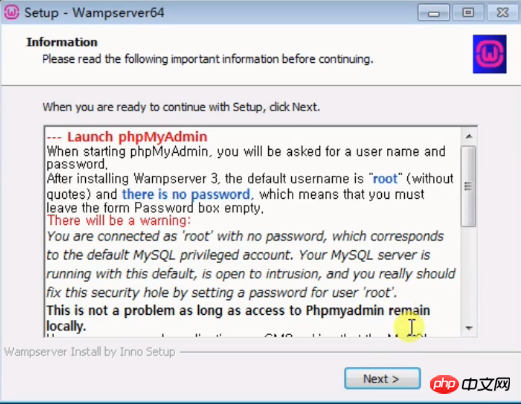
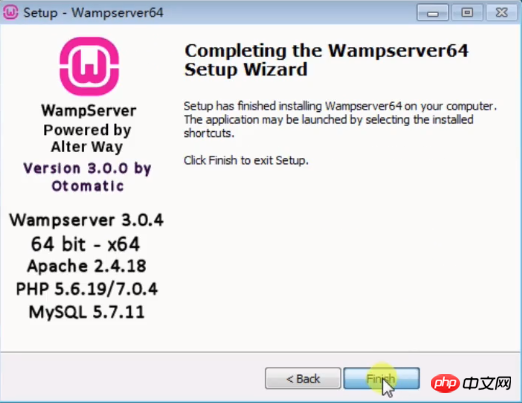
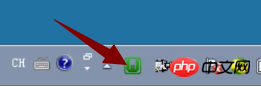
Windows system: Installation of WampServer tool
[Related recommendations 】1. 2.WampServer (32bit)2.5 download
3.PHP Chinese website recommended download:php programmer toolbox download
4.Installation and configuration of MAMP Pro development tools under Mac system Step-by-step tutorial (picture)
5.Picture and text tutorial on the installation steps of PHPstudy in Windows environment
6.Independent installation one: Apache service installation Graphic tutorial with test steps
The above is the detailed content of Tutorial steps for installing wampserver tool under Windows system (picture). For more information, please follow other related articles on the PHP Chinese website!




