
How to install IIS, MySQ, nginx, php7.1.7 under Win10? This article mainly shares a detailed tutorial on installing and configuring IIS + MySQL5.7.19 + nginx1.12.1 + php7.1.7 in WIN10 system. It is very practical. Friends in need can refer to it. I hope it can help everyone.
Environment:
VMWare Workstation Player12
Windows10 Pro x64
1. Install the system
vmware will be installed quickly using the fast install method, and there is no need to configure anything.
2. Configure IIS
Under "Programs and Features", turn on "Turn Windows features on or off". Add the Internet Infomation Services function. It should be noted that CGI in the "Application Development Function" is not checked by default and needs to be manually selected.
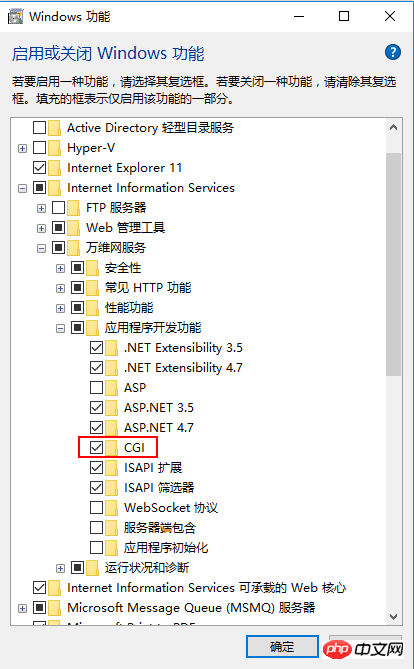
Note: In actual practice During installation, I added IIS last, but it was written at the front, which has no special meaning. But this will change the binding port of IIS.
About port: After installation, since 80 is occupied, click "Bind" on the right side of "Default Web Site" and change the port number to "any", such as 8800. When accessing in the future, use "localhost:8800" ” method to access.
About virtual directories: If you need a virtual directory, you can add it. After adding, you need to access "localhost:8800/virtual directory name/page" like this, such as localhost:8800/myweb/phpinfo.php.
About FastCGI: Select Default Web Site, click Handler Mapping in the ribbon, and add module mapping.
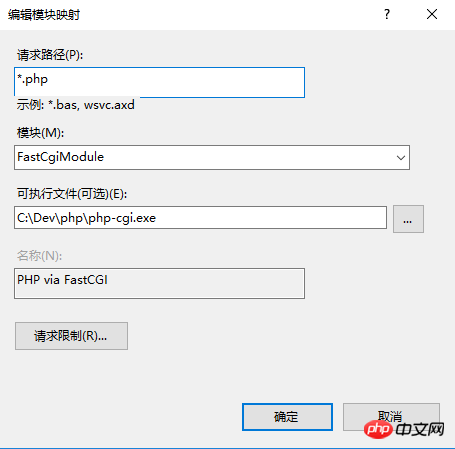
In the default/specified path of the website, place a file with the content , which can be named phpinfo.php. Start or restart the IIS service. Enter localhost:8800/phpinfo.php for the default path. Enter localhost:8800/virtual directory alias/phpinfo.php for the specified path (if placed in a virtual directory). The following picture is displayed, which is the IIS + PHP combination. Success
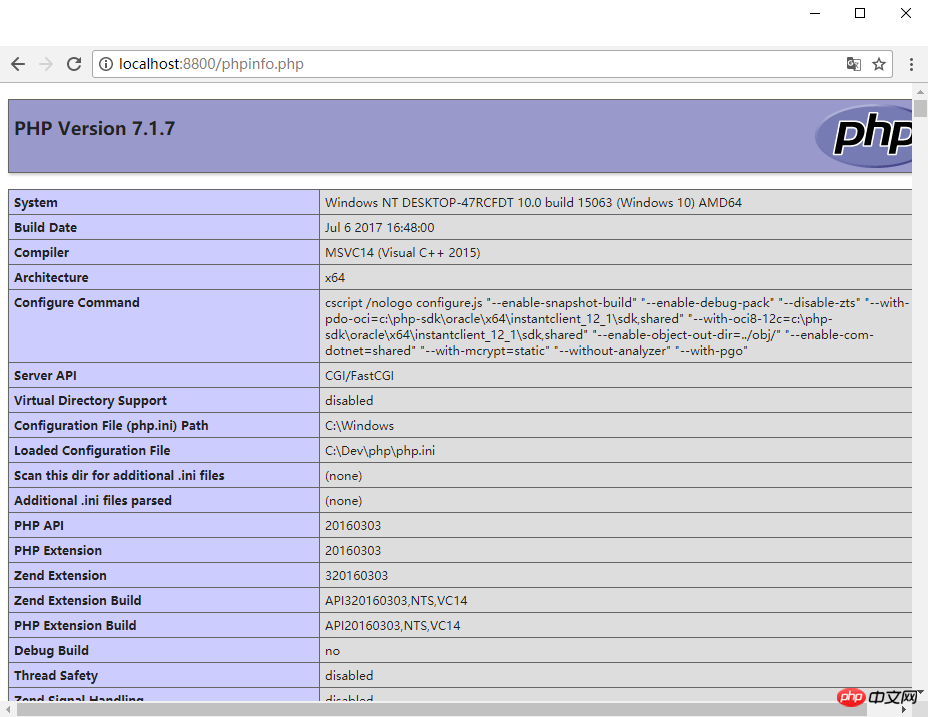
Download the mysql server in zip form and unzip it to the full English path (I haven’t tried Chinese to avoid trouble). Add environment variables and the path to MySQL in the system variable Path
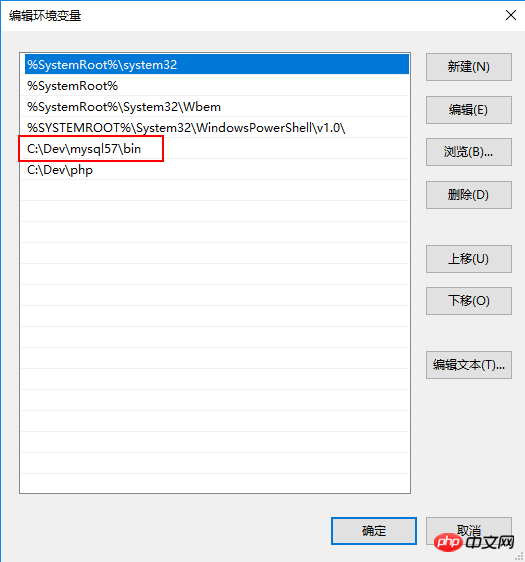
[client] port=3306 default-character-set=utf8 [mysqld] port=3306 character_set_server=utf8 #mysql的安装/解压目录 basedir=C:\Dev\mysql57 #mysql的数据目录 datadir=C:\Dev\mysql57\data sql_mode=NO_ENGINE_SUBSTITUTION,STRICT_TRANS_TABLES
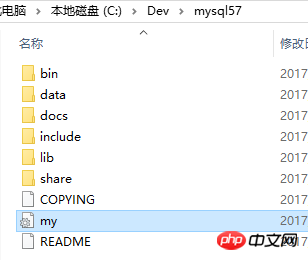
mysqld --initialize --user=mysql --console
mysqld --install MySQL
net start mysql Start Service
net stop mysql Stop service
sc delete MySQL Delete service (use on demand)
4. Install php
php download Non Thread Safe or Thread Safe Both are fine, I don’t know what the specific runtime difference is at the moment. Unzip it to the specified folder, follow the numerous "tutorials" on the Internet to copy php.ini-development or php.ini-production to php.ini, and modify the extension_dir inside to the ext folder in the PHP installation directory, as shown below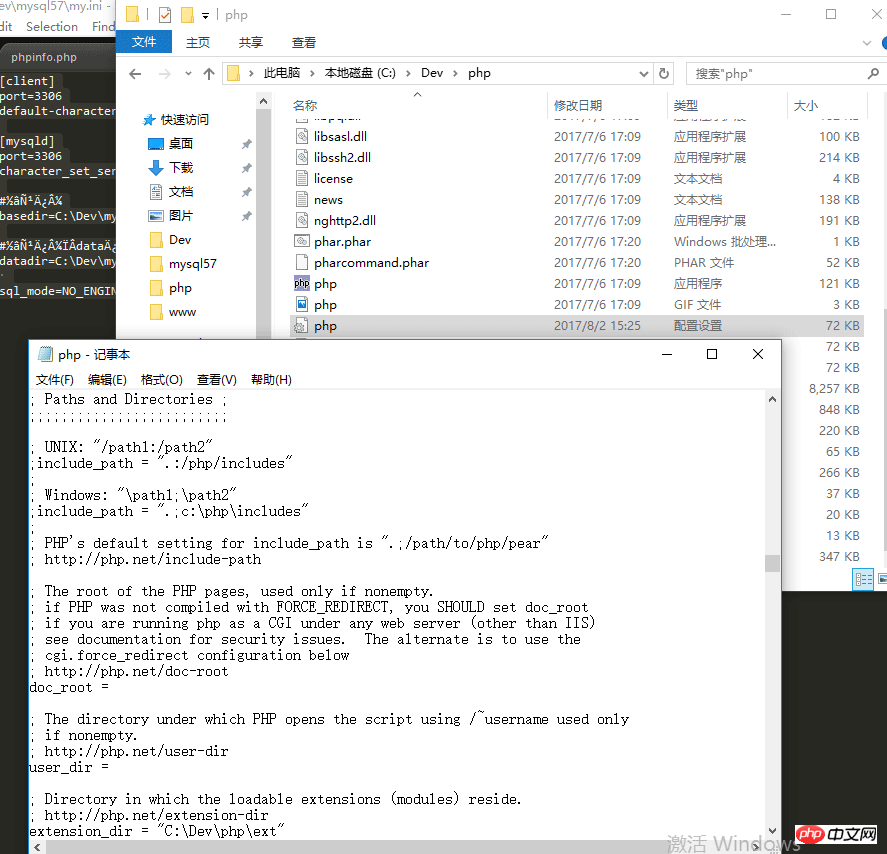
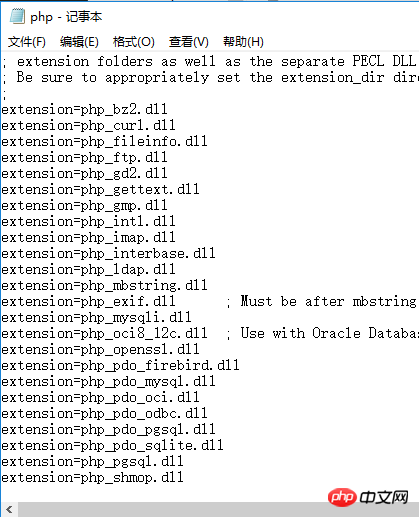
5. Install nginx
Download nginx and extract it to the full English directory. Enter the conf folder and modify the nginx.conf file. Compared with php, the configuration file of nginx is much shorter. Modify the location {} and #pass the php scripts to FastCGI...the two parts below are location{}.Modify the root element: change it to the web path. For example, the default path of the web page is C:\www, change it to this.
Modify fastcgi_pass: I have not changed it by default, but the port number can definitely be modified
In cmd command line administrator running mode, cd to switch to the nginx directory, run start nginx to start the service. Since I installed nginx first during the actual installation, occupying port 80, running localhost directly through the browser should display the welcome screen of nginx.
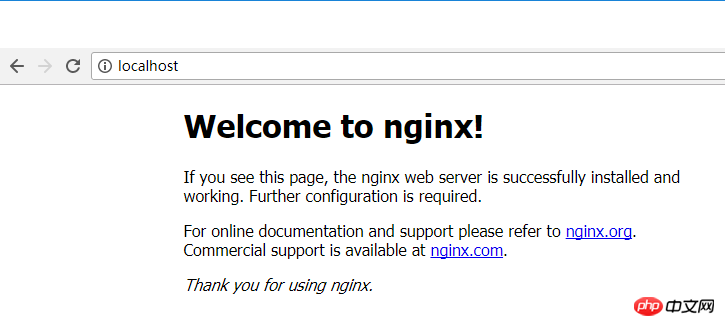
At this point, the configuration in the windows environment is completed.
Note: As of the time of writing, the combination of nginx + php and phpinfo have not been displayed correctly. We will fix this tomorrow. And study the issue of who runs first and who occupies port 80 first.
Related recommendations:
Detailed introduction to the Win10 system
The download and installation steps of Mysql5.7 green version under win10 report an error Solution
Detailed tutorial on configuration of mysql 5.6.35 winx64 installation-free version under win10
The above is the detailed content of How to install IIS, MySQ, nginx, php7.1.7 under Win10?. For more information, please follow other related articles on the PHP Chinese website!
 win10 bluetooth switch is missing
win10 bluetooth switch is missing
 Why do all the icons in the lower right corner of win10 show up?
Why do all the icons in the lower right corner of win10 show up?
 nginx restart
nginx restart
 Detailed explanation of nginx configuration
Detailed explanation of nginx configuration
 Detailed explanation of nginx configuration
Detailed explanation of nginx configuration
 The difference between win10 sleep and hibernation
The difference between win10 sleep and hibernation
 Win10 pauses updates
Win10 pauses updates
 What to do if the Bluetooth switch is missing in Windows 10
What to do if the Bluetooth switch is missing in Windows 10




