
This article mainly uses laradock for local docker configuration. laradock has integrated the environment that laravel needs to use. You only need to simply modify the configuration to build an environment for development. It is really a good solution for development and management.
A brief explanation, in the docker environment we need to run the laravel project, and actually create several containers (containers): when the computer is still a window system , it is often necessary to build an environment based on vm services in order to develop better (should be closer to the online environment), but now under the mysterious aura of docker, it is possible to build a local development environment with minimal resources
environment, while being able to better migrate to other places.
workspace (development environment)
php-fpm (php support)
nginx (web service)
mysql (database)
These are generated based on reprocessing of laradock For containers, please refer to the directory with the corresponding name under the laradock directory, which contains Dockerfile and related configurations. Interested students can read and learn as much as you like:)
More in-depth It is recommended to move the content to laradock official documentation.
Install docker under the window system first
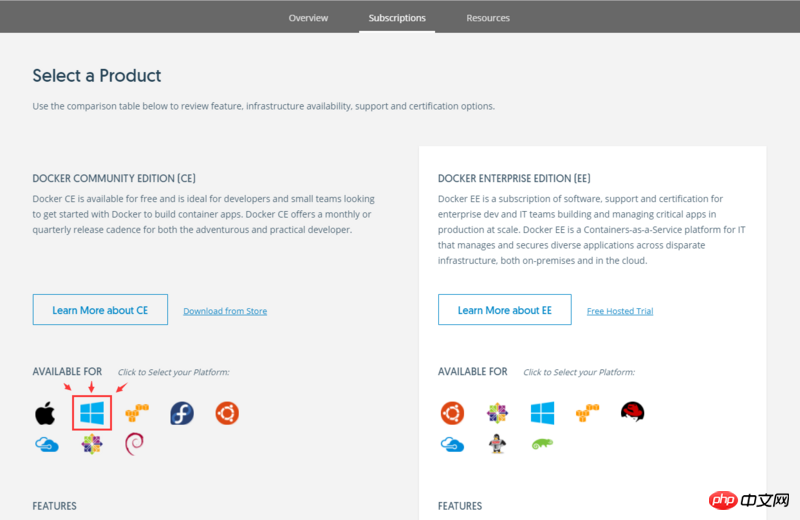
docker command to test it.
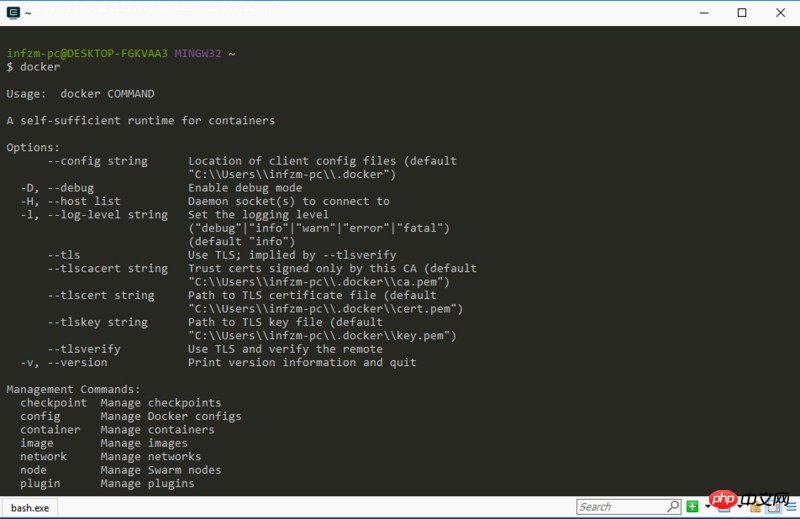
git to pullhttps://github.com/ laradock/laradock.gitThis package.
# 平级目录 D:/www/ - /laradock - /my-project
laradock/.env file
/www/laradock - .env
directory will find that the .env file does not exist. Here we need to copy a copy from env-example to modify it. <div class="code" style="position:relative; padding:0px; margin:0px;"><pre class="brush:php;toolbar:false"># /www/laradock
$ cp env-example .env</pre><div class="contentsignin">Copy after login</div></div>Modify PHP version
file and findPHP_VERSION Modify the PHP version to 56 (default 71, optional 71, 70, 56 ). <div class="code" style="position:relative; padding:0px; margin:0px;"><pre class="brush:php;toolbar:false"># /www/laradock/.env
### PHP Version
PHP_VERSION=56</pre><div class="contentsignin">Copy after login</div></div>Modify Mysql version and configuration
file and find MYSQL Modify the mysql version to 56 (default 8, optional 8, 5 , 5.6, 5.5). Other settings are filled in according to personal needs. Generally,
, MYSQL_PASSWORD, MYSQL_ROOT_PASSWORD need to be modified to ensure the link. <div class="code" style="position:relative; padding:0px; margin:0px;"><pre class="brush:php;toolbar:false"># /www/laradock/.env
### MYSQL
MYSQL_VERSION=5.6
# MYSQL_DATABASE 可选,填写后会默认创建同名数据库
MYSQL_DATABASE=default
# MYSQL_USER 用户,填写后会创建用户,默认为 default
MYSQL_USER=packy
# MYSQL_PASSWORD 密码,填写后作为新建用户的密码,默认为 secret
MYSQL_PASSWORD=123456-
# MYSQL_PORT 访问端口,默认是3306,建议不要修改
MYSQL_PORT=3306
# MYSQL_ROOT_PASSWORD root用户密码,建议使用严谨的密码,默认为 root
MYSQL_ROOT_PASSWORD=23333-
MYSQL_ENTRYPOINT_INITDB=./mysql/docker-entrypoint-initdb.d</pre><div class="contentsignin">Copy after login</div></div>About Mysql version selection
which versions the official image contains. The specific choice depends on your individual needs.
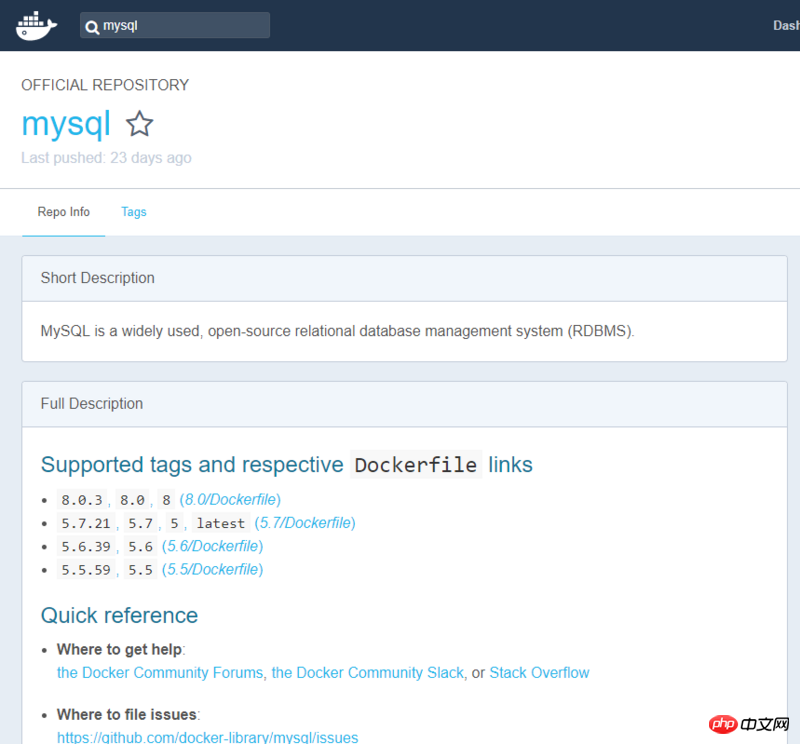 Modify nginx configuration
Modify nginx configuration
. If you need to modify the port, you can enter the
file and findnginxNGINXto modify it.<div class="code" style="position:relative; padding:0px; margin:0px;"><pre class="brush:php;toolbar:false"># /www/laradock/.env ### NGINX NGINX_HOST_HTTP_PORT=80 NGINX_HOST_HTTPS_PORT=443 # NGINX_HOST_LOG_PATH log存放位置,默认位置在laradock/logs/nginx/ NGINX_HOST_LOG_PATH=./logs/nginx/ # NGINX_SITES_PATH 网站配置, 默认位置在laradock/nginx/sites/ NGINX_SITES_PATH=./nginx/sites/ NGINX_PHP_UPSTREAM_CONTAINER=php-fpm NGINX_PHP_UPSTREAM_PORT=9000</pre><div class="contentsignin">Copy after login</div></div>About Nginx configuration
The configuration file is stored under laradock/nginx/sites. If you need to create a new website, you can copy it. .example and rename it to .conf for modification. Note: Only .conf files will be loaded under nginx. Here I copy
as an example and rename it to my-project.conf: <div class="code" style="position:relative; padding:0px; margin:0px;"><pre class="brush:php;toolbar:false"># laradock/nginx/sites/my-project.conf
server {
listen 80;
listen [::]:80;
# 域名,改为你的域名
server_name my-project.com;
# 项目目录,均以 /var/www/ 开头。这个约定后续会说明
root /var/www/my-project;
index index.php index.html index.htm;
location / {
try_files $uri $uri/ /index.php$is_args$args;
}
location ~ \.php$ {
try_files $uri /index.php =404;
fastcgi_pass php-upstream;
fastcgi_index index.php;
fastcgi_buffers 16 16k;
fastcgi_buffer_size 32k;
fastcgi_param SCRIPT_FILENAME $document_root$fastcgi_script_name;
include fastcgi_params;
}
location ~ /\.ht {
deny all;
}
location /.well-known/acme-challenge/ {
root /var/www/letsencrypt/;
log_not_found off;
}
error_log /var/log/nginx/laravel_error.log;
access_log /var/log/nginx/laravel_access.log;
}</pre><div class="contentsignin">Copy after login</div></div>Also modify the host (that is window local machine)
<div class="code" style="position:relative; padding:0px; margin:0px;"><pre class="brush:php;toolbar:false"># C:\Windows\System32\drivers\etc\hosts
127.0.0.1 my-project.com</pre><div class="contentsignin">Copy after login</div></div>try to run
Run the following command to install and use it. Please wait patiently because the pulling time from foreign sources is slow.
docker-compose up -d nginx mysql
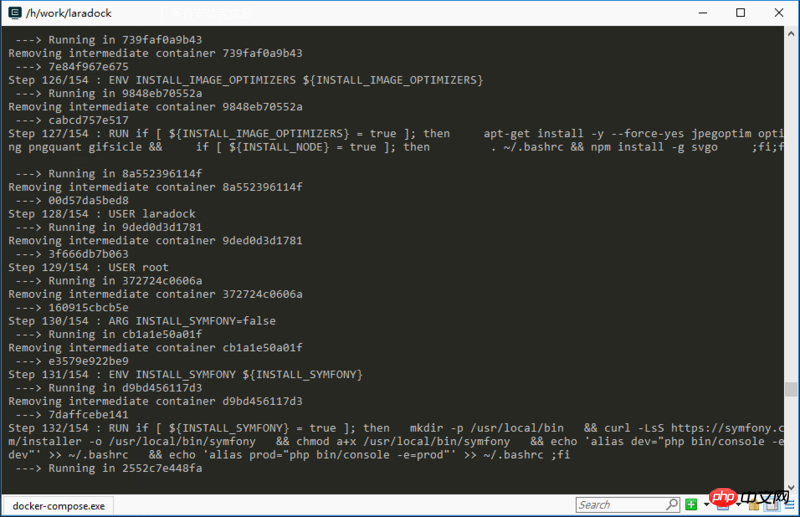 After completion, enter
After completion, enter
to see the container running status. everything is normal! ! !
 Try visiting
Try visiting
to see the effect. Currently, the php file can be accessed normally.
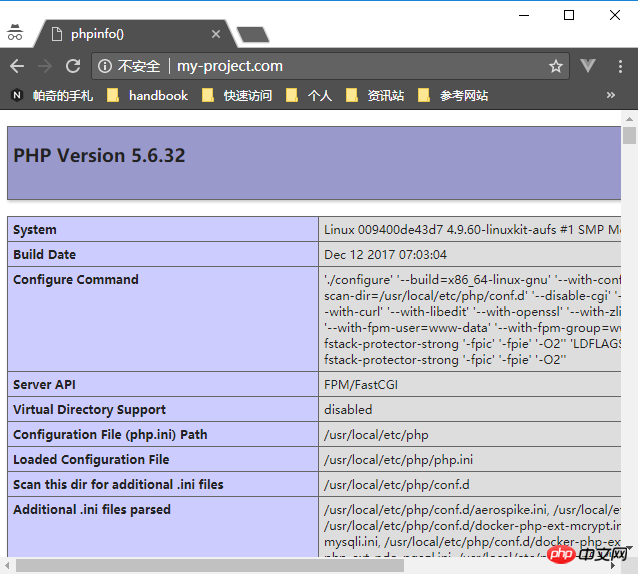 Running laravel
Running laravel
container, which serves as a workspace to provide various types of Tool usage (including: PHP CLI, Composer, Git, Linuxbrew, Node, V8JS, Gulp, SQLite, xDebug, Envoy, Deployer, Vim, Yarn, etc.). How to use these functions?
workspace容器# /www/laradock docker-compose exec workspace bash
进到容器后默认就是项目目录/var/www,由于composer用的是国外源比较慢,这里需要切换成国内源。
composer config -g repo.packagist composer https://packagist.phpcomposer.com
这里我们需要在my-project目录安装laravel。
*注:需要提前把my-project里的所有内容清空
composer create-project laravel/laravel my-project2 "5.2.*" && \ cd my-project && \ php artisan key:generate
安装完成后,把laradock/nginx/sites/my-project.conf文件下的网站目录地址稍微改一下
server {
listen 80;
listen [::]:80;
server_name my-project.com;
# 加上public目录
root /var/www/my-project/public;
index index.php index.html index.htm;
...
}重启nginx容器
# /www/laradock docker-compose restart nginx
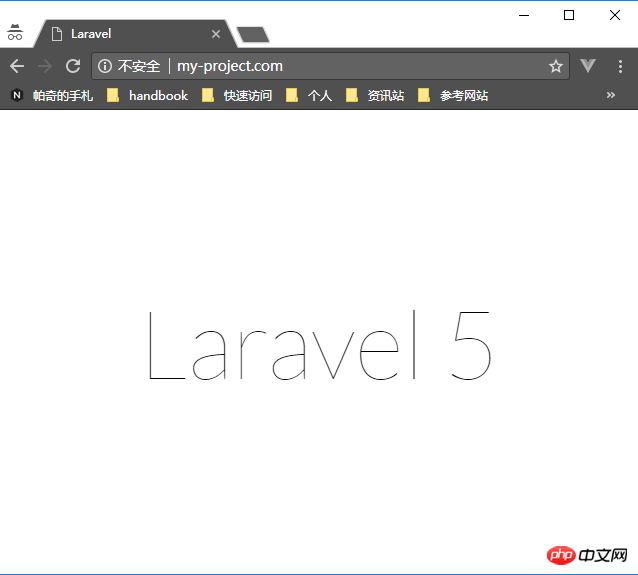
# .env DB_CONNECTION=mysql # mysql的容器网络已经解析至"mysql"域,所以这里配置"mysql"域便能访问 DB_HOST=mysql # 默认3306,一般不需要改动,如要改动端口应该与laradock/.env中的MYSQL_PORT一致 DB_PORT=3306 # 数据库 DB_DATABASE=default # 用户 DB_USERNAME=packy # 密码 DB_PASSWORD=123456-
Q:运行失败,提示ERROR: for laradock_mysql_1 Cannot create container for service mysql: Drive sharing seems blocked by a firewall
A:先暂停你本机杀毒程序的防御进程。
Q:运行失败,提示ERROR: for laradock_nginx_1 Cannot start service nginx: driver failed programming external connectivity on endpoint laradock_nginx_1 (6e4f4761d30f4cd80c44c6b0fddfbd4ef0324529099aace02bee6a6653ce453a): Error starting userland proxy: Bind for 0.0.0.0:443 failed: port is already allocated
A:建议你切换端口,我已尝试改为1443能正常运行,目前只能以这种方式处理。
# .env ### NGINX NGINX_HOST_HTTPS_PORT=1443
Q:为何网站目录必须以/var/www开头?
A:网站访问进入的是nginx容器,/var/www目录就是容器内网站目录存放的位置。由于配置在创建容器时,会将本地目录挂载至/var/www目录,所以就能访问到本地的代码。这块设置在laradock/.env中找到APPLICATION可自行设置。
相关推荐:
The above is the detailed content of Docker builds laravel development environment example. For more information, please follow other related articles on the PHP Chinese website!
 The difference between k8s and docker
The difference between k8s and docker
 What are the methods for docker to enter the container?
What are the methods for docker to enter the container?
 What should I do if the docker container cannot access the external network?
What should I do if the docker container cannot access the external network?
 What is the use of docker image?
What is the use of docker image?
 Introduction to laravel components
Introduction to laravel components
 Introduction to laravel middleware
Introduction to laravel middleware
 What are the design patterns used by laravel?
What are the design patterns used by laravel?
 Which one is easier, thinkphp or laravel?
Which one is easier, thinkphp or laravel?




