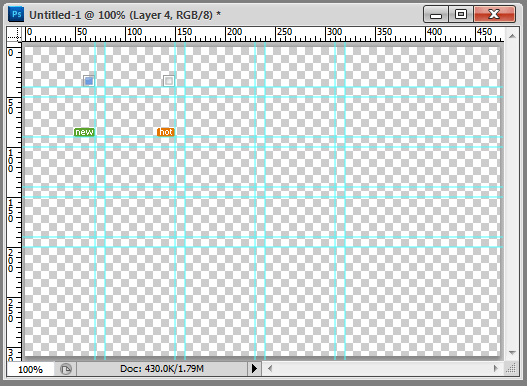Linr PS toolkit (Photoshop developer assistance tool)
Linr PS toolkit (Photoshop developer auxiliary tool)
One-click map: quickly output the selection to the format used by the Web; if the current layer is locked, only the current selection of the current layer will be output;
Quickly obtain information: quickly obtain the size of the image selection (if there is no selection, obtain the full size of the image);
Quickly obtain the foreground color, background color, and border settings;
Generate CSS: obtain when the current layer is a text layer Text style and generate CSS; and convert each space or line break text into a hyperlink;
Quickly obtain the background-position of the small icons grouped together;
Integrate many practical functions that PS does not have
Videos:
http://www.php.cn/Offsite playback (tudou)
System requirements (Require):
Window XP, Windows 7 , Windows Vista, Mac OS
Photoshop CS3+ (Photoshop CS3, Photoshop CS4, Photoshop CS5) non-lite version
Image (Gallery):

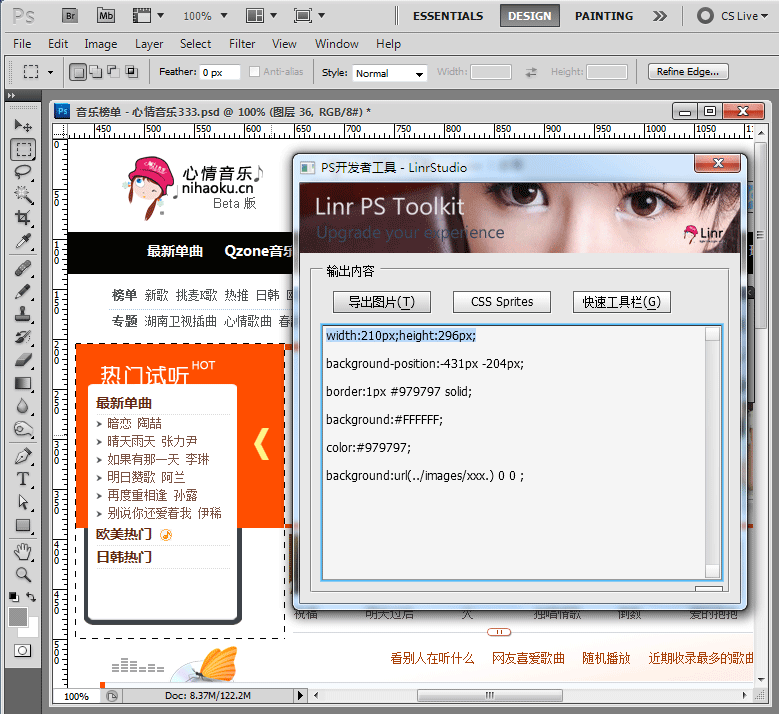
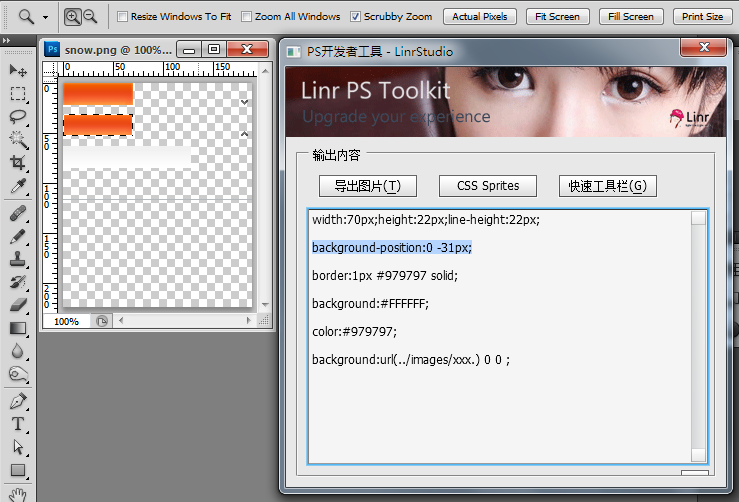
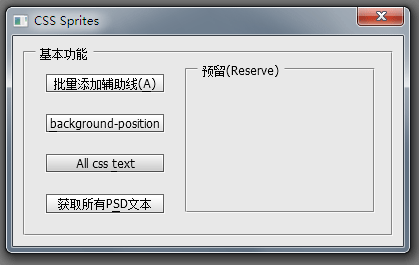
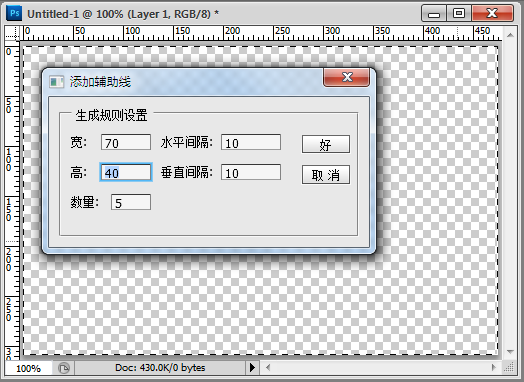
#'
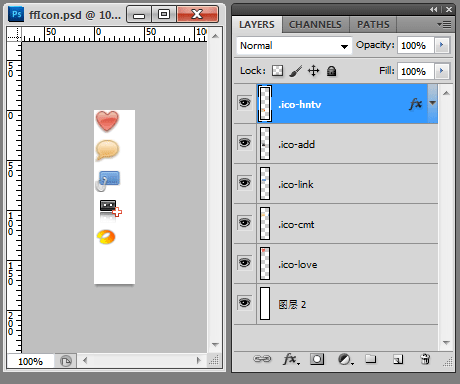
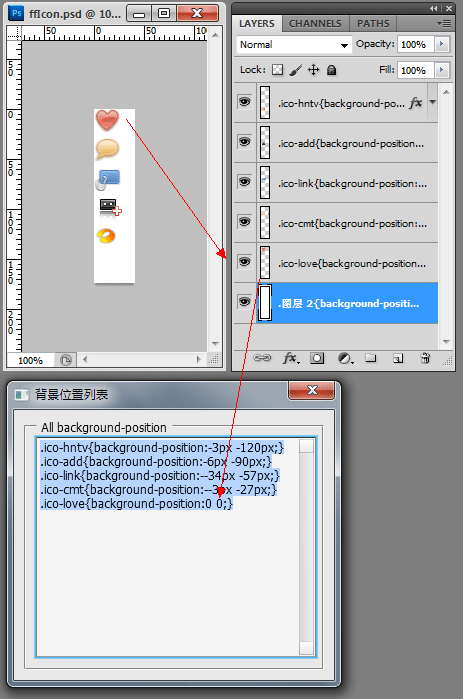
Non-lite version of Photoshop: in Right-click on the Photoshop icon on the desktop, select "Properties", and find "Find Target" under Windows XP ("Open File Location" under Vista or Windows 7);
- Find The following directory:
C:\Program Files\Adobe Photoshop CS5\Presets\Scripts, decompress the downloaded file and copy it in; (Please refer to the bold part according to your Photoshop Depends on the installation situation)
- Open Photoshop again. If Photoshop is already open, please exit first, restart Photoshop, let LinrPSToolkit read it, and the installation is complete.
- Open Finder and enter the Application directory on the left;
- Find the following Directory: Adobe Photoshop CS
5.app, click to expand the directory on the right; (the bold part depends on your Photoshop installation)
- and then find Presets/Scripts, decompress the downloaded file and copy it in;
- Then open Photoshop. If Photoshop is already open, please exit first, restart Photoshop, and let LinrPSToolkit read it. The installation is complete .
- Open Photoshop, select the "Window" menu, and click " Action" (Action). Then click in the action panel, create a new action, give it a name (such as "PS"), select the shortcut key as "F2", and then click "Record";
- In the "Action" panel In the upper right corner, click once, a menu will appear, select "Insert Menu Item";
- Find "
Filter" and find "Photoshop Developer" in the menu Tool", then OK. And remember to stop recording actions (on the action panel, remember to stop recording);
- has been installed, open a picture, select all (Ctrl+A), press Press F2 and try. If the "First time use" setting screen appears, congratulations on successful installation^^*.
How to use the streamlined version of Photoshop?
Users of the streamlined version of Photoshop may receive the error message "Runtime error: window has no constructor. Line: 433->" (Thanks to liner_z for the feedback).
Please download ScriptingSupport.8li from the Internet (or copy it from a friend), and then place it in C:\Program Files\Adobe Photoshop CS5\Plug-ins\ Extensions\ directory
For more Linr PS toolkit (Photoshop developer auxiliary tools) related articles, please pay attention to the PHP Chinese website!

Hot AI Tools

Undresser.AI Undress
AI-powered app for creating realistic nude photos

AI Clothes Remover
Online AI tool for removing clothes from photos.

Undress AI Tool
Undress images for free

Clothoff.io
AI clothes remover

Video Face Swap
Swap faces in any video effortlessly with our completely free AI face swap tool!

Hot Article

Hot Tools

Notepad++7.3.1
Easy-to-use and free code editor

SublimeText3 Chinese version
Chinese version, very easy to use

Zend Studio 13.0.1
Powerful PHP integrated development environment

Dreamweaver CS6
Visual web development tools

SublimeText3 Mac version
God-level code editing software (SublimeText3)

Hot Topics
 1672
1672
 14
14
 1428
1428
 52
52
 1332
1332
 25
25
 1277
1277
 29
29
 1256
1256
 24
24
 Advanced Photoshop Tutorial: Master Retouching & Compositing
Apr 17, 2025 am 12:10 AM
Advanced Photoshop Tutorial: Master Retouching & Compositing
Apr 17, 2025 am 12:10 AM
Photoshop's advanced photo editing and synthesis technologies include: 1. Use layers, masks and adjustment layers for basic operations; 2. Use image pixel values to achieve photo editing effects; 3. Use multiple layers and masks for complex synthesis; 4. Use "liquefaction" tools to adjust facial features; 5. Use "frequency separation" technology to perform delicate photo editing, these technologies can improve image processing level and achieve professional-level effects.
 Photoshop's Key Features: A Deep Dive
Apr 19, 2025 am 12:08 AM
Photoshop's Key Features: A Deep Dive
Apr 19, 2025 am 12:08 AM
Key features of Photoshop include layers and masks, adjustment tools, filters and effects. 1. Layers and masks allow independent editing of image parts. 2. Adjust tools such as brightness/contrast can modify image tone and brightness. 3. Filters and effects can quickly add visual effects. Mastering these features can help creative professionals achieve their creative vision.
 Using Photoshop: Creative Possibilities and Practical Uses
Apr 22, 2025 am 12:09 AM
Using Photoshop: Creative Possibilities and Practical Uses
Apr 22, 2025 am 12:09 AM
Photoshop is very practical and creative in practical applications. 1) It provides basic editing, repairing and synthesis functions, suitable for beginners and professionals. 2) Advanced features such as content recognition fill and layer style can improve image effects. 3) Mastering shortcut keys and optimizing layer structure can improve work efficiency.
 Photoshop and Digital Art: Painting, Illustration, and Compositing
Apr 18, 2025 am 12:01 AM
Photoshop and Digital Art: Painting, Illustration, and Compositing
Apr 18, 2025 am 12:01 AM
Photoshop's applications in digital art include painting, illustration and image synthesis. 1) Painting: Using brushes, pencils and mixing tools, the artist can create realistic effects. 2) Illustration: With vector and shape tools, artists can accurately draw complex graphics and add effects. 3) Synthesis: Using mask and layer blending mode, artists can seamlessly blend different image elements.
 Using Photoshop for Graphic Design: Branding and More
Apr 16, 2025 am 12:02 AM
Using Photoshop for Graphic Design: Branding and More
Apr 16, 2025 am 12:02 AM
The steps to using Photoshop for brand design include: 1. Use the Pen tool to draw basic shapes, 2. Add shadows and highlights through layer styles, 3. Adjust colors and details, 4. Use smart objects and actions to automatically generate different versions of the design. Photoshop helps designers create and optimize brand elements with the flexibility of layers and masks, ensuring consistency and professionalism of designs, from simple logos to complex branding guides.
 Photoshop for Photographers: Enhancing and Retouching Images
Apr 25, 2025 am 12:01 AM
Photoshop for Photographers: Enhancing and Retouching Images
Apr 25, 2025 am 12:01 AM
Enhance and retouching photos in Photoshop can be achieved by adjusting brightness and contrast, using the Repair Brush Tool. 1) Adjust brightness and contrast: Increase brightness and contrast to improve underexposed photos through the Image->Adjustments->Brightness/Contrast menu. 2) Use the Repair Brush Tool: Select HealingBrushTool in the toolbar and apply to remove miscellaneous points or scars in the image.
 What Photoshop Does Best: Common Tasks and Projects
Apr 23, 2025 am 12:06 AM
What Photoshop Does Best: Common Tasks and Projects
Apr 23, 2025 am 12:06 AM
Photoshop is specialized in image editing, layering and masking, digital painting and a variety of design applications. 1) Image editing and repair: remove defects and adjust color and brightness. 2) Layers and masks: non-destructive editing and creation. 3) Digital paintings and illustrations: create art works. 4) Practical applications: graphic design, web design and digital art creation.
 Photoshop's Subscription Model: What You Get for Your Money
Apr 15, 2025 am 12:17 AM
Photoshop's Subscription Model: What You Get for Your Money
Apr 15, 2025 am 12:17 AM
Photoshop's subscription model is worth buying. 1) Users can access the latest version and use across devices at any time. 2) The subscription fee is low, and continuous updates and technical support are provided. 3) Advanced functions such as neural filters can be used for complex image processing. Despite the high long-term costs, its convenience and feature updates are valuable to professional users.