PS五分钟制作耐克风格的半调运动海报
这篇教程非常简单,叫大家使用五分钟时间来制作耐克风格的运动海报,过程特别详细,零基础也可以快速搞定,适合没经验+临时要加急做海报的同学,素材和模版也都准备好了,来学一个!
原图效果:

一、前期准备
1、寻找一张分辨率很高尺寸很大的图片,我参照原图找了个比较有动感的图片。
图片素材下载地址:http://pan.baidu.com/s/1qXjRVpa

2、新建一个文档,看心情定尺寸,置入图片。
3、抠图,只抠出人物,边缘最好不要太生硬,会影响后期效果,可以新建一个纯色图层在人物图层下面,设置红色或其他颜色,检查边缘扣得怎么样(我扣的不是很细致,不能学我,我是做教程….)

4、扣好后复制图层,做个备份!(一定要养成备份的习惯)
5、用曲线或其他工具把暗面调亮,减小对比度如下图(因为颜色越黑线条越粗,越白线条越细,所以要体谅,但是绝对不能丢失细节!黑白灰关系还是要很清楚)

二,处理图片
6、滤镜 – 滤镜库 – 半调图案,选项要根据实际情况来设定,我的只能当做参考,强度大很容易暗部就变成一团黑了,所以之前要把暗部调亮。
(试试圆形和原点也可以,不一定要是直线,参数要多调节,多感受,找到合适的参数。强度越大粗细对比越明显!)
一般第一次不用太强,用完一次滤镜后可按CTRL+F多次使用半调图案滤镜,CTRL+ALT+F更改参数再应用也可以,我是用了两次半调图案,然后第三次强度调大再应用了一次。效果如下图:
(前景色和背景色一定要恢复成默认的黑白!!!按D键可直接恢复)


7、我只教方法,人是活的,不能硬搬参数,要根据实际情况调整。
三,后期修饰滤镜处理完肯定还是存在问题的所以需要后期修饰。
可以用橡皮擦把不干净的地方擦干净,用色阶或其他工具把对比增强,打英文字。
如果没有高光可以把高光擦出来或其他方法做高光。
最后!!
用海报展示模板来打造高大上的效果!!哈哈,我分享了几个智能模板:http://pan.baidu.com/s/1eQVtjto
室内的:

室外的:

室外的:

见不得人的细节:

类似效果:



尝试其他参数效果也是很好的:

甚至是混合直线和圆形:
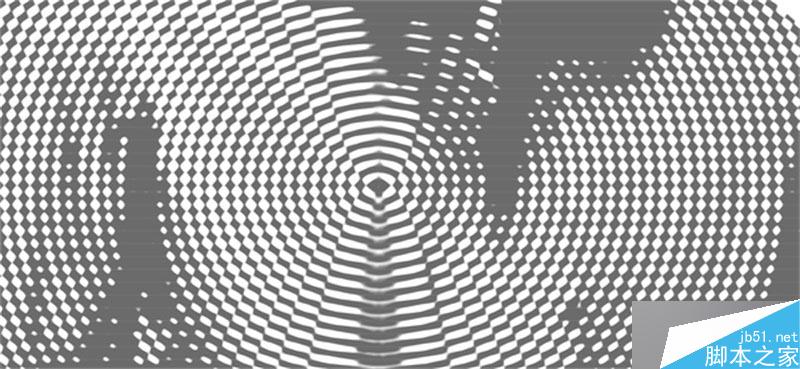
教程结束,以上就是PS五分钟制作耐克风格的半调运动海报方法介绍,操作很简单的,也很实用,希望能对大家有所帮助!

Hot AI Tools

Undresser.AI Undress
AI-powered app for creating realistic nude photos

AI Clothes Remover
Online AI tool for removing clothes from photos.

Undress AI Tool
Undress images for free

Clothoff.io
AI clothes remover

AI Hentai Generator
Generate AI Hentai for free.

Hot Article

Hot Tools

Notepad++7.3.1
Easy-to-use and free code editor

SublimeText3 Chinese version
Chinese version, very easy to use

Zend Studio 13.0.1
Powerful PHP integrated development environment

Dreamweaver CS6
Visual web development tools

SublimeText3 Mac version
God-level code editing software (SublimeText3)

Hot Topics
 1374
1374
 52
52
 ps serial number cs5 permanently free 2020
Jul 13, 2023 am 10:06 AM
ps serial number cs5 permanently free 2020
Jul 13, 2023 am 10:06 AM
PS serial numbers cs5 permanent free 2020 include: 1. 1330-1384-7388-4265-2355-8589 (Chinese); 2. 1330-1409-7892-5799-0412-7680 (Chinese); 3. 1330-1616-1993 -8375-9492-6951 (Chinese); 4. 1330-1971-2669-5043-0398-7801 (Chinese), etc.
 What to do if ps installation cannot write registry value error 160
Mar 22, 2023 pm 02:33 PM
What to do if ps installation cannot write registry value error 160
Mar 22, 2023 pm 02:33 PM
Solution to error 160 when ps installation cannot write registry value: 1. Check whether there is 2345 software on the computer, and if so, uninstall the software; 2. Press "Win+R" and enter "Regedit" to open the system registry, and then Find "Photoshop.exe" and delete the Photoshop item.
 How to delete selected area in ps
Aug 07, 2023 pm 01:46 PM
How to delete selected area in ps
Aug 07, 2023 pm 01:46 PM
Steps to delete the selected area in PS: 1. Open the picture you want to edit; 2. Use the appropriate tool to create a selection; 3. You can use a variety of methods to delete the content in the selection, use the "Delete" key, use the "Healing Brush Tool" , use "Content-Aware Fill", use the "Stamp Tool", etc.; 4. Use tools to repair any obvious traces or defects to make the picture look more natural; 5. After completing editing, click "File" > in the menu bar "Save" to save the editing results.
 What should I do if the PS interface font is too small?
Dec 01, 2022 am 11:31 AM
What should I do if the PS interface font is too small?
Dec 01, 2022 am 11:31 AM
How to fix the PS interface font that is too small: 1. Open PS, click the "Edit" button on the top menu bar of PS to expand the editing menu; 2. Click the "Preferences" button in the expanded editing menu, and then click "Interface. .." button; 3. In the interface settings, set the user interface font size to "Large", set the UI scaling to "200%" and save the settings, then restart PS to take effect.
 Introduction to the process of extracting line drawings in PS
Apr 01, 2024 pm 12:51 PM
Introduction to the process of extracting line drawings in PS
Apr 01, 2024 pm 12:51 PM
1. Open the software and import a piece of material, as shown in the picture below. 2. Then ctrl+shift+u to remove color. 3. Then press ctrl+J to copy the layer. 4. Then reverse ctrl+I, and then set the layer blending mode to Color Dodge. 5. Click Filter--Others--Minimum. 6. In the pop-up dialog box, set the radius to 2 and click OK. 7. Finally, you can see the line draft extracted.
 How to automate tasks using PowerShell
Feb 20, 2024 pm 01:51 PM
How to automate tasks using PowerShell
Feb 20, 2024 pm 01:51 PM
If you are an IT administrator or technology expert, you must be aware of the importance of automation. Especially for Windows users, Microsoft PowerShell is one of the best automation tools. Microsoft offers a variety of tools for your automation needs, without the need to install third-party applications. This guide will detail how to leverage PowerShell to automate tasks. What is a PowerShell script? If you have experience using PowerShell, you may have used commands to configure your operating system. A script is a collection of these commands in a .ps1 file. .ps1 files contain scripts executed by PowerShell, such as basic Get-Help
 Complete list of ps shortcut keys
Mar 11, 2024 pm 04:31 PM
Complete list of ps shortcut keys
Mar 11, 2024 pm 04:31 PM
1. Ctrl + N: Create a new document. 2. Ctrl + O: Open a file. 3. Ctrl + S: Save the current file. 4. Ctrl + Shift + S: Save as. 5. Ctrl + W: Close the current document. 6. Ctrl + Q: Exit Photoshop. 7. Ctrl + Z: Undo. 8. Ctrl + Y: Redo. 9. Ctrl + X: Cut the selected content. 10. Ctrl + C: Copy the selected content.
 Cannot use PS shortcut keys to fill
Feb 19, 2024 am 09:18 AM
Cannot use PS shortcut keys to fill
Feb 19, 2024 am 09:18 AM
With the development of the digital age, image processing software has become an indispensable part of our life and work. Among them, Photoshop (PS for short) developed by Adobe is one of the most famous image processing software. It has powerful functions and flexible operation, and is deeply loved by users. However, when using PS, some users reported that the shortcut key "Fill" cannot be used normally, which brings troubles to the user experience. Shortcut keys are a quick operation method provided in the software to avoid tedious mouse click operations.




