
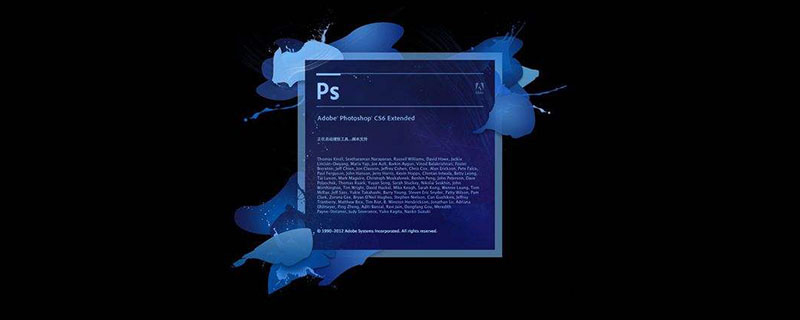
Steps to fuse two pictures together in ps:
1. Open the two pictures with "ps", double-click "To be moved" in the layer panel Picture" and change the background to layer.

#2. Use the "Move Tool" in the "Toolbar" to move the character picture to the landscape picture and drag it to the appropriate position.
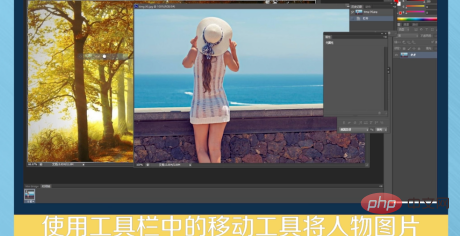
3. Use the shortcut key "Ctrl T" to modify the image to the appropriate size and direction. Click to add "Layer Mask", which will appear on the right side of the layer. A white box. Select the "Gradient Tool" in the toolbar, Radial Gradient, change the foreground color to white and the background color to black.
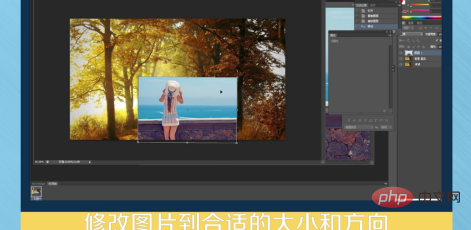
4. Move the mouse over the picture, and you will see a cross shape that turns into a dotted line. Drag from the center to the lower left corner. Select the "Brush Tool", set the opacity to 20%-30%, change the flow to 30%, and paint the character repeatedly to paint out the areas you want to see clearly.
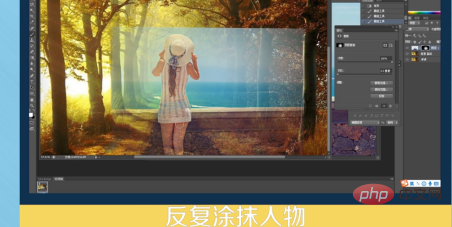
5. Finally merge the layers, select the layer, right-click and select "Merge Visible Layers", or use the shortcut "Ctrl Alt Shift E".
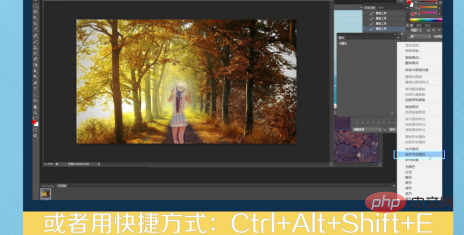
Recommended tutorial: "ps tutorial"
The above is the detailed content of How to merge two pictures together in PS?. For more information, please follow other related articles on the PHP Chinese website!