PS制作一枚私人的古典型印章教程
印章形式大体分阳文和阴文两种,也称朱文和白文。我们利用PS软件为自己制作一枚专用印章的操作。如果要制作古典型的印章,电脑字库中请先安装篆体类的字体。好了,下面我们一起来学习吧!


方法/步骤
1、打开PS软件,在菜单栏点击新建(快捷键Ctrl+N键),在弹出的新建对话框中输入参数,高度和宽度设成400像素的正方形,背景内容项选择白色,其余项默认就行,点击确定。

2、在右下角图层面板中双击背景,弹出的对话框点击确定,解锁背景层为图层0.设置前景色为R230,G30,B30。这是模仿印泥的颜色,没有一定的。背景色为白色。
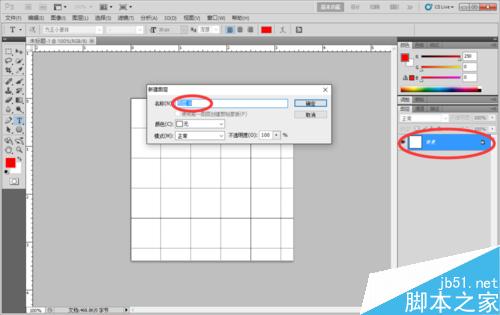
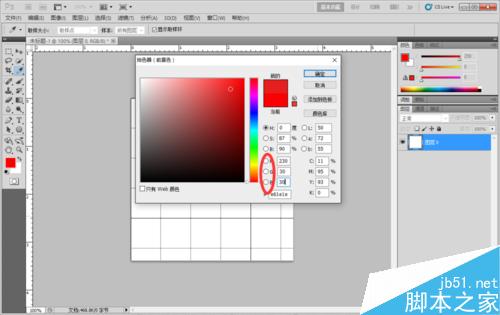
3、在左边的工具栏选择圆角矩形工具,在菜单栏下面的选项栏排点选路径,半径设为30像素。按住shift键在画布上拉出一圆角正方形。
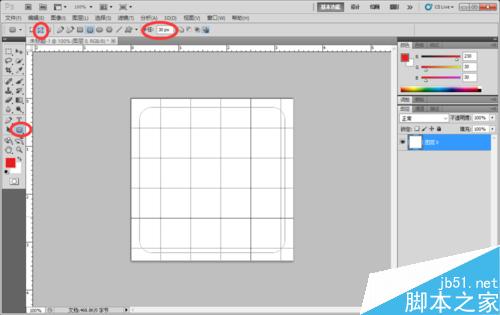
4、在左边工具栏选择画笔工具,设置画笔工具为直径10像素,硬度100%。来到图层面板点开路径,在工作路径上鼠标右键,选择描边路径,弹出的对话框点确定。然后右键点工作路径,删除路径。
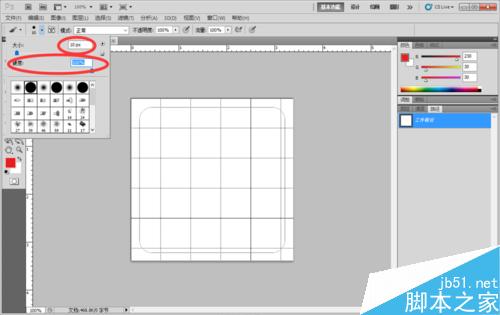
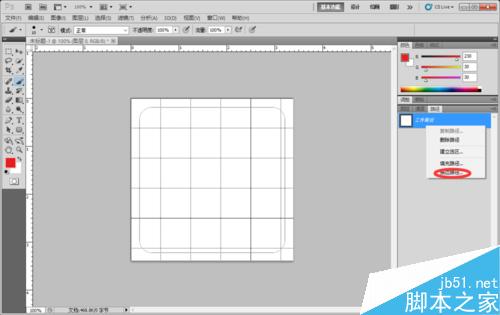
5、在左边的工具栏选文字工具,在选项栏选择字体,设置字体大小里输入160,输入法选繁。我们采用每个字单独输入,便于逐个调整大小和移动位置。每输入一个字要点一下工具栏的移动工具,然后再输下一个字,这样每个字都是一层。
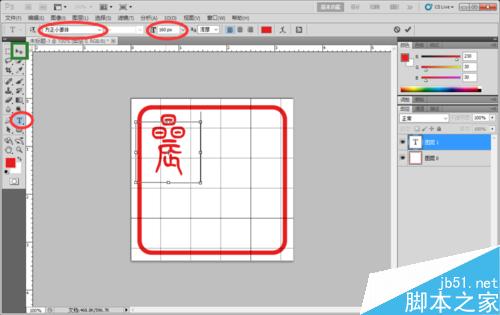
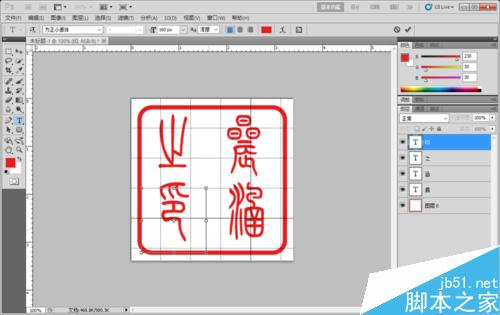
6、输入完成之后,调整大小和排版,用移动工具点击那个字就来到这个字所在的层 ,我们就可以编辑它了。按ctrl+T,调出自由变形,然后调整到合适大小,再按enter键确认。移动到合适位置,也可以用键盘的方向键作微调。一般字的顺序是从上至下,从右到左,这是古人的习惯。现在我们看到的是文字分布均匀的印章了。

7、古人的印章年代久远,多已腐蚀斑驳,不那么规整滑溜,有一种高古的情趣和意味,接下来就进行做旧。在菜单栏点开图层,并以此选栅格化→所有图层,使他们成为普通层,然后再在菜单栏图层项下选择合并可见图层。
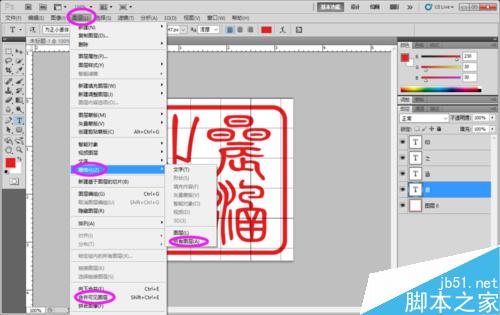
8、在菜单栏点开滤镜项,依次选择素描→撕边,在弹出页面调整图像平衡42,平滑度12,对比度18,数值自己试,达到毛毛的效果就可以了。进入历史记录面板,在下面撕边上点击右键选择创建新快照,我们将在以后用到。
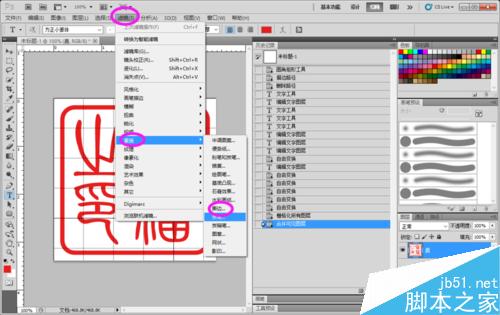
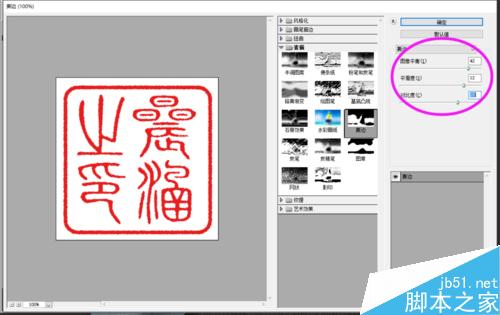

9、按键盘上的大写字母锁定键capslock,将键盘调为大写,按X键切换前景背景色,使前景色为白色。在工具栏选画笔工具,如图所示, 在印章边缘上做残边处理,具体操作只能凭个人感觉,达到效果就可以了。


10、再次按X键切换前景背景色,回到前红后白,在菜单栏点开滤镜→素描→图章(此图章不是彼图章),在弹出的页面如下设置:明/暗平衡48,平滑度5。具体效果可自己试试看。
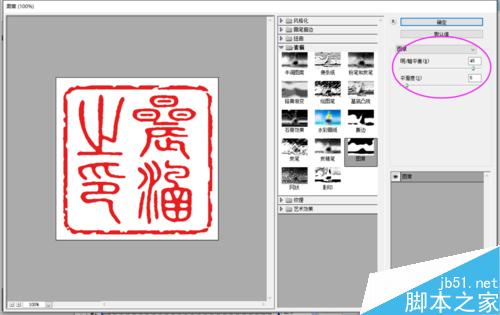
11、在工具栏选魔棒工具,选项栏容差设为100,不要勾选连续,用魔棒在图片白色处点击形成选区,按del键删除白色,使印章透明,ctrl+D取消选择。保存为PNG或GIF格式,因为只有这两种格式支持透明底,而JPE格式不支持。阳文印章就制作完成了。


12、在历史记录面板找到刚刚建立的快照,点击它。快捷键X,切换前景背景色,前白后红。再次执行滤镜――素描――图章,参数还是一样,其实刚刚用过的同样参数滤镜,直接按ctrl+F也可以。


13、工具栏选魔棒工具,选项栏选添加到选区,容差100,勾选连续。先在红色外圈上点击,接着在白圈上点一下,红白圈都选中了,按DEL删除,然后ctrl+D取消选择。


14、在工具栏选画笔工具,参数不变,进行俢边做旧处理,可以对文字进行一些俢边。如图所示。确定前景背景色为:前红后白,在菜单栏执行滤镜→素描→图章,参数不变。


15、在工具栏选魔棒工具,选项栏选择新选取,容差设为100,不要勾选连续,用魔棒在图片中的白色处点击形成选区,按del键删除白色,ctrl+D取消选择。将图片保存为PNG或GIF格式,阴文印章就制作完成了。


16、私人印章就制作完成了,虽然辛苦点,但是好歹有了自己的私章,赶快去自己的作品里面展示吧。


以上就是PS制作一枚私人的古典型印章教程,操作很简单的,大家学会了吗?希望能对大家有所帮助!

Hot AI Tools

Undresser.AI Undress
AI-powered app for creating realistic nude photos

AI Clothes Remover
Online AI tool for removing clothes from photos.

Undress AI Tool
Undress images for free

Clothoff.io
AI clothes remover

Video Face Swap
Swap faces in any video effortlessly with our completely free AI face swap tool!

Hot Article

Hot Tools

Notepad++7.3.1
Easy-to-use and free code editor

SublimeText3 Chinese version
Chinese version, very easy to use

Zend Studio 13.0.1
Powerful PHP integrated development environment

Dreamweaver CS6
Visual web development tools

SublimeText3 Mac version
God-level code editing software (SublimeText3)

Hot Topics
 ps serial number cs5 permanently free 2020
Jul 13, 2023 am 10:06 AM
ps serial number cs5 permanently free 2020
Jul 13, 2023 am 10:06 AM
PS serial numbers cs5 permanent free 2020 include: 1. 1330-1384-7388-4265-2355-8589 (Chinese); 2. 1330-1409-7892-5799-0412-7680 (Chinese); 3. 1330-1616-1993 -8375-9492-6951 (Chinese); 4. 1330-1971-2669-5043-0398-7801 (Chinese), etc.
 What to do if ps installation cannot write registry value error 160
Mar 22, 2023 pm 02:33 PM
What to do if ps installation cannot write registry value error 160
Mar 22, 2023 pm 02:33 PM
Solution to error 160 when ps installation cannot write registry value: 1. Check whether there is 2345 software on the computer, and if so, uninstall the software; 2. Press "Win+R" and enter "Regedit" to open the system registry, and then Find "Photoshop.exe" and delete the Photoshop item.
 How to delete selected area in ps
Aug 07, 2023 pm 01:46 PM
How to delete selected area in ps
Aug 07, 2023 pm 01:46 PM
Steps to delete the selected area in PS: 1. Open the picture you want to edit; 2. Use the appropriate tool to create a selection; 3. You can use a variety of methods to delete the content in the selection, use the "Delete" key, use the "Healing Brush Tool" , use "Content-Aware Fill", use the "Stamp Tool", etc.; 4. Use tools to repair any obvious traces or defects to make the picture look more natural; 5. After completing editing, click "File" > in the menu bar "Save" to save the editing results.
 Introduction to the process of extracting line drawings in PS
Apr 01, 2024 pm 12:51 PM
Introduction to the process of extracting line drawings in PS
Apr 01, 2024 pm 12:51 PM
1. Open the software and import a piece of material, as shown in the picture below. 2. Then ctrl+shift+u to remove color. 3. Then press ctrl+J to copy the layer. 4. Then reverse ctrl+I, and then set the layer blending mode to Color Dodge. 5. Click Filter--Others--Minimum. 6. In the pop-up dialog box, set the radius to 2 and click OK. 7. Finally, you can see the line draft extracted.
 What should I do if the PS interface font is too small?
Dec 01, 2022 am 11:31 AM
What should I do if the PS interface font is too small?
Dec 01, 2022 am 11:31 AM
How to fix the PS interface font that is too small: 1. Open PS, click the "Edit" button on the top menu bar of PS to expand the editing menu; 2. Click the "Preferences" button in the expanded editing menu, and then click "Interface. .." button; 3. In the interface settings, set the user interface font size to "Large", set the UI scaling to "200%" and save the settings, then restart PS to take effect.
 How to automate tasks using PowerShell
Feb 20, 2024 pm 01:51 PM
How to automate tasks using PowerShell
Feb 20, 2024 pm 01:51 PM
If you are an IT administrator or technology expert, you must be aware of the importance of automation. Especially for Windows users, Microsoft PowerShell is one of the best automation tools. Microsoft offers a variety of tools for your automation needs, without the need to install third-party applications. This guide will detail how to leverage PowerShell to automate tasks. What is a PowerShell script? If you have experience using PowerShell, you may have used commands to configure your operating system. A script is a collection of these commands in a .ps1 file. .ps1 files contain scripts executed by PowerShell, such as basic Get-Help
 Complete list of ps shortcut keys
Mar 11, 2024 pm 04:31 PM
Complete list of ps shortcut keys
Mar 11, 2024 pm 04:31 PM
1. Ctrl + N: Create a new document. 2. Ctrl + O: Open a file. 3. Ctrl + S: Save the current file. 4. Ctrl + Shift + S: Save as. 5. Ctrl + W: Close the current document. 6. Ctrl + Q: Exit Photoshop. 7. Ctrl + Z: Undo. 8. Ctrl + Y: Redo. 9. Ctrl + X: Cut the selected content. 10. Ctrl + C: Copy the selected content.
 What is the ps curve shortcut key?
Aug 22, 2023 am 10:44 AM
What is the ps curve shortcut key?
Aug 22, 2023 am 10:44 AM
The ps curve shortcut key is Ctrl+M. Other curve shortcut keys: 1. Convert to point control curve, Alt+Shift+Ctrl+T; 2. Automatically align the curve, Alt+Shift+Ctrl+O; 3. Restore the default curve, Ctrl+Alt+Shift+R; 4. Copy the curve, Ctrl+Alt+Shift+C; 5. Paste the curve, Ctrl+Alt+Shift+V; 6. Adjust the curve slope, Shift+up and down arrows; 7. Adjust the curve brightness, Shift+left and right arrows






