Photoshop设计制作通透逼真的蓝色水晶小花朵
水晶花朵制作起来也非常简单,只需要用心制作一片花瓣即可,其它的花瓣可以直接复制。制作花瓣的时候尽量要把高光及暗部刻画明显一点,这样水晶效果才更通透。
最终效果
1、新建一个1024 * 768像素的文档,背景填充橙红色:#F08E19,效果如下图。
<图1>
2、新建一个图层,用椭圆选框工具拉出下图所示的椭圆选区,羽化100个像素后填充橙黄色:#FFD945,作为中间的高光,效果如下图。
<图2>
3、现在开始制作花瓣,需要完成的效果如下图。
<图3>
4、新建一个组,命名为“花瓣”。用钢笔勾出一片花瓣的轮廓,转为选区后给花瓣添加蒙版,如下图。
<图4>
5、在组里新建一个图层,选择渐变工具,颜色设置如图5,由花瓣的底部向上拉出图6所示的径向渐变。
<图5> 
<图6>
6、新建一个图层,用钢笔勾出图7所示的选区,羽化6个像素后填充淡蓝色:#7AD1FF,局部过渡不自然的可以取消选区后天就图层蒙版,用黑色画笔涂抹一下,效果如图8。
<图7> 
<图8>
7、调出当前图层选区,选择菜单:选择 > 修改 > 收缩,数值为8,确定后按Ctrl + J 把选区部分的色块复制到新的图层,混合模式改为“颜色减淡”,不透明度改为:70%。添加图层蒙版,用黑色画笔擦掉不需要的部分,效果如图10。
<图9> 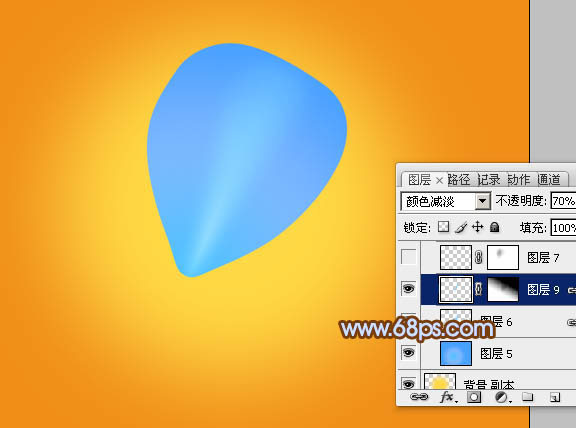
<图10>
8、新建一个图层,用钢笔勾出下图所示的选区,羽化5个像素后填充淡蓝色:#7FE5FF,取消选区后添加图层蒙版,用黑色画笔修饰一下边缘过渡,效果如图12。
<图11> 
<图12>
9、新建一个图层,混合模式改为“强光”,把前景颜色设置为蓝紫色:#A193FF,用画笔把下图选区部分涂上淡淡的高光,效果如下图。
<图13>
10、新建一个图层,用钢笔勾出右侧边缘高光,同上的方法填充淡蓝色,如图14,15。
<图14> 
<图15>
11、新建一个图层,同上的方法制作边缘部分的高光,过程如图16 - 18。
<图16> 
<图17> 
<图18>
12、新建一个图层,用钢笔沿着花瓣的边缘勾出图19所示的选区,羽化2个像素后填充蓝色,混合模式改为“正片叠底”,不透明度改为:60%,效果如图20。
<图19> 
<图20>
13、新建一个图层,把前景颜色设置为淡蓝色:#CDDFFC,用画笔把下图选区部分涂上高光,效果如图22。
<图21> 
<图22>
14、新建一个图层,用钢笔勾出一些细小的条纹如图23,填充淡蓝色,混合模式改为“滤色”,再适当降低图层不透明度,效果如图24。
<图23> 
<图24>
15、新建一个图层,同上的方法再添加一些较暗的条纹,混合模式为“正片叠底”,效果如下图。
<图25>
16、把背景图层影藏,在图层的最上面新建一个图层,按Ctrl + Alt + Shift + E盖印图层。这样我们就得到一个完整的花瓣图层,如下图。
<图26>
17、把“花瓣”组影藏,背景图层显示出来,把盖印的花瓣调整大小和位置,效果如下图。
<图27>
18、按Ctrl + J 把当前花瓣图层复制一层,按Ctrl + T 变形,调整好中心点及角度,如图28。确定后按Ctrl + Alt + Shift + T 复制,效果如图29。
<图28> 
<图29>
19、用加深工具加深一下花瓣叠加的暗部区域,效果如下图。
<图30>
20、新建一个图层,添加一些花蕊,效果如下图。
<图31>
最后调整一下细节和颜色,完成最终效果。

Hot AI Tools

Undresser.AI Undress
AI-powered app for creating realistic nude photos

AI Clothes Remover
Online AI tool for removing clothes from photos.

Undress AI Tool
Undress images for free

Clothoff.io
AI clothes remover

Video Face Swap
Swap faces in any video effortlessly with our completely free AI face swap tool!

Hot Article

Hot Tools

Notepad++7.3.1
Easy-to-use and free code editor

SublimeText3 Chinese version
Chinese version, very easy to use

Zend Studio 13.0.1
Powerful PHP integrated development environment

Dreamweaver CS6
Visual web development tools

SublimeText3 Mac version
God-level code editing software (SublimeText3)

Hot Topics
 1665
1665
 14
14
 1423
1423
 52
52
 1321
1321
 25
25
 1269
1269
 29
29
 1249
1249
 24
24
 Advanced Photoshop Tutorial: Master Retouching & Compositing
Apr 17, 2025 am 12:10 AM
Advanced Photoshop Tutorial: Master Retouching & Compositing
Apr 17, 2025 am 12:10 AM
Photoshop's advanced photo editing and synthesis technologies include: 1. Use layers, masks and adjustment layers for basic operations; 2. Use image pixel values to achieve photo editing effects; 3. Use multiple layers and masks for complex synthesis; 4. Use "liquefaction" tools to adjust facial features; 5. Use "frequency separation" technology to perform delicate photo editing, these technologies can improve image processing level and achieve professional-level effects.
 Photoshop's Key Features: A Deep Dive
Apr 19, 2025 am 12:08 AM
Photoshop's Key Features: A Deep Dive
Apr 19, 2025 am 12:08 AM
Key features of Photoshop include layers and masks, adjustment tools, filters and effects. 1. Layers and masks allow independent editing of image parts. 2. Adjust tools such as brightness/contrast can modify image tone and brightness. 3. Filters and effects can quickly add visual effects. Mastering these features can help creative professionals achieve their creative vision.
 Using Photoshop: Creative Possibilities and Practical Uses
Apr 22, 2025 am 12:09 AM
Using Photoshop: Creative Possibilities and Practical Uses
Apr 22, 2025 am 12:09 AM
Photoshop is very practical and creative in practical applications. 1) It provides basic editing, repairing and synthesis functions, suitable for beginners and professionals. 2) Advanced features such as content recognition fill and layer style can improve image effects. 3) Mastering shortcut keys and optimizing layer structure can improve work efficiency.
 Is Photoshop Free? Understanding Subscription Plans
Apr 12, 2025 am 12:11 AM
Is Photoshop Free? Understanding Subscription Plans
Apr 12, 2025 am 12:11 AM
Photoshop is not free, but there are several ways to use it at low cost or free: 1. The free trial period is 7 days, and you can experience all functions during this period; 2. Student and teacher discounts can cut costs by half, and school proof is required; 3. The CreativeCloud package is suitable for professional users and includes a variety of Adobe tools; 4. PhotoshopElements and Lightroom are low-cost alternatives, with fewer functions but lower prices.
 Photoshop: Investigating Free Trials and Discount Options
Apr 14, 2025 am 12:06 AM
Photoshop: Investigating Free Trials and Discount Options
Apr 14, 2025 am 12:06 AM
You can get the access to Photoshop in the most economical way: 1. Experience the software features with a 7-day free trial; 2. Find student or teacher discounts, as well as seasonal promotions; 3. Use coupons on third-party websites; 4. Subscribe to Adobe CreativeCloud's monthly or annual plan.
 Photoshop and Digital Art: Painting, Illustration, and Compositing
Apr 18, 2025 am 12:01 AM
Photoshop and Digital Art: Painting, Illustration, and Compositing
Apr 18, 2025 am 12:01 AM
Photoshop's applications in digital art include painting, illustration and image synthesis. 1) Painting: Using brushes, pencils and mixing tools, the artist can create realistic effects. 2) Illustration: With vector and shape tools, artists can accurately draw complex graphics and add effects. 3) Synthesis: Using mask and layer blending mode, artists can seamlessly blend different image elements.
 Photoshop for Designers: Creating Visual Concepts
Apr 13, 2025 am 12:09 AM
Photoshop for Designers: Creating Visual Concepts
Apr 13, 2025 am 12:09 AM
Creating visual concepts in Photoshop can be achieved through the following steps: 1. Create a new document, 2. Add a background layer, 3. Use the brush tool to draw basic shapes, 4. Adjust colors and brightness, 5. Add text and graphics, 6. Use masks for local editing, 7. Apply filter effects, these steps help designers build a complete visual work from scratch.
 Using Photoshop for Graphic Design: Branding and More
Apr 16, 2025 am 12:02 AM
Using Photoshop for Graphic Design: Branding and More
Apr 16, 2025 am 12:02 AM
The steps to using Photoshop for brand design include: 1. Use the Pen tool to draw basic shapes, 2. Add shadows and highlights through layer styles, 3. Adjust colors and details, 4. Use smart objects and actions to automatically generate different versions of the design. Photoshop helps designers create and optimize brand elements with the flexibility of layers and masks, ensuring consistency and professionalism of designs, from simple logos to complex branding guides.




