photoshop 水底聚会的水果海报
本教程介绍水果海报特效的制作。作者构思比较独特,在水中来变现各种水果。制作难点在背景的制作,需要制作出一幅逼真的水底背景,可以用素材来制作水纹。
最终效果 
1、新建一个大小为1280×1024像素、分辨率为300像素的文档。接着新建一个图层,然后运用矩形选框工具(U) 选取整个画面。现在选择 图层样式>渐变叠加。(按照下图的值进行填充)。 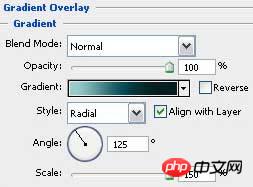
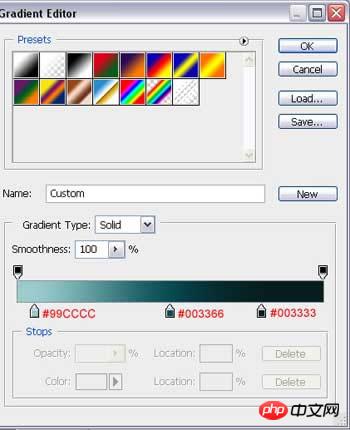
#p# 2、现在我们已经得到了一个像下图的效果。接下来我们将在此图像上描绘一个海底的景色。 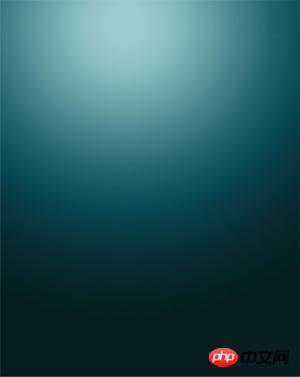
3、新建一个图层,选择油漆桶工具,色码为#003366,进行填充。 
4、选择此图层,运用滤镜>渲染>云彩。 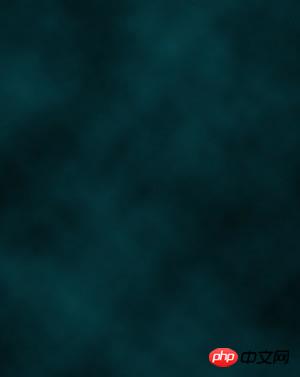
5、设置图层调板中的混合模式为颜色减淡。下图就是我们所得到的效果。 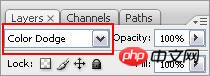

#p# 6、接着我们选择图层调板最下方的添加图层蒙版按钮。 
7、选择蒙版本身,接着应用渐变工具(G)在图层上绘制渐变,图层的上方将会像下图所示变成透明的。 

8、这一步是在因特网中找一个海底景色,像下图所示: 
9、运用橡皮擦工具,我们可以擦掉除了水面外的剩余部分。 
#p# 10、把这个图像移到我们最初图像的顶部。 
11、接着选择画笔工具(B),颜色为#669999,透明度为10% 。将画笔调板设置为下图所示。 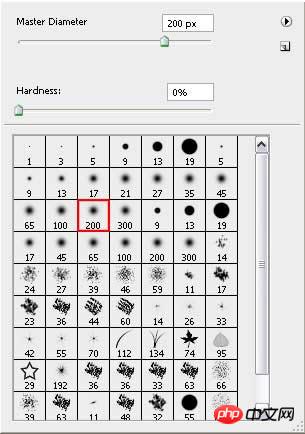
12、尝试用画笔描绘出朦胧的薄雾。新建一个图层,运用铅笔工具(B)绘制一些类似旋风的线条。仍旧采用相同的颜色。 

#p# 13、运用滤镜>模糊>动感模糊,设置为下图所示。 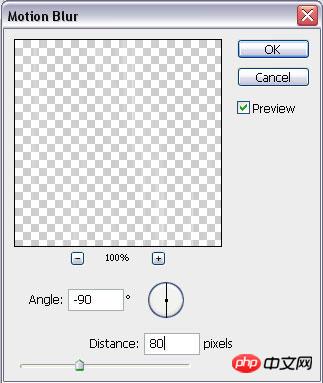
14、我们得到了一个像海上龙卷风的效果。 
15、在因特网上找一些水果的图片。如果背景是白色,我们需要用魔棒工具(W)来删除背景。如果背景是别的颜色,我们可以用橡皮擦工具(E )删除背景。 

#p# 16、删除背景后,我们讲它移动到我们原来的图像中。然后给另外的一些水果做相同的步骤,复制图层,运用滤镜>模糊>动感模糊,至于动感模糊的方向依据水果在图片中的位置而定。 
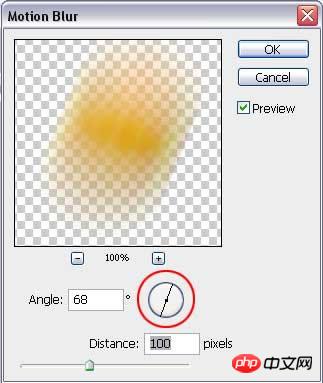
17、用橡皮擦工具(E)擦掉水果模糊副本的顶部,来表现水果的动感。 
18、新建一些图层,选择画笔工具(B),设置色码为#669999 ,然后在画面中描绘一些气泡,如果有必要改变一些主直径 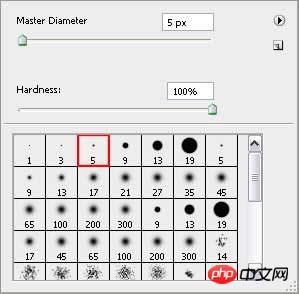
#p# 19、我们已经得到下图的效果。 
20、在图像的上部增加FRESH字母,但是要注意字体的要求,如下图所示。 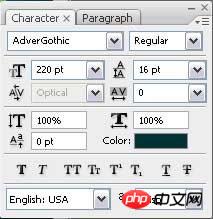
21、在图层调板上设置混合模式为柔光,完成最终效果。 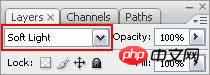


Hot AI Tools

Undresser.AI Undress
AI-powered app for creating realistic nude photos

AI Clothes Remover
Online AI tool for removing clothes from photos.

Undress AI Tool
Undress images for free

Clothoff.io
AI clothes remover

Video Face Swap
Swap faces in any video effortlessly with our completely free AI face swap tool!

Hot Article

Hot Tools

Notepad++7.3.1
Easy-to-use and free code editor

SublimeText3 Chinese version
Chinese version, very easy to use

Zend Studio 13.0.1
Powerful PHP integrated development environment

Dreamweaver CS6
Visual web development tools

SublimeText3 Mac version
God-level code editing software (SublimeText3)

Hot Topics
 1665
1665
 14
14
 1424
1424
 52
52
 1322
1322
 25
25
 1270
1270
 29
29
 1250
1250
 24
24
 Advanced Photoshop Tutorial: Master Retouching & Compositing
Apr 17, 2025 am 12:10 AM
Advanced Photoshop Tutorial: Master Retouching & Compositing
Apr 17, 2025 am 12:10 AM
Photoshop's advanced photo editing and synthesis technologies include: 1. Use layers, masks and adjustment layers for basic operations; 2. Use image pixel values to achieve photo editing effects; 3. Use multiple layers and masks for complex synthesis; 4. Use "liquefaction" tools to adjust facial features; 5. Use "frequency separation" technology to perform delicate photo editing, these technologies can improve image processing level and achieve professional-level effects.
 Photoshop's Key Features: A Deep Dive
Apr 19, 2025 am 12:08 AM
Photoshop's Key Features: A Deep Dive
Apr 19, 2025 am 12:08 AM
Key features of Photoshop include layers and masks, adjustment tools, filters and effects. 1. Layers and masks allow independent editing of image parts. 2. Adjust tools such as brightness/contrast can modify image tone and brightness. 3. Filters and effects can quickly add visual effects. Mastering these features can help creative professionals achieve their creative vision.
 Using Photoshop: Creative Possibilities and Practical Uses
Apr 22, 2025 am 12:09 AM
Using Photoshop: Creative Possibilities and Practical Uses
Apr 22, 2025 am 12:09 AM
Photoshop is very practical and creative in practical applications. 1) It provides basic editing, repairing and synthesis functions, suitable for beginners and professionals. 2) Advanced features such as content recognition fill and layer style can improve image effects. 3) Mastering shortcut keys and optimizing layer structure can improve work efficiency.
 Is Photoshop Free? Understanding Subscription Plans
Apr 12, 2025 am 12:11 AM
Is Photoshop Free? Understanding Subscription Plans
Apr 12, 2025 am 12:11 AM
Photoshop is not free, but there are several ways to use it at low cost or free: 1. The free trial period is 7 days, and you can experience all functions during this period; 2. Student and teacher discounts can cut costs by half, and school proof is required; 3. The CreativeCloud package is suitable for professional users and includes a variety of Adobe tools; 4. PhotoshopElements and Lightroom are low-cost alternatives, with fewer functions but lower prices.
 Photoshop: Investigating Free Trials and Discount Options
Apr 14, 2025 am 12:06 AM
Photoshop: Investigating Free Trials and Discount Options
Apr 14, 2025 am 12:06 AM
You can get the access to Photoshop in the most economical way: 1. Experience the software features with a 7-day free trial; 2. Find student or teacher discounts, as well as seasonal promotions; 3. Use coupons on third-party websites; 4. Subscribe to Adobe CreativeCloud's monthly or annual plan.
 Photoshop and Digital Art: Painting, Illustration, and Compositing
Apr 18, 2025 am 12:01 AM
Photoshop and Digital Art: Painting, Illustration, and Compositing
Apr 18, 2025 am 12:01 AM
Photoshop's applications in digital art include painting, illustration and image synthesis. 1) Painting: Using brushes, pencils and mixing tools, the artist can create realistic effects. 2) Illustration: With vector and shape tools, artists can accurately draw complex graphics and add effects. 3) Synthesis: Using mask and layer blending mode, artists can seamlessly blend different image elements.
 Photoshop for Designers: Creating Visual Concepts
Apr 13, 2025 am 12:09 AM
Photoshop for Designers: Creating Visual Concepts
Apr 13, 2025 am 12:09 AM
Creating visual concepts in Photoshop can be achieved through the following steps: 1. Create a new document, 2. Add a background layer, 3. Use the brush tool to draw basic shapes, 4. Adjust colors and brightness, 5. Add text and graphics, 6. Use masks for local editing, 7. Apply filter effects, these steps help designers build a complete visual work from scratch.
 Using Photoshop for Graphic Design: Branding and More
Apr 16, 2025 am 12:02 AM
Using Photoshop for Graphic Design: Branding and More
Apr 16, 2025 am 12:02 AM
The steps to using Photoshop for brand design include: 1. Use the Pen tool to draw basic shapes, 2. Add shadows and highlights through layer styles, 3. Adjust colors and details, 4. Use smart objects and actions to automatically generate different versions of the design. Photoshop helps designers create and optimize brand elements with the flexibility of layers and masks, ensuring consistency and professionalism of designs, from simple logos to complex branding guides.




